
1 52 63 7 9 4 8
2
A
Blended Learning
Handbook
A educators’ guide for digital
learning in physical spaces.
Contents
1. About this Handbook 6
1.1 Introduction 6
1.2 Structure of the Handbook 7
1.3 Using the Handbook effectively 8
2. Introduction to Blended Learning 9
2.1 What is Blended Learning 9
2.2 Why use Blended Learning 10
2.3 A few cautions 13
2.4 Relevance in a post-COVID-19 world 14
2.5 The most important thing 15
3. Laying the foundations for Blended Learning 16
3.1 Supporting different needs 16
3.2 Universal Design for Learning 18
3.3 Digital competencies 21
3.4 Embedding digital competencies across the curriculum 23
3.5 Online safety 25
3.6 Online wellbeing 26
3.7 Checking in on the whole experience 27
4 Pedagogical strategies in Blended Learning 29
4.1 The changing role of the teacher 29
4.2 The importance of collaborative/social learning 30
4.3 The Flipped Classroom 31
4.4 Getting started with a Flipped Classroom 31
4.5 Ideas for group activities and projects 32
4.6 Station Rotation Model 34
4.7 Planning for Station Rotation activities 35
4.8 Integrating Project-Based Learning 37
4.9 Tips for effective group formation 38
4.10 Using technology to track progress 40
4.11 Personalised Learning Paths 41
4.12 Using the Learning Passport to prepare for exams 42

1 52 63 7 9 4 8
3
A
Blended Learning
Handbook
A educators’ guide for digital
learning in physical spaces.
5 Integratingadditionalcontentinthe
Learning Passport 45
5.1 Standards for all content 45
5.2 Open Educational Resource 45
5.3 A simple guide to nding digital resources 46
5.4 Free and low cost, user-friendly tools and apps 47
5.5 Tips on incorporating tools/apps into lessons 48
5.6 Creating digitally accessible interactive content 49
5.7 Basic tools and methods for content creation 50
5.8 Ideas for interactive and engaging materials 50
5.9 Learning Passport administration 51
6 Practical implementation 52
6.1 Making a blended classroom work 52
6.2 Setting up your blended classroom 52
6.3 Physical and digital space considerations 53
6.4 Lesson planning for Blended Learning 54
6.5 Adjusting traditional plans for a blended approach 58
6.6 Managing a blended classroom 58
6.7 Classroom management techniques in a tech-infused environment 58
6.8 Formative and summative assessments 59
6.9 Using digital tools for feedback and grading 63
7 When schools are closed 65
7.1 Working remotely 65
7.2 Blended Learning at a distance 65
7.3 Online and ofine activities 67
7.4 Asynchronous communication 67
7.5 Setting a pace 68
8 Building your Blended Learning communities 69
8.1 Involving Caregivers 69
8.2 Strategies for effective communication 69
8.3 Providing support for learning at home 70
8.4 Professional development 71
8.5 Collaboration with other teachers 71
8.6 Looking ahead 72
9 Final thoughts 73

1 52 63 7 9 4 8
4
A
Blended Learning
Handbook
A educators’ guide for digital
learning in physical spaces.
Appendices 75
A1 Glossary of Ed-Tech terms 75
A2 Links for exploring accessibility issues 76
A3 Basic digital skills courses 77
A4: Online safety resources 78
A5: OER repositories for course creation/illustration 79
A6: List of resources: Tools, apps and websites 79
Attribution 80
Adapt and share the Handbook 81

11 52 63 7 9 4 8
6
A
Blended Learning
Handbook
A educators’ guide for digital
learning in physical spaces.
1. About this Handbook
1.1. Introduction
1 We use the word classroom for convenience throughout this Handbook, but we mean that to be inclusive of all spaces where
teacher-led learning takes place. This could be a learning centre or hub, library, ICT suite, refugee centre, temporary learning
space or shelter, place of worship or somewhere else.
This Handbook provides practical advice,
guidance and ideas for teachers who want to use
the Learning Passport, and potentially other digital
tools and resources, to support learning in the
classroom
1
and beyond.
We assume that you, the reader, are an
experienced teacher who is familiar and condent
with simple online activities such as using social
media and sending emails. We also assume that
you and your students have reasonable access
to digital devices, electricity, and data (and/or LP
ofine hub devices), as these are pre-conditions
for using the Learning Passport.
The Handbook is designed for teachers of all
topics, across all age groups, in any country.
We encourage teachers of all subjects to nd
innovative ways to use the Learning Passport in
their classroom.
The Handbook has been written for publication in
a variety of formats. If you are reading it online,
or in most PDF readers, then underlined text will
be hyperlinked and you can click on it to open
websites for additional content and information.
Each link has a corresponding footnote with the
website address. If you are reading the Handbook
in print, or an e-reader format that doesn’t support
hyperlinks, you can copy or type this address into
your browser.
Denitions of important terms are highlighted in
boxed texts, and then collected in a single table in
Appendix A1. Top tips are summarised in DO and
DON’T boxes at the end of many sections.
We want this Handbook to be practical and
useful. By the end of it you should be able to:
; Explain what Blended Learning is and why
it is important.
; Identify the key elements needed to make
Blended Learning equitable and inclusive
for all students.
; Prepare your students and your classroom
for success with Blended Learning.
; Create a detailed Blended Learning
lesson plan using suitable pedagogical
techniques, and deliver it in the classroom.
; Experiment with different approaches to
Blended Learning, and revise and improve
your approach according to experience
with and feedback from your students.

11 52 63 7 9 4 8
7
A
Blended Learning
Handbook
A educators’ guide for digital
learning in physical spaces.
1.2. Structure of the Handbook
In Chapter 1 we introduce the Handbook
and what to expect from it. We set out our
assumptions about you, the reader, and some
guidance for how to make the most out of this
learning experience.
In Chapter 2 we introduce Blended Learning. We
talk about what it is and why it’s important to you,
your students, and the wider context of global
change.
In Chapter 3 we move on to the foundations of
Blended Learning. This describes the basic skills
and knowledge you will need before you can
implement Blended Learning, and the key issues
you will need to consider when planning Blended
Learning for your own students.
Chapter 4 is the longest chapter. We introduce
the most signicant pedagogies associated with
Blended Learning, and different approaches and
ideas you can use to put them into practice.
In Chapter 5 we look at some options for adding
new content to the Learning Passport. This covers
how to nd relevant and appropriate content
online, and ideas for creating brand new content,
with recommendations for a range of helpful tools
and websites.
In Chapter 6 we reach the point of
implementation, and consider the practical
actions needed to prepare for, deliver and
evaluate learning in a successful Blended
Learning classroom.
In Chapter 7 we consider ways in which you
can wrap Blended Learning around the Learning
Passport for continuation of learning when
schools are closed.
In Chapter 8 we explore some of the ways in
which you might build your Blended Learning
communities. We look at the local community of
caregivers for the children you teach, and what
their needs might be, and your wider network for
professional development in Blended Learning.
Finally, in Chapter 9 we share some nal
thoughts and words of encouragement for the
continuation of your Blended Learning journey.
© UNICEF/UNI422414/

11 52 63 7 9 4 8
8
A
Blended Learning
Handbook
A educators’ guide for digital
learning in physical spaces.
1.3. Using the Handbook effectively
2 https://tinyurl.com/handbook-online
3 https://tinyurl.com/BLH-learning-journal
4 NB stands for Nota Bene. It is used to indicate that something is important.
5 https://tinyurl.com/BLH-action-plan-template
As a teacher, you know that reading can be
a passive activity. We invite you to be active
and engaged with this Handbook, and offer
the following advice for making it a productive
learning experience:
• We’ve tried to present information in a
logical order, and to keep sections as brief as
possible whilst making the important points.
However, if you’re getting bored, struggling
to understand something or just think it’s not
relevant to you, you can jump about and read
sections in whatever order you please. If you
get stuck, don’t give up reading, just dip into a
different section and re-stimulate your thinking.
• You don’t need to read it all in one go, and
even when you have completed it we hope
you will keep returning to it as a practical
guidebook for your Blended Learning journey.
• Read critically. Think about whether you agree
with what we’re saying, and how it applies (or
otherwise) in your own context. What would
you need to do differently to make it work?
• If you have a printed version of the Handbook
and can keep it as your own, we warmly
encourage you to scribble in it! Highlight key
points, make notes, jot down ideas and ag
any content where you have made additional
notes in your learning journal (see below).
• The Handbook has templates, tutorials and
examples scattered throughout to help you
authentically apply the learning. Each section
is also available online
2
as a micro-course, so
you can review, work on and share only what
is most relevant to you and other colleagues in
your teaching networks.
• You may want to consider creating a book
club with colleagues where you review and
discuss each section of the Handbook. You
could create specialised webinars and trainings
based on each topic area to further explore and
workshop how ideas and activities would work
in your own classrooms.
• This document, and everything in it, is
published under a Creative Commons CC-BY-
NC licence so that you can adapt, translate and
share with others however you like. You can
read more about Creative Commons Licences
and Open Educational Resources in Chapter 5.
• Some people nd it helpful to keep a learning
journal to record reections, attach evidence
and track the progression of their own
learning. There are websites, templates, apps
and specialist paper-based notebooks for
this, but basically whatever you use to keep
notes can become a learning journal. We have
suggested learning journal prompts throughout
the Handbook, and included them in a Learning
Journal GoogleDoc
3
you can use online. Feel
free to use, adapt or ignore these, and add
any other notes and reections. In your own
document you can write, doodle, draw or
creatively express yourself in any way you feel.
This journal is for you alone.
NB
4
In some of the journal prompts we have
recommended creating an Action Plan. You can
use the template we have provided online.
5

1 52 63 7 9 4 8
9
A
Blended Learning
Handbook
A educators’ guide for digital
learning in physical spaces.
2. Introduction to
Blended Learning
2.1.What is Blended Learning
What do you think of when someone says
Blended Learning? It’s a term that has been
around for a while, and you may have heard
it used in different contexts with different
meanings. For a long time it was broadly used to
mean any two or more combinations of teaching
methods. In recent years it is widely understood
that Blended Learning describes any combination
of face-to-face and technology-enabled learning.
That could mean synchronously, i.e. everyone
working together in real time in a classroom
or dispersed locations, or asynchronously,
i.e. people working independently to their
own schedules. There is still some academic
discussion about this denition of Blended
Learning, but it’s the one that we’re using for the
purposes of this Handbook.
Throughout the Handbook, when we talk about
Blended Learning we will almost always mean
the use of technology to support learning within
a face-to-face classroom environment. Some
Blended Learning includes online discussion,
such as in mediated asynchronous forums and/
or remote lessons delivered live through Teams,
Zoom, Google Meet or similar. This is particularly
helpful where there is a deliberate mix of in and
out of classroom content, or when schools are
closed and all learning is happening remotely.
The Learning Passport can provide this feature
when schools have a Microsoft Teams licence to
deploy synchronous live online sessions. We don’t
expect the majority of Learning Passport users
to be regularly working with such features, and
so we have only talked about online discussion
activity in Chapter 7: When schools are closed.
We do, however, expect that some teachers will
be able to allocate homework using the Learning
Passport in contexts where there is access
to devices and data at home, and so we have
included some points of advice and guidance for
this. This will not be relevant to all readers.
Blended Learning is not aligned to any particular
pedagogy and can happen effectively with a
wide range of approaches, as we will explore
throughout the Handbook.
Blended Learning Face-to-face + technology-enabled learning
Synchronous
Happening together, live, in real time.
Asynchronous
Happening for each person individually, without
expectation of any and/or immediate social interaction.
© UNICEF/UNI552921/Elfatih

1 52 63 7 9 4 8
10
A
Blended Learning
Handbook
A educators’ guide for digital
learning in physical spaces.
2.2. Why use Blended Learning
6 https://tinyurl.com/bdhz2r2j
7 https://tinyurl.com/2rzffcne
8 https://tinyurl.com/6xnmtzyn
9 https://appliedneuro.org
Having the Learning Passport in your classroom
may not have been your decision, and it’s possible
that you have very little experience using digital
technology in your teaching. We hope that with a
little practise you will come to agree that effective
Blended Learning encourages and supports active
learning. After an initial investment of effort,
much of your traditional teaching time will be
freed up to support students in a wider variety
of ways, tailored to their specic needs. You can
focus on a personalised and inclusive approach
to learning, building a more effective classroom
learning environment. Multimedia resources,
including texts, videos, podcasts, presentations,
interactive media, animations, illustrations and
photos, can be used and reused multiple times in
different ways and in different lessons, saving you
time and effort. Many Blended Learning tools,
including those in the Learning Passport, allow
you to track your students’ progress through
content and courses.
There’s lots of research that underpins the
efcacy of a Blended Learning approach in the
classroom. When digital learning is effectively
integrated into the classroom, it has been shown
to have strong positive associations with student
learning and motivation (Karamperidou et al.,
2020;
6
Dreesen et al., 2021;
7
Poleschuk et al.,
2023
8
). There is evidence that Blended Learning
has a positive impact on student outcomes
such as performance, attitude and learning
achievement in various countries.
Incorporating digital devices into the classroom
experience gets students used to working with
devices and digital resources. Whilst working
digitally on any core curriculum topic they are also
building a range of digital skills and competencies
that will prepare them for the demands of a
technologically advanced modern workforce.
Done well, Blended Learning promotes the
development of essential 21
st
-century skills such
as critical thinking, collaboration and problem-
solving, as students learn to utilise technology
as a tool for learning and communication.
Possessing 21
st
-century skills and strong digital
competencies enhances every student’s chances
of future success.
In low resource environments, physical
equipment such as comprehensive science labs
may be scarce. Interactive digital content can
substitute for such equipment and give students
the opportunity to set up and run experiments
with authentic results. Digital resources enable
students to revisit content at their own pace,
reinforcing understanding and accommodating
different learning speeds and preferences. This
element of control over their own learning can
help develop a sense of responsibility and self-
direction among even the youngest children.
In contexts where children have access to
devices and data at home, they can log on to
revisit topics, catch up, prepare ahead, and revise
and do homework.
We want this Handbook to be focused on actions.
However, we do recommend looking at this
model from Digital Promise and theInstitute for
Applied Neuroscience,
9
who have synthesised
ndings from a wide eld of researchinto 10
key insights (Figure 1) about how people learn,
along with suggestions for how to apply this
information to classroom practice.
Learning
passport has
help me a lot
especially in
my primary
assignment
because it's
make me to
ne things very
easy and also
learn different
methods
and skills of
teaching the
pupils.
Said by teacher
from Nigeria

1 52 63 7 9 4 8
11
A
Blended Learning
Handbook
A educators’ guide for digital
learning in physical spaces.
Figure 1: 10 Learning Sciences Insights
The full resource
10
provides an expanded list of the 10 Insights, with more information about what the
research tells us, as well as practical tips for implementation.
10 https://researchmap.digitalpromise.org/topics/introduction-learning-sciences/
r
e
t
r
i
e
v
a
l
s
t
o
r
a
g
e
Thinking deeply about the to-be-learned material
helps students pay attention, build memories, and
make meaning out of what they are learning.
Communicating high expectations and
keeping learners at the edge of their
mastery helps each student reach their
potential.
Retrieval practice strengthens memory
and helps students exibly apply what
they learn.
Spacing out learning, and interweaving
different content, strengthens learning.
Collaboration and social interaction can be powerful
learning experiences because they encourage deeper
processing and engage the ‘social brain.’
Learning is a process that
involves effort, mistakes,
reection, and renement
of strategies.
The entire environment, from space to
temperature to lighting, can affect
learning.
Students’ physical well-being,
including nutrition, sleep, and
exercise, impacts learning.
Students are more motivated to learn
when they are interested, have a sense
of autonomy, and understand the
purpose behind what they are learning.
Students learn well when they
feel safe and connected.
e
n
c
o
d
i
n
g
The Learning Sciences
10 KEY PRINCIPLES

1 52 63 7 9 4 8
13
A
Blended Learning
Handbook
A educators’ guide for digital
learning in physical spaces.
2.3. A few cautions
Alongside some great advantages there are also
challenges to making effective use of Blended
Learning in the classroom. As with any approach,
being aware of the challenges makes it easier to
consider and mitigate for them.
Technology should only ever be used as an
enabler of learning, and not just because it
is available. Students within one classroom
may have a wide range of experience using
technology, and that can make it difcult to deliver
a lesson that works for everyone. Students may
also have different abilities and special needs
that make it difcult for them to engage with
technology.Not every classroom will be fully
equipped, and devices can be limited. Ensuring
that everyone gets an equitable amount of time
with the technology can be difcult.
Despite its documented benets, Blended
Learning sometimes encounters challenges
related to learner engagement. This particularly
stems from technical issues and variations
in students’ technological prociency and
backgrounds. Schools should address these
challenges through teacher training aimed at
enhancing students’ digital competency skills. In
Chapter 3 we recommend some competencies
to work towards so that you feel condent
teaching with digital materials. Research shows
that it helps to have someone providing technical
support, so that teachers can focus on teaching.
Research also tells us that teachers and school
administrators need to plan for the use and
management of whatever learning devices, such
as tablets and laptops, are available to them, and
embed the use of the digital learning content
within lesson plans.
We think it’s important to acknowledge the
time and resources needed to get going with
Blended Learning. Although the principles of
learning and teaching are the same as regular
good classroom practice, the techniques to
deliver them are different. Becoming familiar
with the Learning Passport, working through
this Handbook, participating in training, trying
things out with your students and adjusting your
approach according to experience and feedback
all demonstrate your commitment to professional
development. Professional development is an
essential element of all teaching practice, and it’s
likely that you have multiple competing demands
on your workload. However, we are condent that
any time you can allocate to your development in
Blended Learning will improve your quality of life
as an educator, and your students’ experience of
learning. Be patient, and remember to focus on
progress over perfection!
Learning Journal Prompt
What are your key goals or objectives for introducing Blended Learning
into your classroom? You will nd it helpful to think in terms of your
students’ needs as well as your own. Try to identify at least three
objectives and revisit them often as you travel your Blended Learning
path. It will be useful to remember why you’re doing this, and to note
your progress against objectives.

1 52 63 7 9 4 8
14
A
Blended Learning
Handbook
A educators’ guide for digital
learning in physical spaces.
2.4. Relevance in a post-COVID-19 world
The COVID-19 crisis accelerated the adoption of
digital technologies in education, as the Internet
was a practical way for teachers and students to
stay connected when schools remained closed.
However, for many teachers this was their rst
experience of working online. What happened
during COVID-19 is called emergency online
migration of courses, and this differs signicantly
from high quality, strategic and thoughtful digital
learning implementation. Obtaining and practising
new skills for the rst time under crisis conditions
is not ideal, and the circumstances of this huge
shift to online learning did not always lead to the
best learning outcomes for children and young
people.
It’s understandable if this has set up some very
poor expectations of digital learning for you and
your students. We hope you are able to separate
your experiences during the pandemic from your
thoughts about how digital learning can support
your students in the classroom now, and engage
with the opportunity to develop new skills in a
calmer and more supported context.
We have described some of the benets of
Blended Learning above, but there is one more
very important one to consider: As our world is
increasingly disrupted by the effects of climate
change, we need to embrace models of learning
that are exible, adaptable and resilient, enabling
a quick transition between in-person and online
instruction. In the face of unexpected disruptions,
such as future health crises or natural disasters,
teachers who are skilled in Blended Learning will
ensure schools can pivot between traditional and
digital modes of learning, ensuring continuity in
education for all students. It’s also notable that
teachers who have basic digital literacy skills are
likely to enjoy more job security and better career
progression.
Learning Journal Prompt
How do you feel about using Blended Learning in your classroom? Think about the emotions
listed below, and note those that reect your own feelings, as well as anything else you can
identify.
It wouldn’t be surprising or unusual to feel a complicated mix of these
emotions and more. Use the positive emotions to propel you forward
and keep you going if or when things get tricky, and recognise that the
less positive emotions are a normal part of doing something new. If there
are any specic barriers that you need to get past – e.g. overcoming
negative previous experiences – then take some time to think about
these and why it is important to make the effort. Note these reections
in your journal. Remember what you want you and your students to
get out of Blended Learning, and keep focused on achieving those
objectives.
excited unsure motivated enthusiasticnervous worried condent
optimistic anxioushappyreluctant cautious empowered
inadequate inspired curious confused colaborativevulnerable
apprehensive

1 52 63 7 9 4 8
15
A
Blended Learning
Handbook
A educators’ guide for digital
learning in physical spaces.
2.5. The most important thing
In this chapter we have looked at the denition of
Blended Learning and its relevance, signicance
and value in a modern classroom. We have talked
a lot about digital content and devices, and these
are of course fundamental to Blended Learning.
The Learning Passport itself is an amazing tool,
but remember it is exactly that, a tool. The most
important thing to remember is that the Learning
Passport is a platform to deliver the learning
materials but you, the teacher, facilitate the
learning.
As we mentioned in Section 2.3, no lesson should
be planned around the need to use technology.
Instead, technology should support the learning
objectives of your lesson plan. Don’t use digital
tools just because they are trendy. Choose tools
that solve a purpose and enable learning.
© UNICEF/UNI522058/Butt

1 52 63 7 9 4 8
16
A
Blended Learning
Handbook
A educators’ guide for digital
learning in physical spaces.
3. Laying the foundations
for Blended Learning
This chapter is about preparing for Blended
Learning. Just as you need to consider the
different needs of the students in your physical
classroom, it is also important to plan ahead and
consider the barriers that students may need
to overcome for digital learning. This includes
the physical, social and cultural barriers to
access, as well as the need for particular skills
related to working safely and securely in online
environments. Get the foundations right, and then
the more you and your class work together in a
blended classroom, the better you will get at it.
; Prepare yourself, by reading this
Handbook and developing your
understanding of Blended Learning.
; Prepare your students, by ensuring you
have considered all their needs in your
lesson and activity planning.
; Prepare your classroom, by ensuring you
have the necessary resources and the
right conguration of available space.
3.1. Supporting different needs
Students have diverse needs in how they interact
with technologies both on and ofine. For example:
• Users with severely restricted sight may
use software that reads aloud the content
on a screen, along with dictation devices for
creating text-based output.
• Users with poor sight can use screen
magniers, either physical or software-based,
or enlarge type in websites and documents
using keyboard functions such as Crtl+
(Windows) and Cmd+ (Macs).
• Users with learning disabilities such as dyslexia
may also use screen readers and dictation
devices.
• Users who are partially or fully deaf will need
captioning and transcriptions for audio and
video.
• Users with ne motor impairments may use
keyboard commands rather than a mouse,
and/or enabling technologies such as speech
recognition, mouth sticks or head pointers.
© UNICEF/UN0425703/Sokol

1 52 63 7 9 4 8
17
A
Blended Learning
Handbook
A educators’ guide for digital
learning in physical spaces.
Before introducing Blended Learning into your
classroom, consider conducting an audit of those
students that have particular physical needs,
and identify what special equipment or software
would be appropriate for them. This would include
students with:
; Physical disability
; Disability related to vision (blind or restricted
vision)
; Disability related to hearing (deaf or hard of
hearing)
; Disability related to voice and speech
; Mental or psychosocial disability
; Intellectual and communication disability
; Acquired brain injury
; Autism
; Specic learning disabilities e.g. Dyslexia,
Dyscalculia, Written Expression Disorder.
; Other health impairments that limit a learner’s
strength, stamina, energy or alertness, e.g.
Social Anxiety, Attention Decit Hyperactivity
Disorder (ADHD), Chronic Fatigue Syndrome.
; Multiple disabilities
Speak to your school’s leaders to see what (if
any) resources are available, and make plans for
alternative support if it is not possible to procure
special devices.
You should also consider other compensatory
needs for children in your class, and how this will
impact their ability to learn online. For example:
• Children who speak a different language or
dialect, such as refugees or recent immigrants.
If you live and work with indigenous
populations, it is good to offer learning
materials in both the students’ native tongue
and the language of instruction whenever
possible. Some languages are only spoken and
not written, so consider audio les to enhance
communication and instruction.
• If you are asking children to work online at
home, those who may have additional tasks
around the home (especially girls) will be
given less time for learning if they are not
physically in school. Equity should play a big
part in deciding whether or not to give digital
homework. The digital divide is wider among
households with girls and those in more
remote or lower income areas.
• Children who already need more of your time
and support in the classroom, for whatever
reason.
When planning your blended lessons, think about
how to ensure all children can learn equally,
and allocate your classroom time in a way
that supports access to learning for everyone.
Designing and using digitally accessible content
presented in different ways ensures that all
learners have access and feel included. We talk
more about this in the section on Universal Design
for Learning later in this chapter, and in the section
on accessible digital content in Chapter 5.
Digital accessibility
Digitally accessible websites, apps and other digital tools
can be accessed and used by everyone regardless of their
device, their environment, and/or their different abilities.
Designing for
accessibility
!
"
X
y
L
dA
S
e
i
X
y
L
dA
S
e
i
X
y
L
dA
S
e
i
ukhomeoffice.github.io/accessibility-posters/
posters/accessibility-posters.pdf
You can download accessibilty posters
for your classroom here (https://tinyurl.
com/2zmmrtf7) as a reminder of how to
be more intentional with digital learning
content creation. The gure to the right
is is the rst poster in the series.

1 52 63 7 9 4 8
18
A
Blended Learning
Handbook
A educators’ guide for digital
learning in physical spaces.
As with any other adaptations in the classroom,
you will be able to make some of these
adjustments easily. Others will require more
effort but are still considered reasonable to meet,
and occasionally there will be some very specic
individual needs that are not possible to meet
with your available time and resources.
Some further practical suggestions for
accessibility are signposted in Appendix A2.
DO…
Gather information about special needs
amongst your students.
Prioritise equity, so that all children have
the best chance for learning.
Think about what you alread y know
about the children in your classroom,
and how you can extend individual
support into the blended environment.
DON’T…
Feel that you can’t teach using
technology if a small number of children
are excluded. It’s ne as long as you
make plans to reach them in other ways.
For example, if they can’t read they can
listen to an audiobook version of the
text. Recording your voice is easy, and
learners will feel a sense of closeness
to you when they hear your voice of
instruction online and in the classroom.
Disability Video Audio Presentations Interactive Activity
Vision
• Provide transcripts
(for screenreaders)
• Provide transcripts
• Use clear audio
• Use alt text
• Use Built in headings
• Use large font sizes
• Make sure content can be
navigable via keyboard
• Links are descriptive
• Use audio indicators for feedback
Hearing
• Provide subtitles
• Provide transcripts (for
spoken narration)
• Provide transcripts • Insert sign language video
• Include captions in
embedded video
• Use visual indicators for feedback
• Avoid audio only commands
Neurodivergent
& Learning
• Use adjustable speed • Balance narration
and background
sound
• Provide transcripts
• Use clear audio
• Clear, structured layouts
• Use animations sparingly
• Use clear direct
instructions
• Avoid misc graphic
elements
• Use visual aids
• Allow users to set their pace.
• Use clear direct instructions
• Avoid locked navigation
• Untimed assessments & retakes
Mobility
• Access with assisted
device or screenreader
• Provide sufcient time
for all user interactions
without time constraints.
• Access with
assisted device or
screenreader
• Make sure kids can
access learning with an
assisted device and/or
screenreader
• Access with assisted device or
screenreader
• Large well spaced touch points
• Avoid drag-and-drop
• Untimed assessments
• Allow retakes of assessments
Mental Health
& cognition
• Offer control over sensory
inputs (e.g., ability to
mute)
• Avoid potentially triggering
content without warnings.
• Provide transcripts • Use calming colors and
avoid ashy animations.
• Provide clear, direct
information without
overcrowding
• Allow users to set their pace.
• Offer break reminders
Figure 2 will help you make inclusive and accessible choices with digital content to address a range of
visible and hidden disabilities.

1 52 63 7 9 4 8
19
A
Blended Learning
Handbook
A educators’ guide for digital
learning in physical spaces.
3.2. Universal Design for Learning
Accessibility in all areas of life is often narrowly
focused on serving the needs of one particular
disability, leaving others underserved. Universal
design is about making buildings, products or
environments accessible to everyone, regardless
of age, disability or other factors. It addresses
common barriers to participation by creating
access for the maximum possible number of
users. For example, when designing accessible
entry gates to a park, universal design concepts
benet not only people in wheelchairs but also
caregivers with pushchairs and travellers with
large luggage.
Universal Design for Learning (UDL) is an
educational framework that focuses these
universal design concepts to create inclusive
learning environments that are accessible, exible
and accommodating to the greatest number of
students, meeting diverse needs, abilities, and
learning preferences.
UDL in the classroom encourages teachers
to offer multiple means of representation,
engagement, and expression to promote a more
engaging and personalised learning experience.
Crucially, by designing inclusive learning
environments, UDL helps reduce the stigma
associated with accommodations or specialised
services. All students benet from a more
universally designed approach, minimising the
need for specic individuals to feel like they are
being treated differently.
Key principles of Universal Design for Learning,
adapted specically to Blended Learning, are
shown in Table 1 and 2 below.
Universal Design
for Learning
A teaching approach that aims to accommodate the needs
and abilities of all learners and eliminate unnecessary
barriers in the learning process.
© UNICEF/UNI436323/Awad

1 52 63 7 9 4 8
20
A
Blended Learning
Handbook
A educators’ guide for digital
learning in physical spaces.
Table 1: Key principles of Universal Design for Learning
Principle How to do it Why
Multiple means of
representation
Provide content in multiple formats,
such as text, audio, video, and
interactive simulations.
To keep students engaged
and address diverse learning
preferences.
Multiple means of
engagement
Offer a range of options for engaging
with learning materials, including
interactive elements, collaborative
activities, and opportunities for student
choice.
To increase motivation and
participation.
Multiple means of
expression
Allow students to demonstrate their
understanding and mastery of content
through varied means, such as written
assignments, presentations, or
multimedia projects.
To support different learning
strengths and preferences.
Flexibility in
learning paths
Design learning activities and
assessments to offer exibility in
how students progress through the
material.
To address that individuals may
have different starting points,
paces, and learning trajectories.
Accessible digital
content
Ensure that digital resources and
online platforms used in Blended
Learning environments are accessible
to students with diverse abilities and
needs.
To ensure equitable participation
and learning for all.
Equitable use of
technology
Select and implement digital tools
that are inclusive and accessible to all
students, considering factors such as
usability, compatibility with assistive
technologies, and availability on
various devices.
To ensure equitable participation
and learning for all.
Clear
communication and
navigation
Provide clear instructions and
navigation pathways within digital
platforms.
To minimise confusion and ensure
that all students can easily locate
and understand course materials
Ongoing
assessment and
feedback
Implement formative assessments
and provide timely, constructive
feedback.
To support learning and identify
potential barriers or challenges
in the Blended Learning
environment.

1 52 63 7 9 4 8
21
A
Blended Learning
Handbook
A educators’ guide for digital
learning in physical spaces.
Table 2: Guidelines for UDL
11
We have included UDL in the preparation chapter because we think it’s fundamental to everything you
do with Blended Learning, and we will be referring to it throughout the Handbook.
11 udlguidelines.cast.org | © CAST, Inc. 2018 | Suggested Citation: CAST (2018). Universal design for learning guidelines version 2.2
[graphic organizer]. Wakeeld, MA: Author.
Provide multiple means of
Affective Networks
The “WHY” of Learning
Recognition Networks
TThe “WHAT” of Learning
Strategic Networks
The “HOW” of Learning
Engagement
Provide options for
Recruiting Interest
Optimize individual choice and autonomy
Optimize relevance, value, and authenticity
Minimize threats and distractions
Provide options for
Heighten salience of goals and objectives
Vary demands and resources to optimize challenge
Foster collaboration and community
Increase mastery-oriented feedback
Provide options for
Self Regulation
Promote expectations and beliefs that optimize
motivation
Facilitate personal coping skills and strategies
Provide multiple means of
Representation
Provide options for
Perception
Provide options for
Language & Symbols
Clarify vocabulary and symbols
Clarify syntax and structure
Support decoding of text, mathematical notation,
and symbols
Promote understanding across languages
Illustrate through multiple media
Provide options for
Comprehension
Activate or supply background knowledge
Highlight patterns, critical features, big ideas,
and relationships
Guide information processing and visualization
Maximize transfer and generalization
Provide multiple means of
Action &
Expression
Provide options for
Physical Action
Vary the methods for response and navigation
Optimize access to tools and assistive technologies
Provide options for
Expression & Communication
Use multiple media for communication
Use multiple tools for construction and composition
practice and performance
Build uencies with graduated levels of support for
Provide options for
Executive Functions
Guide appropriate goal-setting
Support planning and strategy development
Facilitate managing information and resources
Enhance capacity for monitoring progress
AccessBuildInternalizeGoal
Expert learners who are...
Purposeful & Motivated Resourceful & Knowledgeable Strategic & Goal-Directed
Offer ways of customizing the display of information
Offer alternatives for auditory information
Offer alternatives for visual information
Sustaining Effort & Persistence
Develop self-assessment and reection
Learning Journal Prompt
How do you think UDL will be important for Blended Learning in your
own classroom? What do you need to pay particular attention to? What
challenges might you encounter, and who can help you navigate them?

1 52 63 7 9 4 8
22
A
Blended Learning
Handbook
A educators’ guide for digital
learning in physical spaces.
3.3. Digital competencies
12 https://tinyurl.com/3ycr3fp6
In writing this Handbook we have assumed
that you, the reader, have a set of basic skills
that enable you to use a technical device to get
online, search for information (e.g. Google),
exchange messages on various platforms (e.g.
email, Facebook or WhatsApp) and generally
navigate your way around working online. These
skills, along with others that enable you to make
decisions about what you nd and how you use it,
are called digital competencies (and sometimes
digital literacy).
There are lots of models for digital competency
and the skills that are needed to be competent and
safe online. Many countries have developed their
own set of digital competencies for teachers, and
you should check for national guidance in your own
context.
UNICEF subscribes to the EU DigComp
framework,
12
as described in the boxed text on
the left.
Figure 2: DigComp Framework Level One
The DigComp framework shown in Figure
2 identies the key components of digital
competence in 5 top level areas.
Digital
competency
The condent, critical and responsible use of, and engagement
with, digital technologies for learning, at work, and for
participation in society. It is dened as a combination of
knowledge, skills and attitudes.
Digital
content creation
C
o
m
m
u
c
o
ll
a
b
S
a
f
e
t
y
P
r
DigComp
Digital
content
creation
Communication
and collaboration
Safety
Problem
solving
Information
and data
literacy
© UNICEF/UN0631647/Raab

1 52 63 7 9 4 8
23
A
Blended Learning
Handbook
A educators’ guide for digital
learning in physical spaces.
There are 21 specic competencies within these top level areas, shown in Table 3 below.
Table 3: DigComp Framework Level Two
Information and data
literacy
• Browsing, searching and ltering data, information
and digital content
• Evaluating data, information and digital content
• Managing data, information and digital content
Communication and
collaboration
• Interacting through digital technologies
• Sharing information and content through digital
technologies
• Engaging in citizenship through digital technologies
• Collaborating through digital technologies
• Netiquette
• Managing digital identity
Digital content
creation
• Developing digital content
• Integrating and re-elaborating on (building on) digital
content
• Copyright and licences
• Programming (elearning development through
authoring tools)
Safety
• Protecting devices
• Protecting personal data and privacy
• Protecting health and wellbeing
• Protecting the environment
Problem solving
• Solving technical problems
• Identifying needs and technological responses
• Creatively using digital technologies
• Identifying digital competency gaps
As a teacher, you have two perspectives
on digital competency:
• Your own
• Your students’
In order to support development of these skills
for others, you must rst learn about, develop and
practise them for yourself. We have listed some
online courses to get you started in Appendix
A3.

1 52 63 7 9 4 8
24
A
Blended Learning
Handbook
A educators’ guide for digital
learning in physical spaces.
3.4. Embedding digital competencies across the
curriculum
13 https://thestudentview.org/resources-hub/
Once you are condent in your own digital
competencies, you can look for ways to
incorporate them into your teaching. The most
obvious choice is to teach these skills within
a technology or media course and, if this not
already in your curriculum, you may want to
weave it into other subject areas. The Student
View
13
has some lesson plans you might nd
useful.
However, it makes most sense to think about
infusing opportunities for digital competency
development into your subject-based teaching,
reecting the world that students will experience
when they leave school.
Learning Journal Prompt
How do you rate your own digital competencies? Refer to Table 3 above and be honest in your
self-assessment – remember nobody else will see your journal! You might nd it helpful to make
a table, with competencies in rows versus your skills levels in columns like this:
Competency
Do not understand
what this is
Very poor /
non-existent
Poor
Good enough for
classroom needs
Excellent
Browsing, searching and ltering data,
information and digital content
Evaluating data, information and digital
content
Etc…
When you’ve nished, create an Action Plan in your journal for
improving your digital competency skills. Use the resources in
Appendix A3 to help you.

1 52 63 7 9 4 8
25
A
Blended Learning
Handbook
A educators’ guide for digital
learning in physical spaces.
For example:
In a Science Classroom:
• Students use online databases and scientic
websites to gather information for research
projects. [1.1 Browsing, searching, and ltering
data]
• Collaborative research projects where students
use online platforms like Google Docs to
collectively analyse and discuss scientic
ndings. [2.4 Collaborating through digital
technologies]
• Students create digital presentations or videos
to explain scientic concepts using tools like
PowerPoint or video editing software. [3.1
Developing digital content]
In an Art Classroom:
• Students create digital portfolios showcasing
their artwork using platforms like Behance
or other art-sharing websites. [2.2 Sharing
information and content through digital
technologies]
• The same activity includes a discussion on the
importance of respecting copyright when using
digital images or resources in art projects. [3.3
Copyright and licenses]
• Integrate digital art creation tools such as
graphic design software or digital drawing
tablets into art projects. [5.3 Creatively using
digital technologies]
It is also likely that you will need to deliver
some basic ICT skills training to students before
properly introducing Blended Learning and the
wider digital competencies. Maybe you work in
a school with an ICT specialist who could deliver
these classes for or with you. Don’t overlook the
possibility that some students in your class may
have expertise in the use of tools that you do not.
Be prepared to learn alongside your students, and
also from them!
DO…
Think about what these skills mean for
your students, taking into account their
age and learning context.
Conduct some ‘working online’ lessons
to cover the basics rst.
Continue developing new skills by
incorporating them into curriculum-
based lessons.
Consider that digital competency might
vary widely within your class.
Model lifelong learning by asking your
students for help when they have
competencies that you do not.
DON’T…
Ignore digital competency. It is
absolutely fundamental to successful
working and learning online.
Try and do everything at once – these
skills need to be built with practice.
Assume that these skills will come
naturally, without your intervention and
support.
Think that a student who has some
digital competency will have equal
capabilities across all areas. An older
child may be capable of creating videos
and uploading them to TikTok without
any idea about the online safety risks
they are incurring.

1 52 63 7 9 4 8
26
A
Blended Learning
Handbook
A educators’ guide for digital
learning in physical spaces.
3.5. Online safety
Safety is the fourth competency in the DigComp
model above, and should feature in any
digital literacy or competency model. We are
highlighting it briey in a separate section, as
safeguarding and security are important elements
of supporting children and young people to work
online. Even if you only use the Learning Passport
in your classroom and work through ofine
hubs, you are still opening the door to a digital
world that students are very likely to seek other
opportunities to explore on their own initiative,
e.g. through a caregiver’s smartphone at home.
Whilst the internet is an amazing tool for learning
and communicating, it is unregulated and not
without dangers. Caregivers, teachers and
children should all be aware of the potential
hazards associated with children using
computers, tablets and mobile phones.
These subjects are too important to cover in a
few short paragraphs in a handbook. To do so
would risk suggesting that this Handbook is
sufcient information and you don’t need to do
the research for yourself. The reality is that, as a
teacher, you should fully educate yourself about
all these issues, and consider your responsibilities
in working with young people over the internet.
The good news is that you don’t have to do this
alone! You should discuss a school approach
with your colleagues and school management/
authorities, and ideally work together to agree
a school-based policy. For example, this could
include creating packs of resources for children
and for caregivers, running information sessions
with caregivers, and running safety awareness
classes with children, targeted as appropriate to
different age groups.
Many countries have national government bodies
and/or NGOs that focus on child safety online,
and we encourage you to take a school approach
to identifying and engaging with these for your
own context. It is also important that children
and their caregivers know where they can go for
additional, specialised help (beyond the school)
if this becomes necessary. Seek support from
national agencies or see Appendix A4 for some
websites with relevant content.
DO…
Use online resources from dedicated
organisations (see Appendix A4) to
explore these issues further and
educate yourself on the risks.
Create spaces for children to talk about
anything they nd online that might
worry them, and let them know you
take their concerns seriously.
Ensure that caregivers are aware of
the dangers (see Chapter 8 for more
on working with caregivers), and don’t
allow younger children access to the
internet without supervision.
DON’T…
Imagine that these problems don’t
affect children everywhere. For
example, trafckers are highly adept
at approaching children through social
media in low income countries.
Read everything at once and then
become so scared that you try to stop
children going online at all. They will
still nd ways to access the internet! It
is much better that you arm them with
knowledge about how to do so safely.
One day they will be autonomous adults
that need digital skills to navigate work
and life.

1 52 63 7 9 4 8
27
A
Blended Learning
Handbook
A educators’ guide for digital
learning in physical spaces.
3.6. Online wellbeing
14 Remember that adults need to keep a close watch on children’s online communication!
Just as you look out for children’s health in your
physical classroom, so you need to consider their
wellbeing as it relates to online spaces.
Many factors inuence how devices like
smartphones affect us. It’s not just about how
much we use them, but also when and why.
Some researchers even say smartphones can be
good for us, helping us stay connected and learn
new things.
Most of us know that we should use our devices
in moderation, and it’s good to study how they
affect us, but evidence remains inconclusive
about whether there is a limit beyond which time
online has adverse effects on children. Adults are
often wary of children spending too much time
online when they are, in fact, developing a wide
range of digital skills, having fun, learning, and
(for older children) communicating with friends
who they are unable to meet with face to face.
14
There are no signicant studies that show any
causal connection between digital devices and
problems like depression.
The ’right’ amount of time online varies
considerably with age and attention span. There
may be national guidance on this in your country.
What matters most is the quality of time online,
and how that is balanced with regular breaks
and appropriate amounts of exercise, sleep
and ofine interactions with friends and family.
Your responsibility as a teacher is to ensure that
children’s time online under your care is varied,
that it is interactive not passive, and that they
have opportunities to discuss how they feel about
using the internet.
Learning Journal Prompt
What specic actions can you take to improve online safety awareness
in your school? For example, you could set up a task force, and work
with your colleagues and school leadership to create an Action Plan.
© UNICEF/UNI441135/Andriantsoarana

1 52 63 7 9 4 8
28
A
Blended Learning
Handbook
A educators’ guide for digital
learning in physical spaces.
DO…
Create lessons that are fun, varied and
interactive. For example, interweave
passive videos with interactive
activities, assessments, project-based
learning and dialogue/discussion.
Keep communicating with caregivers
to ensure that online time at home
remains in balance with other
daily activities. Consider providing
sensitisation and training where
appropriate (read more about this in
Chapter 8).
DON’T…
Create lessons that require children to
sit passively in front of a screen for long
periods.
Assume that children will take
responsibility for managing their own
wellbeing.
3.7. Checking in on the whole experience
In this chapter we have looked at some of the
issues you need to consider before introducing
Blended Learning into your classroom. It is likely
to be a new and hopefully exciting journey for
both you and your students.
You can promote a sense of ownership and
engagement of the process by encouraging
students to express their preferences, any
anxieties, and other feedback regarding the
Blended Learning approach. Regular check-ins,
whether in a class discussion or through smaller
group chats, reective essays or other media,
will provide opportunities for students to voice
their concerns, share their experiences, and
actively participate in shaping their own learning
journey. By maintaining an open dialogue, you can
address individual concerns promptly, rene your
teaching strategies, and collaboratively navigate
the challenges and opportunities presented by the
Blended Learning model.

1 52 63 7 9 4 8
29
A
Blended Learning
Handbook
A educators’ guide for digital
learning in physical spaces.
4. Pedagogical strategies
in Blended Learning
4.1. The changing role of the teacher
15 Constructivism is a learning theory which contends that students must construct and reconstruct knowledge for themselves in
order to learn effectively.
In this chapter we will look at some of the
different learning strategies you can use in your
blended classroom. When high quality curriculum-
based content is available to students through
the Learning Passport, your role changes.
Instead of delivering information, you are freed
up to use all the elements of teaching that
are most productive in the service of learning.
You can challenge, direct, question, encourage
debate, foster collaboration, pose problems,
check understanding and generally facilitate a
more constructivist
15
classroom environment.
Introducing devices and digital content will not
transform the classroom, but your active support
for Blended Learning certainly will.
This may be difcult at rst if it is a big change
from what you’re used to, especially in countries
with a classroom culture of favouring the
teacher’s voice and not encouraging students to
ask questions. We suggest looking at it like this:
If a teacher’s role is mostly about reading aloud
or writing up content from a textbook onto a
board for children to copy down into their exercise
books, what value are they adding? That’s a job
that anyone with basic literacy could do!
If you think back to your own time as a student,
it’s likely that the teacher you remember most
fondly is one who stood out from the crowd.
They may have particularly supported or inspired
you, and they probably went out of their way
to ensure you properly understood what they
were teaching. Good teachers bring expertise,
experience, and their own unique style to a class.
By changing the model from teacher-centred to
student-centred, using UDL principles to guide
your learning design, and giving children space
to acquire information from other sources, you
get to use your real expertise, draw out your
students’ higher level thinking skills, and make
their learning deeper and more meaningful.
© UNICEF/ UNI485625/Zivojinovic
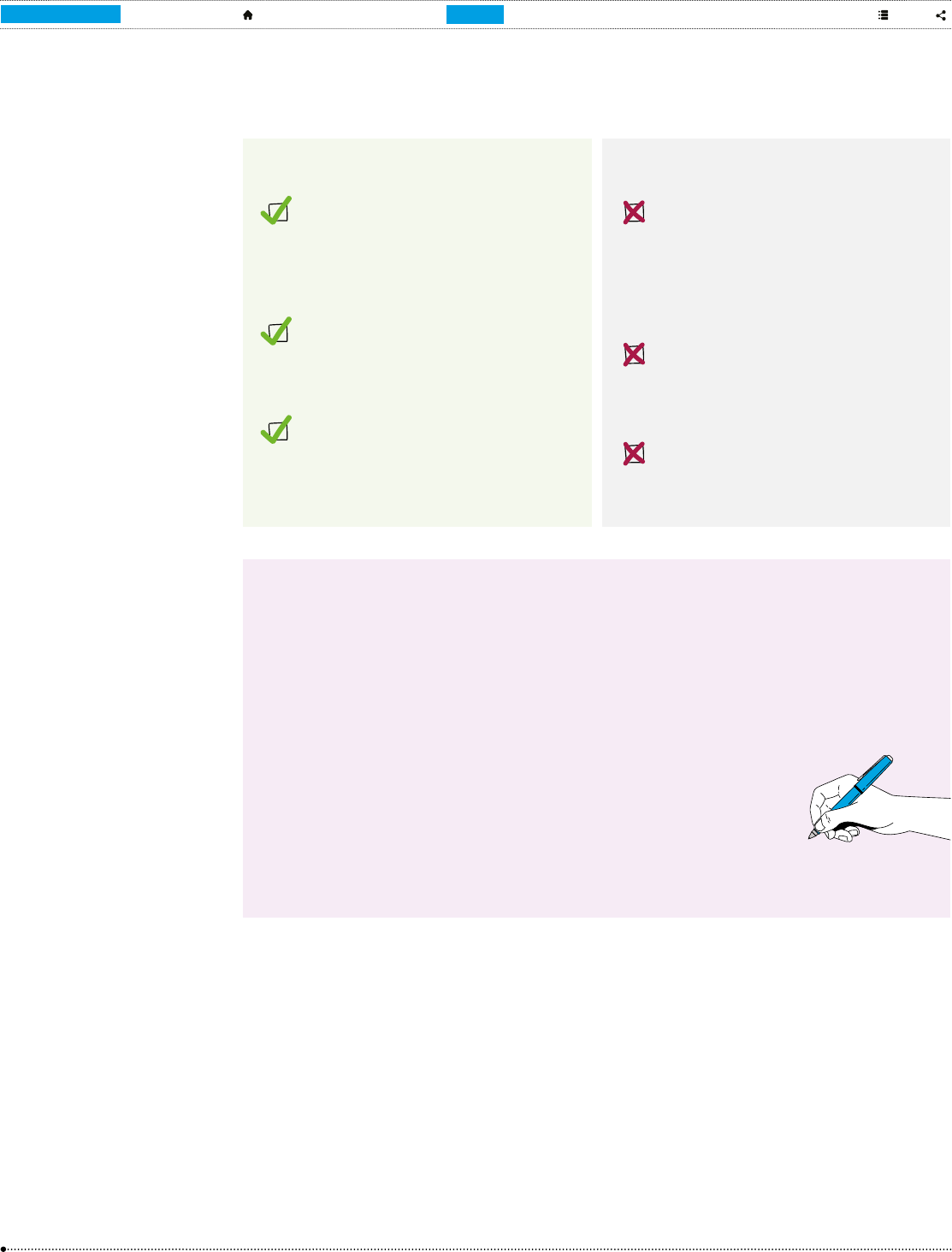
1 52 63 7 9 4 8
30
A
Blended Learning
Handbook
A educators’ guide for digital
learning in physical spaces.
DO…
Remember that if this is a new way
of working for you then it will also be
new for your students. Make sure they
understand what’s going on and what is
expected of them.
Ask questions that begin with why,
how, what if, could, should, would… so
that students are challenged to apply
and explain their new knowledge.
Build active learning by encouraging
and empowering your students to ask
thoughtful and challenging questions of
their own.
DON’T…
Equate a hectic, busy classroom with
one that is out of control. As long as
the noise is productive and in service
of learning then it can be a joyful
environment! See Chapter 6 for tips on
managing a blended classroom.
Block your students’ autonomy by trying
to supervise every moment. There must
be mutual trust and respect for Blended
Learning to work in the classroom.
Forget to use UDL so that you reach all
learners, whatever your teaching style.
Learning Journal Prompt
How do you feel about these changes to your role? This may relate to
your earlier reections on how you feel more widely about introducing
Blended Learning into your classroom. It’s important to recognise and
acknowledge that your role will be different. It is also important to
remember what makes you a great teacher, and how you can bring
those qualities into the blended classroom. Take a moment to make
some notes about what you’re good at so that you can keep that at
the heart of your teaching. This can be a difcult exercise, as we’re
not often asked to say positive things about ourselves. What do you
think your students would say if you asked them? What about your
colleagues?

1 52 63 7 9 4 8
31
A
Blended Learning
Handbook
A educators’ guide for digital
learning in physical spaces.
4.2. The importance of collaborative/social learning
One of the key differences in a Blended
Learning classroom is how often students work
collaboratively rather than independently. Working
collaboratively can:
; Foster and enhance critical thinking skills
through analysing and evaluating different
ideas and perspectives;
; Develop communication skills, including
active listening and the ability to construct an
argument;
; Build teamwork and interpersonal skills by
teaching students how to work as a team,
share responsibilities and resolve conicts;
; Encourage diverse perspectives, exposing
students to different viewpoints, experiences
and opinions;
; Prepare students for the teamwork and
collaboration needed in many workplaces and
other social environments;
; Increase motivation and engagement
through a sense of shared responsibility and
accomplishment;
; Facilitate deeper learning through the
opportunity to discuss and apply concepts.
Collaborative learning is important to all the
pedagogical approaches we discuss in this
chapter.
4.3. The Flipped Classroom
In a traditional model of classroom instruction,
the teacher imparts new knowledge, then
students test out their learning and deepen
their understanding by working on tasks
for homework. They acquire learning in the
classroom, and apply it at home.
When the classroom is ipped, the acquisition
happens when students access audio or video
lectures and/or other learning content for the
rst time by themselves. In a traditional Flipped
Classroom model, this happens outside the
classroom, e.g. at home, then students return
to the physical classroom for discussions and
practical activities that apply and embed what
they have studied alone.
However, you can also ip the classroom while
you’re teaching! When class time includes
using digital content through the Learning
Passport, students acquire knowledge by
studying a topic on their own or in small groups.
Your role is to facilitate discussions or other
collaborative activities that apply, check and
embellish understanding. This gives students
the opportunity to explore new content at their
own pace, with you managing the overall time
window, and process their thinking before
engaging in activities that test and clarify their
understanding.
Flipped
Classroom
Switches the traditional classroom model so that students
acquire new knowledge independently, and apply it
collaboratively.

1 52 63 7 9 4 8
32
A
Blended Learning
Handbook
A educators’ guide for digital
learning in physical spaces.
4.4. Getting started with a Flipped Classroom
16 https://tinyurl.com/Zim-blended-classroom
It is important to remember that the full Flipped
Classroom approach includes a dynamic activity
session to test and apply new understanding. The
main criticism of the Flipped Classroom approach
is that, done poorly, it can be no different from a
traditional didactic teaching model. For example,
if you ask students to watch a video of a different
teacher in a different classroom, it may actually
have less impact on learning than if you did the
teaching yourself.
If you’re feeling cautious about ipping your
classroom, we recommend starting small. For
example, instead of getting students to watch
a video or animation on the Learning Passport
independently, you could choose to all view it
at the same time, as the teacher does in this
example from Zimbabwe.
16
The key factor is that
the Learning Passport is imparting the content-
specic new information, and you then facilitate
a discussion or other collaborative/inquiry-based
activity about it afterwards.
Once you and your students gain some
condence in this new approach, we recommend
that you get more inventive with collaborative
activities that check and extend new learning.
We’ve made some suggestions in the next
section.
DO…
Remember that this will be a big change
for your students, and take it as slowly
as needed to give them a chance to
adjust.
Explain what you’re doing so that
students understand that you are
expecting them to learn differently, and
discuss the positives of doing so.
DON’T…
Think of the Flipped Classroom as a
completely alien concept. Instead, start
by reecting on your regular classroom
practice and think about how to switch
it around.
4.5. Ideas for group activities and projects
The best group activities support
interdependence between group members,
meaning they work together rather than acting
independently within a nominal unit. Focus on
tasks that require collective effort and individual
accountability to the group.
Here’s a list of suggestions to help get you
started, and the tips on groupwork later in this
chapter are also important to consider. We’re sure
that you’ll have lots of great ideas of your own
once you get used to working this way!

1 52 63 7 9 4 8
33
A
Blended Learning
Handbook
A educators’ guide for digital
learning in physical spaces.
Collaborative
document creation
Assign group projects that involve creating and editing documents
collaboratively using tools like Google Docs.
Peer review and
feedback
Assign students to review and provide constructive feedback on each other’s
work. This could be at the end of a task, or part way through a project.
Case studies and
problem solving
Present authentic case studies or problems that require group collaboration
to analyse, discuss and propose solutions. This is an excellent way to get
students using and applying new knowledge.
Online simulations
and games
Make use of educational simulations or appropriate online games that
require teamwork and strategic thinking to achieve a common goal.
Virtual eld trips Explore virtual eld trips or tours online and have students discuss and
reect on their experiences collaboratively. This is a good way to integrate
real-world experience into the Blended Learning classroom.
Digital storytelling Assign projects where groups create digital stories or multimedia
presentations to demonstrate their understanding of a topic.
Online quizzes or
polls
Use interactive quizzes or polls to encourage group competition and
discussion.
Jigsaw puzzle
learning
Break down a complex topic into subtopics and assign each subtopic to a
different group. Each group uses the Learning Passport to become an expert
on their subtopic and then teaches it to the rest of the class.
Think-Pair-Share Pose a question or problem, and have students research and think about it
individually. Then, pair them up to discuss their thoughts before sharing their
ideas with the entire class.
Escape room
17
challenges
Create an educational ‘escape room’ where groups must use content from
the Learning Passport and ofine to solve puzzles or answer questions
related to the curriculum, enabling them to “escape” within a certain time
frame.
Literature circles Divide the class into small groups, and assign each group a different book
or a reading from the Learning Passport. They can then discuss the themes,
characters, and plot within their group.
17 An escape room is typically a physical game in which a team of players discover clues, solve puzzles, and accomplish tasks in one
or more rooms in order to accomplish a specic goal in a limited amount of time. The goal is usually to escape from the site of the
game.

1 52 63 7 9 4 8
34
A
Blended Learning
Handbook
A educators’ guide for digital
learning in physical spaces.
Math problem
stations
Set up different rotation stations with math problems of varying difculty
levels, including content from the Learning Passport. Groups rotate through
the stations, solving problems collaboratively.
Mock trials For subjects like history or civics, organise a mock trial where students
use the Learning Passport for research and then take on roles as lawyers,
witnesses and jurors to re-enact historical events or legal cases.
Artistic
collaborations
Assign groups different topics to do research using the Learning Passport,
then ask them to create a collaborative artwork, such as a mural or poster,
based on their specic theme or concept.
Language games Engage students in language learning through games such as charades or
word-building competitions within their groups.
Language role play After studying a language topic on the Learning Passport (e.g. ‘shopping at
the market’), students work in groups to role play different scenarios and
practice their vocabulary.
Inside out For geography, geology or other science courses, send groups outside to
collect samples of plants, stones, bark, leaves, insects, etc. that they can
identify using content you have selected on the Learning Passport.
Learning Journal Prompt
What are your initial thoughts about the Flipped Classroom? Would
this work for you and your students? What would be the biggest
challenges? What is the enabling environment that you and your
students need around you to make this successful?

1 52 63 7 9 4 8
35
A
Blended Learning
Handbook
A educators’ guide for digital
learning in physical spaces.
Station
Rotation
Divides the classroom into different learning stations through
which small groups of students rotate
4.6. Station Rotation Model
The Station Rotation Model is a popular
approach to Blended Learning that organises
students into different stations or learning
activities within a single classroom. Students
rotate through these stations, each offering a
different mode of instruction or engagement.
One of the stations typically involves face-to-face
interaction with the teacher, while others may
involve individual or group activities using digital
tools or resources.
Elements of Station Rotation
Teacher-
Designed
Stations
The teacher creates multiple stations that cater to different learning objectives.
For example, these stations could include a teacher-led station for direct
instruction, a collaborative station for group work, and a technology station for
activities using the Learning Passport.
Rotation
Schedule
Students rotate through the various stations according to a predetermined
schedule. The rotation can be based on time intervals (e.g. every 15 minutes), or
triggered by the completion of specic tasks. The schedule is exible and can be
adjusted based on the lesson plan or the needs of the students.
Differentiated
Instruction
The Station Rotation Model allows for differentiated instruction as each station
can be tailored to address different learning modes, paces or abilities. For
example, students who need additional support may spend more time at the
teacher-led station, while those who grasp concepts quickly can progress to
independent or collaborative activities.
Integration of
Technology
At least one of the stations should involve the use of digital tools and/or online
resources. In our case, this will be the Learning Passport. This technology-
enhanced station provides students with opportunities to engage in interactive
digital lessons, practice activities, or conduct research.
Flexibility and
Adaptability
The Station Rotation Model offers exibility and adaptability, making it suitable
for various subjects and grade levels. Teachers can design stations based on
specic learning goals and adapt the model to suit the needs of their students
and the content being taught.

1 52 63 7 9 4 8
36
A
Blended Learning
Handbook
A educators’ guide for digital
learning in physical spaces.
4.7. Planning for Station Rotation activities
We have provided an online planning template for the Station Rotation Model,
18
similar to that shown in
Figure 3 below.
Figure 3: Station rotation lesson planning template
18 https://tinyurl.com/BLH-station-rotation
The lesson planning template suggests
four objectives and four groups/stations.
We recommend that you stick to three or
four groups and no more than four stations
until you are condent with the model, then
adapt the template to be as complex as you
wish. Remember that your station rotation
implementation must take into consideration the
number of devices available.
Think about how to make best use of the
resources that you have. For example, if you only
have 10 tablets for a class of 30 students, then you
might consider something like the following station
options for three groups of 10 students each:
• An online station where the 10 tablets are
used to work individually to complete a piece
of learning content on the Learning Passport.
Station rotation lesson planning
Learner group 1 Learner group 2 Learner group 3 Learner group 4
How many rotations?
How long is each rotation?
m
u
ll
a
b
S
a
f
e
t
y
P
r
Station
1.
2.
3.
4.
Learning
objective
Activity to
support
objective
Teacher or
student led
Resources
needed
Learner
skills
needed
How to
monitor
progress
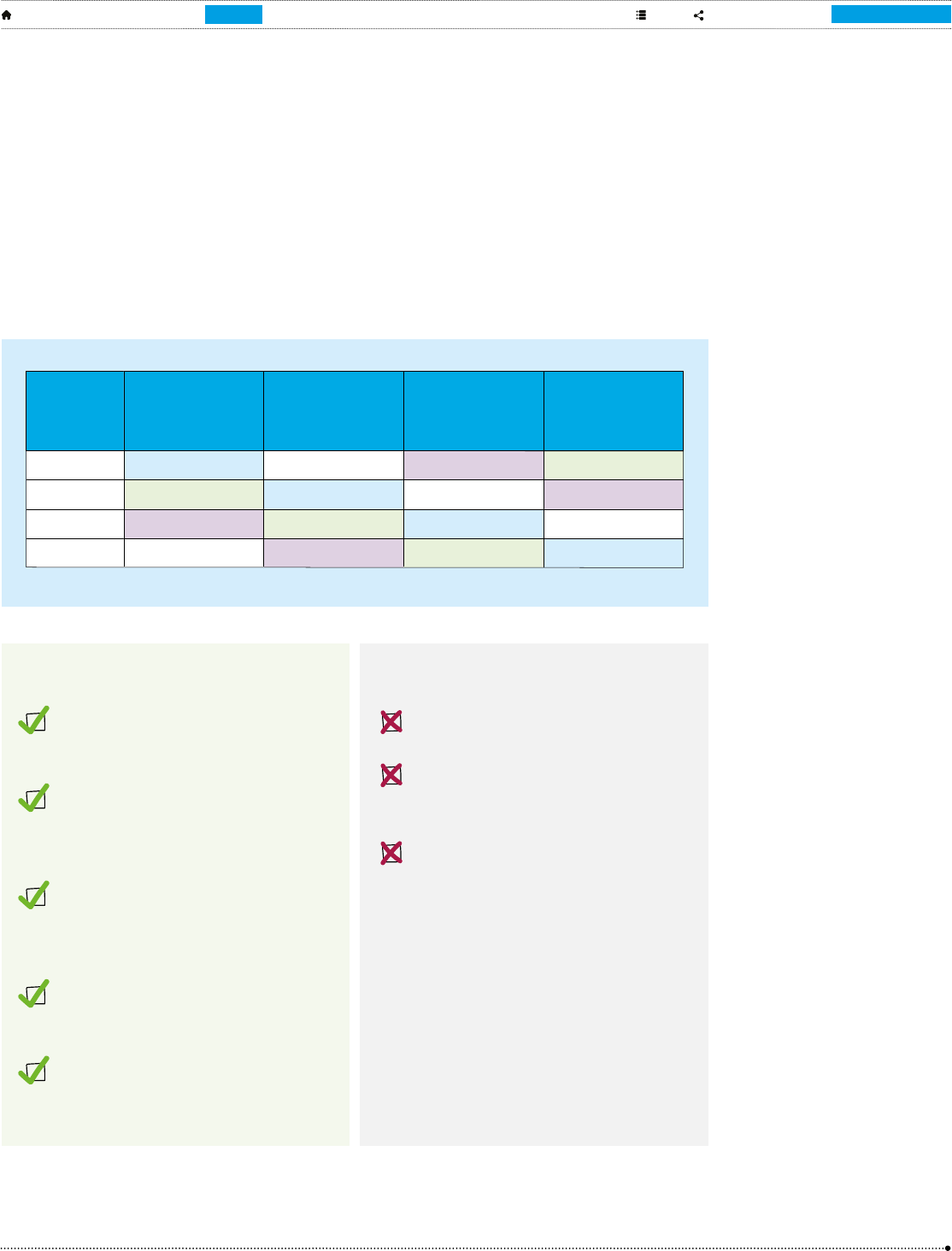
1 52 63 7 9 4 8
37
A
Blended Learning
Handbook
A educators’ guide for digital
learning in physical spaces.
• An ofine station where students pick
statements or problems from a pile you have
prepared, and discuss them in their group,
sub-group or pairs.
• A teacher-led station where you facilitate a
more challenging group discussion.
Remember that if one station depends on
students having completed another one rst – e.g.
a worksheet activity based on what was studied
on the Learning Passport – then your Station
Rotation will need one more activity than there are
groups. See Figure 4 for how it would work.
Figure 4: Model for a Station Rotation set-up with dependencies
DO…
Spend time introducing the Station
Rotation Model so that students know
what to expect.
Begin with activities that are familiar
so students can practice working with
this new model before focusing on the
learning.
Be clear about expectations, materials,
tasks and timing, and ideally have the
key information noted up on a board for
reference throughout the activity.
Engage students in discussion and capture
their reections on what they liked and
didn’t like about the experience.
Make sure learners sign in with their
unique usernames on the Learning
Passport, so that their learning is recorded.
DON’T…
Try to get too complicated too quickly –
take it slow the rst few times.
Try to be everywhere at once – if you’ve
done the right preparation, trust the
students to follow the model.
Forget the opportunity to capture and
record student learning on the Learning
Passport either manually or through
assessments/digital activities.
Rotation 1
Rotation 2
Rotation 3
Rotation 4
Group 1
Group 3
Group 2
Empty
Empty
Group 1
Group 3
Group 2
Group 2
Empty
Group 1
Group 3
Group 3
Group 2
Empty
Group 1
Station 1 Station 2 Station 3 Station 4
Learning
Passport
content
Worksheet to
apply learning
from LP content
Teacher-led
discussion group
Ofine group
collaborative task

1 52 63 7 9 4 8
38
A
Blended Learning
Handbook
A educators’ guide for digital
learning in physical spaces.
4.8. Integrating Project-Based Learning
Project-Based Learning (PBL) is an
instructional approach that engages students
in hands-on, authentic, real-world projects to
develop essential skills in complex problem-
solving. In a Blended Learning classroom,
where both in-person and online components
are integrated, PBL can be a powerful
method to support collaboration, critical
thinking, and creativity. It aligns well with
authentic assessment, which we talk about
in Chapter 6.
PBL works best when students are given plenty
of time, for example working on a project over
the course of several weeks or even a term. This
means you can incorporate other approaches
such as the Flipped Classroom, Station Rotation,
and Personalised Learning Paths under the
umbrella of PBL, all to good effect.
Here’s some examples of PBL across different subject areas:
Science, Technology,
Engineering and
Mathematics
Design a sustainable energy solution for the school
Students research and propose sustainable energy solutions for their
school, incorporating elements of engineering, physics, and environmental
science. They might create prototypes, conduct experiments, and analyse
data.
Social Studies
Historical time capsule
Students collaborate to create a digital time capsule that represents
a specic historical period. This could include multimedia elements,
documents, and artifacts that reect the culture, events, and key gures
of the chosen era.
Literature
Literary adaptation
Students choose a literary work and adapt it into a different medium,
such as a podcast, radio play, video series, or interactive website. This
project allows for creativity, critical analysis of the text, and effective
communication skills.
Project-Based
Learning
A teaching method that supports students to learn through active
engagement in real-world, personally meaningful projects.
Learning Journal Prompt
What are your initial thoughts about the Station Rotation model?
Would this work for you and your students? What would be the biggest
challenges? What is the enabling environment that you and your
students need around you in order to make this successful?

1 52 63 7 9 4 8
39
A
Blended Learning
Handbook
A educators’ guide for digital
learning in physical spaces.
Art
Community art installation
Students create a collaborative art installation for their community. This
might involve planning, designing, and executing a physical or virtual art
piece that reects a theme relevant to the community.
Physical Education
Fitness and wellness program
Students design a comprehensive tness and wellness program for their
peers. This might include workout routines, nutrition plans, and mental
health resources. Students present their programs through videos or live
demonstrations.
Health Education
Public health campaign
Students create a public health campaign addressing a specic health
issue, using digital platforms to disseminate information. This project
integrates research, communication skills, and community awareness.
Set tasks that are complex enough to require
a range of digital and ofine resources and
activities, and curate sets of content that you
would like students to use in their research and
project work. You could invite guest speakers to
join your classroom in person or via a virtual link
such as Teams, Zoom or Google Meet, providing
students with real-world perspectives related to
their projects.
Set clear expectations for project output with
checkpoints along the way, and think creatively
about the use of blogs, digital journals or video
reections where appropriate.
4.9. Tips for effective group formation
Whichever pedagogical approach you choose,
creating effective groups in a Blended Learning
classroom involves thoughtful planning to ensure
collaboration, engagement, and the successful
integration of technology.
Your rst consideration is group size. To some
extent this will be led by available technology, but
10 devices doesn’t have to mean 10 students in
each group. You could have double the number
of groups with ve members in each, or assign
students to work in pairs within a larger group.
Generally groupwork is most productive at around
three to four students, ensuring that each can
contribute actively to the task, but sometimes
a larger group can bring greater diversity and a
range of perspectives.
You can group students any number of ways,
for example by ability, skill sets, interest, digital
prociency, or simply at random. You may choose
to group like with like, e.g. a group or groups
of students with high, medium or low digital
prociency skills, or create groups that each
contain a somewhat equal number of high,
medium and low digital prociency skills.
Typically, diversity can enhance collaborative
learning, as students bring different perspectives
and expertise to the group, but you will also
need to consider the potential for higher ability
students to set a pace that others can’t maintain.
One way to mitigate this is to assign different
roles within the group, such as a facilitator,
researcher, presenter, and tech support.
I apply the
material that
I have been
using here in
the classroom
because they
are topics that
are related to
the program
that I have. It
makes it easier
for me and I
rely on it, due to
the number of
students I have.
Said by teacher
from Mexico

1 52 63 7 9 4 8
40
A
Blended Learning
Handbook
A educators’ guide for digital
learning in physical spaces.
This helps share responsibilities, ensuring that
each student has the opportunity to contribute
actively to the group’s success.
Think about what will work best for the activity
you have planned. We have demonstrated some
examples below.
Use formative assessments such as a class quiz,
worksheet, presentation or homework paper to
gauge individual and group progress. This can
help identify any challenges early on, allowing
for your timely intervention and support to
ensure the success of the collaborative learning
experience.
How often you change groups will depend on
how you are using them. You might have groups
that last just for one lesson, or groups that stay
together to work on higher level objectives
across an entire term. There are advantages
and disadvantages to each, for example a
quick rotation will be a relief to some students
who aren’t happy with their groupmates, but
regular work in the same group can form strong
and effective bonds for learning. Be open to
adjusting groupings based on feedback, student
performance, or evolving instructional needs.
With any group activities, it is important to
remember that collaboration skills don’t just
happen. Students need guidelines and support
on how to work collaboratively. How do they
decide who does what? Who keeps a record of
decisions? How should they share information?
What do they do if someone isn’t doing their fair
share? What about if a student is being isolated
from the group and/or is disliked by others?
Group example based on roles, without measuring tech or reading/content subject
prociency.
Group example using content subject prociency.
Facilitator
Researcher
Presenter
Tech Support
Jose
Pablo
Juan-Pablo
Javier
Maria
Pedro
Julia
Jorge
Juan
Lilian
Jardiel
Marisol
Diana
Sophia
Christina
Paco
Group 1 Group 2 Group 3 Group 4
Group 1
Reading level 1
Group 2
Reading level 2
Group 3
Reading level 3
Group 4
Reading level 4
Jose, Maria, Juan, Diana Pablo, Pedro, Lilian,
Sophia
Juan-Pablo, Julia, Jardiel,
Christina
Javier, Jorge, Marisol,
Paco
Group example using digital competency prociency.
Group 1
Digital literacy level 1
Group 2
Digital literacy level 2
Group 3
Digital literacy level 3
Group 4
Digital literacy level 4
Jose, Pedro, Christina,
Paco
Pablo, Sophia, Julia, Diana Juan-Pablo, Jardiel, Juan,
Maria
Javier, Jorge, Marisol,
Paco

1 52 63 7 9 4 8
41
A
Blended Learning
Handbook
A educators’ guide for digital
learning in physical spaces.
All of this needs careful management, and you
might set a task that gets students to produce
a contract of fair collaboration before they do
anything else.
Finally, one of the most fundamental elements
of group success is knowing what success looks
19 This will depend on decisions made nationally and locally for your Learning Passport. If you’re not sure that you have admin
permissions, click on the prole icon and see if there is the option to View as an administrator.
like! Set clear expectations for your groups,
including how they should work together and how
they can handle any disagreements or conicts.
Ensure they know what they must complete and
by when, and share marking guidelines for any
collaborative work that will be assessed.
4.10. Using technology to track progress
If you have the correct admin permissions for
the Learning Passport,
19
you will be able to see
what content is being used by your students
and how. This will help you understand the
progress of individual students, and also assess
whether or not a piece of digital content is
proving effective for learning. For example, if
you nd that 95% of your class has registered
for and completed the lesson you directed
them to, then you probably want to identify
which students are in the remaining 5% and
engage with them to understand why they didn’t
complete it. However, if you nd that only 5%
of your class have completed a lesson under the
same circumstances, that’s more suggestive of a
content problem. If this is your own content and
you have access to change it, you should do so.
This might include cutting long videos into shorter
segments, breaking up long sections of text, or
adding fun quizzes. Otherwise, consider what
alternative content is in the platform, or what you
could nd and add that might do a better job of
meeting your learners’ needs.
To view the analytics of a course and see
data such as who has registered, the number
of students registered, or how many have
completed a course, you rst have to click the
prole icon on the top right and click “View as
an administrator”. Note that you will only have
that option if your Learning Passport has been
set up to enable admin rights for teachers.
Next click on the course for which you want to
see analytics.

1 52 63 7 9 4 8
42
A
Blended Learning
Handbook
A educators’ guide for digital
learning in physical spaces.
Now click on the pie chart icon to see the
analytics of the course on the dashboard.
In this view you can see the total number of
users.
You can also toggle to the course completions
tab to see the number of learners who have
completed the course.
After looking at this data, you can reiterate and
improve the content with the aim of increasing
both course completions and registrations.
4.11. Personalised Learning Paths
Personalised Learning Paths is another form of
ipped learning that puts students at the centre of
their own learning experience. It is a framework
that treats every student as an individual, even
when working in big classes and/or groups, with
an emphasis on creating the right conditions and
environment for autonomous learning. It is easiest
to implement when you are working with one
group for a long period, such as a term or even a
year, rather than switching between classes.
The objective of Personalised Learning Paths is to
provide a more customised and exible learning
experience that supports each student to gain a
better understanding of their own needs, leading
to greater ownership, motivation and commitment.
It recognises that students have unique strengths,
weaknesses, interests, and learning preferences,
all of which contribute to how they progress at
their own pace. Some may need more time to
master certain concepts, while others may move
more quickly. It’s a bit like telling everyone where
they need to end up and when, then giving them
a map and resources that allow them to nd their
own route to the shared destination.
Personalised learning starts with you and your
students setting clear learning objectives and
outcomes. You can choose to do this per class
session, which is probably a good way to start,
and/or over a longer period such as a month or
a term. This helps students understand where
their path needs to take them, and then you can
work with them to develop individual learning
plans that outline their goals, strengths, areas
for improvement, and strategies for personalised
learning. Regularly review and update these plans
based on ongoing assessment.
Supporting Personalised Learning Paths within
your blended classroom is made easier by using
the analytic data from the Learning Passport as
well as your own formative assessment activity.
Personalised
Learning Paths
Allows learning to be individualised according to each
student’s strengths, preferences and interests, while they
continue to work collaboratively in a social context.

1 52 63 7 9 4 8
43
A
Blended Learning
Handbook
A educators’ guide for digital
learning in physical spaces.
Learning Journal Prompt
What are your initial thoughts about Personalised Learning Paths?
Would this work for you and your students? What would be the biggest
challenges? What is the enabling environment that you and your
students need around you in order to make this successful?
DO…
Differentiate your instruction by adapting
content, process, and assessment
based on student readiness, interests,
and learning proles.
Consider blending Personalised Learning
Pathways with the Flipped Classroom
approach. Students can engage with
instructional content independently
while you can adapt classroom time
to focus on activities, discussions, and
personalised support.
DON’T…
Expect this to work without establishing
regular feedback loops where students
reect and receive feedback on their
progress and performance. This helps
them understand their strengths and
areas for improvement, allowing for
ongoing adjustments to their learning
paths.
Assign learning paths in your platform/
Learning Passport with locked
navigation. Learners want to explore
and learn at their own pace when
asynchronous work is assigned.
4.12. Using the Learning Passport to
prepare for exams
Most countries continue to subscribe to a
formal, standardised exam system for national
assessment at key stages in education.
Preparation for these tests is essential, but can
take a lot of management and resources to cover
during a typical class period. With test questions
on the Learning Passport, you can focus your
teaching time on test-taking strategies and
skills, and students can select the online content
they most need to practice as part of their
personalised learning pathway. You could also ip
the classroom, as shown in Figure 5, by having
a collaborative session to share experiences of
answering different question types.
Figure 5: Suggested plan for supporting exam preparation
Class lesson on tips
for taking tests
Individual LP work
(in or out of classroom)
on standardised test
questions
Facilitated class
discussionon strategies
forapproaching questions
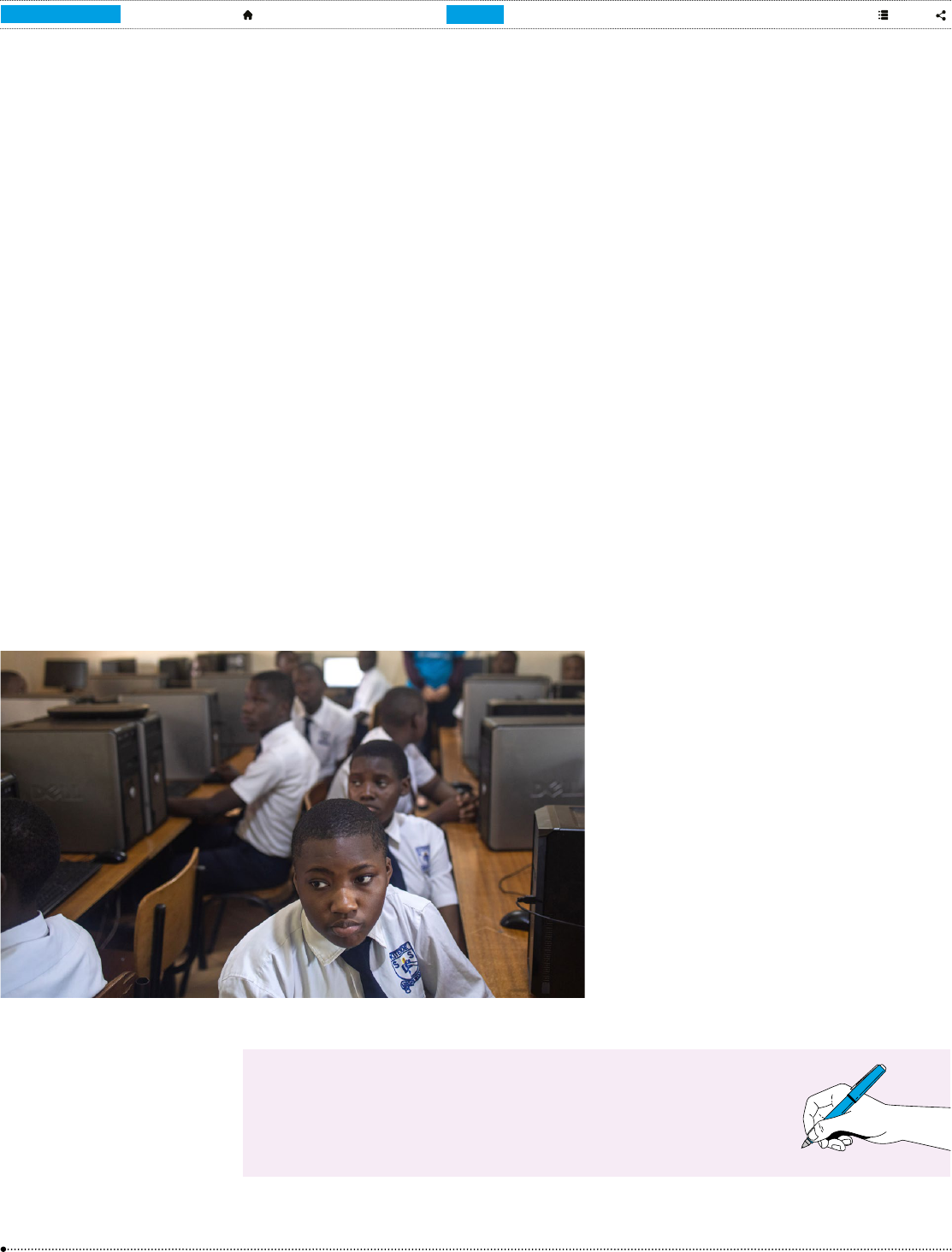
1 52 63 7 9 4 8
44
A
Blended Learning
Handbook
A educators’ guide for digital
learning in physical spaces.
Depending on the setup of your Learning
Passport, test questions may have been added
nationally or you may need to add them yourself.
If you’re lucky, you might have a question
bank already in digital format, for example in a
PowerPoint or PDF le. Otherwise you will need
to make one yourself. There is more information
on adding content to the Learning Passport in
Chapter 5.
Case study
In February 2022, a pilot programme in Sierra
Leone helped students from 20 schools in 10
districts prepare for national examinations that
would determine their transition to junior or
senior secondary school. Examination papers
from the last 10 years were transformed into
digital assessments on the Learning Passport.
Every practice exam automatically provided
scores and feedback when completed,
giving students the chance to evaluate their
performance, identify areas for improvement,
and hone their skills.
160 learners participated in the pilot and took
an average of 8 practice tests over two weeks.
Students took tests across different examination
subjects, but most focused on math and language
studies.
Based on data from a survey of participants,
more than 90% of students found the Learning
Passport to be a ‘very useful’ revision tool to
prepare for exams and were ‘very likely to use
the Learning Passport to prepare for examinations
if available and would recommend it to others as
a study tool’.
The facilitators at one of the participating ICT labs
also provided positive feedback: “The platform is
helping participants gain knowledge of the basic
use of computers and it has also provided an
opportunity for the children to practice answering
questions in a timed manner, just as will be
expected of them during the real exams”.
Learning Journal Prompt
If your own students are old enough to take exams, how might the
Learning Passport be useful to you and them for preparation?

1 52 63 7 9 4 8
45
A
Blended Learning
Handbook
A educators’ guide for digital
learning in physical spaces.
5. Integrating
additional content in
the Learning Passport
5.1. Standards for all content
20 https://tinyurl.com/content-rubric
Depending how your Learning Passport is set
up you may be able to add your own content.
You can also, of course, direct students to other
resources online and/or share ofine les if you
have data access in your classroom and are
condent that you can manage this safely and
securely. In this chapter we look at some options
for integrating additional content directly into your
Learning Passport and blended classroom.
Remember to consider UDL principles for any
content you want to share with your students,
so that anything you add remains accessible,
relevant, inclusive and accommodating for all. You
could create a checklist of your own acceptable
quality standards for additional content or use the
Learning Passport Content Evaluation Rubric
20
to
help evaluate content.
At the end of this chapter we have included
a section on administrative activities for the
Learning Passport. This covers lots of useful
actions, including how to upload new content.
5.2. Open Educational Resources
There is an abundance of free content available
on the internet, and in fact many countries begin
populating their Learning Passport platforms with
free content. Done well, free content has the
advantage of being budget-friendly and readily
available, and is often peer-reviewed and rened
by a community of users that take and reshape
it through evolving contexts. However it’s also
important to acknowledge that some free content
may come with hidden costs like a freemium
model, be provided be in unsupported le
formats, be of poor quality, or not be relevant.
Additionally, it’s not always clear whether you
have the right to use what is available. Educators
are often covered by fair use laws, but this varies
by country.
Freemium model
A business model in which a company offers basic or
limited features to users at no cost and then charges a
premium for supplemental or advanced features.

1 52 63 7 9 4 8
46
A
Blended Learning
Handbook
A educators’ guide for digital
learning in physical spaces.
One way to lter content is to look for resources
that are published as Open Educational
Resource (OER). The boxed text below contains
the UNESCO denition for OER.
21
Put simply,
OER is any free content that has been protected
by a special licence.
OER licences are issued from an international
non-prot organisation called Creative Commons,
and you can read more about them at https://
creativecommons.org/share-your-work/
cclicenses/. We have published this Handbook
21 https://tinyurl.com/OER-denition
22 https://tinyurl.com/BLH-OER-list
as OER by adding the terms of the licence at the
end of the book.
Being OER is not a guarantee of quality, as
anyone can put a licence on anything they create,
but it does mean that the author has been
mindful about wanting to share their output.
Much of the free content that is used on Learning
Passports around the world has been created by
highly specialised educational organisations and
published as OER so that others can take and
adapt it for their own use.
There are lots of sites that aggregate and share
OER specically for teachers, and we have listed
some of these and others in Appendix A5. There
is also a more comprehensive list online.
22
Just
remember to check which licence is applied,
and be sure to follow its terms when you using
content.
5.3. A simple guide to nding digital resources
There is an art to searching well online, and
it’s usually a process of renement. You might
want something very specic, like ‘resources for
teaching quadratic equations’, or you might just
be browsing with a search term like ‘fun ideas for
math teachers’. A good Google search is usually
a process of nding, assessing, and narrowing
down your search terms, then going round that
loop a few times until you get exactly what you
need. Articial Intelligence (AI) search tools like
Microsoft Co-Pilot can sometimes bring up more
specic ltered and accurate options without the
distracting adverts of a typical Google search.
As always, try to evaluate the source of the
information. Is it produced by or on behalf of an
educational institution or a reputable publisher?
Does it cite sources or produce reliable evidence
for its content? If not, don’t use it.
If you already have an account on Facebook,
Instagram and/or TikTok, these are great places
to look for free content because they have
huge online communities of teachers just like
you. Sometimes you need to join groups, or
sometimes simply follow a page, but as with
Google we recommend hunting around trying
different search terms until you hit on the
community that’s right for you. Searching in
well-known repositories brings up more tailored
outcomes, and we suggest bookmarking open
education websites on your browser.
Finally, there are some excellent blogs by and for
teachers, and it is very likely there will be some
that are specic to your own country. Again, start
with a Google search (e.g. best+blog+teachers+
resources+ideas+countryname) and use your
searching skills to review and lter the results.
Open Educational
Resources (OER)
Teaching, learning and research materials in any
medium – digital or otherwise – that reside in the
public domain or have been released under an open
license that permits no-cost access, use, adaptation and
redistribution by others with no or limited restrictions.

1 52 63 7 9 4 8
47
A
Blended Learning
Handbook
A educators’ guide for digital
learning in physical spaces.
DO…
Remember UDL and ensure that any
content you add is accessible and
inclusive for all your students.
Bookmark OER repositories to make
them easy to nd again. Appendix A5
has a list you may nd useful.
DON’T…
Give up when you encounter poor
quality content. The good stuff is out
there, but sometimes it takes a while to
rene your searches until you nd it.
Use content, even from a fellow
teacher, without establishing that the
information within it is reliable and
evidence-based.
5.4. Free and low cost, user-friendly tools and apps
23 https://app.7taps.com/QMEWuVL4t7
Here is a microguidance with tutorials on how to
select e-learning software.
23
We have provided a list of suggested tools
and apps in Appendix A6. Note that the tools
under Communication are particularly intended
to support activities when schools are closed
and students are working remotely online (see
Chapter 7).
The risk in recommending online tools is always
that they will change, move or even disappear
over time. Therefore, instead of providing a
detailed set, we have simply listed some of the
tools available at the time of this writing that we
think you might nd useful. You will need to take
the keyword from the list and Google it to nd the
resource. You could also Google the keyword +
“reviews”, to see how other people have found it
useful. If something is missing, just move on and
try the next.
We also note that these tools vary signicantly
in their complexity and ease of use. Again, rather
than attempting to rate them we will just leave
it up to you to decide if something looks right
for you. If it doesn’t, move on and try the next!
Don’t forget to bookmark anything that does
look useful, and/or make notes in your Learning
Journal about how you might use it.
Learning Journal Prompt
Think of a topic you’d like to nd content for and try searching for it.
Note down your search terms and a summary of the results every time
you try another iteration. When you’ve nished, look back at your list
and think about what it tells you about how to search effectively.

1 52 63 7 9 4 8
48
A
Blended Learning
Handbook
A educators’ guide for digital
learning in physical spaces.
5.5. Tips on incorporating tools/apps into lessons
24 https://phet.colorado.edu
25 https://concord.org/our-work/focus-areas/stem-models-simulations/
26 https://www.youtube.com/watch?v=gyh_9uPdDEg&t=125s
27 https://tinyurl.com/4y5tnvuz
28 https://tinyurl.com/Kooky-bakes-cookies
Learning Passport content typically works in
one direction, transmitting information through
text, video and/or audio. The main exception to
this is the interactive science content, where
students can conduct experiments by adjusting
devices and materials they see online. By
adding this content from tools and apps such
as PHET Interactive Simulations
24
and Concord
Consortium
25
you are creating another layer of
interactivity where students can collaborate
together in the classroom to run online
experiments or work creatively on new content of
their own.
You can also make simpler content, such as you
might nd in OER repositories, more interactive
by building lesson plans and interactive activities
surrounding it.
Here are two examples:
Standalone
content
Content integrated into a more engaging and interactive lesson,
supporting children to engage with the content in ways that are active
not passive
Khan Academy
video in Spanish on
subtraction
26
Corresponding digital lesson
27
using only the video and a free tool called
Genially
Worldreader epub
book, Kooky Bakes
Cookies
28
Example of a lesson
plan, a digital
worksheetand a
sequencing
activity:

1 52 63 7 9 4 8
49
A
Blended Learning
Handbook
A educators’ guide for digital
learning in physical spaces.
5.6. Creating digitally accessible interactive content
29 https://www.accessibletextbooksforall.org
30 https://www.w3.org/WAI/standards-guidelines/aria/
31 https://www.w3.org/WAI/standards-guidelines/wcag/
32 https://tinyurl.com/advice-for-creating-content
33 https://tinyurl.com/LP-accessible-content
In Chapter 3 we talked about accessibility to
underpin all elements of the blended approach,
and the importance of Universal Design for
Learning (UDL). This is just as relevant when you
are creating digital and interactive content. A
UNICEF initiative called Accessible Textbooks for
All
29
is a great example of digital accessibility in
practice.
There are a number of global standards for
accessible digital content, such as WAI-ARIA
30
and WCAG.
31
It’s useful to be aware of these, as
they include a lot of helpful information. However,
when creating your own content what’s most
important is that you do your best for your own
students, and be prepared to iterate and keep
improving according to their experience and
feedback. For example, it is relatively easy to
create content that’s compatible with screen
readers,
32
beneting not only visually impaired
students but also those with learning disabilities
like dyslexia. Simple clear layouts, with high
contrast colours and patterns, can make
information more accessible and engaging for
all students. You may nd it helpful to look at
our resource on Accessibility for the Learning
Passport.
33
The ABCs of digital accessibility help frame
our quest for accessibility as progress over
perfection:
Access for all abilities
Think about all users when
designing accessibility, not just a
specic group. This will improve
the user experience for people you
may not have considered.
Born accessible
Think carefully and deeply about
accessibility from the very start
of the process. This will inuence
the design choices you make and
reduce costs and time delays
further down the road.
Checks to validate choices
Use online resources, accessibility
checking tools and testing with
students with disabilities to verify
the choices you are making.
By incorporating these principles of digital
accessibility into content creation and teaching
practices, we can ensure that all our students
have equitable access to educational materials
and experiences.
A
B
C

1 52 63 7 9 4 8
50
A
Blended Learning
Handbook
A educators’ guide for digital
learning in physical spaces.
5.7. Basic tools and methods for content creation
34 https://tinyurl.com/ppt-to-elearning
35 https://academy.genial.ly/en/
36 https://tinyurl.com/elearning-authoring-tools
37 https://www.currikistudio.org
38 https://h5p.org
39 https://tinyurl.com/ppt-escape-room
40 https://tinyurl.com/ppt-escape-room-2
41 https://view.genial.ly/646f9416c7e5fa00180b38ce
42 https://tinyurl.com/Articulate-game
Creating digital content doesn’t have to be
complicated, and it certainly doesn’t require you
to have skills in computer programming.
Inserting audio les or video les into
PowerPoint is an easy way to create content that
is interesting and low cost. PowerPoint can create
e-learning and has many features to do so. This
article
34
gives some tips on how to do that.
Genially is a strong alternative to PowerPoint
with a free version. Genially is used by teachers
everywhere and can be used to design activities,
assessments and more. Genially has a special
academy
35
for educators to learn how to use it.
You must have a WIFI connection to create the
content, but that content can then be used for
ofine implementations of the Learning Passport.
The Elearning Industry website has a collated
article
36
on different tools for content creation.
Note that some of these tools are not free or
freemium, so check the terms before signing up.
Curriki Studio is an elearning authoring tool
37
that
is free, easy to use and exports to les that work
on the Learning Passport.
H5P enables you to create and share engaging
interactive HTML les that engage students in
active, hands-on learning. Check out the tool
here
38
.
5.8. Ideas for interactive and engaging materials
Interactivity in elearning can be very low tech.
Speaking to the learner in the rst person, as
we are doing with you in this Handbook, and
providing lots of short activities and exercises,
can make even a basic PDF feel interactive.
However, you can also create digitally interactive
content with very simple tools such as
PowerPoint, as demonstrated in this fun training
39
(and part 2)
40
on how to create an escape room
using PowerPoint. A screenshot of the training is
shown in Figure 6.
Figure 6: PowerPoint escape room game
Provided by Jeff Riley of Practical Learning
Concepts.
Here is an example of a game activity for Mental
Health,
41
developed in Genially, as shown in
Figure 7.
Here is an example of a game activity,
42
developed using Articulate, for Syria Earthquake
survivors and illustrated in Figure 8.

1 52 63 7 9 4 8
51
A
Blended Learning
Handbook
A educators’ guide for digital
learning in physical spaces.
Figure 7: Game activity to support mental
health
Figure 8: Game created for Syria earthquake
survivors
Provided by Maria Kristola.
43 https://global.learningpassport.unicef.org/#/course/course-library
44 https://hub.learningpassport.org/#/
45 https://tinyurl.com/elearning-examples
46 https://tinyurl.com/LP-admin-course
47 https://tinyurl.com/LP-admin-manual
48 https://tinyurl.com/MCT-training-docs
You can also nd interactive and engaging content
from elsewhere to add to your Learning Passport.
We have compiled some examples of great
elearning
43
that has been created throughout the
Learning Passport programme.
We also have a compilation of some content
on our Learning passport on the move,
44
which
comes with a list of content you can browse and
select for download.
Finally, we have a PowerPoint of compiled
elearning
45
that exists outside the Learning
Passport but provides strong examples of good
content.
5.9. Learning Passport administration
If you have been allocated authority as an
Administrator on the Learning Passport, you can
add new content directly onto the platform for
yourself. You might also have a designated ICT
specialist in your school who can do this for you.
Learning Passport operates on the Microsoft
Community Training Platform. There is an online
training course
46
for administrators, as well as
an ofine manual
47
(which can be adapted and
translated for local use), covering:
• Organising content
• Creating/managing category
• Adding/deleting courses and lessons
• Creating Learning Paths
• Downloading content
• Creating course translations
• Embedding content
• Creating assessments
• Creating certicates
• Managing feedback form
• Different admin rights
• Creating/managing user group
• Platform analytics
• LP branding guide
The full Microsoft Community Training
Documentation
48
is a valuable resource for the
most advanced users.

1 52 63 7 9 4 8
53
A
Blended Learning
Handbook
A educators’ guide for digital
learning in physical spaces.
6. Practical
implementation
6.1. Making a blended classroom work
So far we have explored a range of issues that
you will need to know and think about before
getting started with your blended classroom.
In this chapter we consider the practicalities of
delivering Blended Learning, and how to give
yourself and your students the best chance
for a happy, positive and productive learning
experience.
6.2. Setting up your blended classroom
When you are trying new approaches to
teaching, you also need to consider whether
your classroom and all necessary tools are set up
appropriately. You can give your Blended Learning
classes a greater chance of success by actively
considering what it takes to work differently in
this space.
Research around the Learning Passport in Guinea
illustrates just how much these adjustments
matter. Figure 9 below shows classrooms from
two different schools. The classes have roughly
the same number of students, received the same
number of devices and use the same content. In
classroom A, up to 6 students share the same
tablet, while in classroom B a maximum of 3
students are sharing a device.
What accounts for this difference? In School A
not all tablets were charged and ready-to-use, and
a scheduling conict meant that more students
needed to share the same devices. In School
B, better planning allowed a better student-per-
device ratio, leading to a more effective learning
experience. The two classrooms demonstrate
how the same inputs can result in very different
experience for teachers and students.
We want to emphasise that this comparison is
about preparedness of devices. Blended Learning
can be just as effective with fewer devices as
long as good pedagogy is applied!

1 52 63 7 9 4 8
54
A
Blended Learning
Handbook
A educators’ guide for digital
learning in physical spaces.
Figure 9: Comparative classroom layouts for sharing devices
6.3. Physical and digital space considerations
When you’re working in physical and digital
spaces at the same time, it’s important to
consider the needs of both to create an effective
learning environment. What you can achieve will
depend on the resources available to you, and
we encourage you to think creatively wherever
possible to create a fun and engaging classroom
that works for all. There are some specic layouts
that are recommended for particular approaches
(e.g. Station Rotation), but we offer some general
guidance below.
Physical space
If it’s possible to rearrange your physical seating,
consider whether there are more exible options
that would allow for easy transitions between
group work and individual tasks.
If you plan to use Blended Learning regularly in
the same classroom, you can create dedicated
collaborative spaces where students can
work together on group projects or engage in
discussions related to online content. If you have
the resources, furnish these areas with tools
like blackboards, whiteboards and/or movable
furniture to support interaction.
Whatever your classroom layout, you will need
to ensure that workspaces for digital activities
are equipped with the necessary technology
infrastructure, including power outlets and
charging stations. Ideally you would charge all
devices in advance of using them and all cables
will be neatly bundled in one safe space out
of the way. If you absolutely must have cables
running across the oor, use tape or a heavy cloth
to hold them down and prevent trips.
If you use projectors or interactive displays,
consider the best positioning for everyone,
including you, to be able to see presentations and
demonstrations comfortably.
Pay attention to the comfort and ergonomics
of the physical space, especially if students will
be using digital devices for extended periods.
Remember that lots of electrical equipment can
raise the temperature in a room, so consider
adequate ventilation if this is something you have
control over, for example by opening windows.
Try to ensure that natural and/or electric lighting
Classroom A
Classroom B

1 52 63 7 9 4 8
55
A
Blended Learning
Handbook
A educators’ guide for digital
learning in physical spaces.
works with rather than against screens, to avoid
glare. Maintain clear pathways and ensure that
physical spaces are accessible to all students,
including those with mobility challenges. Consider
the placement of furniture and equipment to
promote a safe and inclusive environment for
everyone.
Digital space
Make sure students have enough time to explore
the Learning Passport (and any other tools, if
appropriate) before they are expected to use it for
learning. If you have control over your own area
in the Learning Passport, organise digital content
in a logical and accessible manner. Use clearly
named categories, courses and lessons to help
students easily locate materials, reduce cognitive
load, and improve navigation and overall user
experience. You may want to set your own rubric
for organising content so the entire Learning
Passport is consistent and easy to navigate.
DO…
Monitor what is and isn’t working about
your blended classroom, and adapt to
emerging needs.
Consider creating an organised list of all
the content on your Learning Passport
platform for easy reference.
DON’T…
Be constrained by the traditional
classroom layout. If your furniture is
moveable, experiment with creating
new spaces for new ways of learning!
Use a digital structure that results
in confusing, unclear, or hard to nd
courses.
6.4. Lesson planning for Blended Learning
As an experienced teacher, you are already aware
that lesson planning is a big part of teaching
success. It helps focus classes on learning
objectives, and enables you to evaluate and
make adjustments to your approach in service of
those objectives. Lesson planning for Blended
Learning is just the same. In Chapter 2 we talked
about the importance of technology supporting
rather than leading learning. By planning lessons
around objectives and not technology you can
incorporate different delivery methods as needed,
and ensure that the focus remains on learning.
The tool is an aid in delivery of the instruction, not
a replacement for it.
There’s no one perfect way to create a lesson
plan, and formats can vary considerably, but here
are the key elements that are typically found in a
good lesson.
Learning Journal Prompt
What can you change in your own classroom to make it a more
productive environment for Blended Learning?

1 52 63 7 9 4 8
56
A
Blended Learning
Handbook
A educators’ guide for digital
learning in physical spaces.
Objective
or learning goal
Clearly states what you want your students to learn or achieve by the
end of the lesson. Objectives should be specic, measurable, achievable,
relevant, and time-bound (SMART).
Introduction Sets the stage for the lesson by providing a brief overview or engaging
activity that captures students’ attention, introduces the topic and
generates their interest.
Prior knowledge
activation
Connects new information to what students already know. This may involve
a review of previous lessons, asking questions, or conducting a quick
activity.
Instructional input Presents the main content of the lesson. This could involve direct
instruction, multimedia presentations, demonstrations, group or individual
use of the Learning Passport, or other methods to convey information to
students. With a Flipped Classroom approach in a context where students
have access to devices and data at home, this component could happen
before the lesson itself.
Applying learning Allows students to apply what they’ve learned with guidance. This may
involve structured activities, group work, or exercises where you provide
support and feedback.
Independent
practice
Provides opportunities for students to work on their own to reinforce
what they have learned. This allows for individual application and mastery
of the material. This component could be taken further into homework
assignments.
Summary and
closure
Summarises the key points of the lesson and checks for understanding.
This can also involve reviewing the lesson objectives and connecting the
lesson to broader concepts or future learning.
Note that some of these could happen before
or after the synchronous classroom time, and
it’s possible for several to happen at once, for
example, as they would in a Station Rotation
approach.

1 52 63 7 9 4 8
57
A
Blended Learning
Handbook
A educators’ guide for digital
learning in physical spaces.
A good lesson plan includes:
Assessment
Include methods for checking student
understanding, such as quizzes,
discussions, or other informal assessment.
This will help you gauge whether the
learning objectives are being met. See
more suggestions for assessment later in
this chapter.
Differentiation and adaptations
Consider the diverse needs and abilities
of students by incorporating strategies
for differentiation. This could involve
adjusting the level of difculty, providing
additional resources, or offering alternative
assignments. Remember to consider UDL!
Materials and resources
Lists the materials, resources and
technology needed for the lesson. Planning
ahead will ensure that everything is
prepared and accessible to both you and
your students.
Reections
After the lesson, take a moment to reect
on its effectiveness. Consider what worked
well and what could be improved for future
instruction.
Learning Journal Prompt
How do you typically use lesson plans in your teaching practice? Do
your plans have all the elements we’ve suggested above, or are there
some that you or we have left out? What makes a good lesson plan
useful to you?
© UNICEF/ UNI537734/Aliyu

1 52 63 7 9 4 8
58
A
Blended Learning
Handbook
A educators’ guide for digital
learning in physical spaces.
Figure 10: Blended Learning lesson plan example from Ghana
Lesson Plan: Storytelling - Identifying Characters and Retelling Stories
Objective: By the end of the lesson, students will be able to identify characters in a story and retell a story using
sequential and logical order.
Assessment: • Have students retell a story using story pictures and identify the characters and their roles.
• An ungraded formative assessment/check for understanding is available below the leveled book on the
Ghana Learning Passport.
Key Points: • Storytelling involves identifying characters and their roles.
• Sequential and logical ordering is important in retelling a story.
Opening: • Show students the cover of the storybook and ask them to predict what the story might be about.
• Use a KWL chart (What do we Know, What do we Want to know, What have we Learned) to activate
prior knowledge and build curiosity.
Introduction
to New
Material:
• Display story pictures on a screen or projector.
• Explain to students that characters play important roles in a story.
• Model how to identify characters and discuss their roles using the story pictures.
• Address common misconception: Characters may have different roles in different parts of the story.
Guided
Practice:
• Divide students into 3 reading groups according to level.
• Provide each group with a device and a leveled storybook.
• Instruct students to read the story quietly and pay close attention to the story pictures to identify
characters and their roles. Have them play the audio to hear the narration for students who need it or
access the book and for those with reading or visual disabilities.
• Have one group member take the assessment for their level soliciting the group to determine the
answer. Questions have been scaffolded from easy to hard according to the reading level. Group 1 is
the lowest reading level and assigned level 1 book and assessment. Group 2 is the reading level in
the middle and assignment level 2 book and assessment and group 3 is the highest reading level and
assessment.
• When the children are done ask students to point to characters in the pictures and then to explain their
roles.
Large Group
Practice:
• Bring the children back to the large group discussion and display the pictures in a table WORD
DOCUMENT.
• Ask students to retell the story in sequential and logical order using the story pictures. Solicit
volunteers to tell what comes rst, in the middle and at the end of the story.
• Encourage them to use their own words and focus on key events and characters.
• Monitor student performance by observing their retelling and providing support as needed.
• Display the pictures in the table key WORD DOCUMENT to show the correct answer and see if the
students got it right.
Closing: • Have students share their retellings with the whole class.
• Lead a class discussion on the importance of identifying characters and retelling stories.
• Summarize the key points learned during the lesson.
Extension
Activity:
• Provide a set of story pictures for students to create their own story, identifying characters and their
roles.
• Students can work in pairs or small groups to present their stories to the class.
Homework: • Assign students to read a different storybook at their appropriate reading level.
• Instruct them to identify characters and their roles in the story and be prepared to discuss it in the next
class.
Standards
Addressed:
• Ghana NaCCA Standard 1: Students will respond to stories by identifying characters and their roles.
• Ghana NaCCA Standard 2: Students will be able to retell short stories using sequential and logical
order.
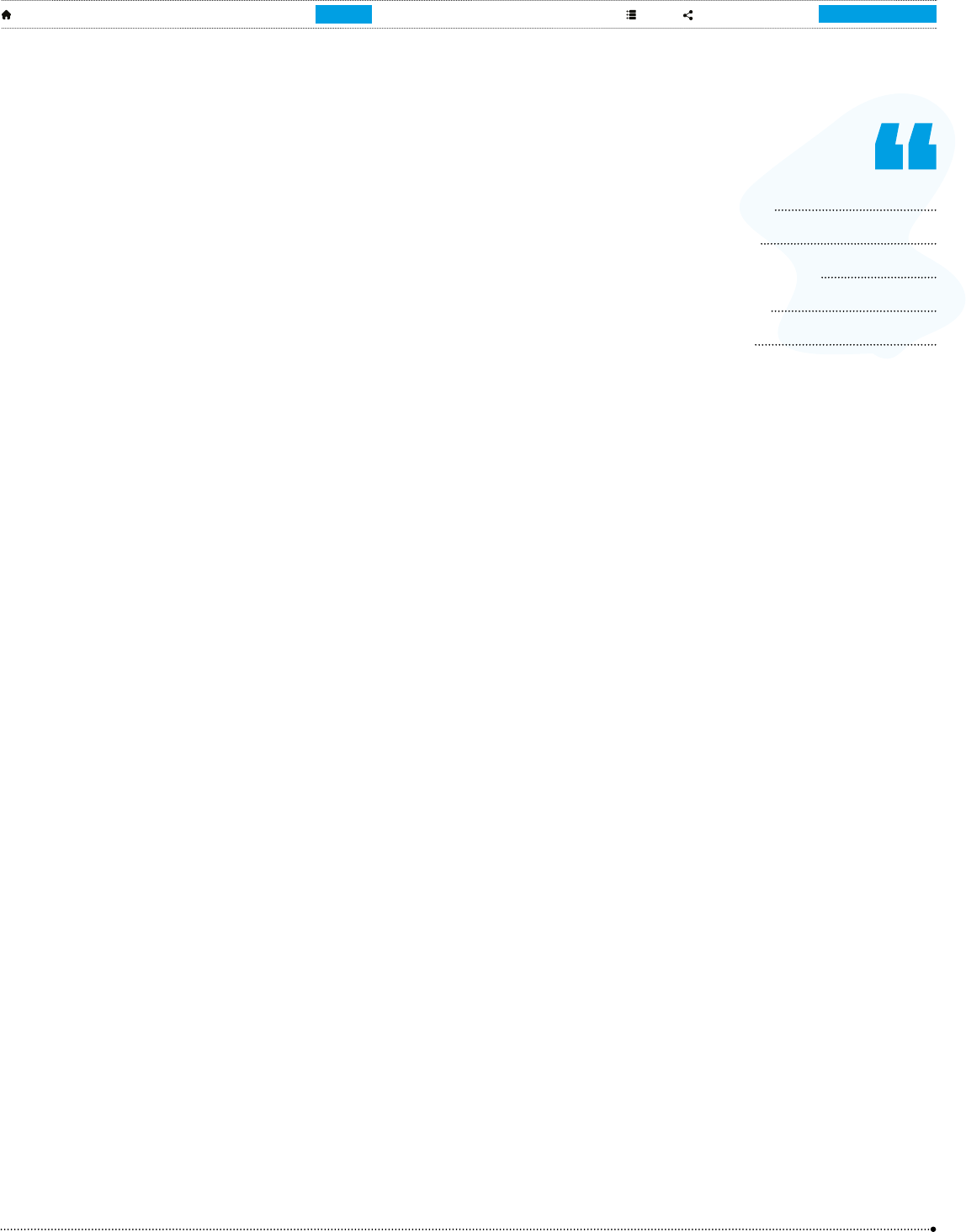
1 52 63 7 9 4 8
59
A
Blended Learning
Handbook
A educators’ guide for digital
learning in physical spaces.
6.5. Adjusting traditional plans for a blended approach
If you’ve been teaching for a few years, you
probably have a physical or virtual folder of lesson
plans that you adapt for each new class group.
These are very valuable resources! With a bit of
creative thinking, you can develop your traditional
lesson plan into a blended approach. For example,
if you have created PowerPoint slides for delivery
to a class, could you turn these into content for
the Learning Passport that students could view as
part of a Flipped or Station Rotation activity?
6.6. Managing a blended classroom
Adding technology into your classroom creates
the need to manage resources and devices. In
larger schools you may be fortunate enough to
have ICT support to help or even lead on this, but
if you’re on your own we suggest the following to
help keep your blended classroom in good order.
Tech support: Tech support is a fact of life when
working with digital devices. Plan in advance how
students will report technical issues, and who you
can call on to deal with them if you don’t have the
skills yourself. Over time you may nd there are
things that happen regularly, and you could create
a classroom handbook or poster of Frequently
Asked Questions (FAQs) to help keep things
moving.
Device checklists: Create a checklist of the
device tasks that will be common to any activity
such as powering up, checking volume, opening
a browser, opening the Learning Passport
bookmark, and signing in. Include end-of-lesson
tasks such as logging out, deleting temporary
content, closing any remaining windows, turning
off the power, and plugging the device in to
charge. Keep copies of the checklist with devices,
or make a poster size list for the classroom wall.
Device housekeeping: Make a note on your
calendar to regularly check devices and ensure
they are in good order. This could include
updating software and apps, as well as making
sure devices are virus-free and deleting any
accumulated temporary content.
6.7. Classroom management techniques in a tech-infused
environment
The blended classroom can be a very different
environment to the one that you and your
students are used to. Introducing changes
with plenty of support, and setting clear
expectations, are important. It will also help you
to acknowledge that there may be challenges to
this new way of working, and create a classroom
manifesto or code of conduct so that everyone
demonstratrates a commitment to learning
productively in the new regime. You can do
this yourself and post it on the classroom wall,
but your students will be more engaged if you
produce it collaboratively with them. For example,
you could spend an hour (or two, depending on
your class size) on the activity as follows:
1. Introduce the topic to the class, with an
overview of the activity and the intended
outcome.
2. Facilitate a session where everyone gets to
call out (and/or write up on a board) their ideas
about what the key challenges might be for
Blended Learning in their classroom.
3. Break the class into groups and allocate an
equal number of the agreed challenges to
each group. Their job is to come up with
I have access
to educational
materials
which makes
my work easy.
Said by teacher
from Zambia

1 52 63 7 9 4 8
60
A
Blended Learning
Handbook
A educators’ guide for digital
learning in physical spaces.
suitable conduct or actions for mitigating
each challenge. For example, to the challenge
‘Everyone talking at once and not able to hear
each other’, the agreed conduct could be
‘Allow people to speak one at a time, listen
respectfully, and put a hand up/on the desk
when you have something to contribute’.
4. Capture all of the actions, and write them up
into a single document.
5. Ideally, make the resulting document large,
e.g. by writing or printing as a poster, and put it
up on the wall. Get each student to sign it as a
demonstration of their commitment.
6. If you can’t put the list on the wall, read it out
aloud (or ask students to take turns doing so)
and get everyone to call out their commitment
to each item.
7. Once you have this code of conduct in place,
you can refer to it whenever students are
acting against it. Any problematic activity that
wasn’t predicted can be a great learning point!
Call attention to it, and ask the class how it
should be captured and added to the list.
DO…
Allocate sufcient time to encourage
students to think deeply about the
behaviours needed for Blended
Learning to work.
DON’T…
Worry that your students won’t think
of everything in one session. Trust that
emerging issues will be recognised
as problematic, and will give you the
opportunity for discussing what’s not
working and what needs to be different
altogether as a group.
6.8. Formative and summative assessments
Just like any other classroom, it is essential
to use assessment within Blended Learning.
This helps you, as the teacher, to understand
students’ knowledge base and learning needs,
set standards for your lessons, evaluate progress,
and revise your instruction (or their learning
path) accordingly, and to support each student
to understand and evaluate their own learning
journey. Much of this will be formative, i.e. not
counting towards any formal outcome, rather than
summative, and we strongly recommend that
you weave it into the activities of your blended
classroom rather than bolting it on at the end of
lessons.
We have already encouraged you to incorporate
formative assessment into all Blended Learning
approaches, and noted it as an important
component of UDL. Note that you don’t always
have to identify it as assessment to your students
– it should be a fun and natural element of
lessons and not something they become stressed
or anxious about. Here are some ideas for quick
formative assessment activities:
Formative
assessment
Low stakes evaluation that values feedback over grade and
enables students and teachers to assess how well students are
progressing against learning goals and expectations.
Summative
assessment
Evaluates student learning, usually at the end of an instructional
unit, by comparing it against some formal standard or
benchmark.

1 52 63 7 9 4 8
61
A
Blended Learning
Handbook
A educators’ guide for digital
learning in physical spaces.
Quick checks or
exit tickets
Include a few questions at the end of a section or lesson to assess
students’ understanding of the key concepts. These questions can be
multiple-choice, short answer, or a brief reection. All of these features can
be programmed in the Learning Passport or with peripheral software.
Think-pair-share
prompts
Provide prompts that ask students to think about a concept individually,
discuss it with a partner, and then share their thoughts with the class. This
can also be included as part of written instructions. Digital worksheets can
be worked on in pairs.
Concept mapping
or graphic
organisers
Provide a partially completed concept map or graphic organiser for
students to ll in as they progress through the material. This helps them
organise and connect ideas.
Reection journals Include prompts that ask students to reect on what they have learned or
to make connections between the new material and their prior knowledge.
One-minute
papers
Ask students to take one minute to summarise the main points of a lesson
on the Learning Passport or to pose a question about something they
found confusing. This could be directly to the class or in a quick written
response.
Self-assessment
checklists
Provide students with a checklist of key concepts or skills covered
in the Learning Passport material and ask them to assess their own
understanding or prociency. Tools like Adobe Acrobat or Microsoft Word
provide forms that allow checklists to be completed visually.
Prediction and
explanation
Include scenarios or problems where students make predictions or
hypotheses, then explain the reasoning behind their predictions in writing.
Case studies or
scenarios
Integrate real-world scenarios or case studies, then ask students to analyse
and apply their knowledge by responding to specic questions or providing
solutions. Simulations to help create scenario-based learning can be
designed digitally.
Interactive quizzes
or polls
Embed interactive quizzes or polls within the Learning Passport to instantly
assess students’ understanding and provide immediate feedback. Live
online synchronous learning can use live polling.
Classroom quizzes Run quizzes for students as individuals or in teams. If using teams, make
sure that struggling learners are included and not left behind by their
quicker peers. Program catch-up learning quizzes so learners can keep
improving their score. Consider digital index cards to test themselves and
study.

1 52 63 7 9 4 8
62
A
Blended Learning
Handbook
A educators’ guide for digital
learning in physical spaces.
Role-playing or
simulations
Include written instructions for role-playing scenarios or simulations, where
students must apply their knowledge to navigate a specic situation.
Discussion forums Discussion boards and forums are an excellent way for learners to interact
with each other. They can be designed using peripheral software and
embedded on the Learning Passport. Tools like Padlet or Miro can create a
collaborative experience.
Sentence starters
or ll-in-the-
blanks
Incorporate sentences with missing key terms or phrases for students to
complete, ensuring they grasp the essential vocabulary or concepts.
Conceptual
puzzles or riddles
Create puzzles or riddles related to the content that students must solve
in writing, demonstrating their understanding of the material in a creative
way.
Summative assessment tends to feel more
formal than formative, and typically uses more
traditional approaches such as exams and
written assignments. Summative high stakes
assessments should be minimal compared to
formative assessments. Give lots of opportunities
for students to show what they know and correct
their mistakes before they do a heavily weighted
high stakes summative exam.
Depending on the context, you may have limited
control over the method of summative evaluation.
If you do, we encourage you to think in terms of
authentic, rather than traditional, assessment.
While traditional assessment tends to measure
rote learning and students’ ability to recall
information, authentic assessment evaluates
a student’s ability to demonstrate their
understanding of core learning objectives in real-
world contexts. For example:
• An authentic assessment in a native language
class could ask students to write a persuasive
letter to a local ofcial about an issue in their
community.
• An authentic assessment in a maths class
could give students a budget and a shopping
list and ask them to ‘buy’ groceries within a
budget, or ask students to design a garden
using specic geometric shapes, calculating
area and perimeter.
• An authentic assessment in a science class
could require students to research a local
ecosystem, identifying plants and animals, and
explain their interdependence.
• An authentic assessment in a computing class
could ask students to identify the bugs in a
piece of computing code, or to create a simple
programme or game. Blockly is a free game
you can upload to the Learning Passport to
teach coding and computational thinking.
• An authentic assessment for spatial awareness
could ask students to use low- and high-tech
tools to plan out spaces. Digital tangrams and
puzzles can be used for younger grades, while
AUTOCAD or similar can be used for the more
advanced or older student.
Authentic assessment supports students to
engage more fully with life beyond school. It is
more interesting and valuable for students to
complete, and provides more specic and useful
information about what students have really
learned about a subject. However, it can be more
difcult for you as a teacher to plan, deliver and
grade.

1 52 63 7 9 4 8
63
A
Blended Learning
Handbook
A educators’ guide for digital
learning in physical spaces.
You will nd it helpful to develop a rubric that
species what will be evaluated and the criteria
used for it. If you start with learning outcomes,
the rubric should reect the extent to which
students can demonstrate achievement of those
outcomes. It is always good practice to share
your marking criteria with students, but especially
so when working with activities and methods that
are new to them.
Learning Journal Prompt
Have you worked with authentic assessment before? How do you think
it might work in your own classroom? Note down at least 3 ideas for
authentic assessment of your students. What would the challenges be
in working this way? What other stakeholders (if any) would you need
to include?
Traditional
assessment
Tends to focus on a student’s ability to recall and restate
information rather than apply it to solve problems.
Authentic
assessment
Enables students to demonstrate their ability to apply
learning to solve real-world problems.
DO…
Integrate formative assessment
creatively, and look for ways to make
it fun for your students. Formative
assessments can be ungraded and
thought of as a form of practice.
Think about real world scenarios for
your subject and how you can test
your students authentically whenever
you have the autonomy to do so for a
summative assessment.
Ask students for suggestions! They
are likely to be more engaged and
enthusiastic about an assessment if
they have been involved in shaping it.
DON’T…
Over-emphasise the nature of
assessment. Instead make it a natural
part of your teaching so students get
used to it – their learning will improve as
a consequence.
Keep telling students they are being
assessed – they may become anxious
or resentful about the process.

1 52 63 7 9 4 8
64
A
Blended Learning
Handbook
A educators’ guide for digital
learning in physical spaces.
6.9. Using digital tools for feedback and grading
49 https://parlayideas.com
For a text assignment, programs like Hypothesis,
Google Docs, and Word enable you to provide
comments and track changes. Some tools
also allow for collaboration through these
mechanisms. For example, if you make a
comment you can ask a student to act on it and
reply to your comment with one of their own
explaining the action they took and why.
Remember that audio and video are also valid
ways to provide feedback as long as students
have the bandwidth to access larger les. This
can be an essential element of accessibility for
some students.
If working remotely, digital portfolios are a good
way for students to demonstrate learning. You
can use screensharing such as in Teams, Zoom
or Google Meet to review material while you
discuss feedback with the student. For discussion
boards you can grade in programs like Parlay.
49
It’s always helpful to keep an overall record of
grades, and something like an Excel spreadsheet
can be a useful tool for doing so.
© UNICEF/ UNI441133/Andriantsoarana

1 52 63 7 9 4 8
66
A
Blended Learning
Handbook
A educators’ guide for digital
learning in physical spaces.
7. When schools are closed
7.1. Working remotely
50 https://tinyurl.com/bdhn5caj
As we saw in the COVID-19 pandemic,
maintaining contact for teaching and learning
when schools are closed is much easier if
students have access to the internet at home.
Of course, this won’t be the case for many
students, and it may be that you have a mix of
students who can and cannot work with you
remotely online. Whilst it is outside the scope of
this Handbook to talk about ways in which you
might source devices and create access, we do
encourage you to think creatively and work with
your wider community to look for solutions.
Because this Handbook is about teaching with
the Learning Passport, we are focusing this
chapter on what you can do with students who
do have some internet access when schools
are closed, and hope that you can nd other
ways to equitably accommodate students who
do not. UNICEF has a great resource on mobile
messaging,
50
which you could use with or without
additional internet activities.
7.2. Blended Learning at a distance
The obvious solution to working at a distance
using the internet is to meet with your students
in a virtual live space such as Teams, Zoom
or Google Meet. However, it’s important to
consider that students receive a presentation
very differently if it is delivered live online rather
than in a classroom. Our ability to concentrate
on everything happening in one small screen is
much more limited than when we are sharing
an experience in a physical space, especially for
younger children.
© UNICEF/ UN0671248/Karki

1 52 63 7 9 4 8
67
A
Blended Learning
Handbook
A educators’ guide for digital
learning in physical spaces.
Similarly, it’s considerably harder as a teacher
to ‘manage the room’ and know when to adjust
pace, insert an energiser, create a discussion,
or stop for a break. This is why the single most
important thing you can do when adapting your
teaching to online is break it up into small chunks
of time and vary what students are doing across
each session.
The model for good remote teaching therefore
has more in common with a Flipped Classroom
than a traditional one.
It ensures that:
; Students have access to resources (on the
Learning Passport and elsewhere) whenever
they want them, and can work through content
in a way that best suits their needs.
; Teaching is learner-centred, which tends to
lead to a deeper understanding.
; Students have the opportunity to explore and
understand a subject for themselves.
; Students get more online time with the
teacher to ask individual questions and seek
help.
; Absences are less problematic, as students
can catch up in their own time.
; Teachers have more time and freedom to focus
on students who need more support.
However, it is also important to recognise the
following issues:
• Dependence on student motivation and ability
to manage their own time can be a challenge,
especially for younger children.
• There is a need for trust and routine, and the
risk that students will attend the group session
without having completed the prerequisite
digital activities.
• The emphasis on students needing access to
the technologies needed for digital content
exacerbates digital divides between people
who have access to and can use digital
technologies, and those who do not and/or
cannot.
• Students who perform well in a traditional
classroom environment may be unsettled by
working virtually and the different skills needed
for success. Your ‘easiest’ students might be
the ones who need the most support in the
virtual space.
• The increased time spent online in a potentially
unregulated environment can have safety
implications, especially if children start to use
social media without supervision.
DO…
Focus on the best methods to achieve
learning outcomes.
Expect to provide a lot of support for
new ways of working and learning.
DON’T…
Take the face-to-face model of classroom
teaching and try to replicate it with lots
of ‘class time’ together on the computer.
Rely on the Learning Passport alone
and remove all the interaction and
support that children are used to in the
classroom.

1 52 63 7 9 4 8
68
A
Blended Learning
Handbook
A educators’ guide for digital
learning in physical spaces.
7.3. Online and ofine activities
51 https://slack.com/
52 http://miro.com
When schools are closed because of a crisis
event, live sessions might be particularly
difcult for students. Their home internet may
be unreliable and/or expensive, and they may
need and/or lack access to adult support, and
family tools and devices, to access the internet.
If the crisis is signicant, they may also be
struggling with mental health and not receptive
to trying too many new things. In this context, it
is even more important to provide opportunities
for asynchronous, low resource activity. Make
use of any textbooks that children will have at
home, and think of learning activities they can
do that only use resources they are likely to have
around the home and immediate surroundings to
complement content in the Learning Passport.
There are countless ways you can blend high-
resource online teaching with low resource
asynchronous activities, giving children the
opportunity to learn away from a screen. For
example, adapted for different ages/topics, you
could create a worksheet that links content on
the Learning Passport with a practical home-
based activity such as:
• Counting the number of bugs in an
approximate square metre of earth.
• Observing (and measuring) displacement by
putting items in and out of a bowl of water.
• Regrowing a vegetable from scraps in a saucer
of water.
• Interviewing an older person about their
memories of a particular time or activity.
• Creating the instructions for making a favourite
meal.
• Conducting a mould experiment by seeing
how mould grows on pieces of bread that have
been touched by clean and dirty hands.
• Constructing a home-made sundial.
• Dissecting a ower.
Follow up with a live session where the class
reects together on what they have learned.
7.4. Asynchronous communication
As well as live or synchronous remote
communication, you can also make use of
asynchronous communication such as emails and
message boards. If you want to set up a message
board space for your remote class, such as by
using Slack,
51
you need to be very sure that it is
only your students who have access to the space
and that you can verify their credentials in some
way, e.g. by making a fun activity out of getting
them each to upload a photo of themselves with
a specic object, so you know it is a recent photo
taken specically for this purpose (i.e. not taken
off a social media account).
Exchanging messages asynchronously is a good
way to engage students with activities that have
more exibility around timing. It can also be a
great way for students to work together on group
activities where you can monitor and support
all interactions. There are a number of online
platforms that use messaging in a specic way
for collaboration around a particular purpose. For
example, Miro
52
is a virtual whiteboard that can
be used for co-creation, brainstorming, tracking
ideas, visualising concepts, and creating maps
and diagrams.
We have included a general list of tools for
asynchronous communication in Appendix A4.

1 52 63 7 9 4 8
69
A
Blended Learning
Handbook
A educators’ guide for digital
learning in physical spaces.
7.5. Setting a pace
If you have a lot of teaching to deliver over a
prolonged period, establish a regular weekly
pace and rhythm such as scheduling a Zoom
meeting with your class on Monday, Wednesday
and Friday mornings, and providing content for
them to work through (e.g. activity instructions,
pages from a workbook or textbook, or sections
of online content from the Learning Passport) in
between. This will help students manage their
time to meet your expectations, and reduces the
stress of wondering what’s next and whether
they’ve missed something.
© UNICEF/UNI304637/Ma

1 52 63 7 9 4 8
70
A
Blended Learning
Handbook
A educators’ guide for digital
learning in physical spaces.
8. Building your Blended
Learning communities
8.1. Involving caregivers
When you introduce Blended Learning, you will
need to consider how to engage with parents
and other caregivers. In very low resource
environments, where homes may not have
smartphones or other devices, caregivers may be
unfamiliar with technology and/or have concerns
or suspicions about children working with it at
school. In higher resource environments, it is
caregivers who are likely to be the gatekeepers to
their child’s access to digital tools and technology
at home. Either way, it will help your students
if you lead the way in communicating with their
responsible adults about the challenges and
benets of engaging with Blended Learning.
8.2. Strategies for effective communication
You know your own school community and will
be able to choose the most appropriate way to
work with them. For example, you may be able to
speak to caregivers before or after school, or you
might start with individual phone calls followed
by an in-person meeting for all caregivers. Talk
to caregivers about how you will be working
with their children to use the Learning Passport,
what the changes will look like, and why they are
important. Tell caregivers how they can support
this, and hear and address their concerns.
It is worth investing time before this process
to consider what those key concerns might be
and how you can mitigate for them and reassure
caregivers about the value of this new approach
to learning. When you do meet them, allow
them time to express their concerns so that they
feel they have been heard before you respond.
Acknowledge and validate their feelings, and treat
them with respect, but be ready to challenge
and address opinions that are not accurate or
evidence-based. Be careful to explain any new
terms when you talk about Blended Learning,
the Learning Passport, or anything related to
children accessing the internet at home or in the
classroom.
Once dialogue has been established, consider
maintaining regular communication through
government portals or channels, or social media
and messaging apps such as WhatsApp or Viber.
Digitally literate caregivers will probably be using
these platforms already, which will help increase
the likelihood of them engaging with your
communications.

1 52 63 7 9 4 8
71
A
Blended Learning
Handbook
A educators’ guide for digital
learning in physical spaces.
There are also specialist platforms designed for
teacher/caregiver communication, which may
be relevant in contexts where you can expect
caregivers to have the digital competencies
53 https://tinyurl.com/parent-teacher-apps
needed to engage with such tools. This article
53
gives a long-list of what is available, and you will
need to make your own decision about any that
might be useful to you.
8.3. Providing support for learning at home
If your students have access to devices and data
at home, you have a great opportunity to extend
the value of the Learning Passport through
homework, and even greater leverage on ipping
your classroom.
You will need to think carefully about what
technology your students will have access
to, and when and how they are able to use it,
especially in lower resource environments. If
possible, conduct a survey so that you have a full
picture of access issues for your class. You are
not responsible for ensuring that everyone has
the same equipment, but at the very least you
should be careful that no one is disadvantaged
and/or excluded by any of the decisions that you
make about homework activities. Remember that
students may be using mobile phones, tablets,
laptops or desktops, with many varieties of
screen size and functional interface, and that their
data access may be very low.
DO…
Gather information about what
technology your students have access
to, and how and when they can use it.
Design your homework activities to
be accessible to the widest range of
technology.
Engage with caregivers to ensure
children’s access to technology is safe
and supported.
DON’T…
Assume that everyone has the same
access to technology and data.
Use tools, apps, websites, etc that only
work with high-speed internet.
Assume that caregivers will be happy
for children to have access to their
devices for learning.
Learning Journal Prompt
Create an Action Plan for how you intend to engage caregivers around
Blended Learning in your classroom.

1 52 63 7 9 4 8
72
A
Blended Learning
Handbook
A educators’ guide for digital
learning in physical spaces.
8.4. Professional development
54 https://tinyurl.com/rcxyrcw4
There are lots of ways you can be intentional
about continuing your professional development
in Blended Learning. It is always wise to start
with an honest self-assessment: Reect on
what you already know and do, and identify
specic areas where you would like to focus
your efforts for increased skills, knowledge and
understanding. Set clear goals for short- and long-
term objectives.
Here are some ways you can support those goals:
• Read educational blogs, research papers, and
articles on Blended Learning trends and best
practices.
• Follow relevant social media accounts (in
your country and worldwide), and join online
communities to stay updated on the latest
developments.
• Where possible, participate in in-person and
online workshops and webinars conducted
by educational institutions, professional
organisations, specialist non-governmental
organisations or edtech companies.
• Look for opportunities to engage in hands-on
experiences with new tools and technologies.
For example, certain content providers such as
Phet interactive, Microsoft, Nearpod, Google,
Genially, Articulate, iSpring, Parlay and more
offer free or low-cost training for teachers.
• Stay informed about emerging educational
technologies and tools and apps. Experiment
with new tools and incorporate them into your
teaching methods when appropriate.
• Keep a professional development journal to
document your experiences, insights, and
achievements. This may help with promotion
and career progression as well as improving
your practice as an educator.
You may also want to explore online courses
and certications specically focused on digital
competencies and Blended Learning.
54
Some of
the resources at this link are free, while others
may use a Freemium model. As noted in an earlier
section, we cannot be certain that links will remain
available, so if some of these don’t work just try
another, or use Google to nd a similar result.
8.5. Collaboration with other teachers
Teachers need communities of practice in order
to share and learn from others’ knowledge and
experience. Just as your students can benet
from social learning and working in groups, so
can you. At the very least, you probably already
discuss your teaching informally and exchange
experience and ideas with other teaching
colleagues in your school. You may also be part of
more formal networks, perhaps in your district or
through subject-specic training and professional
development groups. You might communicate
through social media (e.g. Facebook groups),
messaging apps (e.g. WhatsApp groups) or
in-person meetups. WhatsApp is particularly
© UNICEF/UNI537812/Aliyu

1 52 63 7 9 4 8
73
A
Blended Learning
Handbook
A educators’ guide for digital
learning in physical spaces.
popular for groups of teachers using the Learning
Passport around the world, so do check if there is
a group in your country already.
Seek out colleagues in these groups, and through
other local, national and/or regional networks,
who are also exploring Blended Learning in their
classrooms. If there is no formal subgroup already
happening, you could take the lead and suggest
55 https://tinyurl.com/cop-for-teachers
56 https://chat.openai.com/
one! Use the platform to share ideas for lesson
activities, and to support and learn from each
other about what works and doesn’t work in the
blended classroom.
You might nd it helpful to look at this UNICEF
resource on creating communities of practice for
teachers.
55
8.6. Looking ahead
It is the nature of the digital age that almost as
soon as we have written this Handbook, some
of the links will become out of date, and new
resources and content will spring up elsewhere
online. The rate of development of the internet
is rapid, and current advances in Articial
Intelligence (AI) mean that it is now common
for students in many countries to use free AI
tools such as ChatGPT
56
to help them study
and, sometimes, to generate content for their
assignments.
Although this isn’t specic to Blended Learning,
we wanted to mention it as an increasingly core
element of what it means to use the internet for
teaching and learning, and it is something that
you should be aware of and take time to learn
about. AI can also be an incredibly helpful tool
in your teaching practice, and there are lots of
teacher communities online that share resources
and ideas for using the wide variety of available AI
tools in creative ways to enhance their practice.
Learning Journal Prompt
Create an Action Plan for your continuing professional development in
Blended Learning.
Articial
Intelligence
(AI)
The ability of a digital computer or computer-controlled
robot to perform tasks that are commonly associated
with intelligent beings, such as processing and presenting
complex information.

1 52 63 7 9 4 8 A
74
Blended Learning
Handbook
A educators’ guide for digital
learning in physical spaces.
9. Final thoughts
57 https://tinyurl.com/2xntzbdu
We hope you have found this Handbook
helpful and it has given you lots of new ideas
for using the Learning Passport to support
learning in your classroom. As we said at the
beginning, this is not meant to be a text that
you read once and never again. Use it as a
guide, take things slowly, and try out different
ideas one at a time so that you can gauge
what does and doesn’t work in your own
context. If something grabs your interest and
you want to know more, do some research!
We also recommend the UNICEF SuperStar
Teacher Toolbox resource on Digital Pedagogy
57
as a resource that goes into depth on many of
the topics we have covered here, and more.
Good luck on your Blended Learning journey!
Learning Journal Prompt
Revisit the notes you have made in your journal so far. Have your
feelings about Blended Learning changed? How do you feel about it
now? What are your top three takeaways from the Handbook that will
have the most inuence on your students’ learning? What are the rst
three things you will do with your students?
Superstar teacher toolbox
SUPERSTAR TEACHER
TOOLBOX
UNICEF Global Learning
Innovation Hub
DIGITAL
PEDAGOGY
Superstar teacher toolbox
SUPERSTAR TEACHER
TOOLBOX
UNICEF Global Learning
Innovation Hub
MOBILE
MESSAGING
FOR LEARNING

1 52 63 7 9 4 8 A
76
Blended Learning
Handbook
A educators’ guide for digital
learning in physical spaces.
Appendices
A1: Glossary of Ed-Tech terms
Articial
intelligence
The ability of a digital computer or computer-controlled robot to perform tasks
that are commonly associated with intelligent beings, such as processing and
presenting complex information.
Asynchronous
Happening for each person individually, without expectation of any and/or
immediate interaction.
Authentic
assessment
Enables students to demonstrate their ability to apply learning to solve real-world
problems.
Blended Learning
Any combination of face-to-face and technology-enabled learning.
Digital
accessibility
Digitally accessible websites, apps and other digital tools can be accessed and
used by everyone regardless of their device, their environment, and/or their
different abilities.
Digital
competency
The condent, critical, and responsible use of, and engagement with, digital
technologies for learning, at work, and for participation in society. It is dened as
a combination of knowledge, skills and attitudes.
Formative
assessment
Low stakes evaluation that values feedback over grades and enables students
and teachers to assess how well students are progressing against learning goals
and expectations.
Flipped
Classroom
Switches the traditional classroom model so that students acquire new
knowledge independently, and apply it collaboratively.
Freemium model
A business model in which a company offers basic or limited features to users at
no cost and then charges a premium for supplemental or advanced features.
Information
Communications
Technology (ICT)
Information and communication technology (ICT) is a broad term that describes
the technical means used to handle information and communication. It includes
all categories of technology used to gather, store, transmit, retrieve, or process
information.

1 52 63 7 9 4 8 A
77
Blended Learning
Handbook
A educators’ guide for digital
learning in physical spaces.
Learning paths
(Learning
Passportspecic)
Learning paths on the Learning Passport are groups of courses in a specic order
for a learner or group of learners and are related to a particular theme or topic
aligned to goals.
Open Educational
Resource (OER)
Teaching, learning, and research materials in any medium – digital or otherwise
– that reside in the public domain or have been released under an open license
that permits no-cost access, use, adaptation and redistribution by others with no
or limited restrictions.
Pedagogy
The science or study of how knowledge and skills are taught in an educational
setting.
Personalised
Learning Paths
Allows learning to be individualised according to each student’s strengths,
preferences and interests, while they continue to work collaboratively in a social
context.
Project-Based
Learning
Teaching method which supports students to learn through active engagement in
real-world and personally meaningful projects.
Station Rotation
Divides the classroom into different learning stations through which students
rotate in small groups.
Summative
assessment
Evaluates student learning, usually at the end of an instructional unit, by
comparing it against some formal standard or benchmark.
Synchronous
Happening together, live, in real time.
Traditional
assessment
Tends to focus on a student’s ability to recall and restate information rather than
apply it to solve problems.
Universal Design
for Learning
(UDL)
A teaching approach that aims to accommodate the needs and abilities of all
learners and eliminate unnecessary barriers in the learning process.
A2: Links for exploring accessibility issues
https://tinyurl.com/54w8pajt Free online course on accessibility and elearning from the Open
University UK.
https://tinyurl.com/23jjr88w Video of 20 tips for teaching an accessible online course.
https://tinyurl.com/2s484spu Detailed and thorough website from the University of Washington
on creating practical, accessible technology.
https://tinyurl.com/yhww5vt4 Accessible digital textbooks for learners with and without
disabilities

1 52 63 7 9 4 8 A
78
Blended Learning
Handbook
A educators’ guide for digital
learning in physical spaces.
https://udlguidelines.cast.org/
The UDL Guidelines are a tool used in the implementation of
Universal Design for Learning, a framework to improve and
optimize teaching and learning for all people based on scientic
insights into how humans learn.
https://wave.webaim.org/ WAVE® is a suite of evaluation tools that helps authors make their
web content more accessible to individuals with disabilities.
Software Accessbility checkers:
Content Management
Systems
https://wordpress.org/about/accessibility/
https://www.drupal.org/about/features/accessibility
Word Processing
Documents
https://tinyurl.com/msx8pvtc
https://tinyurl.com/2tmxv5uk
https://support.google.com/docs/answer/6199477?hl=en
Spreadsheet
documents
https://support.google.com/docs/answer/1632199
https://tinyurl.com/b32ntj3v
Presentation
documents
https://tinyurl.com/5fcjmk82
https://tinyurl.com/zew8zszt
https://tinyurl.com/b32ntj3v
A3: Basic digital skills courses
Basic ICT skills: Know your device https://unescoictcft.nbatesting.co.za/course/
view.php?id=8
ICT Essentials for Teachers Course https://oercommons.org/courses/ict-essentials-
for-teachers-course
ICT Essentials for Teachers -
Educational Internet
https://oercommons.org/courses/ict-essentials-
unit-10-educational-internet
ICT Essentials for Teachers -
Graphics Software:
https://oercommons.org/courses/ict-essentials-
unit-09-basic-application-software-skills-part-ii-
graphics-package
ICT Essentials for Teachers -
Hardware
https://oercommons.org/courses/ict-essentials-
unit-06-hardware
ICT Essentials for Teachers -
ICT to Support Traditional Pedagogy
https://oercommons.org/courses/ict-essentials-
unit-04-ict-to-support-traditional-pedagogy

1 52 63 7 9 4 8 A
79
Blended Learning
Handbook
A educators’ guide for digital
learning in physical spaces.
ICT Essentials for Teachers -
Troubleshooting ICT
https://oercommons.org/courses/ict-essentials-
unit-07-troubleshooting-ict
ICT Essentials for Teachers -
Word Processing
https://oercommons.org/courses/ict-essentials-
for-teachers-word-processing
ICT Essentials for Teachers -
eMail & Social Media
https://oercommons.org/courses/ict-essentials-
unit-11-email-social-media
Basic ICT skills:
Use the internet for teaching
https://unescoictcft.nbatesting.co.za/course/
view.php?id=11
08: Basic ICT skills:
use your word processor for teaching
https://unescoictcft.nbatesting.co.za/course/
view.php?id=9
09: Basic ICT skills:
presentation package for teaching
https://unescoictcft.nbatesting.co.za/course/
view.php?id=10
A4: Online safety resources
Lots of safety and security information for keeping children safe
online. Includes a helpful guide to the main security and privacy
features for well-known apps, games and social media sites.
https://www.net-aware.org.uk
Meta provides resources to help learners build healthy
relationships and resilience, lead with empathy, respect and
engage with diverse communities, stay safe, and make positive
connections.
https://about.meta.com/actions/
safety/topics/digital-literacy/
A collection of ve stories created to help caregivers and teachers
educate children aged 3–7 about online safety, with accompanying
teaching activities.
https://www.childnet.com/
resources/digiduck-stories/
Be Internet Awesome empowers kids with tools and education to
condently and safely explore, grow, and play online.
https://beinternetawesome.
withgoogle.com/en_us/
Age-appropriate videos and activities to help teach children be
safer online with the goal of helping children to become more
aware of potential online risks and empowering them to help
prevent victimisation by making safer choices.
https://www.missingkids.org/
netsmartz/home
Use digital citizenship lesson plans to address timely topics and
prepare students to take ownership of their digital lives.
https://www.commonsense.org/
education/digital-citizenship/
curriculum

1 52 63 7 9 4 8 A
80
Blended Learning
Handbook
A educators’ guide for digital
learning in physical spaces.
A5: OER repositories for course creation/illustration
Library of searchable, OER photographs,
and videos.
https://www.pexels.com/
Disability-inclusive and culturally diverse
stock images and illustrations
https://affecttheverb.com/disabledandhere/
Stock photos of women of colour in STEM
roles.
https://www.ickr.com/photos/wocintechchat/
Stock photos of people (including children)
of colour.
https://nappy.co/
Learning Passport resource on nding and
evaluating OER
https://app.7taps.com/4NDNePFl
Wide variety of stock photographs that are
great for illustrating presentations.
https://unsplash.com
Learning Passport Global Digital Library
OER repository of links.
library.learningpassport.org
Huge volume of videos on wide range of
topics across all key curricula.
https://www.khanacademy.org/
Resources for teaching English language. https://learnenglishkids.britishcouncil.org/
Global public digital library of open
educational resources.
https://www.oercommons.org/
A6: List of resources: Tools, apps and websites
Animations Vyond, Powtoon, Doodly, Toonly
Images Unsplash, Pexels, Chat-GPT, Dalle-E, CoPilot, Gimp
Elearning Genially, Articulate Rise, Easy Generator, Curriki
Presentations PowerPoint, Genially, Google Slides, Keynote, Sway, Prezi, Mentimeter
Audio & Video Audacity, iMovie, Synthesia, Descript, Olive
Lesson planning & We are teachers, Freeed, Chat-GPT, Magic School, Nearpod,
plagiarism checking 5minutelessonplan, Scanmyessay
Translation Synthesia, Elevenlabs, Google Translate, Chatgpt, Heygen
Activities Quizlet, Note.ly, Padlet, Vocaroo, Mindmup, Slimwiki, Goconqr
Communication Miro, Padlet, Muut, NowComment, Kialo Edu, Socrative, Hypothesis,
Flip, Piazza, Dotstorming, YO Teach, Parlay, Mizou, Magic School

1 52 63 7 9 4 8
82
A
Blended Learning
Handbook
A educators’ guide for digital
learning in physical spaces.
Attribution
58 https://creativecommons.org/licenses/by-nc/4.0/
This document was authored by Anna Childs and Dawn Lee DiPeri for The Learning Passport. It is
published under Creative Commons Licence CC BY-NC
58
. This means you are free to:
Share — copy and redistribute the material in any medium or format
Adapt — remix, transform, and build upon the material
The licensor cannot revoke these freedoms as long as you follow the license terms.
Under the following terms:
• Attribution
You must giveappropriate credit, provide a link to the license, andindicate if changes were made.
You may do so in any reasonable manner, but not in any way that suggests the licensor endorses
you or your use.
• NonCommercial
You may not use the material for commercial purposes.
• No additional restrictions
You may not apply legal terms or technological measures that legally restrict others from doing
anything the license permits.
Notices:
• You do not have to comply with the license for elements of the material in the public domain or
where your use is permitted by an applicable exception or limitation.
• No warranties are given. The license may not give you all of the permissions necessary for your
intended use. For example, other rights such aspublicity, privacy, or moral rightsmay limit how you
use the material.

1 52 63 7 9 4 8
83
A
Blended Learning
Handbook
A educators’ guide for digital
learning in physical spaces.
Adapt and share
theHandbook
59 https://tinyurl.com/editable-handbook
Not all parts of this handbook may be relevant for your use. You might want to create an abbreviated
version, or a localised version for a specic group of trainers with local links and examples. You are free
to adapt, translate and share any part of the handbook content in any way that you please, as long as
you follow the attribution requirements listed above. Here is how.
1. An editable Microsoft Word document of this Handbook
59
is available for download. You can delete,
edit, translate or adapt portions or all of the document in Microsoft Word including any infographics
or chart text. Please remember to download and save a copy of the document before making
any edits.
2. If you wish to translate any of the accompanying explainer videos, you can download the MP4 les
and SRT subtitle les to create new voice over/dubbing and/or captions. You can insert new videos
and captions in the Learning Passport to facilitate your training.

Published by
UNICEF
3 United Nations Plaza
New York, NY 10017
For further information:
learningpassport@unicef.org
© United Nations Children’s Fund (UNICEF) 2024
for every child, an educator







