
Oracle Fusion
Cloud Talent
Management
Using Career Development
24C

Oracle Fusion Cloud Talent Management
Using Career Development
Contents
Get Help ................................................................................................................................ i
1
Introduction
1
Career Development Work Area .................................................................................................................................................. 1
Development Goals in the Development Plan ......................................................................................................................... 3
2
Talent Profiles
5
Overview of Talent Profiles .......................................................................................................................................................... 5
Enhanced Talent Profiles .............................................................................................................................................................. 6
Compare Profiles and Find the Best Fit .................................................................................................................................... 6
3
Plan Your Career Development
27
How You Track Progress of Learning Items Associated with a Development Goal ....................................................... 27
Explore Careers from Your Career Development Page ........................................................................................................ 28
Explore Careers on Skills Center .............................................................................................................................................. 29
Career Details ................................................................................................................................................................................ 29
How You Add a Career to Your Careers of Interest ............................................................................................................... 31
How Keyword Search Works When You Explore Careers ..................................................................................................... 31
FAQs for Plan Your Career ......................................................................................................................................................... 34
4
Manage Development Plan
37
Add a Goal to the Development Plan ...................................................................................................................................... 37
How You Share Development Goals ........................................................................................................................................ 38
How You Suggest Careers for Your Team Members ............................................................................................................ 39
FAQs for Manage Development Plan ...................................................................................................................................... 40
5
Administer Development Goals
43
Administrator's Career Development Work Area .................................................................................................................. 43
Development Goal Library ......................................................................................................................................................... 43
Considerations for Restricting Library Goals from Development Goal Library .............................................................. 46

Oracle Fusion Cloud Talent Management
Using Career Development
FAQ for Administer Development Goals ................................................................................................................................. 47
6
Eligibility Profiles for Assigning Development Goals
49
How You Use Eligibility Profiles when Assigning Development Goals ............................................................................. 49
FAQ for Eligibility Profiles for Assigning Development Goals ............................................................................................ 50
7
Mass Assignment of Development Goals
51
Mass Assignment of Development Goals ............................................................................................................................... 51
Options for Mass Assignment of Development Goals ......................................................................................................... 51
8
Career Ambassadors
55
Sign Up to Be a Career Ambassador ....................................................................................................................................... 55
How You Connect with Career Ambassadors ........................................................................................................................ 55
9
Using Grow with Career Development
57
Overview of Oracle Grow ............................................................................................................................................................ 57
Use Oracle Grow for Career Development ............................................................................................................................. 57
Explore Your Career Path ........................................................................................................................................................... 58
10
Development Goal Integrations
61
How Career Development Works with Profiles ...................................................................................................................... 61
How You Use Development Goals in Talent Pools ............................................................................................................... 64
How Performance Documents Work with Development Goals ......................................................................................... 65

Oracle Fusion Cloud Talent Management
Using Career Development
Get Help
Get Help
There are a number of ways to learn more about your product and interact with Oracle and other users.
Get Help in the Applications
Use help icons to access help in the application. If you don't see any help icons on your page, click your user image
or name in the global header and select Show Help Icons.
Get Support
You can get support at My Oracle Support. For accessible support, visit Oracle Accessibility Learning and Support.
Get Training
Increase your knowledge of Oracle Cloud by taking courses at Oracle University.
Join Our Community
Use Cloud Customer Connect to get information from industry experts at Oracle and in the partner community. You
can join forums to connect with other customers, post questions, suggest ideas for product enhancements, and watch
events.
Learn About Accessibility
For information about Oracle's commitment to accessibility, visit the Oracle Accessibility Program. Videos included in
this guide are provided as a media alternative for text-based topics also available in this guide.
Share Your Feedback
We welcome your feedback about Oracle Applications user assistance. If you need clarification, find an error, or just
want to tell us what you found helpful, we'd like to hear from you.
You can email your feedback to oracle_fusion_applications_help_ww_grp@oracle.com.
Thanks for helping us improve our user assistance!
i

Oracle Fusion Cloud Talent Management
Using Career Development
Get Help
ii

Oracle Fusion Cloud Talent Management
Using Career Development
Chapter 1
Introduction
1 Introduction
Career Development Work Area
Employees and managers can use the Career Development work area to gain a comprehensive view of the employee's
career information. They can see the employee's career information and the detailed development plan established for
achieving those targets.
The Career Development work area includes these sections:
• Career Statement
• Explore Roles
• Career Outlook that includes Current Role and Careers of Interest
• Development Plan
• Suggested Careers
• Goals Shared with Me
• Work Preferences
• Career Preferences
• Learning
Feature choices determine the options available in the Career Development work area. They also control the application
behavior you see in the tasks you perform in that work area. You select features choices on the Configure Offerings
page in the Setup and Maintenance work area.
You provide your career statement to identify your career goals.
Development Plan
Development plan is a collection of development goals which can be active or inactive. Based on your role privileges,
you can use the development plan to define development intents, establish development goals, and manage
development progress. You use your development plan to manage your near- and long-term career development
strategies.
This table lists the features available for each role within the development plan.
Role Features
Worker
• Add goals to your development plan
• Define personal development intents or use existing ones for each goal to track your efforts and
progress toward targeted roles
• Filter goals in the development plan to view only those goals that are active and inactive
• Print your Career Development work area including career statement and development plan.
• Make the goal inactive from the goal details page
• Copy, delete, and share goals from the development plan
1

Oracle Fusion Cloud Talent Management
Using Career Development
Chapter 1
Introduction
Role Features
Manager, HR specialist
• Add goals to an employee's development plan
• View development intents for each employee goal. View employee compatibility with any future
roles.
• Filter employee goals in the development plan to view only those that are active or inactive.
• Print all goals included in an employee's development plan.
• Make goals inactive in the employee's development plan.
• Share goals from the employee's development plan
Career Outlook
The Career Outlook section is divided into two subsections.
• Current Role: This subsection shows the current role of the employee.
• Careers of Interest: This subsection shows roles that the employee is interested in. If any open jobs are present
for a role that's added to the careers of interest, you can see the count of open jobs. Click the role name to view
the role details. You can subscribe to job alerts for your careers of interest and get automatically notified about
internal job openings. From the Actions menu of the role in your Careers of Interest section, select Subscribe to
Job Alert.
To search for roles, use the Explore Roles button. You can do these actions when you view the role details:
• Review more information about the role.
• Add a goal to track your development to meet the role requirements.
• View the related and available learning items and improve yourself to gain proficiency.
• Subscribe to job alerts for that role.
• View open jobs for the role.
Other Career Development Sections
Based on the site configuration options in Career Development offering, you see these sections in the Career
Development work area:
• Suggested Careers: Managers and HR specialists can suggest careers for the employee and they're displayed
in the work area.
• Goals Shared with Me: Managers, HR specialists, or colleagues can share development goals with the
employee. Worker can review them and then add it to the development plan.
• Learning: To enhance the knowledge and skills, relevant learning items are made available to employees in
their work area. Search for and add relevant learning items. Your manager can associate learning items for you.
Related Topics
•
Development Goals in the Development Plan
•
Considerations for Implementing Career Development Features
•
How You Configure Career Development Pages Using Transaction Design Studio
2

Oracle Fusion Cloud Talent Management
Using Career Development
Chapter 1
Introduction
Development Goals in the Development Plan
You can view both active and inactive development goals in your development plan on your Career Development page.
In the Development Plan section, select one of these options to filter the development goals shown.
• Active Goals: To see only active development goals in your development plan.
• Inactive Goals: To see only inactive development goals in your development plan.
Development Intents
Development intents are tags you add to a development goal to define the purpose of the goal for an employee. You
can enable the development intents feature through feature choices on the Configure Offerings page in the Setup and
Maintenance work area.
The role name is displayed as the development intent. The employee can add personal development intents to a goal.
These personal intents can be viewed only by the employee.
Related Topics
•
Career Development Work Area
•
Considerations for Implementing Career Development Features
3

Oracle Fusion Cloud Talent Management
Using Career Development
Chapter 1
Introduction
4

Oracle Fusion Cloud Talent Management
Using Career Development
Chapter 2
Talent Profiles
2 Talent Profiles
Overview of Talent Profiles
Managers and HR specialists can maintain information within person profiles about the skills, qualifications,
accomplishments, and career preferences of their workers. They can also maintain information in model profiles about
the targeted skills and qualifications of the jobs and positions within the company.
Workers can manage their own careers by keeping their talent profiles current so that their skills, qualifications,
accomplishments, and career preferences reflect their current performance and future career goals.
You manage a worker's talent profile on the worker's person spotlight. Depending on your role, to open a worker's
person spotlight:
• Select Directory > Directory, search for the worker, and click the worker's name in the search results
• Select My Team > My Team and click the worker's name on the My Team page
• Select My Team > Team Talent and click the worker's name on the Team Talent page
• Select My Team > Team Compensation and click the worker's name on the Team Compensation page
• Open the person smart navigation window from application pages
This table lists the talent profile-related pages in person spotlight and their key features available to managers, HR
specialists, and workers. Workers can open each page from the Me work area in the Navigator.
Pages Features for Managers and HR Specialists Features for Workers
Skills and Qualifications
• Use the competency gaps chart to
compare the competencies of a worker
to that of a job from the worker's interest
list, to identify if the worker is a suitable
candidate for the job or needs further
training.
• Review areas of expertise and other
qualifications for workers.
• Use the competency gaps chart to
compare their competencies to that of
a job from their interest list, to identify
whether they are suitable for a job or to
identify training needs.
• Identify areas of expertise, such as a
specific software package.
• Maintain competencies, degrees, and
other accomplishments.
Career Planning
• Add jobs or positions to the interest lists of
their workers.
• Review career preference information for
workers, such as job or job family of their
next career move.
• Review and edit talent ratings such as
performance and potential of workers, and
the risk and impact of losing them.
• Add jobs or positions to their interest lists.
• View the suggestions list and determine
whether to add any of the suggested jobs
or positions to their interest list.
• Identify career preferences such as the job
or job family of their next career move.
Managing talent-profile information in job and position profiles includes both creating the job and position profiles
based on profile types, and editing the profiles when business requirements change. Job and position profiles identify
the required skills, degrees, qualifications, and work requirements for each job and position within your enterprise.
5

Oracle Fusion Cloud Talent Management
Using Career Development
Chapter 2
Talent Profiles
Note: You must upgrade to enhanced talent profiles prior to HCM Cloud release 20B. In the enhanced talent profile
feature, the display of the person profile and talent ratings has a more engaging and responsive interface design.
The new user experience enables features to be presented on both mobile and web pages. The interfaces are simple,
intuitive and are written in a more conversational language. The administration enhancements provide increased
product performance and extensibility. The enhanced solution introduces content templates that represent the
talent content (for example, Competencies, Certificates, Skills, and Awards) required to support the Oracle Talent
Management Suite. Each content template includes unique attributes. These content templates can be used and
reused to create the content sections necessary to capture talent data. The templates can be used to design both
person and model talent profiles. Any relevant topics from this chapter have been updated and moved to My Oracle
Support: Upgrading Oracle Fusion Profile Management (Doc ID 2421964.1).
Enhanced Talent Profiles
Enhanced Talent Profiles provides a framework for developing and managing talent profiles that meet your industry or
organizational requirements. Profiles summarize the qualifications and skills of a person or a workforce structure such
as a job or position.
For more information, see Oracle Cloud HCM Profile Management
Compare Profiles and Find the Best Fit
Best-Fit Analysis
The best-fit analysis includes the review of all profiles of the match type required and calculation of the overall score
compared to the source profile. The overall score appears in the Overall Fit column in the results section on the Find
Best Fit page.
Employees, managers, and HR specialists can use the Best-Fit feature to match and compare profiles with the selected
match criteria. The Best-Fit feature finds profiles that closely match the source profile (person or job). You can associate
job name to job profile type, position name to position profile type, and organization name to organization profile type.
Best-Fit Analyses Types
The application supports the following four types of best-fit analyses:
• Person to Job: Using a person profile as the source profile, you can find the job that best fits a worker.
Example: As a manager, use this tool to help a worker to identify job profiles for which the worker is best suited
and decide the next career move.
• Person to Person: Using a person profile as the source profile, you can find the worker with skills that match
that of a particular worker.
Example: Your company is planning to launch new technology. As an HR specialist, you know a worker who
has the required skill to use the new technology. To assess the scope of workers who need development in this
6

Oracle Fusion Cloud Talent Management
Using Career Development
Chapter 2
Talent Profiles
particular skill, you can select the worker's profile. You can then use the Best-Fit feature to view a list of other
workers who may come close to the skill requirements.
• Job to Job: Using a job profile as the source profile, you can find the job profile that closely matches a job
profile.
Example: As an HR specialist, you can use this tool to help locate jobs to identify areas for outplacement,
training requirements, or areas of organizational strength.
• Job to Person: Using a job profile as the source profile, you can find the best-fit worker for a job.
Example: As an HR specialist, you can use this tool to help locate the most qualified workers for a job opening
within your company.
The Best-Fit Feature Accessibility
The roles, privileges, and application settings determine the ability for a user to perform a type of best-fit analysis. The
following table shows the Best-Fit feature accessibility for the most commonly used profile types.
Role Can Perform Person to
Job Analysis?
Can Perform Person to
Person Analysis?
Can Perform Job to Job
Analysis?
Can Perform Job to
Person Analysis?
HR specialist
Yes
Yes
Yes
Yes
Manager
Yes (Limited to direct and
dotted-line reports)
Yes
No
Yes
Worker
Yes
Yes (Limited to worker's
own profile)
No
No
Filtering Best-Fit Results
By default, the best-fit analysis results show all profiles that have 90% match or greater than the selected source
profile. You can further filter the results to show by overall fit or by number of profiles. The results section of the best-fit
analysis also has the Show Fit by Criteria option. Use this option to view which content types displayed in results meet
or exceed the specified criteria percentage.
Access the Best-Fit Feature as an HR Specialist
Depending on the privileges associated with the HR specialist role, they can find either the best-fit job or person for a
person profile or the best-fit job or person for a job profile.
7

Oracle Fusion Cloud Talent Management
Using Career Development
Chapter 2
Talent Profiles
Finding the Best-fit Job or Person for a Person
HR specialists can find the best-fit job or person for a person by using one of the following navigation paths:
• From the Person Profiles page:
a. Select Navigator > My Client Groups > Profiles.
b. Click the Person Profiles tab, if not already selected, and search for the person profile.
c. Select the profile in the Results section.
d. From the Actions menu, click the corresponding link to find the best-fit job or person for the selected
profile.
• From the Skills and Qualifications page:
a. Select Navigator > My Client Groups > Profiles.
b. Click the Person Profiles tab, if not already selected, and search for the person profile.
c. Click the profile in the Results section to open the Skills and Qualifications page.
d. In the Related Links panel, click the corresponding link to find the best-fit job or person for the selected
profile.
• From the person smart navigation window:
a. Click the More icon for a person on application pages to open the person smart navigation window.
b. Select Talent Management and click the corresponding link to find the best-fit job or person for your
report
Finding the Best-fit Job or Person for a Job Profile
HR specialists can find the best-fit job or person for a job profile by using the Model Profiles page. This page includes all
jobs and positions profiles associated with the job profile type.
To find the best-fit job or person for a job profile:
• From the Profiles page:
a. Select My Client Groups > Profiles.
b. Click the Model Profiles tab, search for the job name.
c. Select the profile in the Results section.
d. From the Actions menu, click the corresponding link to find the best-fit job or person for the selected
profile.
• From the Select Candidates page when creating or editing a succession plan:
a. Select Navigator > My Client Groups > Succession Plans.
b. Click the Succession Plans tab, if not already selected.
c. Click Create to create a plan, or select an existing plan and click Edit from the tab toolbar.
d. Enter or edit the necessary details and click Next to open the Select Candidates page for the succession
plan.
e. On the page toolbar, click Find Best Fit to find the best fit person for a model profile and add the person
as a candidate.
• From the Select Members page when creating or editing a talent pool:
a. Select Navigator > My Client Groups > Succession Plans.
8

Oracle Fusion Cloud Talent Management
Using Career Development
Chapter 2
Talent Profiles
b. Click the Talent Pools tab.
c. Click Create to create a talent pool, or select an existing pool and click Edit from the tab toolbar.
d. Enter or edit the necessary details and click Next to open the Select Members page for the succession
plan.
e. On the page toolbar, click Find Best Fit to find the best fit person for a job profile and add the person as a
member.
Access the Best-Fit Feature as a Manager
Depending on the privileges assigned to the manager role, managers can find the best-fit job or person for a person.
Finding the Best-fit Job or Person for a Person
Managers can find the best-fit job or person for a person by using one of the following navigation paths:
• From the Team Talent page:
a. Select Navigator > My Team > Team Talent.
b. Click the link to a report. The Skills and Qualifications page of the report opens.
c. In the Related Links panel, click the corresponding link to find the best-fit job or person for your report.
• From the My Team page:
a. Select Navigator > My Team > My Team.
b. Click the link to a report. The Employment Information page of the report opens.
c. Select Actions > Talent Management and then select the corresponding link to find the best-fit job or
person for the selected profile.
• From the person smart navigation window:
a. Click the More icon for a report on application pages to open the person smart navigation window.
b. Select Talent Management and click the corresponding link to find the best-fit job or person for your
report
Access the Best-Fit Feature as a Worker
Depending on the privileges assigned to the employee role, workers can find the best-fit job profile for their person
profile or add the job profile to their careers of interest list.
Note: As a worker, if you find the person best suited to your profile, by default, the search results display your profile.
Finding the Best-fit Job
Workers can use one of the following navigation paths to access the best-fit job feature:
• From the Skills and Qualifications page:
a. Select Navigator > Me > Skills and Qualifications.
9

Oracle Fusion Cloud Talent Management
Using Career Development
Chapter 2
Talent Profiles
b. In the Related Links panel, click Find Best Fit Job.
• From the person smart navigation window:
a. Click the More icon for your name on application pages to open the person smart navigation window.
b. Select Talent Management and click Find Best Fit Job.
By default, the Find Best Fit Job page displays results for job with overall fit greater than or equal to 90% criteria. You
can modify the criteria to find the best-fit job for your role.
How Best-Fit is Calculated
The Best-Fit feature compares the selected profile content with that of target profiles to find a list of profiles that are the
closest match. You find the best fit job or person using the best-fit feature accessible from application pages.
Example: As an HR specialist, you can use the Best-Fit feature to find the person best suited for a job. The initial best-
fit analysis results include a list of the profiles with the highest percentage of matching qualities. You can further
narrow down the results by changing the priority of content types or individual content items. You can then view the
percentage match for each content type.
Considerations for How Best-Fit Is Calculated
The best-fit analysis considers content items of only these predefined content types:
• Competencies
• Honors and awards
• Work requirements
Note: The work requirements content type does not have content items.
• Languages
Note: For languages, only the item Reading is considered in best-fit calculations.
• Degrees
• Memberships
• Licenses and certifications
You can use the Best-Fit feature to calculate the overall score for a target profile. The application calculates the overall
best-fit score of the target profile with respect to the selected source profile based. The overall score is based on the
individual score of each matching content item of the selected profile.
How the Overall Score in a Best-Fit Analysis is Calculated
The Best-Fit feature calculates the overall score for a target profile using an algorithm rule. The overall score appears in
the Overall Fit column in the results section on the Find Best Fit page.
The algorithm for the best-fit analysis isautomatically processed by the application.
10

Oracle Fusion Cloud Talent Management
Using Career Development
Chapter 2
Talent Profiles
The following image shows the best-fit algorithm rule.
Selected Profile
The selected profile for which you want to find the profile that is the best-fit is source profile.
Target Profile
The target profile is the profile for which the overall score is calculated. The application compares the content items of
the target profile with those of the source profile.
Individual Score
The individual score is the number assigned to each matching content item of the content types for which you specify
the priority or importance. The individual score calculation algorithm depends on the best-fit analysis type.
Overall Score Calculation Rule
The overall score is the total of all individual scores of all matching content items. If the total of all individual scores
includes decimals, then the application rounds off the total score to derive the overall score. The application rounds
down the score if the decimal digit is less than 5. However, it increases the score by 1 if the decimal digit is 5 or more.
Examples:
• If the total score is 56.4, the overall score is 56.
11

Oracle Fusion Cloud Talent Management
Using Career Development
Chapter 2
Talent Profiles
• If the total score is 56.7, the overall score is 57.
How the Individual Score for Person to Person, Job to Person, and
Job to Job Analyses is Calculated
In best-fit analyses, each content item of the selected profile must match these target profiles: person to person; job to
person; and job to job.
The individual score of each content item of the target profile is based on the priority set at the content type or content
item level.
The following graphic shows how the individual score is calculated for each content of the selected profile that match
with the target profile. The graphic is applicable for only person to person, job to person, and job to job analyses.
Deciding the Priority
The best-fit algorithm uses the priority assigned to the content type or content item of the selected profile. The priority
is used to decide the overall score of the target profile. Depending on the analysis type, you select the priority on the
12
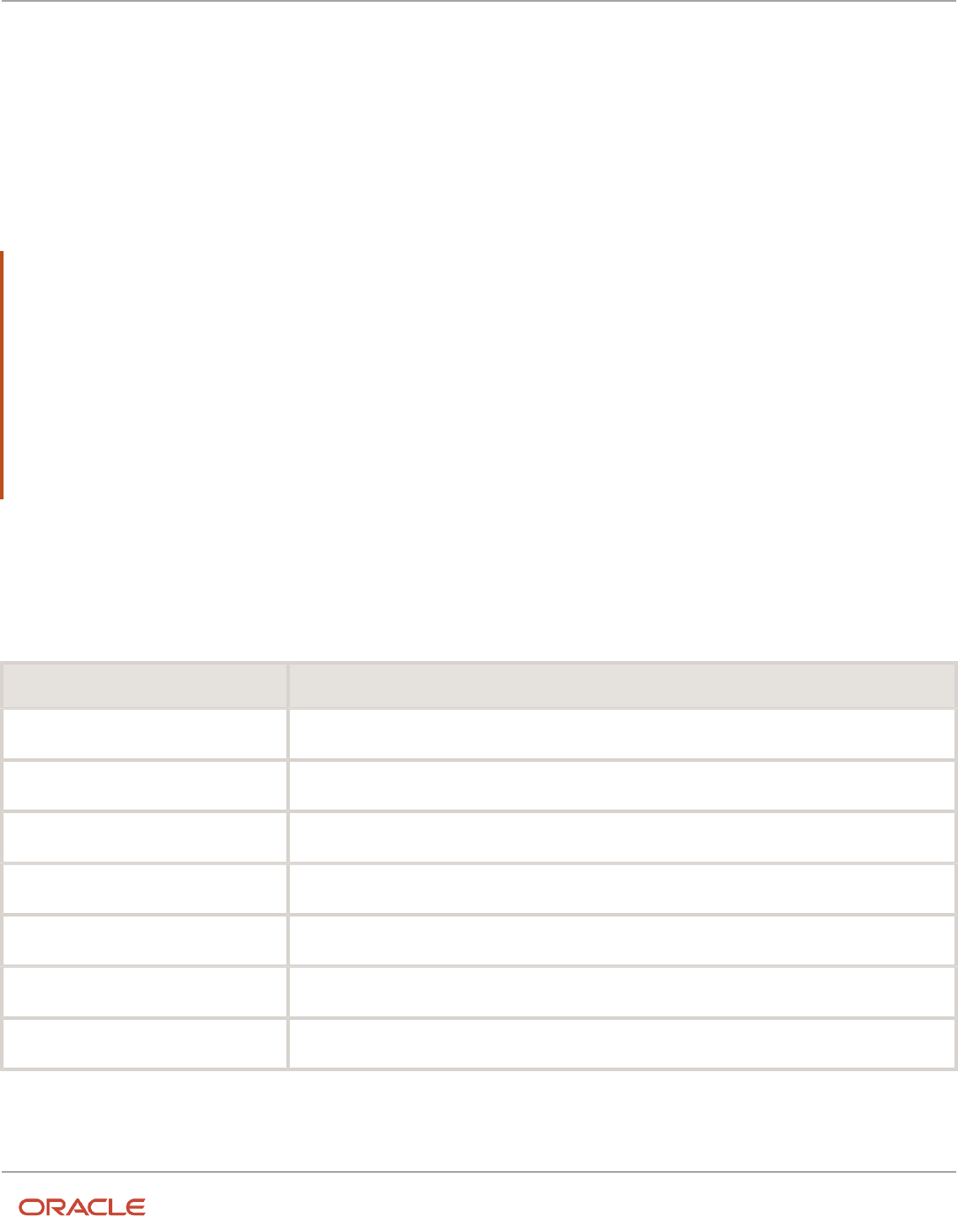
Oracle Fusion Cloud Talent Management
Using Career Development
Chapter 2
Talent Profiles
Find Best Fit Person or on the Find Best Fit Job page. You can either select a common priority value for all content items
within a content type or specify priority using details.
To specify priority using details:
1. Select the Priority Using Details option on the Find Best Fit Person or Find Best Fit Job page.
2. Click the Details icon. The Best Fit Criteria page opens.
3. Specify the Match option for each content item within a content type. The value you select for the Match
option is the priority value allocated at the content item level. The application calculates the individual score of
each content item by considering the match value as the priority value for the content item.
Note: You can't use the Priority Using Details option for the Work Requirements content type. The priority for this
content type is always specified at the content type level. The application considers only the Travel Domestically and
Travel Internationally work requirements for best-fit calculations. The application calculates the individual score of the
Work Requirements content type for a target profile as follows:
• If both travel requirements of the source and target profiles match, then the Individual Score = Relative Weight
* 100.
• If only one travel requirement of the source and target profiles match, then the Individual Score = 0.5 * Relative
Weight * 100.
• If none of the travel requirements of the source and target profiles match, then work requirements are ignored
in best-fit calculations.
The priority of a content type is populated using the HRT_MATCH_IMPORTANCE lookup type values. Depending on the
Match option value, the application calculates the score for each content item within a content type.
The following table illustrates the value of each priority level. These values are application-defined and can't be
modified.
Priority Level Value
None
0
Low
1
Medium
2
High
3
Important
4
Very Important
5
Priority Using Details
Match of content item
13
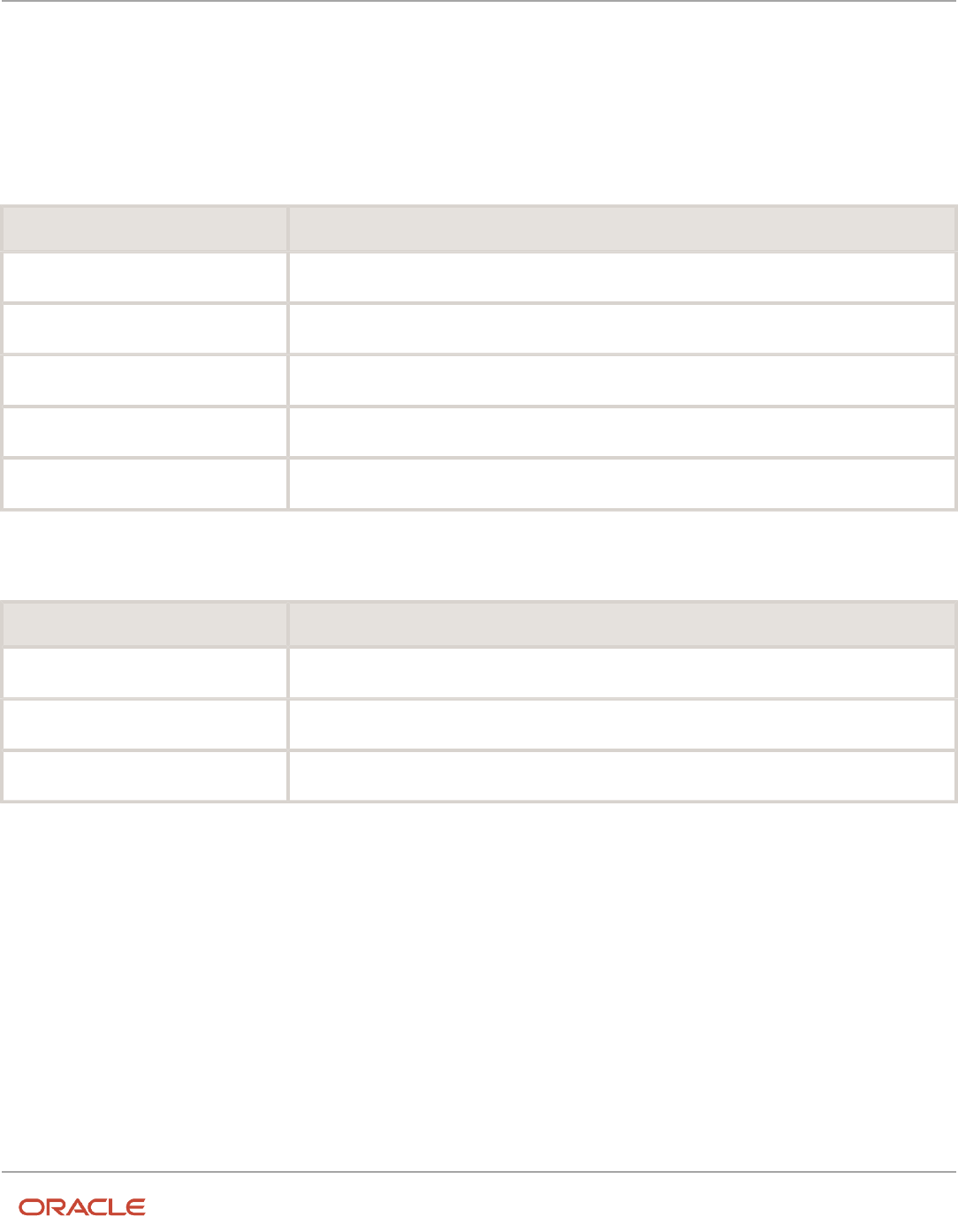
Oracle Fusion Cloud Talent Management
Using Career Development
Chapter 2
Talent Profiles
Profile Ratings in Best-Fit Calculations
The overall score of a target profile also includes any ratings entered for the content items of the Competencies and
Languages content types.
The Competencies content type uses the Proficiency rating model. The following table illustrates the default rating
levels of the Proficiency Rating Model and corresponding value that application assigns to the rating level.
Rating Level Value
Foundation
1
Intermediate
2
Skilled
3
Advanced
4
Expert
5
The Languages content type uses the Language Rating Model. The following table illustrates the default rating levels of
the Language Rating Model and corresponding value that application assigns to the rating level.
Rating Level Value
Low
1
Moderate
2
High
3
Relative Weight
The application calculates the relative weight of the content item for which you specify the priority at the content
item or content type level. You specify the priority for the content types on the Best-Fit UI. The relative weight is the
importance of a content item with respect to all the other content items in the source profile. The relative weight in
the person to person, job to person, and job to job analyses is calculated only for the source profile content items. The
relative weight is calculated using the following equation:
Relative Weight = Content item priority / Sum of all content items priorities
Example: The source profile content type has six content items for the Competencies content type and one content item
for the Degrees content type. The priority is set at content type level. For the Competencies content type, the priority is
set to Medium (2) and for the Degrees content type, it's set to Low (1). The relative weight for each content item:
• In the Competencies content type = 2 / (2 + 2 + 2 + 2 + 2 + 2 + 1) = 2 / 13 = 0.153846
14

Oracle Fusion Cloud Talent Management
Using Career Development
Chapter 2
Talent Profiles
• In the Degrees content type = 1 / (2 + 2 + 2 + 2 + 2 + 2 + 1) = 1 / 13 = 0.076923
Relative Rating
If the content type with priority also has rating, the application calculates the relative rating of the content item
associated with the content type. The relative rating is the rating of the content item in the target profile with respect to
the source profile. The relative rating in the person to person, job to person, and job to job analyses is calculated using
the following equation:
Relative Rating = Target Rating / Source Rating
Example: The rating level of a content item associated with the source and target profiles is 4 and 2 respectively. In this
case, the relative rating for the content item in the target profile = 2 / 4 = 0.5.
Note: The relative rating is considered in the individual score calculation only when the source rating is greater than
or equal to the target rating.
Individual Score of a Content Item
The individual score of a content item is calculated according to the criteria and the corresponding equation discussed
in the following table. The table is applicable for person to person, job to person, and job to job analyses only.
Content Type Has Rating? Criteria Equation
No
Not applicable
Individual score = Relative Weight * 100
Yes
Target Rating > or = Source Rating
Individual score = Relative Weight * 100
Yes
Target Rating < Source Rating
Individual score = Relative Rating * Relative
Weight * 100
In the earlier table:
• Target Rating is the rating level associated with a content item of the target profile
• Source Rating is the rating level associated with a content item of the source profile
• Relative Weight = Content item priority / Sum of all content items priorities
• Relative Rating = Target Rating / Source Rating
Related Topics
•
Rating Models
How the Individual Score for Person to Job Analysis is Calculated
In the person to job analysis, each content item of the target job profile must match the selected person profile. The
individual score of each content item of the target job profile is based on the importance of the content item.
15

Oracle Fusion Cloud Talent Management
Using Career Development
Chapter 2
Talent Profiles
The following graphic shows how the individual score is calculated for each content item of the target job profile. The
content item must match with the corresponding content item in the selected person profile. The graphic is applicable
only for the person to job analysis.
Verifying the Importance
When you do a person to job analysis, the best-fit algorithm utilizes the importance of all content associated with a
target job to find the best-fit job for the selected person profile. The option to enter the priority for a person profile type
is disabled on the UI.
Note: The importance for the Work Requirements content type is always specified at the content type level. The
application considers only the work requirement properties Travel Domestically and Travel Internationally for best-fit
calculations. The application calculates the individual score of the Work Requirements content type as follows:
• If both travel requirements of the source and target profiles match, then the Individual Score = Relative Weight
* 100.
• If only one travel requirement of the source and target profiles match, then the Individual Score = 0.5 * Relative
Weight * 100.
• If none of the travel requirements of the source and target profiles match, then work requirements are ignored
in best-fit calculations.
16

Oracle Fusion Cloud Talent Management
Using Career Development
Chapter 2
Talent Profiles
The importance of a content type is populated using the HRT_MATCH_IMPORTANCE lookup type values.
Profile Ratings in Best-Fit Calculations
Any ratings entered for the content items of the content type competencies and languages are also used in the
calculation of the overall score of a target profile.
The Competencies content type uses the Proficiency rating model. The following table illustrates the default rating
levels of the Proficiency Rating Model and corresponding value that application assigns to the rating level.
Rating Level Value
Foundation
1
Intermediate
2
Skilled
3
Advanced
4
Expert
5
The Languages content type uses the Language Rating Model. The following table illustrates the default rating levels of
the Language Rating Model and corresponding value that application assigns to the rating level.
Rating Level Value
Low
1
Moderate
2
High
3
Relative Weight
The application calculates the relative weight of the content item for which the importance is specified at the content
item or content type level. The relative weight is the importance of a content item of the job profile with respect to all
the other content items in the job profile. The relative weight in the person to job analysis is calculated only for the
target profile content items using the following equation:
Relative Weight = Content item priority / Sum of importance for all content items
Example: The target job profile has in all three content types Competencies, Degrees, and Languages. The
Competencies content type has in all six content items, the Degrees content type has one content item, and the
17

Oracle Fusion Cloud Talent Management
Using Career Development
Chapter 2
Talent Profiles
Languages content type has one content item. The target importance already specified for each content item in
Competencies and Degrees is Medium (2) and for Languages is Low (1). The relative weight for each content item:
• In the Competencies content type = 2 / (2 + 2 + 2 + 2 + 2 + 2 + 2 + 1) = 2 / 15 = 0.133333
• In the Degrees content type = 1 / (2 + 2 + 2 + 2 + 2 + 2 + 2 + 1) = 2 / 15 = 0.133333
• In the Languages content type = 1 / (2 + 2 + 2 + 2 + 2 + 2 + 2 + 1) = 1 / 15 = 0.066667
Relative Rating
If the content type for which the importance is specified has a rating, the application calculates the relative rating of
the content item associated with the content type. The relative rating is the rating of the content item in the source
profile with respect to the target profile The relative rating in the person to job analysis is calculated using the following
equation:
Relative Rating = Source Rating / Target Rating.
Example: The rating level of a content item associated with the source and target profiles is 2 and 4 respectively. In this
case, the relative rating for the content item = 2 / 4 = 0.5.
Note: The relative rating is considered in the individual score calculation only when the target rating is greater than or
equal to the source rating.
Individual Score of a Content Item
The individual score of a content item is calculated according to the criteria and the corresponding equation discussed
in the following table. The table is applicable for a person to job analysis only.
Content Type Has Rating? Criteria Equation
No
Not applicable
Individual score = Relative Weight * 100
Yes
Target Rating < Source Rating
Individual score = Relative Weight * 100
Yes
Target Rating > or = Source Rating
Individual score = Relative Rating * Relative
Weight * 100
In the earlier table:
• Target Rating is the rating level associated with the content item of the target job profile
• Source Rating is the rating level associated with the content item of the source person profile
• Relative Weight = Content item priority / Sum of all content items priorities
• Relative Rating = Source Rating / Target Rating
Related Topics
•
Rating Models
18

Oracle Fusion Cloud Talent Management
Using Career Development
Chapter 2
Talent Profiles
Examples of Best-Fit Analysis
Use the best-fit analysis to find the profiles that most closely match a selected profile. You select a person or job profile
(job or position) as a source profile and use the Best-Fit feature to find profiles that best match the source profile.
The best-fit analysis results are based on how well the content items of a target profile match content items of the
source profile.
Best-Fit Person Profile
As an HR specialist, you want to find the best-fit person profile for John.
John's person profile has the following content:
• Competencies as shown in the following table.
Competencies (Content Item) Proficiency Numeric Value of Rating
Action Oriented
Expert
5
Adapt Productively
Advanced
4
Communication
Expert
5
• Degrees:
◦
Bachelor of Engineering
◦
Master of Business Administration
• Language with details as shown in the following table.
Languages (Content Item) Reading (Rating Value) Writing (Rating Value) Speaking (Rating Value)
English
Moderate (2)
Low (1)
High (3)
• Work Requirements:
◦
Travel Domestically: No
◦
Travel Internationally: No
You set the priority for the John's profile content on the best-fit person UI as illustrated in the following table and
perform the Find Best Fit Person action on John's person profile.
19

Oracle Fusion Cloud Talent Management
Using Career Development
Chapter 2
Talent Profiles
Content Priority (Numeric Value of the priority)
Competencies
Medium (2)
Honors and Awards
Medium (2)
Work Requirements
Medium (2)
Languages
Medium (2)
Degrees
Medium (2)
Licenses and Certifications
Medium (2)
In the results section, for an overall fit greater than 50%, the application displays the target person profile Alex.
Alex's person profile has the following content details:
• Competencies as shown in the following table.
Competencies (Content Item) Proficiency Numeric Value of Rating
Communication
Advanced
4
Problem Solving
Skilled
3
• Degrees:
◦
Bachelor of Engineering
◦
Diploma
• Languages as shown in the following table.
Languages (Content Item) Reading (Rating Value) Writing (Rating Value) Speaking (Rating Value)
English
High (3)
Moderate (2)
Low (1)
French
Low (1)
Low (1)
Low (1)
• Work Requirements:
◦
Travel Domestically: No
◦
Travel Internationally: No
20

Oracle Fusion Cloud Talent Management
Using Career Development
Chapter 2
Talent Profiles
For the best-fit calculation, the application considers the individual score of the following four content items of Alex's
person profile that match with the content items of John's person profile:
• Competencies: Communication
• Degrees: Bachelor of Engineering
• Languages: English
• Work Requirements: Travel Domestically and Travel Internationally
The following table illustrates the overall score calculation of Alex's person profile.
Content Source Priority Source Rating Target Rating Relative Weight Individual Score
Competencies
(Communication)
2
5
4
0.1428571
11.428568
Degrees (Bachelor of
Engineering)
2
Not applicable
Not applicable
0.1428571
14.28571
Languages (English)
2
2
3
0.1428571
14.28571
Work Requirements
2
Not applicable
Not applicable
0.1428571
14.28571
Total Score
54.285698
Overall Score
54
The overall score is calculated as follows:
• The source profile John has in all seven content items with the priority for all content items set to Medium (2) at
the content type level. Therefore, the relative weight for each content item = (2 / 14) = 0.1428571 (where, Relative
Weight= Content item priority/Sum of all content item priorities).
• The application calculates the individual score of the matching content using the appropriate equation as
displayed in the following table.
Content Criteria Relative Rating Individual Score
Equation
Individual Score
Competencies
(Communication)
Target Rating < Source
Rating
Target Rating / Source
Rating = 4 / 5
Individual Score =
Relative Rating * Relative
Weight *100
(4 / 5) * 0.1428571 * 100 =
11.428568
Degrees (Bachelor of
Engineering)
Not applicable
Not applicable
Individual Score =
Relative Weight * 100
0.1428571 * 100 =
14.28571
21

Oracle Fusion Cloud Talent Management
Using Career Development
Chapter 2
Talent Profiles
Content Criteria Relative Rating Individual Score
Equation
Individual Score
Languages (English)
Target Rating > Source
Rating
Not applicable
Individual Score =
Relative Weight * 100
0.1428571 * 100 =
14.28571
Work Requirements
Both travel requirements,
Travel Domestically and
Travel Internationally, of
source and target profiles
matches.
Not applicable
Individual Score =
Relative Weight * 100
0.1428571 * 100 =
14.28571
• The total score is the sum of all individual scores. Therefore, total score = 54.285698.
• The application rounds off the total score to the nearest whole number. Therefore, the overall score of the
target profile is displayed as 54.
Best-Fit Job Profile
As an HR specialist, you want to find the best-fit job profile for the person profile for Beth.
Beth's person profile has the following content:
• Competencies as shown in the following table.
Competency (Content Item) Proficiency Numeric Value of Rating
Action Oriented
Intermediate
2
Communication
Intermediate
2
Leading People
Foundation
1
Working Globally
Intermediate
2
• Degrees: Technical Diploma
• Language as shown in the following table.
Language (Content Item) Reading (Rating Value) Writing (Rating Value) Speaking (Rating Value)
English
Low (1)
Moderate (2)
Low (1)
• Memberships: ICAS
22

Oracle Fusion Cloud Talent Management
Using Career Development
Chapter 2
Talent Profiles
You perform the Find Best Job action on Beth's person profile. In the results section, for an overall fit greater than 40%,
the application displays the job profile Accountant.
Note: In the person to job best-fit analysis, you can't set the priority on the best-fit job UI. Instead, the application
considers the importance of the content items of the target job profile for best-fit calculations.
The target job profile Accountant has the following content types with the importance already specified for each
content item or content type:
• Competencies as shown in the following table.
Competency (Content Item) Proficiency (Numeric Value) Importance (Numeric Value)
Action Oriented
Intermediate (2)
Medium (2)
Communication
Intermediate (2)
Medium (2)
Leading People
Intermediate (2)
Medium (2)
Working Globally
Intermediate (2)
Medium (2)
Analytical Skills
Intermediate (2)
Medium (2)
Embrace Change
Intermediate (2)
Medium (2)
Manage Risk
Intermediate (2)
Medium (2)
Market and Industry Knowledge
Intermediate (2)
Medium (2)
Resource Management
Intermediate (2)
Medium (2)
• Degrees as shown in the following table.
Content Item Importance (Numeric Value)
Technical Diploma
Medium (2)
23

Oracle Fusion Cloud Talent Management
Using Career Development
Chapter 2
Talent Profiles
• Languages as shown in the following table.
Language (Content
Item)
Reading (Rating Value) Writing (Rating Value) Speaking (Rating Value) Importance
English
Low (1)
Low (1)
Medium (2)
Medium (2)
• Memberships
Content Item Importance (Numeric Value)
ICAS
Medium (2)
CIMA
Medium (2)
ACCA
Medium (2)
• Work Requirements:
Requirements Importance (Numeric Value)
Travel Domestically: No
Medium (2)
Travel Internationally: No
Medium (2)
For the best-fit calculation, the application considers the individual score of the following 7 content items of the job
profile Accountant that match with the content items of Beth:
• Competencies: Action Oriented, Communication, Leading People, Working Globally
• Degrees: Technical Diploma
• Languages: English
• Memberships: ICAS
The following table illustrates the overall score calculation of the target job profile Accountant.
Content Target Importance Source Rating Target Rating Relative Weight Individual Score
Competencies (Action
Oriented)
2
2
2
0.066667
6.6667
Competencies
(Communication)
2
2
2
0.066667
6.6667
24

Oracle Fusion Cloud Talent Management
Using Career Development
Chapter 2
Talent Profiles
Content Target Importance Source Rating Target Rating Relative Weight Individual Score
Competencies
(Leading People)
2
1
2
0.066667
3.33335
Competencies
(Working Globally)
2
2
2
0.066667
6.6667
Degrees (Technical
Diploma)
2
Not applicable
Not applicable
0.066667
6.6667
Languages (English)
2
1
2
0.066667
6.6667
Memberships (ICAS)
2
Not applicable
Not applicable
0.066667
6.6667
Total Score
43.3335
Overall Score
43
The overall score is calculated as follows:
• The target job profile Accountant has in all 15 content items with the importance (or priority) for all content
items at the content type level set to 2. Therefore, the relative weight for each content item = 2 / 30 = 0.066667
(where, Relative Weight = Content item importance / Sum of all content item importance).
• The application calculates the individual score of the matching content using the appropriate equation as
displayed in the following table.
Content Criteria Relative Rating Individual Score
Equation
Individual Score
Competencies (Action
Oriented)
Target Rating = Source
Rating
Source Rating / Target
Rating = 2 / 2
Individual Score =
Relative Rating * Relative
Weight * 100
(2 / 2) * 0.066667 * 100 =
6.6667
Competencies
(Communication)
Target Rating = Source
Rating
Source Rating / Target
Rating = 2 / 2
Individual Score =
Relative Rating * Relative
Weight * 100
(2 / 2) * 0.066667 * 100 =
6.6667
Competencies (Leading
People)
Target Rating > Source
Rating
Source Rating / Target
Rating = 1/ 2
Individual Score =
Relative Rating * Relative
Weight * 100
(1 / 2) * 0.066667 * 100 =
3.33335
Competencies (Working
Globally)
Target Rating = Source
Rating
Source Rating / Target
Rating = 2 / 2
Individual Score =
Relative Rating * Relative
Weight * 100
(2 / 2) * 0.066667 * 100 =
6.6667
25

Oracle Fusion Cloud Talent Management
Using Career Development
Chapter 2
Talent Profiles
Content Criteria Relative Rating Individual Score
Equation
Individual Score
Degrees (Technical
Diploma)
Not applicable
Not applicable
Individual Score =
Relative Weight * 100
0.066667 * 100 = 6.6667
Languages (English)
Not applicable
Not applicable
Individual Score =
Relative Weight * 100
0.066667 * 100 = 6.6667
Memberships (ICAS)
Not applicable
Not applicable
Individual Score =
Relative Weight * 100
0.066667 * 100 = 6.6667
• The total score is the sum of all individual scores. Therefore, total score = 43.3335.
• The application rounds off the total score to the nearest whole number. Therefore, the overall score of the
target profile is displayed as 43.
Related Topics
•
Rating Models
26

Oracle Fusion Cloud Talent Management
Using Career Development
Chapter 3
Plan Your Career Development
3 Plan Your Career Development
How You Track Progress of Learning Items Associated
with a Development Goal
You might have added some learning items to your development goal and enrolled in them. You might not have
started some learning items but might have completed some. You can track your progress for the learning items
associated with your development goal in Career Development. This will enable you to complete your development
goals successfully.
You can add and view learning items in the Learning section of your development goal.
Status of Learning Items
The status of learning items can be one of these depending on your progress:
• Pending Approval: You requested to enroll for the learning item added to your development goal, but your
manager is yet to approve.
• Pending Fulfillment: Your manager approved your request to enroll for the learning item but the enrollment
isn't automatically activated.
• Pending Prerequisites: You don't meet the prerequisites specified for the learning item.
• Not Started: You didn't start any of the components of the learning item.
• In Progress: You started at least one component of the learning item.
• Completed: You completed all the required components of the learning item.
• Bypass Completed: Your administrator set the learning item as completed for you.
• Not Passed: You didn't meet the completion criteria of the learning item's components.
Note: You may have added some learning items that were imported from LinkedIn or Skillsoft into the Oracle learning
catalog. Note that you can track only the start and completion status of such learning items in Career Development.
Actions for Learning Items
The actions you see for a learning item depends on the current status of the learning item you added to your
development goal.
Action for Learning Items
Learning Item Status Action You See Page You Navigate To
Pending Approval View Enrollment Enrollment detail page
Pending Fulfillment View Enrollment Enrollment detail page
27

Oracle Fusion Cloud Talent Management
Using Career Development
Chapter 3
Plan Your Career Development
Learning Item Status Action You See Page You Navigate To
Pending Prerequisites View Prerequisites Prerequisites section of the learning catalog
page
Not Started View Enrollment Enrollment detail page
In Progress View Enrollment Enrollment detail page
Completed View Enrollment Enrollment detail page
Bypass Completed View Enrollment Enrollment detail page
Not Passed View Enrollment Enrollment detail page
Related Topics
•
Prerequisite Skills and Qualifications Definition for Oracle Learning
Explore Careers from Your Career Development Page
You can explore careers to find more information about them and identify careers that you want to pursue for your
professional growth within the organization.
In the Career Outlook section of your Career Development page, click Explore Careers.
Suggested Careers Based on Profile Data
The application matches and suggests careers to you based on your talent profile. Ensure that you've updated your
talent profile information to view relevant suggestions.
Search Careers
On the Explore Careers page, search the career for which you want to find more information. For more information
about how to use keyword search when searching careers, see the topic How Keyword Search Works When You Explore
Careers.
View Career Details
Click the career name to review the requirements defined for the career and how well you meet those requirements.
Related Topics
•
Career Development Work Area
•
How the Overall Score in a Best-Fit Analysis is Calculated
•
Talent Profiles
28

Oracle Fusion Cloud Talent Management
Using Career Development
Chapter 3
Plan Your Career Development
Explore Careers on Skills Center
If your organization has enabled artificial intelligence (AI) based career suggestions, you can view suitable career
suggestions on your Skills Center. You can also search for and explore careers other than those suggested to you.
On the Career banner of your Skills Center, you can see the most relevant suggestion based on your Talent Profile data.
If there are more suggestions, you can see the More career suggestions link on the Career banner. Click this link
to view your current career and other appropriate suggestions on the Explore Careers page. If you don’t see any
suggestion on the banner in the Skills Center, click the banner and search for careers you’re interested in on the Explore
Careers page.
Explore Careers
On the Explore Careers page, the suggestions are arranged in order of their suggestion scores and are based on AI and
machine-learning algorithms.
You can also search for other careers that you’re interested in on the Explore Careers page. Use the search field to do
this. You can filter the career results of your search by job family, job function, and skills.
View Career Details
Click a career card on the Explore Careers page to understand how well you qualify for that career and the resources you
can use to close the gaps. For more information on the career details shown, see the Career Details topic.
When you access the career details page from the Skills Center, you can also see some career ambassador suggestions
in the Resources you can use section of the career details page. These career ambassadors can help you close the gaps
you've for that career.
Related Topics
•
How You Connect with Career Ambassadors
•
Overview of Dynamic Skills
•
Understanding Skills Center
•
How can I add content to my profile?
•
Adding Content to an Employee's Profile: Procedure
•
Using the LinkedIn Profile Import Feature
Career Details
Navigate to the career details page to review the requirements defined for the career and how well you or your team
member meets the requirements.
You can also access learning suggestions to help you develop further and grow your career within the organization.
29
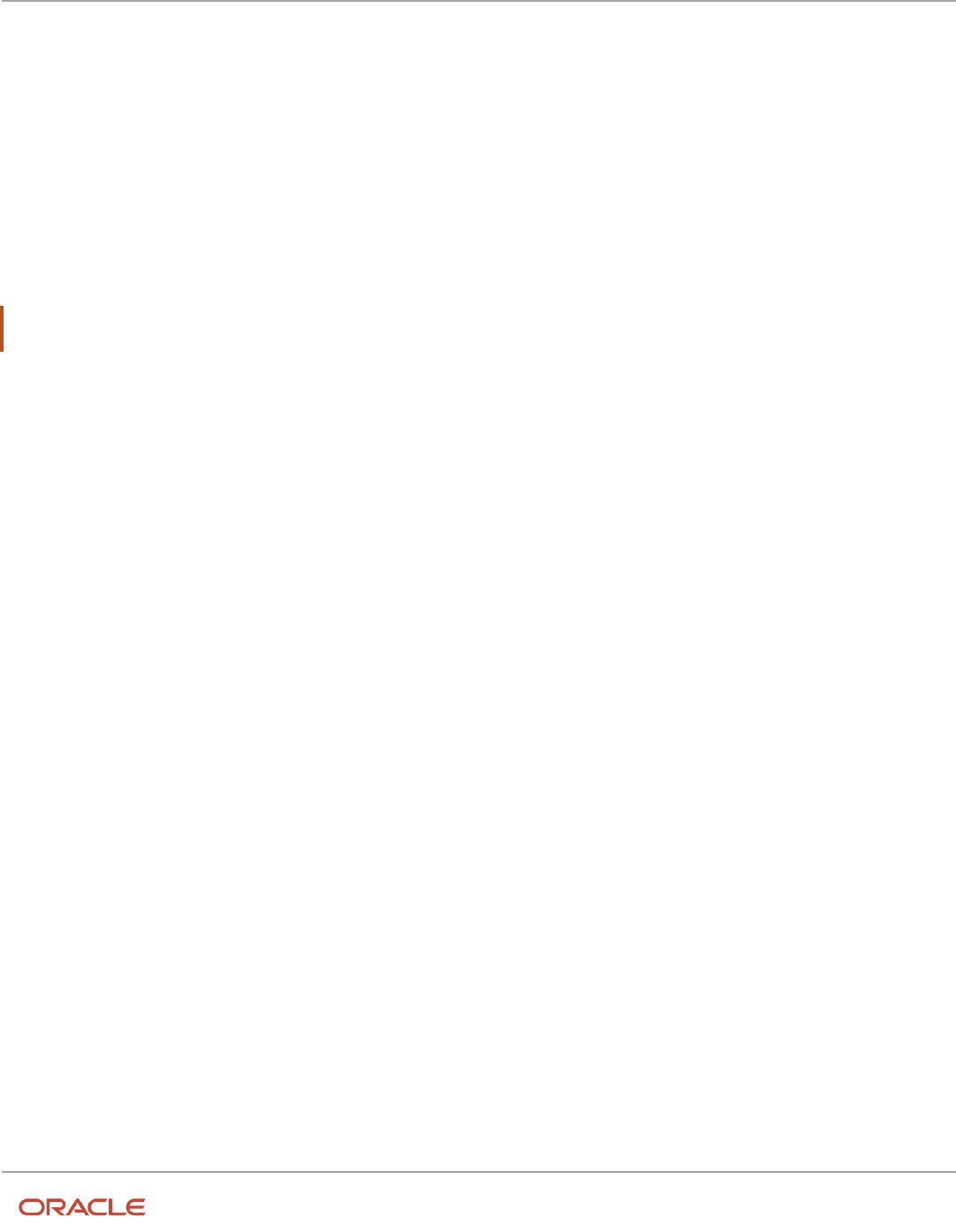
Oracle Fusion Cloud Talent Management
Using Career Development
Chapter 3
Plan Your Career Development
View Career Details
On the career details page, you can see these details if they're included in the job role of that career and have been
configured by your administrator:
• Job Description
• Job Responsibility
• Job Qualifications
• Attachments
You can view and download the attachments if they're included.
Note: Did you know that the Attachments section isn't displayed by default? Your administrator needs to make this
section visible using Transaction Design Studio.
The career details page displays the content sections that are active for the job model profile. These predefined content
sections are displayed if active:
• Accomplishments
• Certifications
• Competencies
• Education
• Honors
• Languages
• Memberships
• Projects
• Skills
• Work Requirements
When you expand the content sections, you can view the content items of the content section if your administrator has
configured them to be displayed. You can also view the defined descriptive flexfields.
You can add a development goal in all content sections except the Work Requirements section if your current
proficiency is less than the target proficiency of the career.
View Open Jobs
You can see the details of the open jobs related to a career in the Open Jobs section of the career page. You can initially
see only two jobs in the Open Jobs section of the career detail page. But you can load more open jobs. By default, you
can't view the number of open jobs or the Open Job section for a career. Your administrator must enable these using
Transaction Design Studio.
Add to Careers of Interest
If you want to pursue the career, on the career details page, click Add to Careers of Interest. Here's what you can do
after you add a career to your careers of interest.
• Subscribe to job alerts for that career.
30

Oracle Fusion Cloud Talent Management
Using Career Development
Chapter 3
Plan Your Career Development
• Mark the career of interest as private. If you do so, others who navigate to your Career Development page won't
see that career in your Careers of Interest section.
• Click Delete to remove the career from your Careers of Interest section.
View Related Learning Items
If the Related Learning items are enabled, you can view them with associated learning outcomes that match the content
item for these predefined content sections:
• Certifications
• Competencies
• Education
• Honors
• Languages
• Memberships
• Projects
• Skills
Note: Did you know that the Related Learning items aren't displayed by default? Your administrator needs to make
this visible using Transaction Design Studio.
Your security privileges determine the learning items you can view. Only two learning items are shown for each content
item. Click Show More to view more learning items.
Related Topics
•
Outcome Skills and Qualifications Definition for Oracle Learning
How You Add a Career to Your Careers of Interest
When you view career details, if want to pursue that career, you can add it to your careers of interest.
On the Career Details page, click Add to Careers of Interest. You can now view the career in the Careers of Interest sub-
section of the Career Outlook section on your Career Development page. If you don't want to share with others a career
you are interested in, click Make It Private on the career details page.
If you're no longer interested in the career, click Delete on the career details page. This will remove the career from the
Careers of Interest sub-section.
How Keyword Search Works When You Explore Careers
You search for careers by keywords on the Explore Careers page.
31

Oracle Fusion Cloud Talent Management
Using Career Development
Chapter 3
Plan Your Career Development
Keyword Search Attributes
When you use keywords to find careers, the search matches the keywords with these indexed attributes of model
profiles:
• Profile Name
• Profile Description
• Job Family
• Job Function
• Accomplishments:
◦
Accomplishment
• Licenses and Certifications:
◦
License Certification Name
• Competencies:
◦
Competency
• Education:
◦
Degree
◦
Major
◦
School
• Honor:
◦
Honor or Award
◦
Establishment
• Language:
◦
Language
◦
Reading (Rating Level Short Description)
◦
Speaking (Rating Level Short Description)
◦
Writing (Rating Level Short Description)
• Membership:
◦
Affiliation or Professional Body Name
• Special Projects:
◦
Project Name
Keyword Indexing
Keywords are indexed values that are copied from model profile records and organized in a keywords table for fast
retrieval. Most changes to model profile records are copied to ensure that the source and indexed values don't
differ. An administrator in your organization can run a keyword-refresh process to update all keywords and fix any
32

Oracle Fusion Cloud Talent Management
Using Career Development
Chapter 3
Plan Your Career Development
inconsistencies. Depending on when this process was last run, some recent changes to model profile records might not
appear in search results.
To index the keywords that are used to search careers on the Explore Careers Page, you need to run these processes in
the order given:
1. Update Profile Search Keywords
2. Synchronize Profile Search Keywords Index
3. Optimize Profile Search Keywords Index
We recommend that you wait until a submitted process runs successfully before submitting the next one.
Note: Index entries aren't created for words included in the Oracle stoplist. For example, you can't search for the
IT keyword because it's included in the stoplist. For more information on the default stoplists, see Oracle Text
Supplied Stoplists available in the Oracle Help Center.
Career Keyword Search
The Career keyword search is a full-text search. A full-text search looks for whole words rather than sub-strings. So, you
need to specify whole words while searching for careers. For example, if you type Tech, the keyword search looks only
for the whole word Tech. The results won't include terms such as Technology or Technical.
Also, remember that when you use the keyword search to search careers, there's an implied AND condition between the
search criteria. Each search term separated by a space is considered as a separate word. For example, if the search term
is Project Lead, the Career keyword search looks for careers that have both words Project and Lead in it.
You can also use these wildcards and Boolean operators in your search terms:
• %: Use the percent wildcard to represent 0 or more characters.
• _: Use the underscore wildcard to represent a single character.
• AND (&): Use the AND Boolean operator when all the conditions separated by the operator must evaluate to
TRUE.
• OR: Use the OR Boolean operator when any one of the conditions separated by the operator needs to evaluate
to TRUE.
• NOT: Use the NOT Boolean operator when the condition after the operator must not be TRUE.
This table shows some examples for the search results that you see when you use different search terms.
Search Term You Enter Search Results You Might See Comments
Product Manager
Senior Product Manager
You can see all model profiles that have both
words Product and Manager in the search
results.
productmanager
No result
The application tries to find an exact match for
the search term. As no exact match is found,
you don't see any results.
Prod%
Senior Product Manager
Product Management Director
You can see all model profiles that have a word
that begins with Prod followed by one or more
characters in the search results.
33

Oracle Fusion Cloud Talent Management
Using Career Development
Chapter 3
Plan Your Career Development
Search Term You Enter Search Results You Might See Comments
produc_
Senior Product Manager
Product Management Director
You can see all model profiles that have a word
that begins with produc_ followed by only one
more character in the search results.
Product AND Manager
Senior Product Manager
You can see all model profiles that have both
Product and Manager in the search results.
Product OR Manager
Senior Product Manager
Product Management Director
Software Development Manager
You can see all model profiles that have either
Product or Manager in the search results.
Product NOT Manager
Product Management Director
You can see all model profiles that have the
word Product but not Manager in the search
results.
Related Topics
•
Submit Scheduled Processes and Process Sets
•
Oracle Text Supplied Stoplists
FAQs for Plan Your Career
What's a target outcome?
Target outcomes are specific skills, competencies, or certifications added to a goal that can be achieved or acquired by
the successful completion of the goal.
Target outcomes help workers improve their proficiency at their current jobs or develop additional qualifications to
prepare them for future jobs. The availability of target outcomes for addition to goals depends on the content section
access settings for your role.
What's a career statement?
A career statement is a summary of your career goals. You can enter your career statement on your Career Planning
page or Career Development page.
Anyone who can view your career planning information can view your career statement. To open your Career Planning
page or Career Development page, select Navigator > Me > Career and Performance. In the Career Development work
area, you can view the career statement in the Career Statement section.
Note that career statements are for informational purposes only.
34

Oracle Fusion Cloud Talent Management
Using Career Development
Chapter 3
Plan Your Career Development
Can I associate learning with a development goal?
Yes you can if the Learning section is enabled. Expand the Learning section of the development goal, then search and
add learning items. After you save the development goal, try clicking the learning item to view more information.
Why can't I update my development goal?
You can't update inactive development goals or development goals that are pending approval. Depending upon your
enterprise configurations, you might also not be able to update completed goals.
How can I complete a development goal?
You set the status of a development goal to Completed to mark it as completed.
1. Locate the goal in the Development Plan region of your Career Development page.
2. Drill down the goal name to the goal details page.
3. In the Basic Info region, click Edit.
4. Select the Status as Completed.
5. If enabled, set the completion percentage to 100.
6. Specify the actual completion date.
7. Save your changes.
If approvals are configured, the status of the goal is set to completed only when approved.
How can I reopen a completed development goal?
Reopening completed development goals depends on how your administrator has configured the Completed Goal Edit
Option in the Setup and Maintenance work area.
• If the Completed Goal Edit Option feature is set to Reopen, you can use the Reopen button from the goal
page.
• If the Completed Goal Edit Option feature is set to Always open, you can directly edit the completed goal.
How can I view open jobs on the role details page?
You can view open jobs on the role details page only if the conditions outlined are met.
• You need to have the Access Internal Candidate Experience function security privilege.
• The posting visibility for the open jobs needs to be Internal or Internal and External.
• The job status needs to be Open.
• Job codes need to be associated with job model profiles.
35

Oracle Fusion Cloud Talent Management
Using Career Development
Chapter 3
Plan Your Career Development
When do I receive alert notifications for new jobs in my careers of
interest?
When new jobs are available for your careers of interest, you might receive job alert notification for matching open jobs.
You receive alerts only if these criteria are met:
• You have subscribed to the job alert.
• You have the Access Internal Candidate Experience function security privilege.
• The posting visibility for the open jobs is Internal or Internal and External.
• The job status is Open.
• Active job codes are associated with the job model profile when you subscribed to the job alert.
36

Oracle Fusion Cloud Talent Management
Using Career Development
Chapter 4
Manage Development Plan
4 Manage Development Plan
Add a Goal to the Development Plan
These examples discuss approaches that you can use to add a development goal to a worker's development plan in
their Career Development work areas.
Scenario
As a worker, I want to add a new goal to my development plan with a personal development intent.
To add a new goal to your development plan:
1. Go to Me > Career and Performance > Career Development to open your Career Development work area.
2. In the Career Development work area, Development Plan section, click Add to add a goal.
3. In the Basic Info region, select the library goal if you want to use the goal from Development Goal Library.
4. Specify the Name, Status, and Start Date for the goal. You might also want to specify other details such as
Private goal, Active Goal, Target Completion Date, Category, and Completion Percentage.
5. In the Personal Development Intent region, click Add and specify the intent name. If you find any related
personal intents, select those check boxes. The development intent is displayed in the Development Intent
section.
6. Click Save. The goal basic information is saved.
7. Enter other details that you want for the goal, and click Save and Close.
The goal is added to your development plan. Depending on the approval process that's set, the goal is made
available to you. You will have read-only access to the goal until it's approved.
Scenario
As a worker, I want to add a shared goal to my development plan. You can add goals using this approach only if goals
are shared with you. To add a shared goal to your development plan:
1. Go to Me > Career and Performance > Career Development to open your Career Development work area.
2. The Goals Shared with Me region is displayed when your manager or colleagues share goals with you. Select
the shared goals and then click Add as My Goal.
Note: To hide a shared goal, select the goal and then click Hide.
3. Click Save and Close. The shared goals are added to your development plan as your goals.
4. Open the goal in the development plan and modify the goal details as required.
5. Click Save and Close.
The goal with updated details is added to your development plan. If approval is enabled, you will have read-only
access to the goal until it's approved.
Scenario
As a manager, I want to add a goal to my reports.
37

Oracle Fusion Cloud Talent Management
Using Career Development
Chapter 4
Manage Development Plan
To add a new goal to your reports' development plan:
1. Go to My Team > Career Overview.
2. In the My Team section of the Career Overview page, use search parameters and then select your reports.
3. Select your reports for whom you want to add the goal.
Tip: To select all your team members, select the check box next to the Add Development Goal button.
4. Click Add Development Goal.
5. Select the Allow workers to update goals check box to let workers update the goal.
6. In the Basic Info region, specify the Goal Name, Start Date, and Status.
7. Enter other details that you want for the goal.
8. Click Save and Close.
The goal is added to the development plan of the selected workers.
Related Topics
•
Career Development Work Area
•
How You Use Development Goals in Talent Pools
•
Development Goals in the Development Plan
How You Share Development Goals
Managers and workers can share development goals so that others can add the shared goal to their development plan.
To share goals, select the goals and then from the Action menu, select Share.
Managers can share their goals with all their reporting workers or selected workers. Workers can share their goals with
their colleagues. When you share the goals, measurements and tasks associated with the goal are also shared. People
with whom you the share the goal get a notification.
You can see the shared goals in the Goals Shared with Me region of your Career Development page. You can see the
goals shared by your managers in the Managers Goals section. You can see the goals shared by your colleagues in the
Colleague Goals section. You can review and add them as your goals. Select the shared goals and click the Add as My
Goal button. Use the Hide button in the region to hide the shared goals.
Shared Attributes
The recipient of the shared goal can see these attributes of the original goal:
• Goal name
• Goal details including start date, category, level, priority, description, related link, and attachments
• Development intents
• Measurement attributes including measurement name, unit of measure, target type, and target value
• Target outcome attributes including name, description, and source
• Tasks attributes including name, type, priority, start date, and related link
38

Oracle Fusion Cloud Talent Management
Using Career Development
Chapter 4
Manage Development Plan
Note: Feature choices determine if you can add target outcomes and tasks to a goal. You set up feature choices in the
Setup and Maintenance work area. When you share a goal, you can decide further whether to share tasks, if enabled.
Adding and Updating Shared Goals
Adding a shared goal to your development plan doesn't change the original goal. You can update a goal added from a
shared goal and change the goal name and dates. You can add target outcomes and tasks to the goal.
Impact of Worker or Manager Transfers
Goals shared by managers aren't impacted by worker or manager transfers. Even after a worker is no longer a direct
report, goals shared by their former manager are still available to the worker as shared goals.
Related Topics
•
Add a Goal to the Development Plan
•
How can I access the shared development goals of my team member?
•
How can I access development goals others have shared with me?
•
Considerations for Implementing Career Development Features
How You Suggest Careers for Your Team Members
As a manager or an HR specialist, you can explore careers and suggest careers to your team members.
You can explore careers only if your organization has migrated to Oracle Fusion Cloud Enhanced Talent Profiles.
Here's how you explore and suggest careers for your team members:
1. Navigate to the Career Development page of your team member.
2. In the Career Outlook section, click Explore Careers.
You may see some career suggestions in the Suggested Careers Based on Profile Data section of the team member's
Explore Careers page. These suggestions are based on your team member's talent profile.
3. If you want to search for other careers, use the search field.
4. Click a career's name to review the career requirements and how well the team member meets the career
requirements .
5. To suggest a career, on the career details page, click Suggest Career.
Results:
You and others who have access to the Career Development page of your team member can view the suggested career
in the Suggested careers section.
39

Oracle Fusion Cloud Talent Management
Using Career Development
Chapter 4
Manage Development Plan
FAQs for Manage Development Plan
Can I edit the career statement and preferences of my reports?
No, as a manager you can only view your report's career statement and work and career preferences from the report's
Career Development work area.
How can I access development goals others have shared with me?
You can view the development goals shared with you in the Goals Shared with Me region of your Career Development
page.
Goals shared by managers and colleagues are tracked separately. The Shared By attribute indicates the person who
shared the goal. You can add shared goals as your goals to your development plan.
How can I access the shared development goals of my team
member?
As a manager, you can view all the available shared goals of your team member.
Go To My Team > Career Overview. Search for your team member. Go to the Career Development page of your team
member. In the Goals Shared with Me region, you can see the goals shared by managers and colleagues in separate
subsections.
How can I access rejected development goals?
You get notifications when development goals are rejected but they aren't tracked on any application page.
How can I assign my development goals to my reports?
As a manager, you can assign existing development goals from your development plan to your team members.
Select the goals and then from the Actions menu, select Assign. You can find the assigned goal in the Development
Plan region of your team member's Career Development page.
40

Oracle Fusion Cloud Talent Management
Using Career Development
Chapter 4
Manage Development Plan
What happens if I share a development goal?
A shared development goal is available to others so that they can add it to their own development plan and modify it, if
needed. Your original goal remains unchanged.
How can I hide shared development goals?
In the Career Development work area, Goals Shared with Me region view all the shared development goals from your
manager and colleagues. You can use the Hide button to hide the selected shared goals.
After you hide the goal, you can't see the shared goal unless your manager or colleague shares it with you again.
Why does my development plan have goals assigned to me before
I have added any?
A manager or an HR specialist can assign goals to your development plan.
HR specialists can assign development goals in any of these ways:
• Use the mass assignment process.
• Select one or members of a review population and add development goals when conducting a talent review
meeting.
• Add development goals to members of talent pools they own.
Related Topics
•
Mass Assignment of Development Goals
•
How You Use Development Goals in Talent Pools
•
Actions for Talent Review Meetings
Can I track progress of learning items associated with a
development goal of my team members?
No. Managers can't view the progress of the learning items of their team members when they view their team member's
development goal.
41

Oracle Fusion Cloud Talent Management
Using Career Development
Chapter 4
Manage Development Plan
42

Oracle Fusion Cloud Talent Management
Using Career Development
Chapter 5
Administer Development Goals
5 Administer Development Goals
Administrator's Career Development Work Area
As an administrator or HR specialist, you can manage the development goals of your team members from your Career
development work area.
Go to My Client Groups > Career Development and then use any of these tasks:
• Development Goals: To administer the development goals of your team members
• Eligibility Profiles: To manage eligibility profiles and use it for mass assigning goals
• Development Goal Library: To manage development goals library
• Setup of Development Goals Mass Assignment: To setup a process for assigning development goals to all or
selected employees
• Scheduled Processes for Development Goals: To submit the mass assign goals process and review the
process results
Development Goals
To administer the development goals, you can use the Development Goals task and do any of these actions:
• Search for development goals by employee, manager, department, legal employer, business unit, location, or
goal status.
• In the Filters region, click the Personalize Filters icon to personalize the search for yourself or for others.
• Sort goals by oldest or latest date and alphabetically.
• Review the goal details in drill down or inline mode based on how development goals are configured.
• Delete one or more development goals.
Related Topics
•
Mass Assignment of Development Goals
•
Options for Mass Assignment of Development Goals
•
Eligibility Profiles
•
Submit Scheduled Processes and Process Sets
Development Goal Library
The development goal library is a repository of reusable development goals. Your organization can use these library
goals and enhance the process of assigning development goals. The development goals in the goal library can also be
used by the Career Development, Performance Management, and Talent Review work areas.
Use the goal library to define goals consistently and reduce the effort of creating a new goal if similar goals already
exist. The content library of the Profile Management work area stores the goal library.
43

Oracle Fusion Cloud Talent Management
Using Career Development
Chapter 5
Administer Development Goals
To copy goals from the goal library, managers and employees can search for goals using different criteria such as goal
name, and category. HR specialists can also select library goals while mass assigning goals.
Note: In the drill-down mode, you can also search a library goal by legal employer, business unit, department, and job
family. Your administrator has to first configure the search parameters to include these values. Your administrator can
use these filter attributes to configure the library goal search in the drill-down mode:
• Goal Name: Name
• Category: GoalCategory
• Legal Employer: GoalLegalEntityName
• Business Unit: GoalBusinessUnitName
• Department: GoalDepartmentName
• Job Family: GoalJobFamilyName
HR specialists and administrators can use the Development Goal Library task on the administrator's Career
Development page to add a goal to the goal library. Go to My Client Groups > Career Development to view this page.
On the Development Goal Library page, HR specialists and administrators can do these tasks:
• Add library goals.
• Edit library goals.
• Search for goal libraries by using filters such as Status, Available To, Legal Employer, Business Unit,
Department, and Job Family.
Tip: Click the Personalize Filters icon to add other search filter attributes such as Priority, Start Date, and
Target Completion Date to your search.
• Edit library goal translations in the supported languages by using the Edit Goal Translation Actions menu
item.
• Delete an existing library goal that isn't used anywhere.
Set the Library Goal Status
When the status of a goal is set to Active, it's available to copy. You can set the status of a goal to Inactive, even if
workers have copied the goal and are currently using it. If you change the status of the goal to inactive, then it's no
longer available for copying. You can make the goal inactive, for example, to edit it, then restore it to Active status to
make the edited goal available again.
44

Oracle Fusion Cloud Talent Management
Using Career Development
Chapter 5
Administer Development Goals
Decide Who Can Access the Library Goal
When you edit or add a library goal, you select whether to make the goal available to a role. By default, all roles have
access to the goal. You can decide whether to give access to the goal only to HR specialists, or also include managers
and workers.
Related Topics
•
Overview of Profile Management
•
Talent Review
•
Modify UI Components Using Page Composer
How You Create Library Goals in Career Development
You create library goals for Oracle Fusion Cloud Career Development on the Development Goal Library page.
Use the Add button available on the Development Goal Library page to create a library goal. When you copy a goal from
the library, you can change the goal attributes as appropriate. The Add Goal page has different sections for adding the
library information and the goal's basic information.
You can specify these values in the Library Info section:
• Status
Note: The default status is Inactive.
• Business Unit, Department, Legal Employer
• Job Family
You can use the External ID attribute to refer to a development goal in external applications. This attribute value is either
application-generated or user-defined based on the application configurations.
In the Basic Info section, you can specify attributes such as name, description, success criteria, and target completion
date.
If the Development Goal Tasks feature option is enabled, you can add tasks to the goal. By default, you can add
multiple measurements in the Add Goal page. Change the Development Goal Measurement feature option to disable
this or add only a single measurement.
You can add target outcomes only if all these conditions are true:
• The Target Outcomes feature option is enabled.
• The Development Goal Details Drill Down Page feature option is enabled.
• Your organization has migrated to Enhanced Talent Profiles.
• The HRG_GOALS_RESPONSIVE_ENABLED profile option is set to Y.
• The HRD_CAREER_DEVELOPMENT_RESPONSIVE_ENABLED profile option is set to Y.
Related Topics
•
Considerations for Implementing Career Development Features
45

Oracle Fusion Cloud Talent Management
Using Career Development
Chapter 5
Administer Development Goals
How You Edit Library Goals in Career Development
The development goal library is a repository of reusable development goals. As administrators, you may sometimes
need to update these library goals.
You can edit a goal in the goal library at any time, regardless of whether people have already copied the goal. Changes
that you make to goals in the library don't affect those that have been copied and are in current use. This is because
there's no link between the two versions of the goal. Note that you can't edit the external ID for a goal.
You can edit a goal in drill-down mode or inline mode depending on whether you have enabled drill-down mode or not.
Click the library goal name to edit the goal in the drill-down mode. You can see the Measurements, Tasks, and Target
Outcomes sections only in the drill-down mode. To edit a goal in the inline mode, select Edit in the Actions menu of the
goal.
Considerations for Restricting Library Goals from
Development Goal Library
Your organization might want to restrict the library goals that employees and managers can use to create a
development goal to add to the employee's development plan. They might want to show only library goals that are
relevant to a person's business unit, department, legal entity, and job family.
How to Enable Library Goals Restriction
To restrict library goals shown, your administrators need to do these tasks:
1. Edit the Career Development feature in the Workforce Development offering. Then, enable the Restrict Library
Goal option.
2. Define the workforce structure parameters such as business unit, department, legal entity, and job family for a
library goal.
What Happens If Library Goals Are Restricted
This table lists how the library goals are restricted for Talent Management users when your administrator enables this
feature.
Library Goals Users Can See
Scenario Library Goals Users Can Select and Add from the Development Goal Library when Feature’s
Enabled
Worker adds a library goal to their
development plan.
Only library goals that are relevant to the business unit, department, legal entity, and job family of the
worker's primary assignment
Manager or HR specialist adds a
library goal to a team member’s
development plan from the person’s
Only library goals that are relevant to the business unit, department, legal entity, and job family of the
team member’s primary assignment
46

Oracle Fusion Cloud Talent Management
Using Career Development
Chapter 5
Administer Development Goals
Scenario Library Goals Users Can Select and Add from the Development Goal Library when Feature’s
Enabled
Career Development page or spotlight
page.
Manager or HR specialist adds a library
goal to multiple team members from the
Career Overview page.
Only library goals that are relevant to the business unit, department, legal entity, and job family of
manager's or HR specialist’s primary assignment
A facilitator adds a development goal from
the goal library to a member of the review
population when conducting a Talent
Review meeting.
Only library goals that are relevant to the business unit, department, legal entity, and job family of the
member’s primary assignment
A talent pool owner adds a development
goal from the development goal library to
the talent pool.
Only library goals that are relevant to the business unit, department, legal entity, and job family of the
talent pool owner’s primary assignment
Note that this restriction doesn’t apply to HR specialists when they use the administrator pages available when they
navigate to My Client Groups. They can select and add any library goal on these administrator pages.
FAQ for Administer Development Goals
As an administrator or HR specialist, can I approve development
goal plan transactions?
Yes. Use the Transaction Manager: Transactions page in the Transaction Console work area to approve development
goal plans.
1. Click Navigator > Tools > Transaction Console.
2. Make sure you're on the Transaction Summary tab.
3. Filter for Approve Development Goal processes.
4. Click the development goal plan that you want to approve.
5. From the Actions menu of the Approve Development Goal page, select Force Approval.
47

Oracle Fusion Cloud Talent Management
Using Career Development
Chapter 5
Administer Development Goals
48

Oracle Fusion Cloud Talent Management
Using Career Development
Chapter 6
Eligibility Profiles for Assigning Development Goals
6 Eligibility Profiles for Assigning
Development Goals
How You Use Eligibility Profiles when Assigning
Development Goals
You use eligibility profiles to restrict goal assignment only to employees who meet specific criteria. The criteria can be
personal criteria such as qualification, competency, or gender. It can also be employment related such as work location
or grade.
Create Eligibility Profiles
You create eligibility profiles to match your business requirements for assigning development goals. You can create
eligibility profiles for specific criteria such as department, job, or location. You can also combine criteria. For example,
assume that you want to assign some development goals to every person in the Sales department who's a Level
3 manager located in California. You can create an eligibility profile with these 3 criteria and name it Level 3 Sales
Manager California. To create eligibility profiles, use the Eligibility Profiles task on the administrator's Career
Development page. Go to My Client Groups > Career Development to view this page.
Mass Assign Development Goals Using Eligibility Profiles
When defining the mass assignment process or editing an existing mass assignment process, you can include eligibility
profiles. You can also mark some or all of the selected eligibility profiles as required.
When you include eligibility profiles in a mass assignment request for development goals, here's how the application
assigns development goals:
• If you mark all included eligibility profiles as required, then an employee must meet criteria of all the eligibility
profiles.
• If you don't mark any included eligibility profile as required, then an employee must meet criteria of at least one
eligibility profile.
• If you mark some eligibility profiles as required, then an employee must meet criteria of all the required profiles
and at least one nonrequired profile.
• If you mark only one included eligibility profile as required, then an employee must meet criteria of that
eligibility profile.
For example, let's assume that you include these 3 eligibility profiles in a mass assignment process:
• Location France: Required
• Designation Marketing Manager: Not required
• Designation Product Manager: Not required
In this case, the development goals included in the mass assignment are assigned to employees who are based in
France and whose designation is Marketing Manager or Product Manager.
49

Oracle Fusion Cloud Talent Management
Using Career Development
Chapter 6
Eligibility Profiles for Assigning Development Goals
Eligibility Profiles and Goals Accessibility
Use eligibility profiles when you mass assign development goals to a target population. But note that using eligibility
profiles when mass assigning development goals doesn't control a person's access to development goals from other
sources. You can assign a development goal to a worker from the goal library or from other Talent Management
processes, such as during a talent review meeting, or during a performance evaluation.
Related Topics
•
Mass Assignment of Development Goals
•
Eligibility Profiles
FAQ for Eligibility Profiles for Assigning Development
Goals
Can I verify a person's eligibility to assign a development goal?
Yes. Use the Check Person Eligibility button in the Selected Eligibility Profiles section of the mass assign development
goals setup page.
On the Check Person Eligibility page, search for the person and then click Check Eligibility.
The application validates the person for the specified eligibility profiles. If multiple eligibility profiles exist, then you can
see these results:
• Overall eligibility status
• Eligibility status for each eligibility criteria
• Reason why a person is ineligible for a particular criteria
50

Oracle Fusion Cloud Talent Management
Using Career Development
Chapter 7
Mass Assignment of Development Goals
7 Mass Assignment of Development Goals
Mass Assignment of Development Goals
Mass assign goals is a feature that you can use to assign development goals to many employees at the same time.
HR specialists or managers can create a mass assignment request, select development goals from the goal library or
create and add development goals to the request. They can then submit the request to assign the selected development
goals to a selected population of workers. HR specialists can create the process for a manager by providing the
Requester name to assign the development goals of that manager.
To access the Setup of Development Goals for Mass Assignment page, use one of these methods:
• Go to My Client Groups > Career Development and then select the Setup of Development Goals Mass
Assignment task.
• Go to My Client Groups, click Show More, and then search for and select the Setup of Development Goals
Mass Assignment Quick Action.
Administrators or HR specialists can create a mass assignment request or copy an existing mass assignment process
and update it to suit their business needs.
When using the mass assign goals feature, you can do these actions:
• Assign goals to managers and all of their reports or to their direct reports only.
• Exclude specific individuals from a manager's direct or all reports lists when selecting the population.
• Select eligibility profiles to mass assign goals to workers who meet the profile criteria.
Note: In the Selected Eligibility Profiles region, you can check the eligibility of the workers.
Run the Mass Assign Goal Process
You can run the mass assign goal process on-demand, or schedule it to run at a later time, or on a recurring interval
by using the Scheduled Processes for Development Goals task on the administrator's Career Development page.
The assignment process assigns development goals to the worker population based on the eligibility profile criteria.
Note that the assignment process analyzes only the worker population who the human resource administrator has data
security access to.
Related Topics
•
Options for Mass Assignment of Development Goals
•
Eligibility Profiles
Options for Mass Assignment of Development Goals
As an HR specialist or an administrator, use the Mass Assign Goals Process to create and update mass assignment
requests for development goals.
51

Oracle Fusion Cloud Talent Management
Using Career Development
Chapter 7
Mass Assignment of Development Goals
To go to the administrator Career Development page, click My Client Groups > Career Development. Then click the
Setup of Development Goals Mass Assignment task in your work area to create mass assignment requests to assign
development goals to workers on behalf of their managers.
When creating a request, you specify values for these attributes:
• Process name
• Requester name if you're creating the mass assignment process for a manager
• Employees you want to assign the goals to and exclude any employees
• Eligibility profiles for the assignment
• Development goals to assign
• When to schedule a mass assignment request
Here's what you need to consider while specifying some of these values.
Process Name
The unique name for the mass assignment process helps you to identify the process when you want to copy, edit, or
schedule the process.
Requester Name
If you're creating the request for someone else, for example, a manager, specify the person's name. You can select the
assignees as one of these options:
• All employees who report to the manager
• Only the direct reports of the manager
• Only selected people
You can assign only the requester's goals when you specify a requester.
Eligibility Profiles
You can add eligibility profiles to restrict goal assignment only to employees who meet the profile criteria that you mark
as required. You can limit assigning goals to workers who meet eligibility requirements by job, job role, location, age, or
other criteria. For example, you can add a location eligibility profile to a request to restrict goals to individuals who are
located in a certain place. You can further refine eligibility by adding role criteria to restrict workers by location and role.
Employees to Include and Exclude
In the Included Workers section, you can select the employees to be assigned the goal. After selecting the worker, you
need to select one of these options to indicate who to assign the goals to:
• Only the selected worker
• Only people who directly report to the selected worker
• All people who report to the selected worker
• Only the selected worker and the people who directly report to the selected worker
• The selected worker and all the people who report to the selected worker
52

Oracle Fusion Cloud Talent Management
Using Career Development
Chapter 7
Mass Assignment of Development Goals
Note: HR specialists can select any employee in the organization for assigning goals even if they don't have access to
the employee.
Development Goals
Add development goals to the mass assignment request. These development goals are available to workers on their
development plan after the process completes successfully.
Related Topics
•
Mass Assignment of Development Goals
•
How You Use Eligibility Profiles when Assigning Development Goals
53

Oracle Fusion Cloud Talent Management
Using Career Development
Chapter 7
Mass Assignment of Development Goals
54

Oracle Fusion Cloud Talent Management
Using Career Development
Chapter 8
Career Ambassadors
8 Career Ambassadors
Sign Up to Be a Career Ambassador
When you volunteer to be a career ambassador, you can advocate your current career or skills you're proficient in.
1. Go to Me > Connections.
2. Search your name and click the card with your name.
3. On the Skills and Development panel, click Sign up to volunteer to be a career ambassador.
4. Set your Career Ambassador status as Active and enter an introduction about yourself describing your skills and
your current role.
Note: You must enter an introduction to be considered as a career ambassador.
5. Click Save.
Results:
After you sign up, other employees can see your name listed as a career ambassador on any of these pages:
• Career Ambassador banner of the Skills Center
• Resources you can use section of the career details page for your current or past career
• Skill details page of skills that the employee wants to develop for which you've been endorsed by others
After you sign up, you'll be suggested as a career ambassador for an employee if you meet these conditions:
• Your current or previous job title needs to closely match one of the employee's careers of interest or current job
title.
• Your language, skills, and competency levels needs to be higher than that of the employee.
• You need to have a role that's senior to that of the employee.
Note: You can opt out of being a career ambassador any time after you sign up.
Related Topics
•
Overview of Dynamic Skills
•
Search for People in Connections
•
What's a Connections Profile
How You Connect with Career Ambassadors
Connect with career ambassadors and enhance your career growth. You can view suitable career ambassadors on your
Skills Center if your organization has enabled this feature.
55

Oracle Fusion Cloud Talent Management
Using Career Development
Chapter 8
Career Ambassadors
To generate career ambassador suggestions, your Talent profile is compared with the profile of persons who have
careers you can move to or you're interested and in and who have volunteered to be career ambassadors.
On the Skills Center banner, you can see only one career ambassador suggestion. Click the suggested career
ambassador’s name to view the Connections profile page of that person.
Career Ambassadors on Skill Details Page
Career ambassador suggestions are based on the skills that you've identified as the skills that you’re developing on your
Skills Center page and your Talent profile. When you click a skill name on the Skills Center, you see the skill details page.
You can see people who meet these criteria suggested as your career ambassadors:
• They should have signed up to be a career ambassador on their Connections page.
• They have an endorsed skill that you want to develop.
Ambassadors are listed in the descending order of the endorsements that they have for a skill.
Career Ambassadors on Career Details Page
When you explore careers on the Skills Center, you can see career cards. Click a career card to view how well you
qualify for that career in the career details page. You can also see career ambassador suggestions for that career in the
Resources you can use section. Note that you can see career ambassadors only when you view the career details page
from the Skills Center.
You'll see people who meet these criteria suggested as your career ambassadors:
• They should have signed up to be a career ambassador on their Connections page.
• Their current or past job title needs to closely match the career you're viewing.
• They have a role that's senior to your role.
• They have skills that match the skills that you need to develop for the career. These include skills that you
currently don't have or have but not at the proficiency level required for that career.
The career ambassadors suggested can help you close the gaps you have for that career.
Related Topics
•
Overview of Dynamic Skills
•
Understanding Skills Center
•
How can I add content to my profile?
•
Adding Content to an Employee's Profile: Procedure
•
Using the LinkedIn Profile Import Feature
56

Oracle Fusion Cloud Talent Management
Using Career Development
Chapter 9
Using Grow with Career Development
9 Using Grow with Career Development
Overview of Oracle Grow
Oracle Grow enables employees to achieve their aspired career paths and roles by bringing together many elements that
help career development. Employees can use Grow to develop their skills, get learning recommendations that are best
for their current role and the role they aspire to grow into.
As an employee, here’s what you can do using Oracle Grow:
• Get a consolidated view of interests, objectives, and skills that you choose or that are chosen for you in other
parts of the application.
• Get learning recommendations from Oracle Fusion Cloud Learning to enhance your skills.
• Track the status of tasks assigned to you and follow them up to completion.
• Use Connections and follow people that are popular among your peers.
• Get relevant Journey recommendations and have them assigned to you.
• Get learning recommendations that help you excel in your current role and grow in the careers you’re interested
in.
• Complete learning courses that make you ready for the jobs and gigs you’re interested in.
As a manager, here’s what you can do:
• Assign learning courses to your employees based on the careers they're interested in.
• Assign predefined journeys that help employees achieve their career goals.
• Add skills that your employees can develop and so that they get relevant learning suggestions.
• Suggest gigs and jobs in Opportunity Marketplace to help your employees gain competencies.
You can access your Grow page using:
• The Grow quick action on the Me tab.
• The global search available across HCM applications.
Use Oracle Grow for Career Development
As an employee, use Oracle Grow to determine and establish how you want to develop in your role and grow your
career.
You can access your Grow page using:
• The Grow quick action under Me.
• The global search available across HCM applications.
The Oracle Grow page is built around your role and your skills, and helps you design your career path. If you’ve
implemented Oracle Career Development and Profile Management, you can see these on the Grow page:
• Your current role. You can navigate to the profile’s page and explore your current career details.
57

Oracle Fusion Cloud Talent Management
Using Career Development
Chapter 9
Using Grow with Career Development
• Your career path. You can navigate to the Explore Careers page to see how you can progress further.
How Grow Helps in Your Current Role
In the Excel in Your Current Role tab, you can view and track the progress of your current learning. You can view
suggested learning for your skill set, your careers of interest, and learning topics you’re following. This list includes
learning that will help your increase competency, add certifications, and so on. From the Grow page, you can navigate to
the My Learning and Browse pages in Oracle Learning.
Grow also suggests opportunities and resources that are popular among the people in your role. You can access items
that are relevant for you role from the popular suggestions. You can see the learning, skills, gigs, development journeys,
and connections that are popular. You can navigate to the respective pages from the Grow page and take an action on
popular items.
How Grow Helps with Your Career Path
In the Grow Your Career tab, you can view suggestions for your careers of interest and to develop the skills you want to
acquire. You can also view the popular suggestions and select the items relevant for your career path.
You can view the gigs, jobs, and development journeys that your peers on the same career path are following. You can
also view the popular connections and start following them to gain insights into the roles you aspire to grow into.
Explore Your Career Path
Viewing your career progression path can help you to plan for your career growth. The career details page displays your
career progression path and the qualifications, skills, and competencies needed for each of the careers on that path.
To view the career details page from Grow, click the Explore your career path button on the side panel.
Note: This button is available only if your HR specialist has set up a position profile or job profile for you.
The career details page displays details for your current role depending on these criteria:
• If you have both position and job profiles associated with your role, the page displays details related to your
position.
• If you have no position profile associated with your role but a job profile associated, the page displays details
related to your job.
It displays these details for your current role:
• Skills and competencies associated with your position or job.
• Resources available to address skill gaps, if any.
• Learning resources for your position or job.
• Gigs, job recommendations, and connections related to your position or job.
If you don’t have either a job profile or position profile associated, you can’t view the career details page. You’ll see
the business title for your assignment displayed on the side panel. If you have multiple job assignments, you’ll see the
business title for your primary job assignment.
58

Oracle Fusion Cloud Talent Management
Using Career Development
Chapter 9
Using Grow with Career Development
View Your Career Progression Path
The career details page displays your career progression path if it has been defined in the job details of that career. This
path lists the next three jobs in the progression hierarchy of the career. Note that you can see only a single progression
path for a career.
Apart from your current role, the other career names shown on the career progression path depends on whether an
active job profile is associated with the job code of the career.
• If an active job profile is associated with the job code, you can see the job profile name. Click this job profile
name to view the career details.
• If no active job profile is associated with the job code, you can see only the job display name.
Explore Your Careers of Interest
When you click the Careers of interest link on the side panel, you can view the Explore Careers page. Here you can see
your career progression path similar to the career details page.
You can add one or more careers from the career progression path to your careers of interest. You can also search for
job roles and get job recommendations related to your careers of interest.
Related Topics
•
Model Profile Types
59

Oracle Fusion Cloud Talent Management
Using Career Development
Chapter 9
Using Grow with Career Development
60

Oracle Fusion Cloud Talent Management
Using Career Development
Chapter 10
Development Goal Integrations
10 Development Goal Integrations
How Career Development Works with Profiles
In Oracle Fusion Cloud Career Development, you can add active profile item catalogs as target outcomes for a
development goal. You add target outcomes to help employees to adapt to the current role or to prepare for a future
role.
You use Oracle Fusion Cloud Enhanced Talent Profiles to track employees' skills and competencies. In Oracle Enhanced
Talent Profiles, administrators create content templates that represent talent content such as competencies, certificates,
skills, and awards. You can use these content templates to create the content sections necessary to capture talent data.
You can further define specific skills and credentials called item catalogs for each content section.
What You Need to Do Add Target Outcomes
These conditions must be met to add target outcomes to a development goal.
• The Target Outcomes feature needs to be enabled for Oracle Career Development.
• Relevant content sections with item catalogs must be configured in Oracle Enhanced Talent Profiles.
Which Content Templates You Can Use for Target Outcomes of
Development Goals
While configuring sections for target outcomes of development goals, you can use only these content templates:
• Certifications
• Competencies
• Education
• Honors
• Languages
• Memberships
• Special Projects
• Skills
Remember that you can't use these content templates:
• Accomplishments
• Area of Study
• Career Preferences
• Career Statement
• Education Level
• Highest Education Level
• Technical Post Details
61

Oracle Fusion Cloud Talent Management
Using Career Development
Chapter 10
Development Goal Integrations
• Work History
• Work Preferences
When You Can Add Target Outcomes to Development Goals
Irrespective of the configured profile content section access, you can add target outcomes to development goals and
edit and save the goals. You can add target outcomes to development goals when you perform any of these actions:
• Add or edit a development goal.
• Create a development library goal.
• Mass assign development goals.
How an Employee's Profile is Updated
When a development goal that has target outcomes is completed, the employee's talent profile is updated to include
target outcomes.
Did you know that you can add ratings to target outcomes?
• When approvals are enabled, only the manager can set the rating of a target outcome before it's added to the
employee's talent profile.
• When approvals are bypassed, the employee also can set the rating that's added to the talent profile.
This image shows how Oracle Career Development works with Oracle Enhanced Talent Profiles. As you can see in the
image, some competencies are defined in the content library of Oracle Enhanced Talent Profiles. These are available for
you to add as target outcomes of development goals for an employee. In the image, the Machine Learning Skills target
outcome is added to the Improve proficiency in deep learning development goal of Alex Anders. When Alex Anders
completes this goal, the ratings assigned for the Machine Learning Skills target outcome is updated in Alex Anders'
Talent profile.
62

Oracle Fusion Cloud Talent Management
Using Career Development
Chapter 10
Development Goal Integrations
How You Use Development Goals in Talent Pools
As an owner of a talent pool, you add development goals to a talent pool to enable all pool members to achieve the
goals for which the talent pool was created.
You need to have the Access Talent Pool Overview privilege to manage development goals added to a talent pool.
Here's how you can navigate to the Talent Pools overview page:
• Go To My Client Groups > Talent Pools.
• On the Deep Links page, search for pools, and then select Overview.
How You Add a Development Goal
You can add development goals that are available in the goal library or a free form development goal to a talent pool.
1. Open the talent pool.
2. Expand the Development Goals section.
3. Click Add. You can see the Add Goal page.
4. To add a library goal, from the Library Goal list, select the development library goal that you want to add.
5. To create a development goal, specify the name that identifies the development goal in the Goal Name field.
6. Specify the values listed in this table in the Basic Info section.
Field Value to Enter
Description (Optional) A suitable description for the development goal
Status Not Started
Start Date Start date for the development goal
Target Completion Date (Optional) The date by when the development must be completed
Category (Optional) Development goal category
Success Criteria (Optional) The criteria that identifies that the user who is assigned the development goal has
successfully completed the goal.
7. Add measurements and tasks if applicable.
8. Click Save and Close.
How You Assign Development Goals to Pool Members
To assign existing development goals to new talent pool members or to assign newly added development goals to
existing talent pool members, click the Assign Goals to Members button in the Development Goals section of the talent
pool. A process is initiated to assign the development goals. You can see the process ID in the message that’s displayed.
After the process completes, you can view the development goals in the development plan of the talent pool members.
But remember that if a pool member has an inactive member status or has a terminated assignment, the process that
runs after you click the Assign Goals to Members button won’t assign any development goals for that person.
64

Oracle Fusion Cloud Talent Management
Using Career Development
Chapter 10
Development Goal Integrations
What Happens When You Remove a Development Goal
Did you know that even after you remove a development goal from a pool, the members of the talent pool continue to
have the goal assigned to them? To remove the goal from a member's development plan, you need to delete it from the
Development Plan section of the member's Career Development page.
Similarly, if a pool member deletes a development goal from their development plan, the development goal added to
the talent pool isn’t affected.
What Happens When a Development Goal is Edited after it's Added to a
Talent Pool
Let's assume a development goal is edited in the goal library after it was added to a talent pool. You won't see the
changes made to the goal automatically. But if you remove the changed goal and add it back again, you can see the
updated goal in the pool.
If you change the goal name or attributes directly in a pool member's development plan, the changes won’t be updated
in the development goals of the talent pools in which they’re added.
If you change the name or any other attribute of a development goal by editing it in the talent pool, the change is
not carried over to the development plan of the pool members. The development plan of existing pool members will
continue to show the original development goal. Pool members who are added after the revision will see the updated
development goal in their development plan after you click the Assign Goals to Members button.
What Happens When a Talent Pool is Deleted
When you delete a talent pool, the development goals of the pool that were assigned to the pool members continue to
be part of their development plan.
Related Topics
•
Career Development Work Area
•
Talent Pools
How Performance Documents Work with Development
Goals
You can include development goals in employees' performance documents. This will help you to review their career plan
and evaluate if they have achieved the goals that were assigned to them.
The details of the development goals that you see in an employee's performance document is always in sync with the
development goal details that you see on the employee's Career Development page.
Development Goals Section
Use the Development Goals section type in the performance template section to create a section for development
goals. You can make these configurations in a development goals section:
• Select the rating models to rate employees.
65

Oracle Fusion Cloud Talent Management
Using Career Development
Chapter 10
Development Goal Integrations
• Specify the calculation rules to calculate a development goal section rating.
• Enable section comments and profile item comments so that managers, employees, and participants can
provide comments.
• Enable section weighting and assign a section weight and a minimum section weight.
• Specify the fields to display for each profile item.
• Add specific profile content items.
• Opt to populate a performance document with an employee's development goals covering any part of the
evaluation period. You can also opt to include development goals that are after the evaluation period.
You can include the development goal section in a performance template. This section then appears in performance
documents that are created from the template.
Add Development Goals to Performance Document
You can add development goals in the development goals section of a performance document in these ways:
• Click Add to add a new development goal or a development goal from the goal library.
• Select the Copy from Other action to copy the development goals from another performance document of an
employee you have access to. Note that the ratings and evaluation comments aren't copied.
Update Development Goals in Performance Documents
Managers or employees can edit development goals that already exist in the performance document in Oracle Fusion
Cloud Career Development. Here's how the changes are updated in the performance documents that the goals are
included in:
• When managers or employees open a performance document, all edits to development goals appear in the
performance document.
• When managers or employees use the Update Goals action in the performance document, new development
goals from Oracle Career Development are included in the performance document.
When you edit development goals in performance documents, the changes are updated in Oracle Career Development
when you save or submit the performance document. But note that you can't see these changes in Oracle Career
Development:
• Goal ratings provided in the performance document
• Evaluation comments added to performance documents
Development goals in Oracle Career Development don't have any weights assigned to them. So you can't see the
weights added to development goals in performance documents in Oracle Career Development.
Development Goals in Completed Performance Document
When a performance document is completed, you can no longer update the goals in the performance document. If
any development goals are updated in Oracle Career Development, the changes aren't copied to the performance
document.
When you reopen a completed performance document, users can edit the development goals included in the
document. You can see the goal changes in Oracle Career Development.
66

Oracle Fusion Cloud Talent Management
Using Career Development
Chapter 10
Development Goal Integrations
Remove Development Goals from Performance Documents
Only managers and employees can manually remove development goals from the development goals section of a
performance document. Note that you can't delete goals that are included in a performance document in Oracle Career
Development. You need to remove the development goals from the performance documents first.
Related Topics
•
Development Goal Library
•
Create a Performance Template
•
Considerations for Creating Performance Template Sections
67

Oracle Fusion Cloud Talent Management
Using Career Development
Chapter 10
Development Goal Integrations
68

