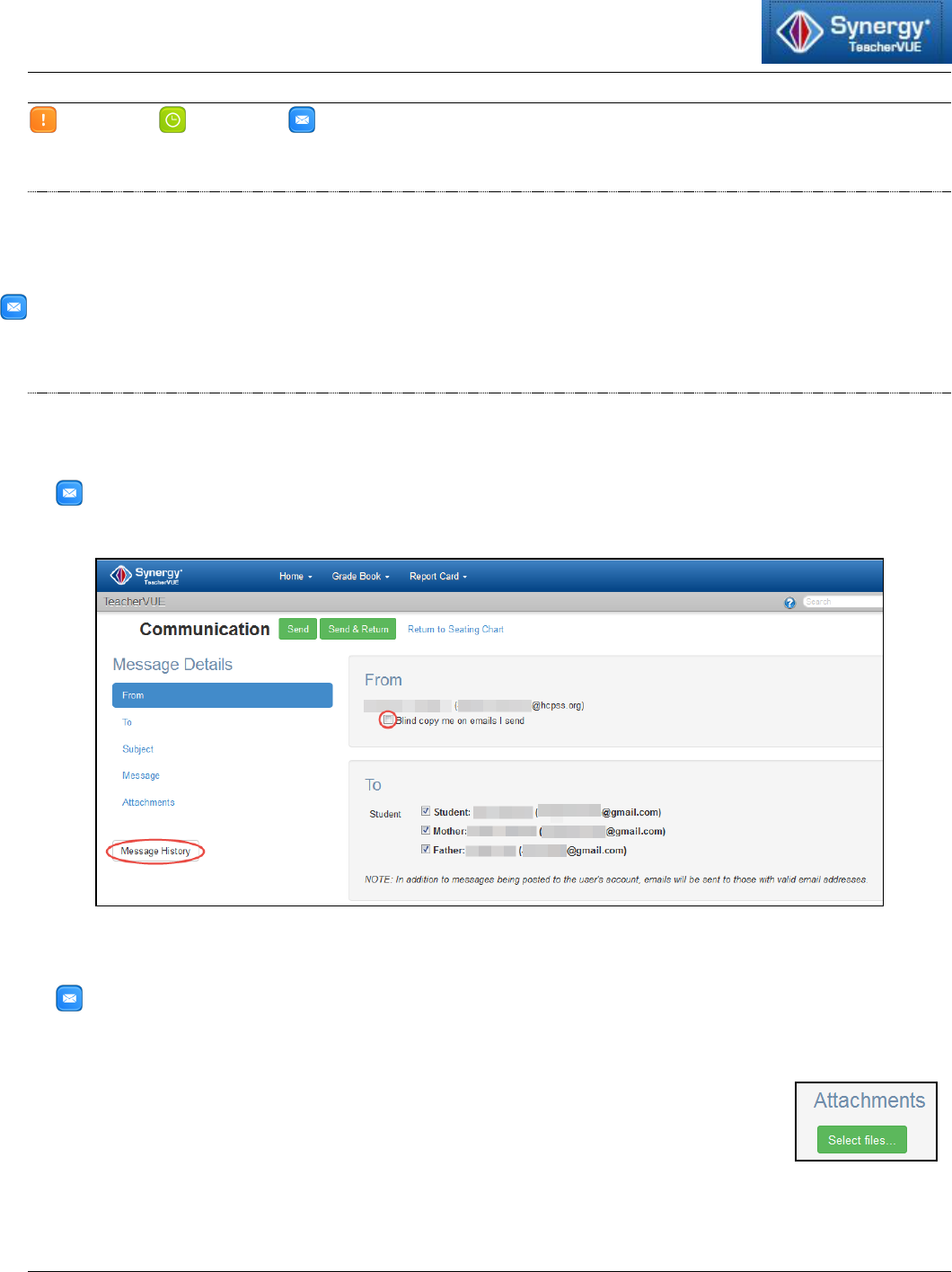
Synergy
Messages to Parents/Students
Howard County Public School System Office of Accountability Document: SYN068 Revision Date: 08/29/2015
=Warning =Timesaver
=Note
Page1 of 2
About Messages to Parents and Students
You can create and send a message to all parents and/or all students at once for a specific class or
multiple classes, to a list of selected parents and students, or to an individual parent and/or student.
A copy of all messages sent through Synergy will be stored in your Message History.
NOTE: All individuals who receive this message will be blind carbon copied. No individual will see the
email addresses of the other recipients.
Send Message to Parents of One Student
1. While viewing the seating chart, click on the picture for the student to email.
2. Select Communication. The Communication page displays.
NOTE: The sections of the message are listed in the Message Details panel on the left side
of the page. Click on the section of the Message to jump to that location of the page or scroll
down to see the sections.
3. In the From section, select the Blind copy me on emails I send checkbox to receive a
copy of this message in your HCPSS Inbox.
NOTE: This message will be stored in your Message History area. Click Message History in
the left panel to view messages you have sent through Synergy.
4. In the To section, select the checkboxes to send the email to the student and/or parents.
5. Scroll down to enter the Subject and Message.
6. In the Attachments section, click Select files… to upload attachments to
the message.
7. At the top of the screen, click Send to send the message and stay on this page to create
another message, click Send & Return to send the message and return to the seating chart,
or click Return to Seating Chart to cancel the message and return to the seating chart.

Synergy: Messages to Parents/Students
Page 2 of 2
Send Message to Parents and/or Students in Classes
1. In the menu bar, click the Home menu and select Communication.
NOTE: The sections of the message are listed in the Message Details panel on the left side
of the page. Click on the section to jump to that location or scroll to see the sections.
2. In the From section, select the Blind copy me on emails I send checkbox to receive a
copy of this message in your HCPSS Inbox.
NOTE: This message will be stored in your Message History area. Click Message History in
the left panel to view messages you have sent through Synergy.
3. In the To section, select the appropriate option for who should receive this message:
Student(s), Parent(s), Both Student(s) and Parents(s), or Specific Student(s)
and/or Parent(s).
If you select to send this message to students, parents or
both, select the classes that should receive this message.
If you select to send this message to Specific Student(s)
and/or Parent(s), a list of students and parents for the
classes selected will display. Select the individuals who
should receive this message and click Done.
4. Scroll down to enter the Subject and Message.
5. In the Attachments section, click Select files… to upload attachments to the message.
6. At the top of the screen, click Send to send the message and stay on this page to create
another message, click Send & Return to send the message and return to the seating chart,
or click Return to Seating Chart to cancel the message and return to the seating chart.
