
silabs.com | Building a more connected world. Rev. 0.1
BG22 Lab 1: Out-of-the-box Thunderboard
Example Project
These lab procedures walkthrough programming the EFR32BG22,
creating a Bluetooth beacon out of the box and introduce the
development tools we will be using throughout this workshop,
including our new EFR Connect Bluetooth development app.
KEY POINTS
• Installing Simplicity Studio and SDKs
• GATT Configurator
• EFR Connect Bluetooth Development App
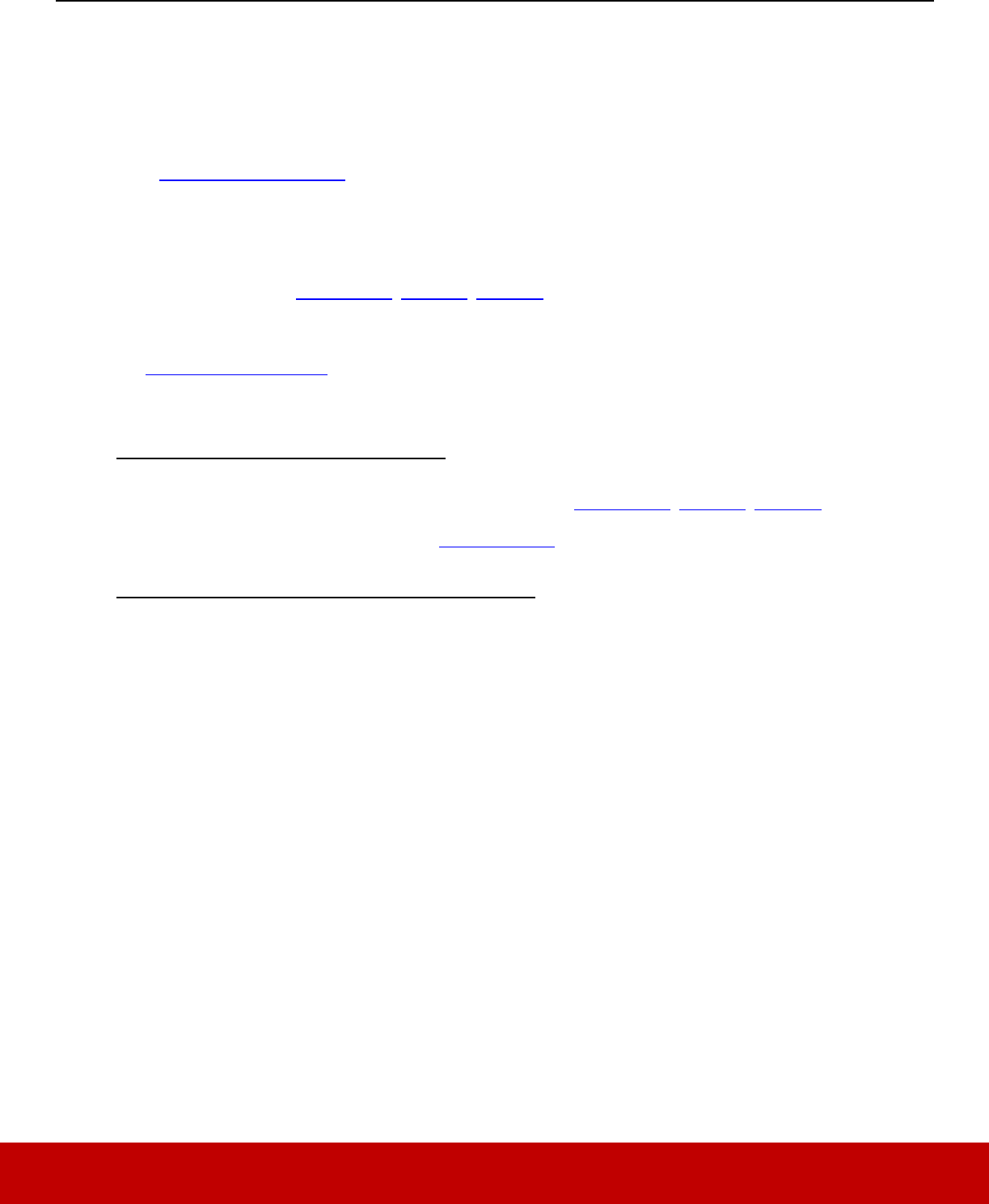
EFR32BG22 – Out-of-the-Box Beaconing
Getting Started
silabs.com | Building a more connected world. Rev. 0.1 | 1
Getting Started
Review the following material before starting the Bluetooth 5 labs. Ensure that you have the correct hardware and
software to successfully complete the labs.
1.1 Hardware Requirements
• 1 Thunderboard
TM
BG22 Kit
• 1 Micro USB cable
• iOS or Android Mobile device
1.2 Software Requirements
• Simplicity Studio v4 (Windows.exe, Mac.dmg, Linux .tar )
o Bluetooth SDK 2.13.4
o Gecko SDK Suite 2.7.4
• EFR Connect Mobile App
1.3 Simplicity Studio Installation
Option 1 New Installation – Offline Installer
1. Install Simplicity Studio v4 by launching Offline Installer (Windows.exe, Mac.dmg, Linux .tar )
2. You’ll need to create or sign in with your www.silabs.com account
Option 2 - Studio Previously Installed with Other SDKs
1. Update existing Simplicity Studio Installation
2. Update Protocol SDKs by clicking menu bar Help -> Update Software.
a. Click Package Manager
b. Click on tab for “SDKs” in Package Manager window
i. Select and Install Bluetooth SDK – 2.13.4.0
ii. Select and Install Gecko Platform – 2.7.4

EFR32BG22 – Out-of-the-Box Beaconing
GATT CONFIGURATOR TO CUSTOMIZE BLUETOOTH PROJECTS
silabs.com | Building a more connected world. Rev. 0.1 | 2
2 GATT CONFIGURATOR TO CUSTOMIZE BLUETOOTH PROJECTS
Silicon Labs provides example projects that help evaluate different features of their Bluetooth solutions. This lab starts by loading
a wireless starter kit with an example of a Thermometer device. Using the default image in a large group can cause issues when
all of the devices broadcast the same device name.
The GATT Configurator in Simplicity Studio makes it easier to modify the characteristics within a Bluetooth device. Complete
the following steps to help distinguish your wireless starter kit.
2.1 Create SoC Example Project
With Simplicity Studio open:
1. Plug Wireless Starter Kit into USB Port. Click on the kit listed under Debug Adapters in upper left.
2. Click on the Getting Started Tab from the Launcher dashboard in Simplicity Studio.
3. Click on the SoC-Empty project listed under Software Examples.
4. Click Yes when asked to switch to Simplicity IDE perspective and create the project.
2.2 Modify GATT File for Empty Project
The BLE GATT Configurator window should be displayed in the Simplicity IDE once the project is created.
(Note: If not shown, Click soc-empty.isc in the Project Explorer pane on the left)
1. Click on Generic Access and then Device Name under the Custom BLE GATT list in upper right.
2. Under Value settings, change the value from “Empty Example” to your INITIALS and set length to 2 bytes.
2
3
1
2
4

EFR32BG22 – Out-of-the-Box Beaconing
GATT CONFIGURATOR TO CUSTOMIZE BLUETOOTH PROJECTS
silabs.com | Building a more connected world. Rev. 0.1 | 3
3. Now add a new service by clicking on the Add button in the upper right corner and selecting New Service
4. Select the new Service
5. Add a new characteristic by clicking on the Add button in the upper right corner and selecting New Char-
acteristic
6. Now select the new characteristic
7. Change the name to Read_Write
8. Tick the checkbox next to the ID field in the Characteristic settings
9. Set the ID to “Read_Write”
10. Set the Value to “R”
11. Set the Value type to utf-8
12. Set the Length to 1
13. Add Read property by clicking on the Add button in the Properties tab and selecting Read
14. Add Write property by clicking on the Add button in the Properties tab and selecting Write
15. Click Generate to have the modifications updated in the project GATT file.
16. Click OK through the pop-up windows.
3
4
5

EFR32BG22 – Out-of-the-Box Beaconing
GATT CONFIGURATOR TO CUSTOMIZE BLUETOOTH PROJECTS
silabs.com | Building a more connected world. Rev. 0.1 | 4
2.3 Program Thunderboard with Empty Project
1. Click Build icon in the tool bar at the top of the Simplicity IDE.
The project will compile based on its build configuration.
Note: You may need to select the project in the Project explorer view on left
2. Press the Debug icon in the tool bar. This will flash the project onto the board if it was successfully built. This
only updates the program memory.
Error: DP Write Failed - Press the Reset button on Thunderboard or unplug/replug then Flash again within 30 seconds.
The Thunderboard demo app which ships on the boards goes into a low energy mode (EM2) after 30 seconds. When the device is in EM2,
the debug interface is unavailable, and DP write fails. We can wake the device by resetting Thunderboard.
3. A device selection prompt will appear select your J-Link device
4. Next Click to Query the Lock Status
5. Click OK
Note: The prompt to select the device and the “Click to Query Lock Status” is expected for EFRBG22. Studio doesn’t know if the device is
secure debug locked or not. The only way to know is to send a DCI command which will reset the part. So, we don’t allow any DCI
commands to run in the background without user intervention. Studio caches the status, so you’ll only see this happen the first time you
use the device and when you re-connect the device.
6. Once the project is flashed, the Debug perspective will be shown. Click the Resume icon in the tool bar to
have the application start.
7. Click the Disconnect icon in the tool bar to end the Debug session.
1
2
3
4
5
6
7

EFR32BG22 – Out-of-the-Box Beaconing
READ/WRITE GATT CHARACTERISTICS WITH EFR CONNECT MOBILE APP
silabs.com | Building a more connected world. Rev. 0.1 | 5
3 READ/WRITE GATT CHARACTERISTICS WITH EFR CONNECT MOBILE APP
With the launch of BG22 we also release our new Bluetooth Development app, EFR Conncect
New features offered by EFR Connect:
• Simultaneous connections with multiple Bluetooth Low Energy peripherals
• Bluetooth communication logging
• Advanced filtering for device discovery
• Custom naming for services and characteristics
Install/Open EFR Connect off your mobile app store to modify the name of your BG22 device.
1. Press Develop and select Browser to view nearby Bluetooth Devices.
2. Press the Filter tab to narrow your search and find your device.
3. Input your INITIALs and press search
4. Connect to your device to view the GATT Profile and Characteristics.
Note: Generic Services (UUID: 1800) shown below will not appear on iOS as Apple does not these to be visible to applications.
5. Tap Unknown Service and edit its name to Custom Service.
6. Tap Unknown Characteristic and edit its name to Read_Write
Note: there is no standard way of displaying the names of custom services/characteristics. When the app sees a 128-bit UUID it knows that
it's custom, so the name is always "Unknown service", this is the same for most generic BLE apps out there.The workaround is to have your
own app and then write the service name into a characteristic so that your app can read it from there. EFRConnect takes care of this to ease
development.
7. Under you’re Read_Write characterstic Tap Write.
8. Write W for your device to modify this characteristic and hit Save.
EFRConnect can be used to devlop and test your GATT Services and Characteristics.
2
3
1
4
5
6
7
8

EFR32BG22 – Out-of-the-Box Beaconing
TROUBLESHOOTING
silabs.com | Building a more connected world. Rev. 0.1 | 6
4 TROUBLESHOOTING
4.1 Problem Occurred: ‘Programming Flash’ has encountered a problem. DP write failed
The Thunderboard demo app which ships on the boards goes into a low energy mode (EM2) after 30 seconds. When the
device is in EM2, the debug interface is unavailable, and DP write fails. We can wake the device by resetting Thunderboard.
Press the Reset button on Thunderboard and Flash again within 30 seconds.
If problem persists, we can force a ‘Device info’ DCI command to trigger a reset, which restores access.
The most direct way to do this is to ‘Recover Bricked Device’ using Simplicity Commander Tool
1. Navigate to Launcher Window
2. Verify your device is selected
3. Click Compatible Tools Tab
4. Open Simplicity Commander
5. Connect to Adapter
6. Connect to Target
7. Select Flash
8. Click Recover bricked Device
1
2
3
4
5
6
7
8

EFR32BG22 – Out-of-the-Box Beaconing
TROUBLESHOOTING
silabs.com | Building a more connected world. Rev. 0.1 | 7
Note: This erases the image on the chip including the bootloader which is necessary for Bluetooth applications. Next section goes
over a quick way to flash a bootloader to your device.
4.2 SoC-Empy Example Doesn’t Appear in EFR Connect
After flashing the Thunderboard with the SoC-Empty image, you may not see it in the EFR Connect App if the device has
no bootloader present. The bootloader is a program stored in resereved flash memory that can initialize the device update
firmware imgages and possible perform some integrity checks. Out of the box, the Thunderboard Demo includes a boot-
loader image that will not be overwritten when a device is flashed with other examples unless otherwise dictacted by the
user. To quickly replace a bootloader image, you can simply flash your device with one of the pre-built Demos in Simplicity
Studio when you select your device from the debug adapters pane.
Flashing SoC-Empty Demo will run the empty beacon on Thunderboard with ‘Empty Example’ as the device name and no
additional GATT service added in Lab 1.
1. Navigate to Launcher Window
2. Verify your device is selected
3. Click Getting Started tab
4. Expand Bluetooth (SoC) Basic under Bluetooth SDK Demos
5. Click ‘SoC – Empty’
6. In the Pop-Up verify the mode is set to Run.
7. Click Start.
1
2
3
4
5
6
7
