
01
4
o
Module – 2 : HTML Tables and Forms
HTML Tablesand
Forms

Objectives
IntroducingTables
Table and Form
Accessibility
1
17CS71-WTA Module – 2 : HTML Tables and
Forms
2
Styling Tables
3
Introducing Forms
4
5
Form Control
Elements
6
Microformats

Section 1 of 6
INTRODUCING TABLES
17CS71-WTA Module – 2 : HTML Tables and
Forms

A table in HTML is created using the <table>
element
Tables can be used to display:
•Many types of content
•Calendars, financial data, lists, etc…
•Any type of data
•Images
•Text
•Links
•Other tables
17CS71-WTA Module – 2 : HTML Tables and Forms
HTML Tables
A grid of cells

HTML Tables
Example usages
17CS71-WTA Module – 2 : HTML Tables and
Forms

•an HTML <table> contains any number of
rows (<tr>)
•each row contains any number of table data
cells (<td>)
• Content goes inside of <td></td> tags
<table>
<tr>
<td>The Death of Marat</td>
</tr>
</table>
Tables Basics
Rows and cells
conten
t
17CS71-WTA Module – 2 : HTML Tables and
Forms

A basic Example
17CS71-WTA Module – 2 : HTML Tables and
Forms

With Table Headings
th
17CS71-WTA Module – 2 : HTML Tables and
Forms

Why Table Headings
17CS71-WTA Module – 2 : HTML Tables and
Forms
A table heading <th>
•Browsers tend to make the content within a
<th> element bold
•<th> element for accessibility (it helps those
using screen readers)
•Provides some semantic info about the row
being a row of headers

Spanning Rows andColumns
Span Span Span a Row
Each row must have
the same number of
<td> or
<th> containers. If you
want a given cell to
cover several columns
or rows,
use the colspan or
rowspanattributes
17CS71-WTA Module – 2 : HTML Tables and
Forms

UsingTables for Layout
It works in many situations
• Popular in 1990s
• Results in table
bloat
• Not semantic
• Larger HTML
pages
• Browser quirks
17CS71-WTA Module – 2 : HTML Tables and
Forms

Example Table layouts
17CS71-WTA Module – 2 : HTML Tables and
Forms

Additional table tags
• <caption>
• <col>,<colgrou
p>
• <thead>
• <tfoot>
• <tbody>
17CS71-WTA Module – 2 : HTML Tables and
Forms

Section 2 of 6
STYLING TABLES
17CS71-WTA Module – 2 : HTML Tables and
Forms

In HTML5 it is left to CSS, However legacy support for
deprecated HTML attributes still exist
width, height—for setting the width and height of cells
cellspacing—for adding space between every cell in the table
cellpadding—for adding space between the content of the
cell
and its border
bgcolor—for changing the background color of any table
element
background—for adding a background image to any table
element
align—for indicating the alignment of a table in relation to the
surrounding container
17CS71-WTA Module – 2 : HTML Tables and
Forms
Styling Tables
The old way’sdeprecated

Styling Tables
Borders
17CS71-WTA Module – 2 : HTML Tables and
Forms

Styling Tables
Padding and spacing
17CS71-WTA Module – 2 : HTML Tables and
Forms

Styling Tables
Examples
17CS71-WTA Module – 2 : HTML Tables and
Forms

Nth-Child
Nifty Table styling tricks: hover effect and zebra-stripes
17CS71-WTA Module – 2 : HTML Tables and
Forms

Section 3 of 6
INTRODUCING FORMS
17CS71-WTA Module – 2 : HTML Tables and
Forms

Forms provide the user with an alternative way
to interact with a web server.
• Forms provide rich mechanisms like:
• Text input
• Password input
• Options Lists
• Radio and check boxes
17CS71-WTA Module – 2 : HTML Tables and
Forms
HTML Forms
Richer wayto interact with server

Form Structure
17CS71-WTA Module – 2 : HTML Tables and
Forms

How formsinteract with servers
17CS71-WTA Module – 2 : HTML Tables and
Forms

Query Strings
At the end of the day, another string
17CS71-WTA Module – 2 : HTML Tables and
Forms

URL encoding
Special symbols
17CS71-WTA Module – 2 : HTML Tables and
Forms

<form> element
17CS71-WTA Module – 2 : HTML Tables and
Forms
Two essential features of any form, namely the
action
and the methodattributes.
•The action attribute specifies the URL of the
server-side resource that will process the form
data
•The method attribute specifies how the query
string data will be transmitted from the browser to
the server.
• GET
• POST

GET vsPOST
17CS71-WTA Module – 2 : HTML Tables and
Forms

GET vsPOST
Advantages and Disadvantages
17CS71-WTA Module – 2 : HTML Tables and
Forms
Data can be clearly seen in the address
bar.
Data remains in browser history and
cache.
Data can be bookmarked
Limit on the number of characters in the
form data returned.
POST
Data can contain binary data.
Data is hidden from user.
Submitted data is not stored in cache,
history, or bookmarks.

Section 4 of 6
FORMS CONTROL ELEMENTS
17CS71-WTA Module – 2 : HTML Tables and
Forms

Form-Related HTML Elements
17CS71-WTA Module – 2 : HTML Tables and
Forms
Type
Description
<button>
Defines
a clickable button.
<datalist>
An
HTML5 element form defines lists to be used with other form
elements.
<fieldset>
Groups related
elements in a form together.
<form>
Defines
the form container.
<input>
Defines
an input field. HTML5 defines over 20 different types of input.
<label>
Defines
a label for a form input element.
<legend>
Defines
the label for a fieldset group.
<option>
Defines
an option in a multi-item list.
<optgroup>
Defines
a group of related options in a multi-item list.
<select>
Defines
a multi-item list.
<textarea>
Defines
a multiline text entry box.

Text Input Controls
17CS71-WTA Module – 2 : HTML Tables and
Forms
Type
Description
text
Creates
a single line text entry box. <input type="text" name="title" />
textarea
Creates
a multiline text entry box. <textarea rows="3" ... />
password
Creates
a single line text entry box for a password <input type="password" ... />
search
Creates
a single-line text entry box suitable for a search string. This is an HTML5 element.
<input
type="search"…/>
email
Creates
a single-line text entry box suitable for entering an email address. This is an HTML5
element.
<input
type="email"…/>
tel
Creates
a single-line text entry box suitable for entering a telephone. This is an HTML5
element.
<input
type="tel" …/>
url
Creates
a single-line text entry box suitable for entering a URL. This is an HTML5 element.
<input
type="url" … />

Text Input Controls
Classic
17CS71-WTA Module – 2 : HTML Tables and
Forms

Text Input Controls
HTML5
17CS71-WTA Module – 2 : HTML Tables and
Forms

HTML5 advanced controls
Patternattribute
datalist
17CS71-WTA Module – 2 : HTML Tables and
Forms

Select Lists
Chose an option, any option.
17CS71-WTA Module – 2 : HTML Tables and
Forms
• <select> element is used to create a multiline
box for selecting one or more items
• The options are defined using the <option>
element
• can be hidden in a dropdown or multiple
rows of the list can be visible
• Option items can be grouped together via the
<optgroup>element.

Select Lists
Select List Examples
17CS71-WTA Module – 2 : HTML Tables and
Forms

The value attribute of the <option> element is
used to specify what value will be sent back to
the server.
The value attribute is optional; if it is not
specified, then the text within the container is
sent instead
Which Value to send
Select Lists Cont.
17CS71-WTA Module – 2 : HTML Tables and
Forms

Radio Buttons
17CS71-WTA Module – 2 : HTML Tables and
Forms
Radio buttons are useful when you want the user
to select a single item from a small list of choices
and you want all the choices to be visible
• radio buttons are added via the <input
type="radio">
element
• The buttons are mutually exclusive (i.e., only one
can be chosen) by sharing the same name
attribute
• The checked attribute is used to indicate the
default choice
• the value attribute works in the same manner as
with the <option> element

Radio Buttons
17CS71-WTA Module – 2 : HTML Tables and
Forms

Checkboxes
17CS71-WTA Module – 2 : HTML Tables and
Forms
Checkboxes are used for getting yes/no or
on/off responses from the user.
• checkboxes are added via the <input
type="checkbox”>
Element
• You can also group checkboxes together by having
them share the same name attribute
• Each checked checkbox will have its value sent
to the server
• Like with radio buttons, the checked attribute can
be used to set the default value of a checkbox

Checkboxes
17CS71-WTA Module – 2 : HTML Tables and
Forms

Button Controls
17CS71-WTA Module – 2 : HTML Tables and
Forms
Type
Description
<input
type="submit">
Creates
a button that submits the form data to the
server.
<input type="reset">
Creates
a button that clears any of the user’s already
entered
form data.
<input
type="button">
Creates
a custom button. This button may require
Javascript
for it to actually perform any action.
<input
type="image">
Creates
a custom submit button that uses an image
for
its
display.
<button>
Creates
a custom button. The <button> element
differs
from
<input type="button"> in that you can
completely
customize what appears in the button;
using it,
you can, for instance, include both images
and
text, or skip server-side processing entirely by
using
hyperlinks.
You
can turn the button into a submit button by using
the
type="submit" attribute.

Button Controls
17CS71-WTA Module – 2 : HTML Tables and
Forms

Specialized Controls
I’m so special
• <input type=hidden>
• <input type=file>
17CS71-WTA Module – 2 : HTML Tables and
Forms
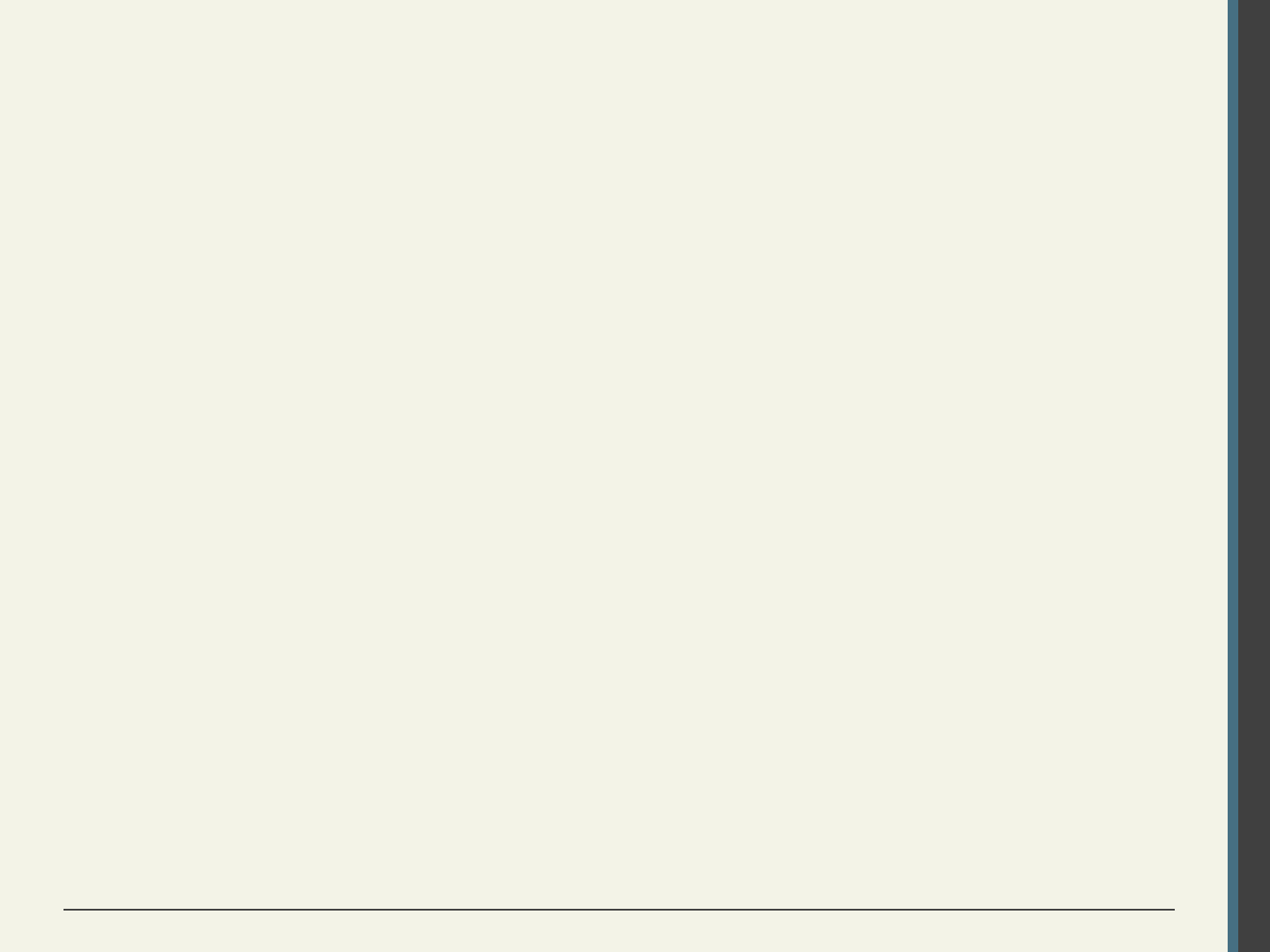
Number and Range
17CS71-WTA Module – 2 : HTML Tables and
Forms
Typically input values need be validated.
Although server side validation is required,
optional client side pre-validation is good
practice.
The number and range controls Added in
HTML5 provide a way to input numeric
values that eliminates the need for JavaScript
numeric validation!!!

Number and Range
17CS71-WTA Module – 2 : HTML Tables and
Forms

Color
17CS71-WTA Module – 2 : HTML Tables and
Forms

Date andTime Controls
17CS71-WTA Module – 2 : HTML Tables and
Forms
Dates and times often need validation
when gathering this information from a
regular text input control.
From a user’s perspective, entering dates can
be tricky as well: you probably have
wondered at some point in time when
entering a date into a web form, what format
to enter it in, whether the day comes before
the month, whether the month should be
entered as an abbreviation or a number, and
so on.

HTML5 Date and Time Controls
17CS71-WTA Module – 2 : HTML Tables and
Forms

HTML5 Date and Time Controls
17CS71-WTA Module – 2 : HTML Tables and
Forms

HTML Controls
17CS71-WTA Module – 2 : HTML Tables and
Forms
Type
Description
date
Creates
a general date input control. The format for the date is "yyyy-mm-dd".
time
Creates
a time input control. The format for the time is "HH:MM:SS", for
hours:minutes:seconds.
datetime
Creates
a control in which the user can enter a date and time.
datetime
-local
Creates
a control in which the user can enter a date and time without specifying a time
zone.
month
Creates
a control in which the user can enter a month in a year. The format is "yyyy-
mm".
week
Creates
a control in which the user can specify a week in a year. The format is "yyyy-
W##".
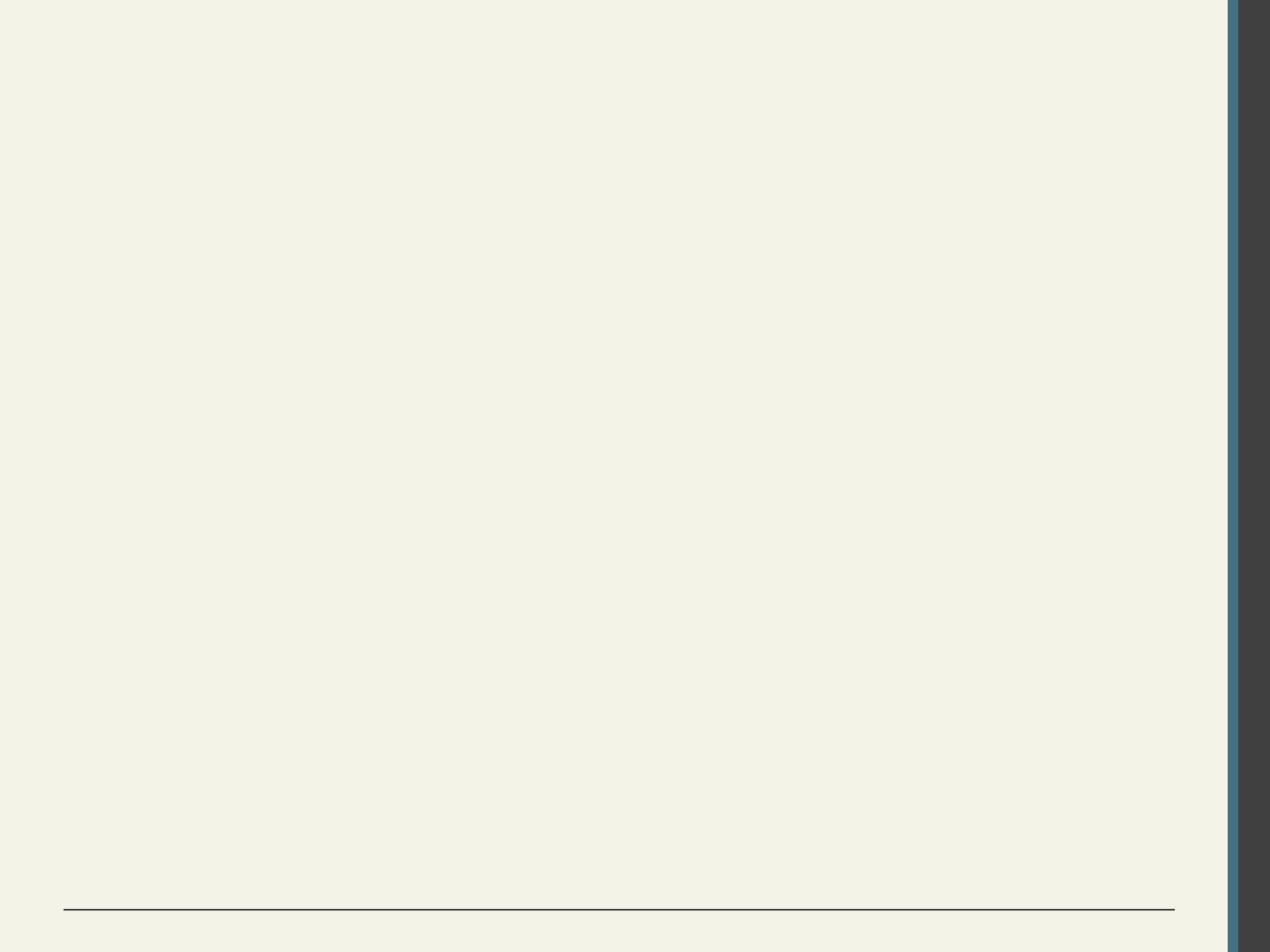
• The <progress> and <meter> elements can be
used to provide feedback to users,
• but requires JavaScript to function dynamically.
• The <output> element can be used to hold
the output from a calculation.
• The <keygen> element can be used to
hold a private key for public-key
encryption
17CS71-WTA Module – 2 : HTML Tables and
Forms
Other Controls
You mean there’smore

Section 5 of 6
TABLE AND FORM
ACCESSIBILITY
17CS71-WTA Module – 2 : HTML Tables and
Forms

Web Accessibility
17CS71-WTA Module – 2 : HTML Tables and
Forms
Not all web users are able to view the content on web
pages in the same manner.
The term web accessibility refers to the assistive
technologies, various features of HTML that work with
those technologies, and different coding and design
practices that can make a site more usable for people
with visual, mobility, auditory, and cognitive disabilities.
In order to improve the accessibility of websites, the
W3C created the Web Accessibility Initiative (WAI)
• Web Content Accessibility Guidelines

Web Content Accessibility
Guidelines
17CS71-WTA Module – 2 : HTML Tables and
Forms
• Provide text alternatives for any nontext
content so that it can be changed into other
forms people need, such as large print, braille,
speech, symbols, or simpler language.
• Create content that can be presented in
different ways (for example simpler layout)
without losing information or structure.
• Make all functionality available from a
keyboard.
• Provide ways to help users navigate, find
content, and determine where they are.

Accessible Tables
1. Describe the table’s content using the
<caption> element
2. Connect the cells with a textual description in
the header
17CS71-WTA Module – 2 : HTML Tables and
Forms

Accessible Forms
Recall the <fieldset>, <legend>, and <label>
elements.
Each <label> element should be associated
with a single input element.
17CS71-WTA Module – 2 : HTML Tables and
Forms

Section 6 of 6
MICROFORMATS
17CS71-WTA Module – 2 : HTML Tables and
Forms

Microformats
17CS71-WTA Module – 2 : HTML Tables and
Forms
A microformat is a small pattern of HTML markup
and attributes to represent common blocks of
information such as people, events, and news
stories so that the information in them can be
extracted and indexed by software agents

Microformat
17CS71-WTA Module – 2 : HTML Tables and
Forms

What you’ve learned
IntroducingTables
Table and Form
Accessibility
1
17CS71-WTA Module – 2 : HTML Tables and
Forms
2
Styling Tables
3
Introducing Forms
4
5
Form Control
Elements
6
Microformats

Chapter7
ADVANCED CSS: LAYOUT
17CS71-WTA Module – 2 : HTML Tables and Forms - 2
nd
Ed.

In a fixed layout , the basic width of the design is
set by the designer, typically corresponding to
an “ideal” width based on a “typical” monitor
resolution.
The advantage of a fixed layout is that it is
easier to produce and generally has a
predictable visual result.
17CS71-WTA Module – 2 : HTML Tables and Forms - 2
nd
Ed.
Approaches to CSSLayout
Fixed Layout

Approaches to CSSLayout
Fixed Layout
17CS71-WTA Module – 2 : HTML Tables and Forms - 2
nd
Ed.

Approaches to CSSLayout
Problem with Fixed Layout
17CS71-WTA Module – 2 : HTML Tables and Forms - 2
nd
Ed.

Liquid layout (also called a fluid layout) widths are
not specified using pixels, but percentage values
The advantage of a liquid layout is that it
adapts to different browser sizes
Creating a usable liquid layout is generally
more difficult than creating a fixed layout
17CS71-WTA Module – 2 : HTML Tables and Forms - 2
nd
Ed.
Approaches to CSSLayout
Liquid Layout

Approaches to CSSLayout
Liquid Layout
17CS71-WTA Module – 2 : HTML Tables and Forms - 2
nd
Ed.

Responsive Design
Responsive Layouts
17CS71-WTA Module – 2 : HTML Tables and Forms - 2
nd
Ed.

Responsive Design
4 elements
17CS71-WTA Module – 2 : HTML Tables and Forms - 2
nd
Ed.
1. Liquid layouts
2. Setting viewports via the <meta> tag
3. Customizing the CSS for different viewports
using media queries
4. Scaling images to the viewport size

Responsive Design
Setting Viewports
17CS71-WTA Module – 2 : HTML Tables and Forms - 2
nd
Ed.

Responsive Design
Setting Viewports
17CS71-WTA Module – 2 : HTML Tables and Forms - 2
nd
Ed.

A media query is a way to apply style rules
based on the medium that is displaying the file
Responsive Design
Media Queries
17CS71-WTA Module – 2 : HTML Tables and Forms - 2
nd
Ed.

• width: Width of the viewport
• height: Height of the viewport
• device-width: Width of the device
• device-height: Height of the device
• orientation: Whether the device is
portrait or landscape
• color: The number of bits per color
17CS71-WTA Module – 2 : HTML Tables and Forms - 2
nd
Ed.
Responsive Design
Media Queries

Responsive Design
Media Queries
17CS71-WTA Module – 2 : HTML Tables and Forms - 2
nd
Ed.

Responsive Design
Responsive Design Patterns
17CS71-WTA Module – 2 : HTML Tables and Forms - 2
nd
Ed.

Responsive Design
Responsive Design Patterns
17CS71-WTA Module – 2 : HTML Tables and Forms - 2
nd
Ed.

Responsive Design
Responsive Design Patterns
17CS71-WTA Module – 2 : HTML Tables and Forms - 2
nd
Ed.

Flexbox Layout
17CS71-WTA Module – 2 : HTML Tables and Forms - 2
nd
Ed.

CSS Frameworks and Preprocessors
Grid in print design
17CS71-WTA Module – 2 : HTML Tables and Forms - 2
nd
Ed.

CSS Frameworks and Preprocessors
17CS71-WTA Module – 2 : HTML Tables and Forms - 2
nd
Ed.
Using Bootstrap
<head>
<link href="bootstrap.css” rel="stylesheet">
</head>
<body>
<div class="container">
<div class="row">
<div class="col-md-2">
left column
</div>
<div class="col-md-7">
main content
</div>
<div class="col-md-3">
right column
</div>
</div>
</div>
</body>

CSS Frameworks and Preprocessors
CSS Preprocessors
17CS71-WTA Module – 2 : HTML Tables and Forms - 2
nd
Ed.
