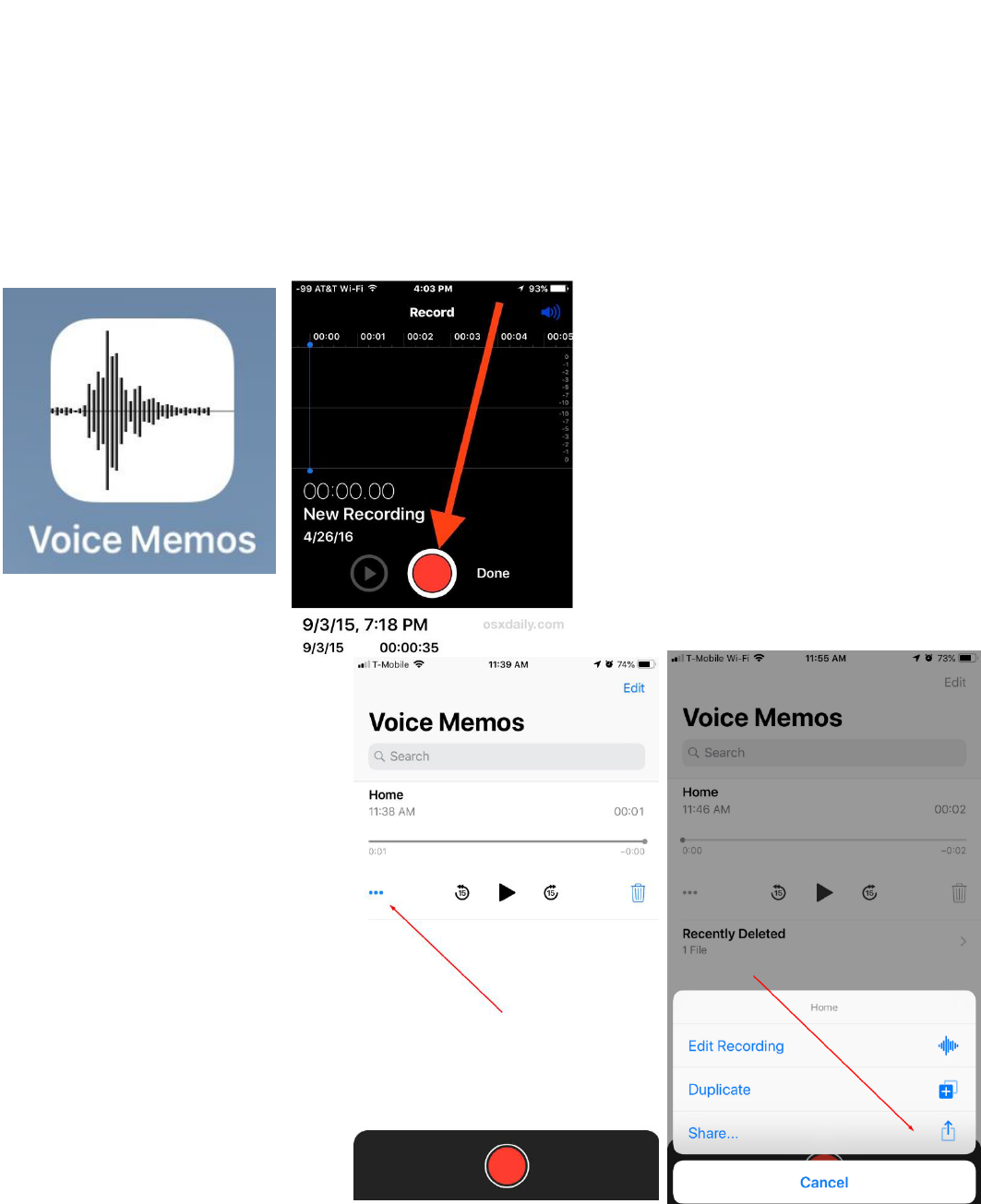
How to record Voice on iOS / iPhone
1. Open the “Voice Memos” app located on the iPhone. (Use the search function if
needed.)
2. Tap the red record button to start recording the voice or audio, when finished tap again
on the same button to stop recording.
3. Tap the 3-dot button to open options and press “Share”.
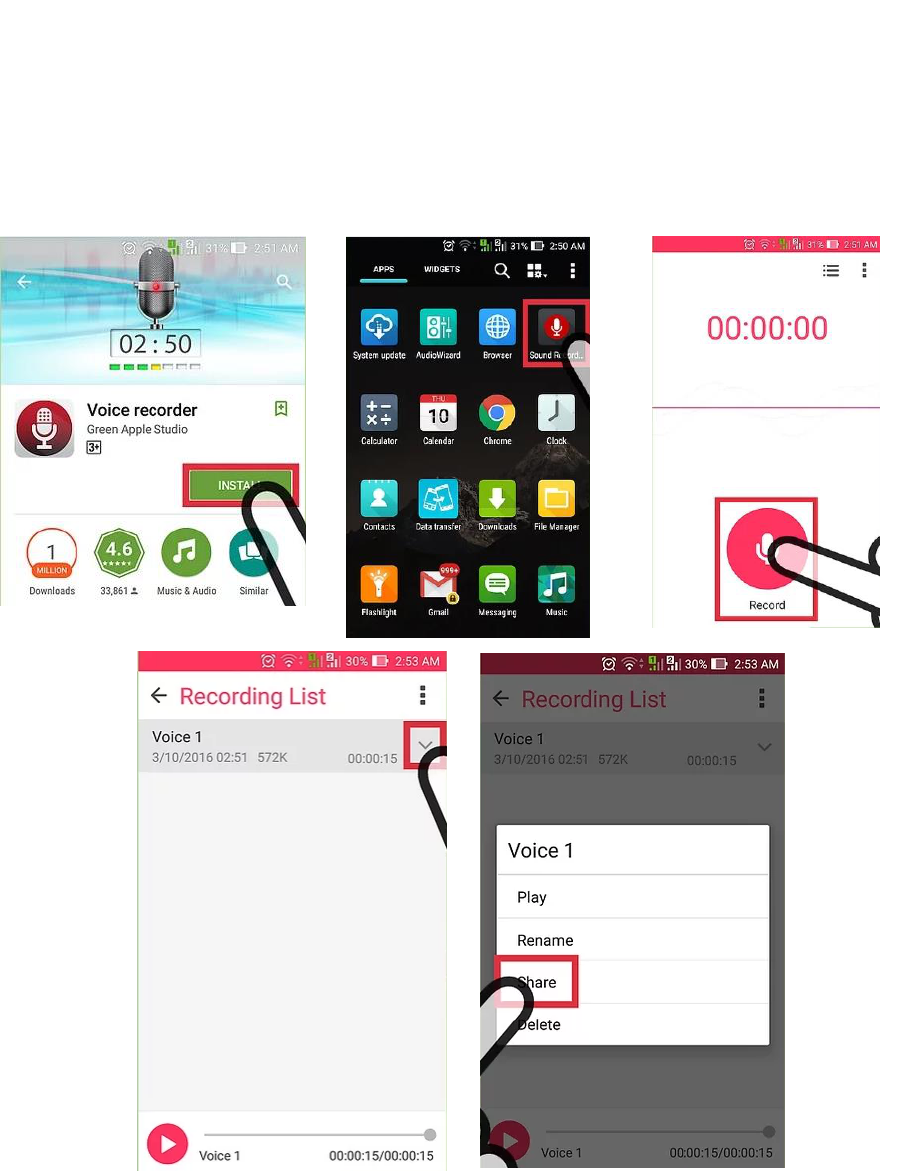
How to record Voice on Android phones
1. Open the Google Play Store app and type “Voice Recorder” in the search bar. Choose
and Install the first result that shows. (Or whichever one best suit your needs).
2. Locate and Open the Voice recorder App you installed. Tap the record button to start
recording the voice or audio, when finished tap again on the same button to stop
recording.
3. Tap the Share button to open options and press “Share”. (Based on which app you
downloaded, this may be a 3-dot button, or the share icon you would normally
encounter on your device.)

How to record Voice on OS X / Mac
1. Open Finder and Open your Applications folder. Scroll or Search for the “QuickTime Player”
Application and open it.
2. Click on the “File” menu and choose “New Audio Recording”. Click the Record
button to start recording, when finished, hit the same button to stop recording
sound.
3. Go to the “File” menu and choose “Save”, name the file and choose the save
location somewhere convenient like the Desktop.

How to record Voice on Windows PC / Phone
1. Click the Start button (or click in the search bar at the bottom). Search for Voice
Recorder.
2. 2. Click the blue microphone button to begin recording. Speak your name clearly
and audibly. Ensure your recording does not exceed 5 seconds in length. Click
the same button again when you are finished.
3. Your recording should appear (and by default will be named Recording. Right-
click on the file name, and choose Open file location. Note the location where
the file was saved so that you will be able to find it again for uploading.
