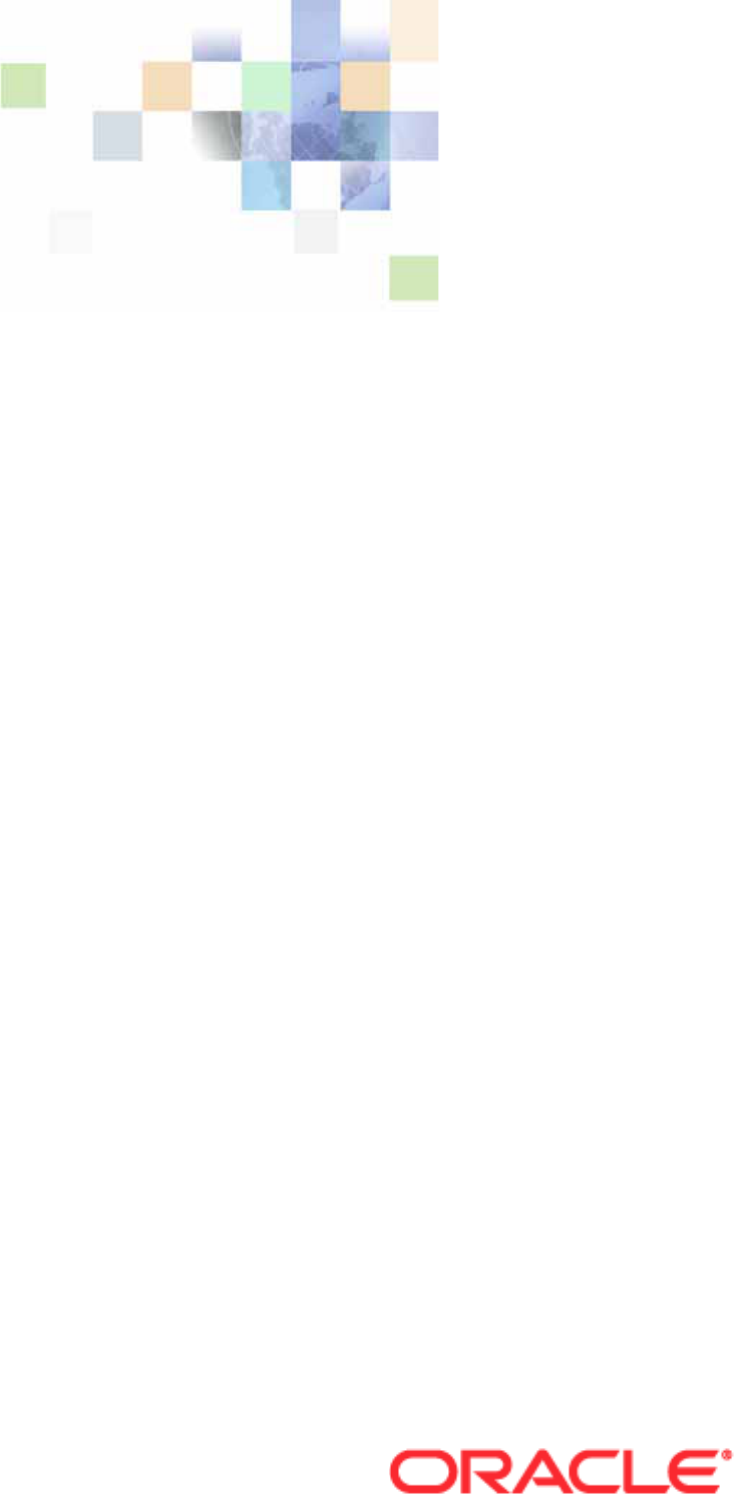
Transports and
Interfaces: Siebel
Enterprise Application
Integration
Version 8.0, Rev. C
February 2011

Copyright © 2005, 2011 Oracle and/or its affiliates. All rights reserved.
The Programs (which include both the software and documentation) contain proprietary information;
they are provided under a license agreement containing restrictions on use and disclosure and are also
protected by copyright, patent, and other intellectual and industrial property laws. Reverse engineering,
disassembly, or decompilation of the Programs, except to the extent required to obtain interoperability
with other independently created software or as specified by law, is prohibited.
The information contained in this document is subject to change without notice. If you find any problems
in the documentation, please report them to us in writing. This document is not warranted to be error-
free. Except as may be expressly permitted in your license agreement for these Programs, no part of
these Programs may be reproduced or transmitted in any form or by any means, electronic or
mechanical, for any purpose.
If the Programs are delivered to the United States Government or anyone licensing or using the Programs
on behalf of the United States Government, the following notice is applicable:
U.S. GOVERNMENT RIGHTS
Programs, software, databases, and related documentation and technical data delivered to U.S.
Government customers are "commercial computer software" or "commercial technical data" pursuant to
the applicable Federal Acquisition Regulation and agency-specific supplemental regulations. As such,
use, duplication, disclosure, modification, and adaptation of the Programs, including documentation and
technical data, shall be subject to the licensing restrictions set forth in the applicable Oracle license
agreement, and, to the extent applicable, the additional rights set forth in FAR 52.227-19, Commercial
Computer Software--Restricted Rights (June 1987). Oracle USA, Inc., 500 Oracle Parkway, Redwood City,
CA 94065.
The Programs are not intended for use in any nuclear, aviation, mass transit, medical, or other inherently
dangerous applications. It shall be the licensee's responsibility to take all appropriate fail-safe, backup,
redundancy and other measures to ensure the safe use of such applications if the Programs are used for
such purposes, and we disclaim liability for any damages caused by such use of the Programs.
The Programs may provide links to Web sites and access to content, products, and services from third
parties. Oracle is not responsible for the availability of, or any content provided on, third-party Web sites.
You bear all risks associated with the use of such content. If you choose to purchase any products or
services from a third party, the relationship is directly between you and the third party. Oracle is not
responsible for: (a) the quality of third-party products or services; or (b) fulfilling any of the terms of
the agreement with the third party, including delivery of products or services and warranty obligations
related to purchased products or services. Oracle is not responsible for any loss or damage of any sort
that you may incur from dealing with any third party.
Oracle, JD Edwards, and PeopleSoft are registered trademarks of Oracle Corporation and/or its affiliates.
Other names may be trademarks of their respective owners.

Transports and Interfaces: Siebel Enterprise Application Integration
Version 8.0, Rev. C
3
Contents
Transports and Interfaces: Siebel Enterprise Application Integration 1
Chapter 1: What’s New in This Release
Chapter 2: EAI Transports and Interfaces Overview
About EAI Transports 15
About EAI Transport Methods 16
Outbound Methods for a Transport Business Service 17
Inbound Methods for a Transport Business Service 17
Using Named Subsystems for Transport Parameters 18
Rules of Precedence for Parameter Specification 18
Common EAI Transport Parameters 19
About Object Interfaces and EAI 21
Database-Level Interfacing 22
Chapter 3: EAI MQSeries Server Transport
About the EAI MQSeries Transport Business Service 23
EAI MQSeries Server Transport Parameters 24
Exposing MQMD Headers as Properties 25
EAI MQSeries Server Transport Named Subsystem 29
Using the SendReceive Method with MQSeries 29
Dispatch Error Handling for the EAI MQSeries Server Transport 30
Increasing the Maximum Message Length on IBM WebSphere MQ 30
Using the EAI MQSeries Server Transport on AIX 31
About EAI MQSeries Transport Re-Entrance 32
About Message ID Tracking for an Inbound Message 32
Invoking a Workflow Using MQSeries Server Receiver 33
Chapter 4: EAI MSMQ Transport
About MSMQ 35
About the EAI MSMQ Transport 35
Methods for Sending and Receiving Messages 36

Transports and Interfaces: Siebel Enterprise Application Integration
Version 8.0, Rev. C
Contents
■
4
EAI MSMQ Transport Named Subsystems 37
Configuring the EAI MSMQ Transport Servers 37
Configuring EAI MSMQ Transport for Various Send and Receive Scenarios 38
EAI MSMQ Transport Prerequisites 38
EAI MSMQ Transport Parameters 39
About Defining Integration Objects 39
Sending Outbound Messages with EAI MSMQ Transport 40
Receiving Inbound Messages with MSMQ Receiver 46
Chapter 5: EAI Java Business Service
About the EAI Java Business Service 51
Prerequisites for Implementing a Java Business Service 51
Creating a Java Business Service 56
Defining a Business Service in Java 56
About Implementing a Business Service in Java 56
About Exception Handling for the Java Business Service 57
About the Lifecycle of a Java Business Service 57
Example of a Java Business Service 58
Restrictions for Implementing JBS 58
Troubleshooting the Java Business Service 59
Chapter 6: EAI JMS Transport
About the EAI JMS Transport Business Service 61
About Synchronous and Asynchronous Invocation 62
About the JMS Publish-and-Subscribe Model 62
About Operations (Methods) of the JMS Transport 63
Features Not Supported for Use with the Siebel JMS Transport 64
About JMS Message Types 64
About Sending and Receiving XML 65
About Multistep Operations Within a JMS Session 65
About Undeliverable Messages in JMS Transport 66
Detailed Input and Output Specifications for the EAI JMS Transport 66
JMS Headers and Properties 66
Input Arguments Used by the Dispatch Step 67
About the Output of the JMS Transport 71

Contents ■
Transports and Interfaces: Siebel Enterprise Application Integration
Version 8.0, Rev. C
5
Configuring the JMS Transport 72
About the JMSSubsys Named Subsystem 73
About the JMS Receiver 73
Creating a JMS Subsystem by Using the Siebel Web Client 74
Sending and Receiving Messages with the JMS Transport 75
Receiving, Dispatching, and Sending JMS Messages 78
Roadmap for Configuring JMS Messaging Between Siebel Business Applications and
Oracle SOA Suite Using Oracle Advanced Queuing 81
Creating JMS Queues 82
Process of Configuring the OJMS Resource Adapter on the OC4J Container 84
Creating the Connection Pool 84
Creating the Data Source 86
Creating the Resource Adapter 86
Creating the Connection Factory 87
Creating the Administered Object 87
Verifying the Resource Adapter Configuration 88
Configuring EJB RMI Client Access 88
Process of Installing Required Files for JMS Messaging 89
Installing the Java Virtual Machine 89
Installing Java Archive Files 89
Creating the jndi.properties File 91
Process of Configuring JMS Messaging on the Siebel Server 92
Creating the JVM Subsystem 92
Creating the JMS Transport 95
Creating the JMS Receiver 96
Sending Messages 97
Receiving Messages 99
Starting the JMS Receiver Server Task 100
Enabling Authentication and Authorization for the EAI JMS Transport 100
About JMS Credential Specification 101
Configuring Credentials in JNDI 101
Configuring Credentials in JMS 102
Configuring Against Oracle WebLogic 102
Configuring Against TIBCO 103
Configuring Against IBM WebSphere MQ 104
About Security Configuration on the JMS Server 104
Troubleshooting for the JMS Transport 105
About Logging for the JMS Transport 106
About Caching for the JMS Transport 106

Transports and Interfaces: Siebel Enterprise Application Integration
Version 8.0, Rev. C
Contents
■
6
Chapter 7: EAI HTTP Transport
About the EAI HTTP Transport 107
System Requirements for Using the EAI HTTP Transport 108
Selecting the Appropriate Business Service for HTTP 108
Using POST and GET 109
EAI HTTP Transport Named Subsystems 109
EAI HTTP Transport Method Arguments 110
Sending a Message Using the EAI HTTP Transport 114
Using the EAI HTTP Transport for Inbound Integration 116
Preparing to Use the EAI HTTP Transport for Inbound Integration 116
Specifying HTTP Parameters for Inbound Integration 117
Using the EAI HTTP Transport in Session Mode 118
Using the EAI HTTP Transport in Sessionless Mode 121
EAI HTTP Transport for Inbound Messages 123
Handling EAI HTTP Transport Business Service Errors 126
Processing and Sending Outbound XML Documents 127
Sending and Receiving Messages with the EAI HTTP Transport 129
Examples Using HTTP Request 131
Controlling Login Sessions with Session Mode 131
Sending Requests in Sessionless Mode 132
Accessing a URL Protected by Basic Authentication 133
Providing Client Certificate Information for SSL Mutual Authentication 133
Creating Custom Headers for the EAI HTTP Transport Service 134
About Sending and Receiving Messages Through HTTP 134
About Transport Headers and HTTP Response Headers 135
Chapter 8: Integrating Siebel Business Applications with
Java Applications
About Siebel Business Applications and Java Applications 137
About the JDB Business Service API 139
About the Siebel Code Generator 139
Invoking the Siebel Code Generator 140
Code Generated for a Business Service 141
About Methods of Java Classes Generated for a Business Service 142
About the Code Generated for an Integration Object 144
About Running the Java Data Bean 147

Contents ■
Transports and Interfaces: Siebel Enterprise Application Integration
Version 8.0, Rev. C
7
Connect String and Credentials for the SiebelDataBean 147
Connection Parameters for the SiebelDataBean 148
Examples Using Generated Code for Integration Objects 151
About the Siebel Resource Adapter 153
Using the Resource Adapter 153
About the Connect String and Credentials for the Java Connector 154
About JCA Logging 156
Chapter 9: EAI DLL and EAI File Transports
About the EAI DLL Transport 161
EAI DLL Transport Methods 161
EAI DLL Transport Parameters 162
Creating a DLL to Call a Function in an External DLL 162
About the EAI File Transport 164
EAI File Transport Methods 164
Using the EAI File Transport Methods 164
Generating Unique Filenames 165
EAI File Transport Parameters 165
EAI File Transport Named Subsystem 166
Chapter 10: Transcode Service Business Service
About the Transcode Service Business Service 169
Transcode Service Business Service Methods 170
Convert Method 170
Validate Method 171
Transcode Service Business Service Examples 172
Using the Validate Method 172
Using the Convert Method 175
Index

Transports and Interfaces: Siebel Enterprise Application Integration
Version 8.0, Rev. C
Contents
■
8

Transports and Interfaces: Siebel Enterprise Application Integration
Version 8.0, Rev. C
9
1 What’s New in This Release
What’s New in Transports and Interfaces: Siebel Enterprise
Application Integration, Version 8.0, Rev. C
Table 1 lists changes described in this version of the documentation to support release 8.0 of Oracle’s
Siebel software.
Table 1. New Product Features in Transports and Interfaces: Siebel Enterprise Application
Integration, Version 8.0, Rev. C
Topic Description
“Inbound Methods for a Transport Business
Service” on page 17
Modified topic. Added a caution not to set the
OM - Preload SRF Data parameter to True for single-
threaded Siebel Application Object Manager
components, such as Siebel Enterprise Application
Integration (EAI) receivers.
“Features Not Supported for Use with the
Siebel JMS Transport” on page 64
Modified topic. The use of Secure Sockets Layer (SSL)
with the Siebel JMS Transport is not supported because
the Java Message Service (JMS) standard is not bound
to transport layers. For information on enabling and
using SSL with the Siebel JMS Transport, contact the
vendor of your JMS system.
“Roadmap for Configuring JMS Messaging
Between Siebel Business Applications and
Oracle SOA Suite Using Oracle Advanced
Queuing” on page 81
Modified topic. Revised it to use Oracle Enterprise
Manager for resource provider configuration and to
correct the list of required Java Archive (JAR) files.
“Mapping a JCA Thread to a Siebel Server
Task and Log File” on page 159
New topic. You can find the Siebel Server task and log
file from the Java EE Connector Architecture (JCA)
logging information.

Transports and Interfaces: Siebel Enterprise Application Integration
Version 8.0, Rev. C
What’s New in This Release
■
10
What’s New in Transports and Interfaces: Siebel Enterprise
Application Integration, Version 8.0, Rev. B
Table 2 lists changes described in this version of the documentation to support release 8.0 of the
software.
Table 2. New Product Features in Transports and Interfaces: Siebel Enterprise Application
Integration, Version 8.0, Rev. B
Topic Description
“Increasing the Maximum Message Length
on IBM WebSphere MQ” on page 30
New topic. If you are handling large messages, you
can change the MaxMsgLength queue manager and
queue attributes.
“Receiving Inbound Messages with MSMQ
Receiver” on page 46
Modified topic:
■ Removed the Receiving Messages from MSMQ
topic.
■ Added MSMQ Receiver named subsystem steps to
the examples.
■ Removed the EAI MSMQ Transport steps from the
workflow examples because the MSMQ Receiver,
which uses the EAI MSMQ Transport, is defined in
the receiver subsystem steps.
“Prerequisites for Implementing a Java
Business Service” on page 51
“Restrictions for Implementing JBS” on
page 58
Modified topic. You cannot use 64-bit Java Virtual
Machines (JVMs) with Java business services in
Oracle’s Siebel Business Applications, which are 32-
bit.
“About Synchronous and Asynchronous
Invocation” on page 62
Modified topic. Added a note that in-process re-
entrance is not supported for the JMS Receiver.
“About the JMS Receiver” on page 73 Modified topic. Added details on JMS Receiver
parameters.
“Roadmap for Configuring JMS Messaging
Between Siebel Business Applications and
Oracle SOA Suite Using Oracle Advanced
Queuing” on page 81
New topic. This topic describes a process for
communicating between Siebel Business Applications
and Oracle SOA Suite using Java Message Service
(JMS) as the transport mechanism.
“Troubleshooting for the JMS Transport” on
page 105
Modified topic:
■ Expanded the descriptions of the
CheckJNDIObjects and CheckJMSServer
debugging methods.
■ Added a note that while the classpath is limited to
1024 characters, it might be truncated when
displayed in the user interface and command-line
interface.

What’s New in This Release ■
Transports and Interfaces: Siebel Enterprise Application Integration
Version 8.0, Rev. C
11
What’s New in Transports and Interfaces: Siebel Enterprise
Application Integration, Version 8.0, Rev. A
Table 3 lists changes described in this version of the documentation to support release 8.0 of the
software.
“Selecting the Appropriate Business
Service for HTTP” on page 108
Modified topic. Do not use the Web Engine HTTP TXN
business service for inbound HTTP transport sessions.
“Using the EAI HTTP Transport for Inbound
Integration” on page 116
Modified topic:
■ Clarified how session cookies are handled in
session mode.
■ Clarified where special characters must be
encoded for use in URLs and where encoding is not
required.
“Providing Client Certificate Information for
SSL Mutual Authentication” on page 133
New topic. A Siebel eScript example is shown, which
provides client-authentication parameters.
“EAI File Transport Named Subsystem” on
page 166
New topic. Added information on the FileTranspSubsys
named subsystem and an example of its use.
Chapter 10, “Transcode Service Business
Service”
New chapter. The Transcode Service business service
converts data from one character-set encoding to
another. It can also validate conversions before they
are performed.
Table 3. New Product Features in Transports and Interfaces: Siebel Enterprise Application
Integration, Version 8.0, Rev. A
Topic Description
“Using Named Subsystems for Transport
Parameters” on page 18
Modified topic. Added a note that you must specify
named subsystem parameters by their aliases.
“Exposing MQMD Headers as Properties”
on page 25
Modified topic. Updated the lists of supported inbound
and outbound headers.
Corrected the description of the MsgFlags MQMD
message header in Table 9 on page 27.
“About Defining Integration Objects” on
page 39
Removed the procedure from this topic. The creation of
integration objects is documented in Integration
Platform Technologies: Siebel Enterprise Application
Integration.
Table 2. New Product Features in Transports and Interfaces: Siebel Enterprise Application
Integration, Version 8.0, Rev. B
Topic Description

Transports and Interfaces: Siebel Enterprise Application Integration
Version 8.0, Rev. C
What’s New in This Release
■
12
“Prerequisites for Implementing a Java
Business Service” on page 51
Modified topic. Added complete Java Runtime
Environment (JRE) library paths for various operating
systems.
“Troubleshooting the Java Business
Service” on page 59
Modified topic. Added the names of Windows and UNIX
utilities that you can use to troubleshoot CLASSPATH
errors.
“Configuring the JMS Transport” on
page 72
Modified topic. Added a note that you can have only one
Java Virtual Machine (JVM) loaded in a process, and
therefore only one JVM subsystem. If you try to load
more than one JVM subsystem, an error will occur.
If you want multiple JVM subsystems, then you must
configure additional components.
“Configuring Against TIBCO” on page 103 Returned this topic to the documentation, because
TIBCO is supported in Siebel Business Applications
version 8.0 and higher.
“Using POST and GET” on page 109 Modified topic. Added descriptions of the POST and GET
methods.
“EAI HTTP Transport Method Arguments”
on page 110
Removed the HTTPIsSecureConn parameter. This
parameter is not necessary, because the Web server
automatically uses the Secure Sockets layer (SSL)
protocol when the URL begins with https://.
“EAI HTTP Transport for Inbound
Messages” on page 123
Modified topic. Added a note that you can make the
business service available by deploying it to the run-
time database from Siebel Tools, as well as by compiling
the SRF file.
Clarified the note about the HTTP response for inbound
requests. If the process properties are set as In/Out
(the default), the values will appear as HTTP headers on
the HTTP response from the Siebel Server.
“Specifying Parameters as Business
Service User Properties” on page 127
Modified topic. You can deploy the business service to
the run-time database from Siebel Tools.
“Connection Parameters for the
SiebelDataBean” on page 148
Modified topic. Added the maximum values for
siebel.conmgr.txtimeout and
siebel.conmgr.sesstimeout. Changed their values in the
sample siebel.properties file to more realistic numbers.
“About JCA Logging” on page 156 New topic. Enhancements have been made to J2EE
Connector Architecture (JCA) logging in Siebel Business
Applications version 8.0 and higher.
Table 3. New Product Features in Transports and Interfaces: Siebel Enterprise Application
Integration, Version 8.0, Rev. A
Topic Description

What’s New in This Release ■
Transports and Interfaces: Siebel Enterprise Application Integration
Version 8.0, Rev. C
13
Additional Changes
Workflows are created in Siebel Tools in version 8.0 and higher. Each procedure in this guide that
describes how to create a workflow has been revised to reflect this change.
Changes that were made to Transports and Interfaces: Siebel Enterprise Application Integration for
Siebel Business Applications version 8.1 and higher have also been made in this guide where they
apply to version 8.0.

Transports and Interfaces: Siebel Enterprise Application Integration
Version 8.0, Rev. C
What’s New in This Release
■
14

Transports and Interfaces: Siebel Enterprise Application Integration
Version 8.0, Rev. C
15
2 EAI Transports and Interfaces
Overview
Siebel Enterprise Application Integration (EAI) provides mechanisms for exchanging data between
Siebel Business Applications and external systems.
This chapter includes the following topics on these mechanisms:
■ About EAI Transports on page 15
■ About EAI Transport Methods on page 16
■ Using Named Subsystems for Transport Parameters on page 18
■ About Object Interfaces and EAI on page 21
■ Database-Level Interfacing on page 22
About EAI Transports
Transports allow Siebel Business Applications to exchange data with external applications using
standard technologies for both synchronous and asynchronous communication protocols.
Transports handle all data as binary data (bytes) because the IsTextData parameter that was
available in previous releases is no longer supported. If you want to use character conversion on the
transport, you use the CharSetConversion parameter. Handling the data as binary defers any
character set conversion until needed and avoids conversion at the transport level to prevent data
corruption. For example, treating a UTF-8 encoded Extensible Markup Language (XML) document as
text when the conversion executes leads to an XML string in the local code page, while its header
still describes UTF-8. It is best to treat all self-describing data, including XML, as binary.
Character conversion is available in a number of business services. These business services are:
■ EAI Transport business services (MQ Series, MSMQ, JMS, HTTP, DLL, File)
■ XML Converter business services
■ Transcode Service business service
When business services are invoked from a workflow, the valid set of encodings is controlled by a
picklist. If the business services are invoked through scripting or similar mechanisms, the character
set name is supplied textually.
NOTE: For data validation or conversion from one encoding to another, you can use the Transcode
Service business service if needed. For information on the Transcode Service business service, see
Chapter 10, “Transcode Service Business Service.”

Transports and Interfaces: Siebel Enterprise Application Integration
Version 8.0, Rev. C
EAI Transports and Interfaces Overview
■ About EAI Transport Methods
16
Transports provide connectivity to virtually any communication protocol that can represent data as
text or binary messages, including MQSeries from IBM, MSMQ from Microsoft, and HTTP. EAI
Transports allow Siebel Business Applications to integrate with Web-based applications as well as
legacy systems that are encapsulated using middleware. Transports are interchangeable. If you
change technologies at any point, you can reuse existing workflows and logic by switching the
transport adapter.
Transports can:
■ Support bidirectional exchange of messages.
■ Run within the Siebel Application Object Manager.
■ Invoke and be invoked by Workflow Process Manager and EAI Dispatch Service.
■ Be invoked within an eScript or VBScript.
■ Send and receive messages in XML format.
■ Pass messages through, or convert messages into, property sets for XML and MIME messages.
Available transports include:
■ EAI MQSeries Server Transport. For information on these transports, see Chapter 3, “EAI
MQSeries Server Transport.”
■ EAI MSMQ Transport. For information on this transport, see Chapter 4, “EAI MSMQ Transport.”
■ EAI HTTP Transport. For information on this transport, see Chapter 7, “EAI HTTP Transport.”
■ EAI DLL Transport and EAI File Transport. For information on these transports, see Chapter 9,
“EAI DLL and EAI File Transports.”
NOTE: The transport business services are not re-entrant. This applies not only to receivers, but also
to nonreceiver mode because users can define scripts in the business service that invoke the same
business service. For more information on transport re-entrance, see “About EAI MQSeries Transport
Re-Entrance” on page 32.
About EAI Transport Methods
The method on a transport adapter’s business service controls the action to be performed by the
transport. There are two outbound methods and three inbound methods available for EAI Transports.
Not every method is available on every transport. These methods are described in the following
topics:
■ “Outbound Methods for a Transport Business Service” on page 17
■ “Inbound Methods for a Transport Business Service” on page 17
For each method, there are a number of common parameters, as shown on Table 5 on page 20, as
well as transport-specific parameters that are discussed in the respective chapter for each transport.
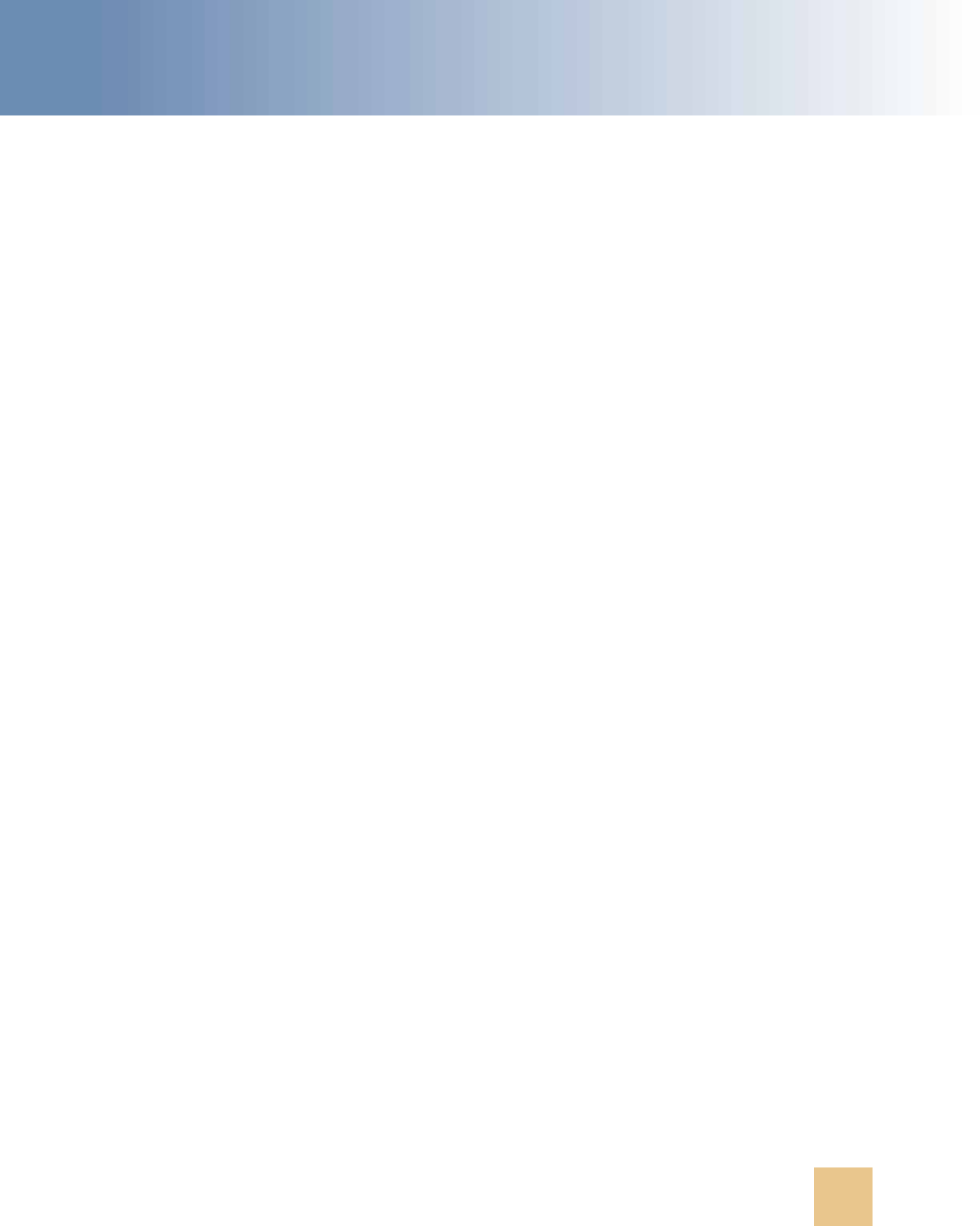
EAI Transports and Interfaces Overview ■ About EAI Transport Methods
Transports and Interfaces: Siebel Enterprise Application Integration
Version 8.0, Rev. C
17
Outbound Methods for a Transport Business Service
Available outbound methods depend on the transport business service in use, such as EAI MSMQ
Transport. The business service sends messages from the Siebel application using the appropriate
communications protocol, such as MQSeries, MSMQ, HTTP, and so on. There are two outbound
methods that you use to send requests from a Siebel application to another application:
■ Send. Sends a message from a Siebel application when the Siebel application does not need a
response. This is an asynchronous request method (with the exception of the EAI HTTP Transport,
which expects a correct HTTP response), because the Siebel application does not need to wait
for a response before continuing with the process.
■ Send and Receive (SendReceive). Sends a message from the Siebel application when the
Siebel application needs to receive a response before continuing. This is a synchronous request
and response method, because it requires a response before the Siebel application can continue.
Inbound Methods for a Transport Business Service
Available inbound methods depend on the transport business service in use, such as EAI MSMQ
Transport. The inbound methods monitor a specified queue and upon receipt of a message, dispatch
it to another service.
There are three inbound methods that can be used to receive requests from another application:
■ Receive. Receives an inbound request message and returns it to the caller of the transport.
■ Receive and Execute (ReceiveDispatch). Receives an inbound request message and calls
another service with the inbound message as input. This called service is known as the Dispatch
Service, and the method that is called is known as the Dispatch Method.
■ Receive, Execute, and Send (ReceiveDispatchSend). This is a request/response method. It
receives an inbound request message, calls another service with the inbound message as input,
and then sends the output of the called service as a response. To suppress the response, you can
create an output property, on the dispatch service, of type EmptyResponse and set it to True.
NOTE: To receive a message and send a reply using the ReceiveDispatchSend method, you must
use the <Value> process property in dispatched workflows to hold the message.
NOTE: There are server components (called receivers) on top of the inbound methods that run as
Siebel Server tasks. When running an EAI receiver such as the SAP IDOC Receiver, MQSeries Server,
or MSMQ Receiver (using the methods ReceiveDispatch or ReceiveDispatchSend), if the dispatch
service has an error, the receiver shuts down. Check the Status column on the Component Tasks for
details about the cause of the error.
CAUTION: Do not set the OM - Preload SRF Data parameter to True for single-threaded Application
Object Manager components, which include EAI receivers, such as MQSeries Server Receiver. If OM
- Preload SRF Data is True, the Siebel Server will try to initialize the EAI receiver twice, causing the
EAI receiver to fail.

Transports and Interfaces: Siebel Enterprise Application Integration
Version 8.0, Rev. C
EAI Transports and Interfaces Overview
■ Using Named Subsystems for Transport
Parameters
18
Using Named Subsystems for Transport
Parameters
Named subsystems are groupings of defined enterprise parameters that are stored in the Siebel
Gateway Name Server. You use named subsystems to specify methods and parameters for EAI
Transports. Transport business services take two subsystem names as parameters, which you define
using the Siebel Server Manager:
■ Transport Connection Subsystem (ConnectionSubsystem)
■ Transport Data Handling Subsystem (DataHandlingSubsystem)
Values for parameters in a named subsystem are common to every user of the subsystem across the
enterprise. Subsystem names themselves are parameters for server components. You can logically
group parameters into various subsystems.
For the two EAI Transport named subsystem parameters, ConnectionSubsystem and
DataHandlingSubsystem, two parameters exist for the EAI receivers: ReceiverConnectionSubsystem
and ReceiverDataHandlingSubsystem. The EAI Receiver looks up these parameters from the server
component parameters and copies the corresponding properties (ConnectionSubsystem and
DataHandlingSubsystem) to the input property set of the transport business service.
NOTE: You must specify named subsystem parameters by the values of their Alias fields in the Profile
Parameters list.
NOTE: Parameters specified in business service user properties no longer work as is. You need to
create named subsystems and specify the parameters for the subsystems. Then, you need to specify
the named subsystems you created, for example, as business service user properties in a workflow
or through scripting. Note that business service user properties work for the SAP Connector business
services.
The following subtopics are discussed in this topic:
■ “Rules of Precedence for Parameter Specification” on page 18
■ “Common EAI Transport Parameters” on page 19
Rules of Precedence for Parameter Specification
You can specify the two named subsystem parameters, ConnectionSubsystem and
DataHandlingSubsystem, as either business service user properties or as run-time arguments. If you
specify the parameters in both locations, the business service user property takes precedence over
the run-time arguments.
NOTE: For additional information on named subsystems, see Siebel System Administration Guide.
You specify every other parameter in one of the two named subsystems or as run-time arguments.
Siebel EAI looks for the parameter in the ConnectionSubsystem or the DataHandlingSubsystem,
depending on which parameter it is. If you specified the appropriate named subsystem, Siebel EAI
will always look for the parameter there.

EAI Transports and Interfaces Overview ■ Using Named Subsystems for Transport
Parameters
Transports and Interfaces: Siebel Enterprise Application Integration
Version 8.0, Rev. C
19
If you do not specify the parameter in this named subsystem, even if you specified it as a run-time
argument, the run-time specification will be ignored. Siebel EAI looks for the parameter in a run-
time specification only if no appropriate named subsystem is specified.
Common EAI Transport Parameters
To configure the EAI Transports, you need to create named subsystems for data handling and
connection parameters, as presented in Table 4.
The data handling parameters are presented in Table 5 on page 20. These parameters are common
to every transport method. After you create the named subsystems, you then need to specify these
named subsystems as parameters in the service method argument or the business service user
property.
Table 4. Dispatch Parameter Usage
When You Need to... Use This Parameter...
...call any Business Service
DispatchService. This parameter must be used in
conjunction with DispatchMethod.
...call any Business Service DispatchMethod. This parameter must be used in
conjunction with DispatchService.
...call the Dispatch Rule Set Business
Service
DispatchRuleSet.
...call any Workflow DispatchWorkflowProcess.

Transports and Interfaces: Siebel Enterprise Application Integration
Version 8.0, Rev. C
EAI Transports and Interfaces Overview
■ Using Named Subsystems for Transport
Parameters
20
Table 5. Common Data Handling Parameters for Transport Methods
Parameter Name Description
CharSetConversion
CharSetConversion specifies if and how a character set conversion
needs to occur before or after sending or receiving data from the
external system. Legal values are None, UTF-8, and UTF-16.
Default is None. Use the default value for this parameter for self-
describing content such as XML and MIME.
When used with a Receive method, CharSetConversion implies that
the external data being read is in whatever charset specified by
this setting and must be converted to String. Therefore, the output
<Value> is a String whenever CharSetConversion is specified. If no
CharSetConversion is specified, the output <Value> is in binary
and retains its original encoding.
When used with a Send method, CharSetConversion defines the
character set for the output data. The data in <Value> is converted
to the character set specified by CharSetConversion.
Depending on the value of this parameter, transport business
services do implicit character set conversions, if necessary. Note
that same CharSetConversion is assumed for requests and
responses.
ConverterService
Default is EAI XML Converter. This is the name of the business
service to use for serializing property sets to a buffer and
unserializing buffers to property sets. This parameter receives
arguments through business service user properties if the
converter service can accept them. Note that not any arbitrary
service may be designated to be a converter service.
DispatchMethod
DispatchMethod parameter specifies the dispatch method.
Specification of DispatchService is mutually exclusive with
specification of a DispatchRuleSet or a DispatchWorkflowProcess.
This parameter is only applicable for the ReceiveDispatch and
ReceiveDispatchSend methods.
DispatchRuleSet
DispatchRuleSet specifies the name of the dispatch rule set for the
Dispatcher Service. Specification of DispatchRuleSet is mutually
exclusive with specification of DispatchWorkflowProcess or
Dispatch Service. This parameter is only applicable for the
ReceiveDispatch and ReceiveDispatchSend methods.
DispatchService
DispatchService specifies the dispatch service. Specification of
DispatchService is mutually exclusive with specification of a
DispatchRuleSet or DispatchWorkflowProcess. This parameter is
only applicable for the ReceiveDispatch and ReceiveDispatchSend
methods.

EAI Transports and Interfaces Overview ■ About Object Interfaces and EAI
Transports and Interfaces: Siebel Enterprise Application Integration
Version 8.0, Rev. C
21
About Object Interfaces and EAI
Object Interfaces allow integration between the Siebel application and external applications. Object
Interfaces can be called by eScripts and VB or used within a workflow. The workflow can use other
business services and transports as needed.
Available object interface support includes Siebel Java Data Beans for integration with Java EE
applications. For information, see Chapter 8, “Integrating Siebel Business Applications with Java
Applications.”
DispatchWorkflowProcess
DispatchWorkflowProcess specifies the name of the workflow to
dispatch to. Specification of DispatchWorkflowProcess is mutually
exclusive with specification of DispatchRuleSet or Dispatch
Service. This parameter is only applicable for the ReceiveDispatch
and ReceiveDispatchSend methods.
IgnoreCharSetConvErrors
Default is False. This parameter specifies whether character set
conversion errors are ignored. If False, with any such errors, the
transport service propagates the error.
Impersonate
Default is False. This parameter indicates whether or not the
receiver will execute the incoming request using the default
credentials of the receiver or those provided in the incoming XML
document. If this parameter is set to True, the receiver will analyze
the incoming XML document (<SiebelMessage> element) for the
eaiusername and eaipassword credential attributes. If these
credentials are found, the receiver will attempt to relogin with the
credential. If the Impersonate parameter is set to True and the
credentials are not found or are not a valid Siebel username or
password, an error message will be returned.
RollbackOnDispatchError
Default is True. This parameter indicates whether or not to roll
back transport transaction if a Dispatch Method fails. This
parameter is only available for the transactional transports
MQSeries Server and MSMQ.
SiebelTransactions
Default is True. This parameter indicates whether or not to nest the
Siebel transaction within the transport transaction. This parameter
is only available for the transactional transports MQSeries Server
and MSMQ. If this parameter is set to False, the transaction
support is turned off at the transport level. This setting means that
if the transaction fails, then there will not be a rollback at the
Siebel transaction level.
Table 5. Common Data Handling Parameters for Transport Methods
Parameter Name Description

Transports and Interfaces: Siebel Enterprise Application Integration
Version 8.0, Rev. C
EAI Transports and Interfaces Overview
■ Database-Level Interfacing
22
Database-Level Interfacing
In addition to transports and object interfaces, Siebel Business Applications provide Enterprise
Integration Manager (EIM) for high-volume data exchange and batch loading. You use the set of
interface tables that serve as intermediate tables between your external data source and the Siebel
Database.
NOTE: For more information on interface tables, see Siebel Enterprise Integration Manager
Administration Guide.

Transports and Interfaces: Siebel Enterprise Application Integration
Version 8.0, Rev. C
23
3 EAI MQSeries Server Transport
This chapter discusses the EAI MQSeries Server Transport business service. It includes the following
topics:
■ About the EAI MQSeries Transport Business Service on page 23
■ Using the SendReceive Method with MQSeries on page 29
■ Dispatch Error Handling for the EAI MQSeries Server Transport on page 30
■ Increasing the Maximum Message Length on IBM WebSphere MQ on page 30
■ Using the EAI MQSeries Server Transport on AIX on page 31
■ About EAI MQSeries Transport Re-Entrance on page 32
■ About Message ID Tracking for an Inbound Message on page 32
■ Invoking a Workflow Using MQSeries Server Receiver on page 33
This chapter assumes that you understand the architecture and operation of IBM WebSphere MQ
(formerly known as IBM MQSeries). For more information, consult the IBM WebSphere MQ
documentation at:
http://www.ibm.com/support
About the EAI MQSeries Transport
Business Service
The Siebel EAI MQSeries Server Transport provides a messaging solution to help you integrate data
between Siebel Business Applications and external applications that can interface with IBM
WebSphere MQ. The EAI MQSeries Server Transport business service transports messages to and
from IBM WebSphere MQ queues. It uses the Message queuing API (MQI).
NOTE: The EAI MQSeries Server Transport can connect only to IBM WebSphere MQ Server software.
The IBM WebSphere MQ Server must be running on the same system as your Siebel Server. Before
using the EAI MQSeries Server Transport, you need to install and configure the IBM WebSphere MQ
software. Contact your IBM sales representative for details.
The EAI MQSeries Server Transport supports the inbound and outbound methods described in the
“Outbound Methods for a Transport Business Service” on page 17 and “Inbound Methods for a Transport
Business Service” on page 17.
The following topics are also described:
■ “EAI MQSeries Server Transport Parameters” on page 24
■ “Exposing MQMD Headers as Properties” on page 25

Transports and Interfaces: Siebel Enterprise Application Integration
Version 8.0, Rev. C
EAI MQSeries Server Transport
■ About the EAI MQSeries Transport Business Service
24
■ “EAI MQSeries Server Transport Named Subsystem” on page 29
NOTE: The EAI MQSeries Transport business service, which was provided in Siebel 6.x releases, is
not available in Siebel 7.x releases and higher. Customers of previous Siebel versions using the name
EAI MQSeries Transport must upgrade their workflows to use the EAI MQSeries Server Transport
business service.
EAI MQSeries Server Transport Parameters
In addition to supporting the common transport parameters presented in Table 5 on page 20, the EAI
MQSeries Server Transport uses the parameters shown in Table 6. These can be specified as either
service method arguments, subsystem parameters, or user properties.
NOTE: To send to a model queue, the model queue must have a definition type of PERMANENT and
the following arguments must be supplied in the workflow: Model Queue, Physical Queue, Queue
Manager, and Message Text.
Table 6. EAI MQSeries Server Transport-Specific Parameters
Argument Display Name Description
MqAcknowledgements Receive
Acknowledgements
Default is False. This parameter specifies
whether or not delivery and arrival
acknowledgements are to be received.
MqAckPhysicalQueueName Acknowledgement
Physical Queue
Name
If the MqAcknowledgements is set to True,
this parameter contains the name of the
physical queue for acknowledgements to
responses.
MqAckQueueManagerName Acknowledgement
Queue Manager
Name
Defaults to MqQueueManagerName if
unspecified. If MqAcknowledgements is set to
True, this parameter contains the name of the
queue manager for acknowledgements to
responses.
MqModelQueueName Model Queue Name Name of the MQSeries model queue.
MqPhysicalQueueName Physical Queue
Name
Name of the MQSeries physical queue. You
can also create an alias queue which points to
a target queue and use the alias queue name
as the input argument physical queue name
and send messages to the target queue.
NOTE: Using an alias queue will work.
However, since the alias queue does not have
a backout queue defined, the receiver cannot
roll back to the backout queue.

EAI MQSeries Server Transport ■ About the EAI MQSeries Transport Business Service
Transports and Interfaces: Siebel Enterprise Application Integration
Version 8.0, Rev. C
25
In addition to the EAI MQSeries Server Transport, you can run the MQSeries Server Receiver, which
is a server component that periodically checks the MQSeries queues you specify, for inbound
messages.
NOTE: The persistence of the message is the same as the persistence of the queue itself.
Exposing MQMD Headers as Properties
In the inbound direction, that is, when a message is received from a queue, the EAI MQSeries Server
Transport feature exposes the MQMD headers as properties of a property set. The supported headers
are summarized in Table 9 on page 27.
In the outbound direction, that is, when a message is placed on a queue, the EAI MQ Server Transport
supports the headers shown in Table 7 to be set by the caller:
MqQueueManagerName Queue Manager
Name
Name of the MQSeries queue manager. If this
parameter is not specified, the default Queue
Manager Name, as specified in the MQSeries
configuration, is used. The Response Queue
Manager is the same as
MqQueueManagerName.
MqRespModelQueueName Response Model
Queue Name
Name of model queue for response
connection.
MqRespPhysicalQueueName Response Physical
Queue Name
Name of physical queue for response
connection.
MqFormat MQSeries Format The format of the message from the Siebel
application to the outbound queue.
MqSleepTime Sleep Time Default is 20000 milliseconds. The timeout
interval on receive calls, in milliseconds.
Table 7. Valid Outbound (Input) Headers
Header Value
CodedCharSetId MQCCSI_Q_MGR, MQCCSI_INHERIT, MQCCSI_EMBEDDED, or any positive
Long
Encoding MQENC_NATIVE or any positive Long
Expiry Any positive Long
MsgType Any nonnegative Long
Table 6. EAI MQSeries Server Transport-Specific Parameters
Argument Display Name Description

Transports and Interfaces: Siebel Enterprise Application Integration
Version 8.0, Rev. C
EAI MQSeries Server Transport
■ About the EAI MQSeries Transport Business Service
26
You can set a MQMD message header for the Siebel application by specifying it as a property in a
property set on the outbound side. Whereas on the inbound side, the MQMD message header of the
response is exposed to the user as a property on the output property set.
On the inbound side you can have the supported MQMD message headers as part of the output
property set without having to do extra steps to see these MQMD message headers.
Persistence MQPER_PERSISTENT, MQPER_NOT_PERSISTENT, or
MQPER_PERSISTENCE_AS_Q_DEF
Priority MQPRI_PRIORITY_AS_Q_DEF or any nonnegative Long
Report In Siebel Business Applications version 8.1 and higher, the only settable
value is MQRO_NONE.
If Report is not set, it defaults to the binary OR product of
MQRO_EXCEPTION_WITH_DATA | MQRO_EXPIRATION_WITH_DATA |
MQRO_PAN | MQRO_NAN.
In versions earlier than 8.1, Report has only the default value.
ReplyToQ Name of the reply queue, for example, myQueue.
ReplyToQ is set in the message header of an incoming MQ message by the
sender application. This sets dynamically the queue for the response sent by
Siebel CRM. ReplyToQ is valid for the ReceiveDispatchSend method.
NOTE: If the Response queue is specified using a static configuration, the
ReplyToQ header of the incoming message is ignored. The static
configuration overrides dynamic queuing.
ReplyToQ can also be set by the Siebel application, as
MQMD_S_In_ReplyToQ while using the Send method, to specify the
response parameters.
ReplyToQMgr Name of the reply queue manager, for example, myQueueManager.
ReplyToQMgr is set in the message header of an incoming MQ message by
the sender application. This sets dynamically the queue manager for the
response sent by Siebel CRM. ReplyToQMgr is valid for the
ReceiveDispatchSend method.
NOTE: If the Response queue is specified using a static configuration, the
ReplyToQMgr header of the incoming message is ignored. The static
configuration overrides dynamic queuing.
ReplyToQMgr can also be set by the Siebel application, as
MQMD_S_In_ReplyToQMgr while using the Send method, to specify the
response parameters.
Table 7. Valid Outbound (Input) Headers
Header Value

EAI MQSeries Server Transport ■ About the EAI MQSeries Transport Business Service
Transports and Interfaces: Siebel Enterprise Application Integration
Version 8.0, Rev. C
27
On the outbound side, you can set the MQMD message headers using the EAI MQSeries Server
Transport. To modify the MQMD message headers on the outbound side, the property value for
FullMQMDControl must be set to TRUE.
During the sending business service step (EAI MQSeries Server Transport.Send) within the workflow,
input arguments are added that can modify MQMD headers. Once the property FullMQMDControl is
set to TRUE, you can modify other MQMD headers as the examples show in Table 8.
NOTE: In workflows and scripts, you set and get MQMD parameters using their full names, for
example, MQMD_S_In_Encoding.
.
NOTE: When using the Message Type header (MQMD_S_In_MsgType), make sure that the message
type set makes sense in context. For example, if the Send method is used to send a message to
MQSeries, do not set the MsgType to MQMT_REQUEST. If the SendReceive method is used to send
and request a response from MQSeries, then the MsgType of MQMT_REQUEST is applicable (this is
automatically set by the Siebel application). In Table 8, MsgType is set to TestMsgHeader.
Table 9 summarizes the MQMD message headers that are exposed as properties in a property set.
Table 8. Examples of Input Arguments for Outbound MQMD Headers
Property Type Example Value
MQMD_S_In_CodedCharSetId Literal 1208
MQMD_S_In_Encoding Literal MQENC_NATIVE
MQMD_S_In_Expiry Literal MQEI_UNLIMITED
MQMD_S_In_MsgType Literal TestMsgHeader
MQMD_S_In_Persistence Literal MQPER_PERSISTENT
MQMD_S_In_Priority Literal MQPRI_PRIORITY_AS_Q_DEF
MQMD_S_In_ReplyToQ Literal myQueue
MQMD_S_In_ReplyToQMgr Literal myQueueManager
Table 9. MQMD Message Headers
Field Data Type Description
Input or Output
Property?
AccountingToken MQBYTE32 Accounting token Output
ApplIdentityData MQCHAR32 Application data relating to identity Output
ApplOriginData MQCHAR4 Application data relating to origin Output
BackCount MQLONG Backout counter Output
CodedCharSetId MQLONG Character set identifier of message
data
Input and output
CorrelId MQBYTE24 Correlation identifier Output

Transports and Interfaces: Siebel Enterprise Application Integration
Version 8.0, Rev. C
EAI MQSeries Server Transport
■ About the EAI MQSeries Transport Business Service
28
Encoding MQLONG Numeric encoding of message data Input and output
Expiry MQLONG Message lifetime Input and output
Feedback MQLONG Feedback or reason code Output
Format MQCHAR8 Format name of message data Input and output
GroupId MQBYTE24 Group Identifier Output
MsgFlags MQLONG Flags that specify attributes of the
message or control its processing
Output
MsgSeqNumber MQLONG Sequence number of logical message
within group
Output
MsgType MQLONG Message type Input and output
Offset MQLONG Offset of data in physical message
from start of logical message
Output
OriginalLength MQLONG Length of original message Output
Persistence MQLONG Message persistence Input and output
Priority MQLONG Message priority Input and output
PutApplName MQCHAR28 Name of application that put the
message
Output
PutApplType MQLONG Type of application that put the
message
Output
PutDate MQCHAR8 Date when message was put Output
PutTime MQCHAR8 Tine when message was put Output
ReplyToQ MQCHAR48 Name of reply queue Input and output
ReplyToQMgr MQCHAR48 Name of reply queue manager Input
Report MQLONG Options for report messages Output
UserIdentifier MQCHAR12 User identifier Output
Version MQLONG Structure version number Output
Table 9. MQMD Message Headers
Field Data Type Description
Input or Output
Property?

EAI MQSeries Server Transport ■ Using the SendReceive Method with MQSeries
Transports and Interfaces: Siebel Enterprise Application Integration
Version 8.0, Rev. C
29
EAI MQSeries Server Transport Named Subsystem
The EAI MQSeries Transport can read parameters from a named subsystem. For the EAI MQSeries
Server Transport, the named subsystem type is MqSeriesServerSubsys.
The following is an example of the EAI MQSeries Server Transport and the commands to create a
named subsystem and start a receiver:
create named subsystem MyMqSrvrSubsys for subsystem MQSeriesServerSubsys with
MqPhysicalQueueName=Receiver, MqRespPhysicalQueueName=Sender,
MqQueueManagerName=myQueueMgr
create named subsystem SiebelEcho for subsystem EAITransportDataHandlingSubsys with
DispatchService="Workflow Utilities", DispatchMethod=ECHO
start task for comp MqSeriesSrvRcvr with
ReceiverConnectionSubsystem=MyMqSrvrSubsys,
ReceiverDataHandlingSubsystem=SiebelEcho, ReceiverMethodName=ReceiveDispatchSend
■ For a discussion of named subsystems for Siebel EAI, see Chapter 2, “EAI Transports and
Interfaces Overview.”
■ For more information on named subsystems, see Siebel System Administration Guide.
Using the SendReceive Method with
MQSeries
The SendReceive method on the EAI MQSeries Server Transport sends a message and waits for a
response from the target application on a response queue. This response message corresponds to
the original message using the correlation ID in MQSeries.
NOTE: It is the responsibility of the external application to set the correlation ID of the response to
the Siebel Business Application to the message ID of the original message.
NOTE: It is recommended that when using the EAI MQSeries Server Transport business service with
the SendReceive method, you check the TimedOut process property. If you send a message and the
MQ transport times out waiting for a response, the business service will not raise an error but the
TimedOut value will be true.

Transports and Interfaces: Siebel Enterprise Application Integration
Version 8.0, Rev. C
EAI MQSeries Server Transport
■ Dispatch Error Handling for the EAI MQSeries Server
Transport
30
Dispatch Error Handling for the EAI
MQSeries Server Transport
When using the ReceiveDispatch and ReceiveDispatchSend methods, you need to be aware of specific
MQSeries behavior that might affect your messages.
NOTE: The transaction does not end when the message is received from the queue because it waits
for the entire dispatch process to either complete successfully for commit or fail for rollback.
If all the following conditions are met, the message is sent to the Backout Requeue Queue of the
current queue manager:
■ A dispatch error has occurred.
■ The RollbackOnDispatchError property is set to TRUE.
■ The message has been rolled back by a count exceeding the Backout Threshold of the queue.
NOTE: If the Backout Requeue Queue has not been specified for the Queue Manager, then the
message is sent to the Dead Letter Queue of the current queue manager. If there is no specified Dead
Letter Queue for the current queue manager, then the queue defaults to the
SYSTEM.DEAD.LETTER.QUEUE.
Increasing the Maximum Message
Length on IBM WebSphere MQ
The MaxMsgLength queue manager attribute in the IBM WebSphere MQ software defines the
maximum length of a message that can be handled by a queue manager. The MaxMsgLength queue
attribute is the maximum length of a message that can be handled by a queue.
The default maximum message length on IBM WebSphere MQ is 4 MB. If the message is too large
for the queue, MQRC_MSG_TOO_BIG_FOR_Q is returned. Similarly, if the message is too large for
the queue manager, MQRC_MSG_TOO_BIG_FOR_Q_MGR is returned.
If you are handling large messages, you can change the MaxMsgLength queue manager and queue
attributes independently. You can set the queue manager attribute value between 32768 bytes and
100 MB; you can set the queue attribute value between 0 and 100 MB.
After changing one or both of the MaxMsgLength attributes, restart your applications and channels
to ensure that the changes take effect. For more information, consult the IBM WebSphere MQ
documentation at:
http://www.ibm.com/support

EAI MQSeries Server Transport ■ Using the EAI MQSeries Server Transport on AIX
Transports and Interfaces: Siebel Enterprise Application Integration
Version 8.0, Rev. C
31
Using the EAI MQSeries Server
Transport on AIX
When you use the EAI MQSeries Server Transport on AIX, the shared memory segment required by
the EAI MQSeries Server process can collide with the shared memory segment required by the queue
manager. By default, the EAI MQSeries queue manager tries to use shared memory segment number
8. The EAI MQSeries Server Transport does not rely on any specific number and uses whatever
segment is given to the process by the AIX operating system.
However, if you are using the default configuration, there is a possibility that the EAI MQSeries Server
process gets segment number 8 from the operating system first, and as a result the queue manager
cannot get its segment. In this case, the EAI MQSeries Server Transport service fails with an error
code of 2059 because it cannot connect to the queue manager.
Fixing a Shared Memory Segment Conflict on AIX
You edit the mqs.ini file, found in the /var/mqm directory, to fix a shared memory segment conflict
with the EAI MQSeries Server Transport on AIX.
To fix a shared memory segment conflict with the EAI MQSeries Server Transport on
AIX
1
Shut down any queue manager connected to the EAI MQSeries Transport.
2 Edit the /var/mqm/mqs.ini file. In the QueueManager section, for each queue manager of
interest, add an additional line explicitly specifying the shared memory segment to use. For
example:
QueueManager:
Name=myQueueManager
Prefix=/var/mqm
Directory=myQueueManager
IPCCBaseAddress=12
3 Restart each queue manager.
NOTE: This example shows shared number 12 used as the memory segment number. Possible legal
values for the IPCCBaseAddress are 4, 5, 8, 9, 10, 11, and 12, although 8 has been found to be
problematic. It is possible to run into this error even with the memory segment number set as 12 if
the operating system has nondeterministically allocated segment 12 to the EAI MQSeries Server
process ahead of the queue manager. If this is the case, a different segment number may need to
be specified.
Configuring AIX to Run the Siebel Server with Less Memory
If the EAI MQSeries Server Transport business service on AIX continues to fail even after you have
followed the previous procedures, you can configure the AIX environment to run Siebel Server with
less memory using environment variable LDR_CNTRL. After you have finished, follow the procedures
in the preceding section.

Transports and Interfaces: Siebel Enterprise Application Integration
Version 8.0, Rev. C
EAI MQSeries Server Transport
■ About EAI MQSeries Transport Re-Entrance
32
To configure the AIX environment to run the Siebel Server with less memory
1
Shut down the Siebel Server.
2 In the shell that you use to bring up the Siebel Server, set the environment variable LDR_CNTRL.
Using csh:
setenv LDR_CNTRL MAXDATA=0x30000000
NOTE: You can save the setting in the siebenv.sh or siebenv.csh.
3 Restart the Siebel Server with this environment variable.
About EAI MQSeries Transport Re-
Entrance
The EAI MQSeries Server Receiver uses the EAI MQSeries Server Transport business service but
cannot dispatch to a workflow that either uses this business service as one of its steps or dispatches
directly to this business service.
While in-process re-entrance is not supported, you can indirectly invoke the EAI MQSeries Server
Transport as one of the steps out of process by calling the Synchronous Server Requests business
service.
About Message ID Tracking for an
Inbound Message
You can keep track of Message IDs of inbound messages by creating a process property, MsgId, of
type String, and then adding an output argument with the following configuration to the Send step
of your process as shown in Table 10.
This captures the Message IDs that the Queue Manager assigned to the messages in the MsgId
process property.
Table 10. Output Argument for Send Step
Type Output Argument
Output Argument MQSeries Message Identifier

EAI MQSeries Server Transport ■ Invoking a Workflow Using MQSeries Server Receiver
Transports and Interfaces: Siebel Enterprise Application Integration
Version 8.0, Rev. C
33
Invoking a Workflow Using MQSeries
Server Receiver
Following are examples of commands to create named subsystems and start a MQSeries Server
Receiver to invoke a workflow.
NOTE: If there is either an exception step or an error process in your workflow, the workflow
assumes that the error step or the error process will handle the error and the workflow will not send
the error out. In order to capture the error, you need to insert a stop step into your workflow. Note
that by putting in a stop step, the caller gets the generic workflow stop error and not the original
error, but the original error is stored in the Error Code and Error Message process properties.
Command to Create an EAI Transport Data Handling Subsystem
The following command creates an EAI Transport Data Handling Subsystem:
create named subsystem MYDataSubSys for subsystem EAITransportDataHandlingSubsys
with DispatchWorkflowProcess="MQ Inbound Workflow"
Command to Create an EAI Transport Connection Subsystem
The following command creates an EAI Transport Connection Subsystem:
create named subsystem MYSubSys for subsystem mqseriesserversubsys with
MQQueueManagerName=QueueMgr, MQPhysicalQueueName=LocalQueue

Transports and Interfaces: Siebel Enterprise Application Integration
Version 8.0, Rev. C
EAI MQSeries Server Transport
■ Invoking a Workflow Using MQSeries Server Receiver
34
Command to Start an MQSeries Server Receiver
The following command starts an MQSeries Server Receiver:
start task for component MqSeriesSrvRcvr with ReceiverConnectionSubsystem=MYSubSys,
ReceiverDataHandlingSubsystem=MYDataSubSys, ReceiverMethodName=ReceiveDispatch
When calling your workflow by the MQSeries Server Receiver, it is not necessary to include a step to
pull the messages off the queue and pass them to the next step. The MQSeries Server Receiver
automatically pulls the messages off the queue and passes them on if:
■ You have created a new process property of data type String and a default string of <Value>.
This process property stores the inbound message text picked up by the MqSeriesSrvRcvr.
■ In your workflow step, where you handle the inbound messages from IBM WebSphere MQ, you
insert an input argument of <Value> with type Process Property. The Property Name will be the
name of the process property you created in the previous step.
NOTE: When you type in <Value>, the display name may change to Message Text or XML
Document.

Transports and Interfaces: Siebel Enterprise Application Integration
Version 8.0, Rev. C
35
4 EAI MSMQ Transport
This chapter discusses Oracle’s implementation of Microsoft MSMQ support with the EAI MSMQ
Transport business service. It includes the following topics:
■ About MSMQ on page 35
■ Configuring the EAI MSMQ Transport Servers on page 37
■ Configuring EAI MSMQ Transport for Various Send and Receive Scenarios on page 38
About MSMQ
Many large organizations are integrating various enterprise business applications into application
networks. These networks allow applications to communicate with each other and share data, either
automatically or by request. Technologies such as Microsoft Message Queuing (MSMQ) provide a
messaging infrastructure for transporting data from one application to another, without the need for
programming.
MSMQ allows applications running at different times to communicate across heterogeneous networks
and systems, even when one or many of those systems are temporarily offline. Because applications
send messages to queues and read messages from queues, the messages are always available and
remain in the queue for as long as required. For example, the messages will still be there when a
system that was offline comes back online to retrieve them. Optionally, messages can be sent to a
dead letter queue after a predetermined amount of time has passed to help make sure that only
timely, relevant messages are received.
The following subtopics are described in this topic:
■ “About the EAI MSMQ Transport” on page 35
■ “Methods for Sending and Receiving Messages” on page 36
■ “EAI MSMQ Transport Named Subsystems” on page 37
About the EAI MSMQ Transport
EAI MSMQ Transport is a Siebel business service that can be customized using Siebel Tools. With
Siebel Tools, you define integration objects to be transported across the EAI MSMQ Transport
business service. EAI MSMQ Transport is responsible for sending and receiving messages between a
Siebel application and MSMQ queues. EAI MSMQ Transport allows you to:
■ Send a message to an external system
■ Send and receive synchronous messages between a Siebel application and an external system
■ Receive a message and perform an action based on that message within a Siebel application

Transports and Interfaces: Siebel Enterprise Application Integration
Version 8.0, Rev. C
EAI MSMQ Transport
■ About MSMQ
36
■ Receive a message, perform an action within a Siebel application, and then send a synchronous
response to the external system
Methods for Sending and Receiving Messages
EAI MSMQ Transport supports two transport modes: sending messages and receiving messages. The
following methods are supported:
■ Send
■ Send and Receive Response (SendReceive)
■ Receive
■ Receive and Execute Service (ReceiveDispatch)
■ Receive, Execute, Send Response (ReceiveDispatchSend)
Messages from a Siebel Application to an External System
You configure EAI MSMQ Transport using the Siebel Business Process Designer, where you specify
various parameters, such as the queue where Siebel outbound messages are sent. You configure the
message itself using the integration object feature within Siebel Tools. The message can be in any
text or binary format, including XML. The default format is XML, where the integration object defines
the XML Schema Definition (XSD) or the Document Type Definition (DTD) associated with the XML
document.
You configure the EAI MSMQ Transport at design time to specify the MSMQ queue machine name and
the queue name. You use the EAI MSMQ Transport along with the Siebel Business Process Designer
Manager to model business processes for sending messages to the external system.
You can configure the EAI MSMQ Transport to send messages to external systems when an event
occurs in a Siebel application. For example, suppose that one of your sales representatives enters a
new opportunity for an account into a Siebel application. This information needs to be sent to other
business units that may or may not be using a Siebel application. The message can be sent using
EAI MSMQ Transport as the transport mechanism to inform these external systems.
EAI MSMQ Transport can also be used synchronously to send a message and receive a response back
from an external system in a single session. For example, suppose that one of your customers calls
your Call Center requesting information on an account. The sales agent initiates a process to send a
request with the account name from a Siebel application to an external mainframe system using the
EAI MSMQ Transport. In response, the sales agent then receives a list of transaction details for that
customer displayed within a Siebel application form.
Messages to a Siebel Application from an External System
External applications can send messages to a Siebel application using EAI MSMQ Transport. These
messages are received and routed by the EAI MSMQ Receiver in conjunction with the MSMQ system.

EAI MSMQ Transport ■ Configuring the EAI MSMQ Transport Servers
Transports and Interfaces: Siebel Enterprise Application Integration
Version 8.0, Rev. C
37
The EAI MSMQ Receiver is a Siebel Server component that waits for messages in a specified queue.
If you select the Receive, Execute, Send Response method, the EAI MSMQ Receiver waits for a
response from a Siebel application and places the output into a response queue.
EAI MSMQ Transport Named Subsystems
The EAI MSMQ Transport can read parameters from a named subsystem. For this transport, the
named subsystem type is MSMQSubsys.
For a discussion of named subsystems for Siebel EAI, see Chapter 2, “EAI Transports and Interfaces
Overview.” For more information on named subsystems, see Siebel System Administration Guide.
Configuring the EAI MSMQ Transport
Servers
The instructions in this section are for configuring the EAI MSMQ Transport servers. Use a two-server
setup, configured as listed in the following section. However, you can implement a single server or
multiple servers.
MSMQ Primary Enterprise Controller
You configure the MSMQ Primary Enterprise Controller with the following components:
■ Windows Server (for supported versions, see Siebel System Requirements and Supported
Platforms on Oracle Technology Network)
■ MSMQ Server
■ As many MSMQ queues as needed
■ Relevant ODBC driver
■ Siebel Server
■ Siebel Gateway Name Server
■ Siebel Web Client
■ Siebel Tools
Regional Enterprise Server and MSMQ Client
You configure the Regional Enterprise Server and MSMQ Client with the following components:
■ Windows Server (for supported versions, see Siebel System Requirements and Supported
Platforms on Oracle Technology Network)
■ MSMQ Client
■ As many MSMQ queues as needed

Transports and Interfaces: Siebel Enterprise Application Integration
Version 8.0, Rev. C
EAI MSMQ Transport
■ Configuring EAI MSMQ Transport for Various Send and Receive
Scenarios
38
■ The relevant ODBC driver
■ Siebel Server
■ Siebel Gateway Name Server
■ Siebel Web Client
NOTE: The MSMQ Server can reside on either machine. This functionality is independent of the
underlying database. You can use any of the supported databases, including IBM DB2, DB2 UDB for
z/OS, Oracle, and Microsoft SQL Server.
Configuring EAI MSMQ Transport for
Various Send and Receive Scenarios
The EAI MSMQ Transport and the Siebel Business Process Designer Manager work in tandem to
transfer data using MSMQ from one Siebel application to another Siebel application or to an external
application. You can set up a workflow and choose attributes and values to define the transport for
a particular send or receive scenario.
The following topics are described:
■ “EAI MSMQ Transport Prerequisites” on page 38
■ “EAI MSMQ Transport Parameters” on page 39
■ “About Defining Integration Objects” on page 39
■ “Sending Outbound Messages with EAI MSMQ Transport” on page 40
■ “Receiving Inbound Messages with MSMQ Receiver” on page 46
EAI MSMQ Transport Prerequisites
You must set up both Microsoft SQL Server and MSMQ before configuring the EAI MSMQ Transport.
In addition, the Siebel Business Process Designer Manager functionality must be available within
Siebel Tools and Siebel Web Client.

EAI MSMQ Transport ■ Configuring EAI MSMQ Transport for Various Send and Receive
Scenarios
Transports and Interfaces: Siebel Enterprise Application Integration
Version 8.0, Rev. C
39
EAI MSMQ Transport Parameters
Table 11 presents the parameters used for configuring the EAI MSMQ Transport.
About Defining Integration Objects
Before you use the EAI MSMQ transport, you must define integration objects for use with the
transport. The various methods explained in the following pages assume that this integration object
has already been defined. You define your Siebel messages as integration objects using Siebel Tools.
These messages correspond to the information that you want to exchange between the Siebel
application and an external application. An example of an integration object would be an order, an
account, a quote, or a contact.
After you have created an integration object, you can then send the message corresponding to this
integration object through the EAI MSMQ Transport, either as part of a workflow or as a custom
business service.
Table 11. EAI MSMQ Transport Parameters
Parameter Description
EndOfData Set to True to indicate end of data.
MsmqPhysicalQueueName Name of the MSMQ Queue. Can be used for both sending and
receiving messages.
MsmqQueueMachineName Machine that owns the queue specified by the physical queue
name.
MsmqRespQueueMachineName Machine that owns the queue specified by
MsmqRespQueueName.
MsmqRespQueueName Name of the response queue.
MsmqSleepTime Default is 20000 milliseconds. The amount of time that the EAI
MSMQ Transport business service waits to receive a message.
TimedOut If no message is received in seconds specified in SleepTime,
the TimedOut argument in the Output Property set will be set
to True.
IgnoreCorrelationId Default is False. Set to ignore Correlation Id value on the
inbound messages. If this flag is True, the message is picked
up from the queue regardless of the correlation Id on the
message. This parameter is ignored for the SendReceive
Method because Correlation Id is required to match the
response with the original message.
LargeMessageSupport Default is True. Set to enable or disable large-message
(messages over 4MB) Support.
Set IgnoreCorrelationId to False for Large Message Support.

Transports and Interfaces: Siebel Enterprise Application Integration
Version 8.0, Rev. C
EAI MSMQ Transport
■ Configuring EAI MSMQ Transport for Various Send and Receive
Scenarios
40
For information on creating integration objects, see Integration Platform Technologies: Siebel
Enterprise Application Integration.
Sending Outbound Messages with EAI MSMQ Transport
With the Siebel application as the sender (outbound messaging), you design a workflow that queries
for a record (such as a contact) and then converts that record to an XML document. The XML
document is then sent to an MSMQ queue.
Because MSMQ imposes a limit of four megabytes on the size of the messages it can handle, the EAI
MSMQ Transport separates outbound Siebel messages larger than four megabytes into smaller
messages acceptable to MSMQ. The message is then reassembled after it has left MSMQ and arrived
at your partner’s system.
There are two methods for sending messages from a Siebel application to MSMQ:
■ Send
■ Send and Receive Response (SendReceive)
Sending Messages with EAI MSMQ Transport
The following procedure describes how to set up your system to send a message to an external
system using the EAI MSMQ Transport.
To send messages from a Siebel application to MSMQ
1
Access the Windows Computer Management tool by choosing the Start menu, Programs,
Administrative Tools, and then Computer Management.

EAI MSMQ Transport ■ Configuring EAI MSMQ Transport for Various Send and Receive
Scenarios
Transports and Interfaces: Siebel Enterprise Application Integration
Version 8.0, Rev. C
41
2 Set up an MSMQ queue to receive messages from the Siebel application. Give the queue an easily
identified name, such as fromsiebel, as shown in the following illustration.
3 Set the queue to be Transactional.
NOTE: This flag allows Siebel Business Applications to group a number of Send or Receive
messages. This is critical when large data sets are being used because it allows a commit or a
rollback to be executed without failure.
4 In Siebel Tools, set up a workflow for sending a message to MSMQ. Define the flow as shown in
the following figure:
NOTE: For details on the Business Process Designer, see Siebel Business Process Framework:
Workflow Guide.
5 Create the following process properties:
Name Data Type In/Out Value
Employee Message Hierarchy In/Out Not applicable
Employee XML Binary In/Out Not applicable
Error Code String In/Out Not applicable
Error Message String In/Out Not applicable
Object Id String In/Out
Row Id of an Employee record
Siebel Operation Object Id String In/Out Not applicable
The MSMQ queue you
create will appear in the
list of queues.

Transports and Interfaces: Siebel Enterprise Application Integration
Version 8.0, Rev. C
EAI MSMQ Transport
■ Configuring EAI MSMQ Transport for Various Send and Receive
Scenarios
42
6 Set up the first step of the workflow, after Start, to use the EAI Siebel Adapter business service
with the Query method to query the information from the Siebel database using the following
input and output arguments:
7 Set up the second step to use the EAI XML Converter business service with the PropSetToXML
method to convert the data extracted from the Siebel Database to XML format using the following
input and output arguments:
8 Set up the third step to use EAI MSMQ Transport with the Send method to send the information
to the external system, using the following input arguments:
9 Save the workflow and run it from the Workflow Simulator.
Confirm that a message was sent to the queue using the MSMQ Explorer. In this example, if the
simulation is successful a message will be in the fromSiebel queue and will contain an XML file
with employee information.
Input Argument Type Value Property Name
OutputIntObjectName Literal Sample
Employee
Not applicable
PrimaryRowId Process
Property
Not applicable Object Id
Property Name Type Output Argument
Employee Message Output Argument SiebelMessage
Input Argument Type Property Name
SiebelMessage Process Property Employee Message
Property Name Type Output Argument
Employee XML Output Argument <Value>
Input Argument Type Value Property Name
<Value> Process
Property
Not applicable Employee XML
MsmqPhysicalQueueName Literal private$\FromSiebel Not applicable
MsmqQueueMachineName Literal SiebelServer
Machine name where the Siebel
MSMQ Transport is running.
Not applicable

EAI MSMQ Transport ■ Configuring EAI MSMQ Transport for Various Send and Receive
Scenarios
Transports and Interfaces: Siebel Enterprise Application Integration
Version 8.0, Rev. C
43
Sending and Receiving Messages with EAI MSMQ Transport
The following procedure describes how to set up your system to send a message to an external
system using the EAI MSMQ Transport and receive a synchronous message back from the external
system by the EAI MSMQ Transport.
To send a literal to MSMQ and receive a response
1
Access the Windows Computer Management tool by choosing the Start menu, Programs,
Administrative Tools, and then Computer Management.
2 Set up an MSMQ queue to receive messages from the Siebel application, and give the queue an
easily identified name, such as fromsiebel.
3 Set up another queue to send messages to the Siebel application, and give the queue an easily
identified name, such as tosiebel.
4 In Siebel Tools, set up a workflow for sending a message out and receiving a message in response
using EAI MSMQ Transport. Define the flow as shown in the following figure:
NOTE: For details on the Business Process Designer, see Siebel Business Process Framework:
Workflow Guide.
5 Create the following process properties:
Name Data Type In/Out
Test Message Hierarchy In/Out
Test XML Binary In/Out
Error Code String In/Out
Error Message String In/Out
Object Id String In/Out
Siebel Operation Object Id String In/Out

Transports and Interfaces: Siebel Enterprise Application Integration
Version 8.0, Rev. C
EAI MSMQ Transport
■ Configuring EAI MSMQ Transport for Various Send and Receive
Scenarios
44
6 Set up the first step of the workflow after Start to use EAI Siebel Adapter with the Query method
to query the information from the Siebel Database using the following input and output
arguments:
7 Set up the second step to use the EAI XML Converter business service with the
IntObjHierToXMLDoc method to convert the data extracted from the Siebel Database to XML
format, using the following input and output arguments:
Input Argument Type Value
Property
Name
Property Data
Type
OutputIntObjectName Literal Sample Employee Not applicable Not applicable
PrimaryRowId Process
Property
Not applicable Object Id String
Property Name Type Output Argument
Test Message Output Argument SiebelMessage
Input Argument Type Property Name Property Data Type
SiebelMessage Process Property Test Message Hierarchy
Property Name Type Output Argument
Test XML Output Argument <Value>

EAI MSMQ Transport ■ Configuring EAI MSMQ Transport for Various Send and Receive
Scenarios
Transports and Interfaces: Siebel Enterprise Application Integration
Version 8.0, Rev. C
45
8 Set up the third step of the workflow, after Start, to use the EAI MSMQ Transport business service
with the SendReceive method to receive the incoming XML message, using the following input
and output arguments:
9 Set up the fourth step to use the EAI XML Converter business service with the
XMLDocToIntObjHier method to convert the XML message to a Siebel Message using the following
input and output arguments:
10 Set up the last step to use the EAI Siebel Adapter with the Upsert method to update the Siebel
Database, using the following input argument:
Input Argument Type Value
Property
Name
Property
Data Type
<Value> Process
Property
Not applicable Test XML Binary
MsmqPhysicalQueueName Literal fromsiebel Not
applicable
Not applicable
MsmqQueueMachineName Literal SiebelServer1
Machine name
where the Siebel
MSMQ Transport is
running.
Not
applicable
Not applicable
MsmqRespQueueMachineName Literal SiebelServer2 Not
applicable
Not applicable
MsmqRespQueueName Literal tosiebel Not
applicable
Not applicable
Property Name Type Output Argument
Test XML Output Argument <Value>
Input Argument Type Property Name Property Data Type
<Value> Process Property Test XML Binary
Property Name Type Output Argument
Test Message Output Argument SiebelMessage
Input Argument Type Property Name Property Data Type
SiebelMessage Process Property Test Message Hierarchy

Transports and Interfaces: Siebel Enterprise Application Integration
Version 8.0, Rev. C
EAI MSMQ Transport
■ Configuring EAI MSMQ Transport for Various Send and Receive
Scenarios
46
11 Save the workflow and run a test using the Workflow Simulator.
The output property set must have a message in the Value field. Additionally, the EndOfData
argument in the property set must be set to True.
NOTE: To test this scenario adequately, you must have a partner application that can accept the
message and return a response. The correlation ID of the response message must be set to the
message ID of the message originally sent by the Siebel application.
Receiving Inbound Messages with MSMQ Receiver
With the Siebel application as the receiver (inbound messaging), you design a workflow that reads
from the queue and converts the XML messages found there into Siebel message format. Then, the
EAI Siebel Adapter updates the appropriate tables within the Siebel Database.
NOTE: MSMQ Receiver must run on the same machine where you have defined the receiving queue.
There are two methods for receiving messages for a Siebel application:
■ Receive and Execute Service (ReceiveDispatch)
■ Receive, Execute, Send Response (ReceiveDispatchSend)
Receiving and Dispatching MSMQ Messages with MSMQ Receiver
The following procedure describes how to set up your system to receive an inbound message from
MSMQ by MSMQ Receiver, then perform an action based on that message within the Siebel
application.
To receive and dispatch messages using the EAI MSMQ Transport (MSMQ Receiver)
1
Access the Windows Computer Management tool by choosing the Start menu, Programs,
Administrative Tools, and then Computer Management.
2 Set up a queue to send messages to the Siebel application.
a Name the queue an easily identified name, such as toSiebel.
b Create a message in the queue.
NOTE: To test this procedure adequately, you must have a partner application that can put a
valid message for the Siebel application into the queue.
3 Create a named subsystem for the MSMQ Receiver using the following lines:
create named subsystem MyMSMQSubsys for subsystem MSMQSubsys with
MsmqQueueMachineName=
SiebelServer1
, MsmqPhysicalQueueName=fromSiebel,
MsmqRespQueueMachineName=
SiebelServer2
, MsmqRespQueueName=toSiebel
create named subsystem SiebelEcho for subsystem EAITransportDataHandlingSubsys
with DispatchService="Workflow Process Manager", DispatchMethod=RunProcess,
DispatchWorkflowProcess=”MyMSMQWorkflow”

EAI MSMQ Transport ■ Configuring EAI MSMQ Transport for Various Send and Receive
Scenarios
Transports and Interfaces: Siebel Enterprise Application Integration
Version 8.0, Rev. C
47
start task for comp MSMQRcvr with ReceiverConnectionSubsystem=MyMSMQSubsys,
ReceiverDataHandlingSubsystem=SiebelEcho, ReceiverMethodName=ReceiveDispatch
NOTE: The DispatchService and DispatchMethod parameters are optional.
4 In Siebel Tools, set up a workflow for receiving and dispatching a message from MSMQ as shown
in the following figure:
NOTE: For details on the Business Process Designer, see Siebel Business Process Framework:
Workflow Guide.
5 Create the following process properties:
6 Set up the first step of the workflow after Start to use the EAI XML Converter business service
with the XMLDocToIntObjHier method to convert the XML message to a Siebel Message using the
following input and output arguments:
Name Data Type In/Out
Test Message Hierarchy In/Out
Test XML Binary In/Out
Error Code String In/Out
Error Message String In/Out
Object Id String In/Out
Siebel Operation Object Id String In/Out
Input Argument Type Property Name Property Data Type
<Value> Process Property Test XML Binary
Property Name Type Output Argument
Test Message Output Argument SiebelMessage

Transports and Interfaces: Siebel Enterprise Application Integration
Version 8.0, Rev. C
EAI MSMQ Transport
■ Configuring EAI MSMQ Transport for Various Send and Receive
Scenarios
48
7 Set up the second step to use the EAI Siebel Adapter with the Upsert method to update the Siebel
Database, using the following input arguments:
NOTE: In order to test this scenario adequately, you must have a partner application that can
put a valid message for the Siebel application in the queue.
8 Save the workflow.
Receiving, Dispatching, and Sending MSMQ Messages with MSMQ
Receiver
The following procedure shows you how to set up your system to receive an inbound message from
MSMQ by MSMQ Receiver, perform an action within a Siebel application based on that message, and
then send a synchronous response back to the external system.
To receive, dispatch, and send messages using the EAI MSMQ Transport (MSMQ
Receiver)
1
Access the Windows Computer Management tool by choosing the Start menu, Programs,
Administrative Tools, and then Computer Management.
2 Set up an MSMQ queue to receive messages from the Siebel application.
Give the queue an easily identified name, such as fromSiebel.
3 Set up another queue to send messages to the Siebel application.
a Name the queue an easily identified name, such as toSiebel.
b Create a message in the queue.
NOTE: To test this procedure adequately, you must have a partner application that can put
a valid message for the Siebel application into the queue.
4 Create a named subsystem for the MSMQ Receiver using the following lines:
create named subsystem MyMSMQSubsys for subsystem MSMQSubsys with
MsmqQueueMachineName=
SiebelServer1
, MsmqPhysicalQueueName=fromSiebel,
MsmqRespQueueMachineName=
SiebelServer2
, MsmqRespQueueName=toSiebel
create named subsystem SiebelEcho for subsystem EAITransportDataHandlingSubsys
with DispatchService="Workflow Process Manager", DispatchMethod=RunProcess,
DispatchWorkflowProcess=”MyMSMQWorkflow”
start task for comp MSMQRcvr with ReceiverConnectionSubsystem=MyMSMQSubsys,
ReceiverDataHandlingSubsystem=SiebelEcho,
ReceiverMethodName=ReceiveDispatchSend
NOTE: The DispatchService and DispatchMethod parameters are optional.
Input Argument Type Property Name Property Data Type
SiebelMessage Process Property Test Message Hierarchy

EAI MSMQ Transport ■ Configuring EAI MSMQ Transport for Various Send and Receive
Scenarios
Transports and Interfaces: Siebel Enterprise Application Integration
Version 8.0, Rev. C
49
5 In Siebel Tools, set up a workflow for receiving and dispatching a message from MSMQ as shown
in the following figure:
NOTE: For details on the Business Process Designer, see Siebel Business Process Framework:
Workflow Guide.
6 Create the following process properties:
7 Set up the first step of the workflow after Start to use the EAI XML Converter business service
with the XMLDocToIntObjHier method to convert the XML message to a Siebel Message using the
following input and output arguments:
8 Set up the second step to use the EAI Siebel Adapter with the Upsert method to update the Siebel
Database, using the following input arguments:
NOTE: To test this scenario adequately, you must have a partner application that can put a valid
message for the Siebel application into the queue.
9 Save the workflow.
Name Data Type In/Out Value
Test Message Hierarchy In/Out Not applicable
Test XML Binary In/Out Test Message from Siebel Server
Error Code String In/Out Not applicable
Error Message String In/Out Not applicable
Object Id String In/Out Not applicable
Siebel Operation Object Id String In/Out Not applicable
Input Argument Type Property Name Property Data Type
<Value> Process Property Test XML Binary
Property Name Type Output Argument
Test Message Output Argument SiebelMessage
Input Argument Type Property Name Property Data Type
SiebelMessage Process Property Test Message Hierarchy

Transports and Interfaces: Siebel Enterprise Application Integration
Version 8.0, Rev. C
EAI MSMQ Transport
■ Configuring EAI MSMQ Transport for Various Send and Receive
Scenarios
50
After running the workflow, confirm that the message is removed from the queue using the MSMQ
Explorer. In this example, the Siebel Database is updated with the message in the fromSiebel queue.
Also, a response message will be in the queue specified by the MSMQRespQueueName and
MSMQRespQueueMachineName arguments.
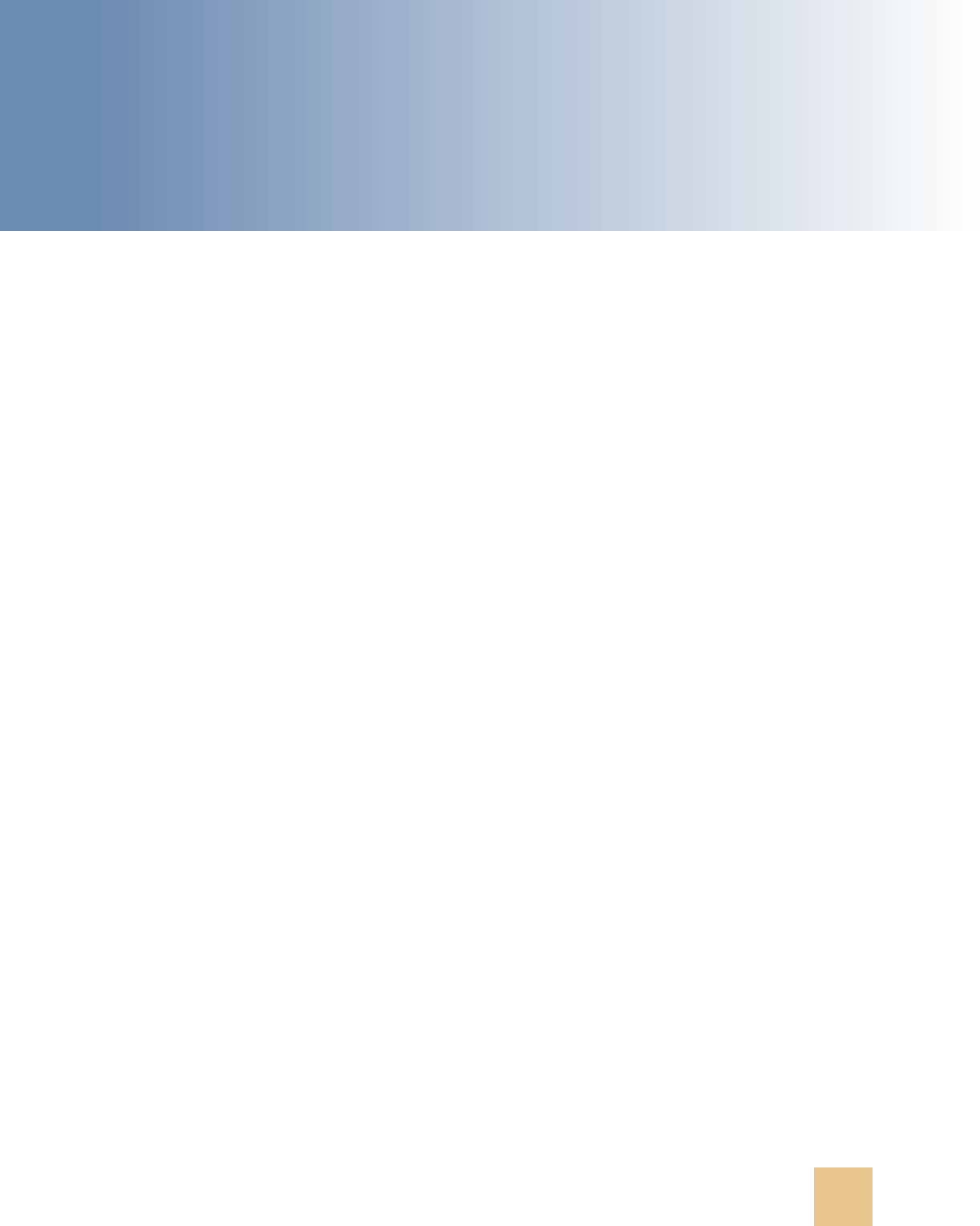
Transports and Interfaces: Siebel Enterprise Application Integration
Version 8.0, Rev. C
51
5 EAI Java Business Service
This chapter discusses the EAI Java Business Service. It includes the following topics:
■ About the EAI Java Business Service on page 51
■ Prerequisites for Implementing a Java Business Service on page 51
■ Creating a Java Business Service on page 56
■ About the Lifecycle of a Java Business Service on page 57
■ Example of a Java Business Service on page 58
■ Restrictions for Implementing JBS on page 58
■ Troubleshooting the Java Business Service on page 59
About the EAI Java Business Service
The EAI Java Business Service (JBS) is a service framework that allows custom business services to
be implemented in Java and run from a Siebel application. The framework consists of the following:
■ A template business service, EAI Java Business Service, defined in the repository.
■ An abstract Java class, com.siebel.eai.SiebelBusinessService, that defines the interface of the
Java class that implements the business service.
The EAI Java Business Service works by creating a Java Virtual Machine (JVM) in-process with the
Siebel application and invoking Java implementations using Java Native Interface (JNI). Each Siebel
process (component) has at most one JVM. JVMs are not shared across components.
Prerequisites for Implementing a Java
Business Service
To implement a Java business service, the following software must be installed and properly
configured on each Siebel Server or Siebel Mobile and Developer Web Clients:
■ A Java Runtime Environment (JRE)
■ All necessary Java code
■ A configured named subsystem of type JVMSubSys
The named subsystem supplies the parameters to the JBS. There are three parameters:

Transports and Interfaces: Siebel Enterprise Application Integration
Version 8.0, Rev. C
EAI Java Business Service
■ Prerequisites for Implementing a Java Business Service
52
■ DLL. The complete path of the JRE library, as shown in Table 12:
Table 12. Complete JRE Library Paths for Various Operating Systems
Operating
System
JRE
Library
Typical Location on Server and Environment Variable Setting
AIX libjvm.so /usr/java5/jre/bin/j9vm
Both /usr/java5/jre/bin and /usr/java5/jre/bin/j9vm must be
included in the LIBPATH variable.
For example:
■ siebenv.csh:
setenv LIBPATH=/siebel/siebsrvr/lib:/siebel/siebsrvr/
mw/lib:/siebel/siebsrvr/SYBSsa90/lib:/usr/lib:/siebel/
siebsrvr/lib:/oracle_client/app/oracle/OraHome_1/
lib32:/oracle_client/app/oracle/OraHome_1/lib:/siebel/
siebsrvr/mgmtagent/lib:/usr/java5/jre/bin:/usr/java5/
jre/bin/j9vm
■ siebenv.sh:
LIBPATH=/siebel/siebsrvr/lib:/siebel/siebsrvr/mw/lib:/
siebel/siebsrvr/SYBSsa90/lib:/usr/lib:/siebel/siebsrvr/
lib:/oracle_client/app/oracle/OraHome_1/lib32:/
oracle_client/app/oracle/OraHome_1/lib:/siebel/
siebsrvr/mgmtagent/lib:/usr/java5/jre/bin:/usr/java5/
jre/bin/j9vm
HP-UX libjvm.sl /opt/java1.4/jre/lib/PA_RISC2.0/server
Set the environment variable SHLIB_PATH to include the JVM’s jre
and server directories.
Set LD_PRELOAD in the siebmtshw file located in /siebsrvr/bin.
For example:
setenv SHLIB_PATH=${SHLIB_PATH}:/opt/java1.4/jre/lib/
PA_RISC2.0; export SHLIB_PATH
In siebmtshw:
LD_PRELOAD=/opt/java1.4/jre/lib/PA_RISC2.0/server/
libjvm.sl
export LD_PRELOAD

EAI Java Business Service ■ Prerequisites for Implementing a Java Business Service
Transports and Interfaces: Siebel Enterprise Application Integration
Version 8.0, Rev. C
53
NOTE: You cannot use 64-bit JVMs with Java business services in Siebel Business Applications,
which are 32-bit.
■ CLASSPATH. The classpath used by the JVM.
The classpath must include the following Siebel JAR files as well as all Java code implementing
the desired business service.
The required Siebel JAR files are:
■ Siebel.jar
■ SiebelJI_lang.jar (lang corresponds to the default language for your installation).
Linux libjvm.so /usr/java/jdk1.5.0_05/jre/lib/i386/server
Set the environment variable LD_LIBRARY_PATH to include the JVM’s
server directory.
For example:
setenv LD_LIBRARY_PATH=/usr/java/jdk1.5.0_05/jre/lib/i386/
server: /usr/java/jdk1.5.0_05/jre/lib/i386
Solaris libjvm.so /usr/jdk/instances/jdk1.5.0/jre/lib/sparc/server
Set the environment variable LD_LIBRARY_PATH to include the JVM’s
server directory. Add /platform/SUNW,Sun-Fire-V440/lib to
LD_LIBRARY_PATH.
For example:
■ siebenv.csh:
setenv LD_LIBRARY_PATH=/usr/jdk/instances/jdk1.5.0/jre/
lib/sparc/server:/platform/SUNW,Sun-Fire-V440/
lib:{LD_LIBRARY_PATH}
■ siebenv.sh:
LD_LIBRARY_PATH=/usr/jdk/instances/jdk1.5.0/jre/lib/
sparc/server:/platform/SUNW,Sun-Fire-V440/
lib:{LD_LIBRARY_PATH};export LD_LIBRARY_PATH
Windows jvm.dll JDK installation directory
No environment variable
Table 12. Complete JRE Library Paths for Various Operating Systems
Operating
System
JRE
Library
Typical Location on Server and Environment Variable Setting

Transports and Interfaces: Siebel Enterprise Application Integration
Version 8.0, Rev. C
EAI Java Business Service
■ Prerequisites for Implementing a Java Business Service
54
■ VMOPTIONS. Java virtual machine options. On all platforms, except AIX, it is recommended that
the option -Xusealtsigs be used to make sure that the signal handlers used by the Siebel Server
do not conflict with those of the JVM.
NOTE: The -Xusealtsigs option is mandatory for use on the Oracle Solaris platform. The JVM
options will not load successfully into the Application Object Manager without this option.
The following topics are also discussed here:
■ “Creating a Java Subsystem by Using the Siebel Server Manager” on page 54
■ “Creating a Java Subsystem by Using the Siebel Web Client” on page 54
■ “About Platform-Specific Configurations for the JVM” on page 55
Creating a Java Subsystem by Using the Siebel Server Manager
The following example shows how to create a named subsystem using the Siebel Server Manager:
create named subsystem JAVA for subsystem JVMSubSys with
DLL="D:\jdk1.5.0\jre\bin\server\jvm.dll",
CLASSPATH="c:\cp\Siebel.jar;c:\cp\SiebelJI_enu.jar;c:\cp\myJARs.jar;.",
VMOPTIONS="-Xrs -Djava.compiler=NONE"
NOTE: On Solaris, the create statement might be truncated. To avoid this, you can set CLASSPATH
in the create statement and DLL and VMOPTIONS in the Siebel application.
Alternatively, the parameters to the Java Business Service can be specified in the application
configuration (CFG) file instead of a named subsystem. Only do this with the Siebel Mobile and
Developer Web Clients, and not the Siebel Server.
[JAVA]
DLL = D:\jdk1.5.0\jre\bin\server\jvm.dll
CLASSPATH = c:\cp\Siebel.jar;c:\cp\SiebelJI_enu.jar;c:\cp\myJARs.jar;.
VMOPTIONS = -Xrs -Djava.compiler=NONE
Creating a Java Subsystem by Using the Siebel Web Client
The following is an alternative procedure for creating a Java subsystem by using the Siebel Web
Client.
To create a Java subsystem by using the Siebel Web Client
1
In the Siebel client, navigate to the Administration - Server Configuration screen, Enterprises
view.
2 In the top list applet, select the Enterprise Server that you want to configure.
3 In the middle applet, click the Profile Configuration tab.

EAI Java Business Service ■ Prerequisites for Implementing a Java Business Service
Transports and Interfaces: Siebel Enterprise Application Integration
Version 8.0, Rev. C
55
4 Click New to create a new component profile and set the following parameters:
5 In the Profile Parameters list applet (the bottom applet), set the following values:
a Set the Value of the JVM Classpath parameter to one of the following:
❏ The location of the jndi.properties file (if using the JMS Transport).
❏ The JMS provider JAR files (if using the JMS Transport).
❏ The Siebel.jar and SiebelJI_enu.jar files. These files can be installed by using either
Siebel Tools or the Siebel Server. An example of these files for Microsoft Windows follows:
c:\bea\weblogic.jar;c:\siebel\jndi;c:\siebel\siebsrvr\CLASSES\Siebel.jar;
c:\siebel\siebsrvr\classes\SiebelJI_enu.jar
b Set the Value of the JVM DLL Name parameter to the path where you have the jvm.dll file
installed. For example, DLL= D:\jdk1.5.0\jre\bin\server\jvm.dll.
c Set the Value of the JVM Options record to any JVM-specific options that you would like to enable.
About Platform-Specific Configurations for the JVM
Depending on the platform, it is necessary to set certain environment variables to load the JVM
properly:
■ AIX. Make sure that you have the environment variable LIBPATH set to include the JVM's /bin
and /bin/j9vm directories. For example:
setenv LIBPATH=/siebel/siebsrvr/lib:/siebel/siebsrvr/mw/lib:/siebel/siebsrvr/
SYBSsa90/lib:/usr/lib:/siebel/siebsrvr/lib:/oracle_client/app/oracle/OraHome_1/
lib32:/oracle_client/app/oracle/OraHome_1/lib:/siebel/siebsrvr/mgmtagent/lib:/
usr/java5/jre/bin:/usr/java5/jre/bin/j9vm
Also, make sure that the LD_LIBRARY_PATH is set correctly.
■ HP-UX. Make sure that you have the environment variable SHLIB_PATH set to include the JVM's
jre and server directories. For example:
setenv SHLIB_PATH
/opt/java1.5/jre/lib/PA_RISC2.0:/opt/java1.5/jre/lib/PA_RISC2.0/
server:${SHLIB_PATH}
Set the variable LD_PRELOAD to the full path of the Java library.
■ Solaris, Windows. No additional settings are needed.
Name Value
Profile JAVA
Alias JAVA
Subsystem Type JVMSubsys

Transports and Interfaces: Siebel Enterprise Application Integration
Version 8.0, Rev. C
EAI Java Business Service
■ Creating a Java Business Service
56
When a Java business service is invoked on UNIX from a server component (for example, the JMS
Receiver; see Chapter 6, “EAI JMS Transport” for more information), the necessary settings must be
done in the script that creates the component.
For the receiver, the script is siebshw; for the Application Object Managers, it is siebmtshw. These
scripts are present in the /bin directory where the Siebel Server is installed.
Creating a Java Business Service
The following topics describe how to create a Java business service:
■ “Defining a Business Service in Java” on page 56
■ “About Implementing a Business Service in Java” on page 56
■ “About Exception Handling for the Java Business Service” on page 57
Defining a Business Service in Java
You define a business service in Java by:
■ Defining a new business service in the repository using Siebel Tools.
■ Specifying the necessary Java classes.
To define and specify a new Java business service in Siebel Tools
1
Copy the EAI Java Business Service (using the Copy Record command in Siebel Tools).
NOTE: Checking the Cache column when you are creating the new Java business service will
cause the same Java object to be reused by subsequent invocations within the same session.
(See “About the Lifecycle of a Java Business Service” on page 57.)
2 Add a business service user property named @class, whose value is the fully qualified name of
the Java class (for example, com.mycompany.siebelBusinessService.ImportCustomer).
About Implementing a Business Service in Java
Once the Java business service has been defined in Siebel Tools, the Java class must be implemented.
The Java class implementing the business service must extend
com.siebel.eai.SiebelBusinessService.
SiebelBusinessService is an abstract Java class found in Siebel.jar. It declares three methods:
■ destroy. This method is called when the Java object is released by the Siebel application. It has
a default empty implementation and can be overridden for the purpose of performing any
cleanup.
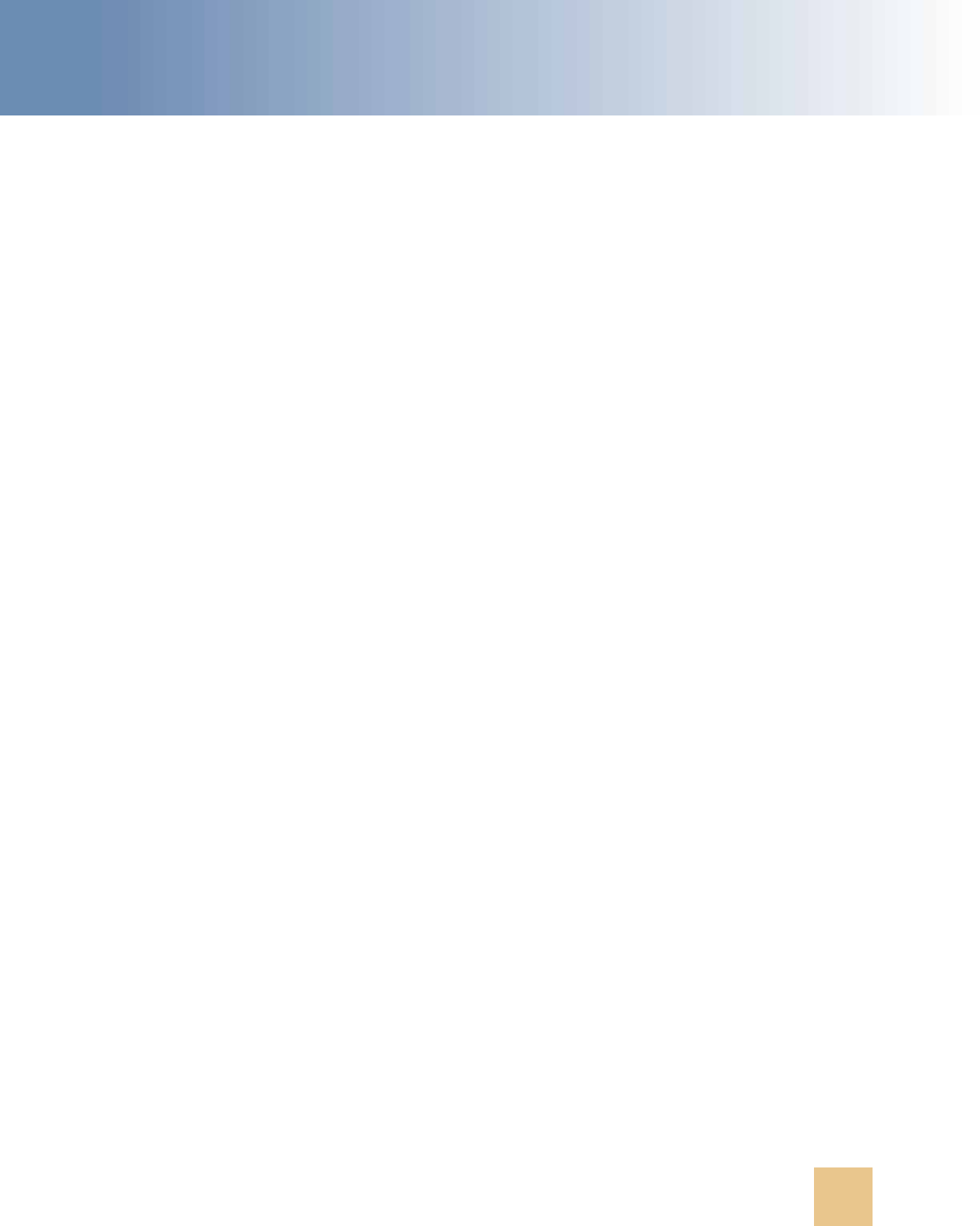
EAI Java Business Service ■ About the Lifecycle of a Java Business Service
Transports and Interfaces: Siebel Enterprise Application Integration
Version 8.0, Rev. C
57
■ invokeMethod. This method contains a default implementation that calls doInvokeMethod and
catches any exceptions that are thrown by it. It does not declare any exceptions. It is invoked
by means of JNI in the Siebel application’s native process. This method is not intended to be
overridden.
■ doInvokeMethod. This method must be implemented by the subclass that implements the
business service. It takes as arguments the methodName, input property set, and output
property set. The property sets are instances of com.siebel.data.SiebelPropertySet. This method
throws SiebelBusinessServiceException.
About Exception Handling for the Java Business Service
Errors are handled by throwing a com.siebel.eai.SiebelBusinessServiceException class. The
constructor for this class takes two String arguments, an error code and an error message. The error
code may be used for programmatic handling in Siebel eScript when the business service is called.
Both the error code and the error message will be displayed as an ordinary Siebel error message.
It is strongly recommended that proper error handling be employed when implementing the Java
Business Service class. By invoking a SiebelBusinessServiceException, the standard Siebel error
handling facilities will be employed.
If any other exception is received from doInvokeMethod, an error is produced with the details of the
exception.
About the Lifecycle of a Java Business
Service
A JVM is created in-process with the Siebel process the first time a Java business service is invoked.
Thereafter, the same JVM is used for all invocations of any Java business services.
An instance of the Java class implementing a business service is created the first time that business
service is invoked. This instance is released through JNI when the native business service is
destroyed. For business services that are not cached, this occurs whenever the caller (workflow,
script) releases the native business service. For business services that are cached, this occurs when
the session is destroyed (for example the user logs out). For a business service marked as cached
in the repository, repeated invocations by a user during a single session will invoke methods on the
same Java object.

Transports and Interfaces: Siebel Enterprise Application Integration
Version 8.0, Rev. C
EAI Java Business Service
■ Example of a Java Business Service
58
Example of a Java Business Service
Following is an example of a Java class implementing a business service:
package com.mycompany.jbs;
import com.siebel.data.SiebelPropertySet;
import com.siebel.eai.SiebelBusinessServiceException;
public class AddBusinessService extends com.siebel.eai.SiebelBusinessService {
public void doInvokeMethod(String methodName, SiebelPropertySet input,
SiebelPropertySet output) throws SiebelBusinessServiceException {
String X = input.getProperty("X");
String Y = input.getProperty("Y");
if (X == null || X.equals("") || (Y == null) || Y.equals(""))
throw new SiebelBusinessServiceException("NO_PAR", "Missing param");
if (!methodName.equals ("Add"))
throw new SiebelBusinessServiceException("NO_SUCH_METHOD”, "No such method");
else {
int x = 0;
int y = 0;
try {
x = Integer.parseInt(X);
y = Integer.parseInt(Y);
}
catch (NumberFormatException e) {
throw new SiebelBusinessServiceException("NOT_INT", "Noninteger passed");
}
int z = x + y;
output.setProperty("Z", new Integer(z).toString());
}
}
}
Restrictions for Implementing JBS
When implementing a Java business service, keep in mind the following recommendations and
restrictions:
■ You cannot use 64-bit JVMs with Java business services in Siebel Business Applications, which
are 32-bit.
■ Each business service method invocation is atomic and stateless.
■ The explicit creation of threads is discouraged. It is not recommended that customers invoke a
multithreaded component from a Java business service.
■ All data and context required to perform the necessary business functions must be provided as
input to the class. The external Java class cannot call back into the Siebel application to obtain
additional context.

EAI Java Business Service ■ Troubleshooting the Java Business Service
Transports and Interfaces: Siebel Enterprise Application Integration
Version 8.0, Rev. C
59
Troubleshooting the Java Business
Service
A common source of errors is the Java CLASSPATH. Remember the following conventions of the Java
CLASSPATH:
■ On UNIX, CLASSPATH entries are separated by a colon (:); on Windows, by a semicolon (;).
■ If .class files are to be used instead of .jar files, the root directory (for example, the one
containing the com folder) must be listed in the CLASSPATH.
If the Java business service states that the com.siebel.data.SiebelPropertySet class is not found,
then the Siebel.jar files are not correctly specified in the CLASSPATH.
If the Java business service implementation cannot be found, then the .class or .jar file containing
its code is not properly specified in the CLASSPATH.
To help troubleshoot CLASSPATH errors, you can use one of the following utilities to see where the
Application Object Manager or Web client is looking for the .jar files:
■ Windows: filemon. For more information on filemon, see:
http://www.microsoft.com
■ UNIX: truss/strace

Transports and Interfaces: Siebel Enterprise Application Integration
Version 8.0, Rev. C
EAI Java Business Service
■ Troubleshooting the Java Business Service
60

Transports and Interfaces: Siebel Enterprise Application Integration
Version 8.0, Rev. C
61
6 EAI JMS Transport
This chapter discusses the EAI JMS Transport business service. It includes the following topics:
■ About the EAI JMS Transport Business Service on page 61
■ About Synchronous and Asynchronous Invocation on page 62
■ About the JMS Publish-and-Subscribe Model on page 62
■ About Operations (Methods) of the JMS Transport on page 63
■ Features Not Supported for Use with the Siebel JMS Transport on page 64
■ About JMS Message Types on page 64
■ About Sending and Receiving XML on page 65
■ About Multistep Operations Within a JMS Session on page 65
■ About Undeliverable Messages in JMS Transport on page 66
■ Detailed Input and Output Specifications for the EAI JMS Transport on page 66
■ Configuring the JMS Transport on page 72
■ Receiving, Dispatching, and Sending JMS Messages on page 78
■ Roadmap for Configuring JMS Messaging Between Siebel Business Applications and Oracle SOA Suite
Using Oracle Advanced Queuing on page 81
■ Creating JMS Queues on page 82
■ Process of Configuring the OJMS Resource Adapter on the OC4J Container on page 84
■ Process of Installing Required Files for JMS Messaging on page 89
■ Process of Configuring JMS Messaging on the Siebel Server on page 92
■ Enabling Authentication and Authorization for the EAI JMS Transport on page 100
■ Troubleshooting for the JMS Transport on page 105
■ About Logging for the JMS Transport on page 106
■ About Caching for the JMS Transport on page 106
About the EAI JMS Transport Business
Service
The EAI JMS Transport business service is an API for accessing enterprise messaging systems. It
supports the ability to send and receive messages by way of JMS servers. JMS defines two messaging
models: point-to-point (by way of JMS queues) and publish-and-subscribe (by way of JMS topics).
Both are supported by the Siebel EAI JMS Transport.

Transports and Interfaces: Siebel Enterprise Application Integration
Version 8.0, Rev. C
EAI JMS Transport
■ About Synchronous and Asynchronous Invocation
62
JMS queues and topics are identified by their Java Naming and Directory Interface (JNDI) names. A
JNDI naming service is required in order to use the EAI JMS Transport. It will contain entries for the
desired queues and topics.
The API of EAI JMS Transport is very similar to other Siebel messaging APIs such as the EAI MQSeries
Server Transport and EAI MSMQ Transport.
The EAI JMS Transport is built using the Java Business Service and therefore inherits all the
requirements of that business service. This includes the independent installation of a Java virtual
machine (JVM) and the configuration of the Siebel application to identify and create the JVM.
About Synchronous and Asynchronous
Invocation
Like the EAI MQSeries Server Transport, the EAI JMS Transport has two modes of execution:
synchronous and asynchronous. Synchronous execution involves invoking individual methods of the
JMS Transport directly, just like any other business service. Because the caller waits for the method
to return, such invocation is synchronous. Asynchronous execution means listening for messages
arriving on a particular queue and taking action whenever one arrives. This involves the creation of
a separate Siebel component, called a JMS Receiver. Like the MQ Receiver, whenever a message
arrives on the queue, the JMS Receiver dispatches to a business service (or workflow) and optionally
sends a reply message.
NOTE: The JMS Receiver uses the EAI JMS Transport business service but cannot dispatch to a
workflow that either uses this business service as one of its steps or dispatches directly to this
business service.
While in-process re-entrance is not supported, you can indirectly invoke the EAI JMS Transport as
one of the steps out of process by calling the Synchronous Server Requests business service.
About the JMS Publish-and-Subscribe
Model
The traditional message model, where a message is sent to a queue and later removed by a single
receiver, is called point-to-point messaging. In addition to this familiar model, JMS also supports the
publish-and-subscribe messaging model. Here, messages are published to topics, rather than sent
to queues. Interested receivers subscribe to individual topics and receive a copy of each message
published to the topic. To subscribe, a subscriber registers with the topic, providing a unique
identifier.
For more information about the JMS publish-and-subscribe model, see:
http://www.oracle.com/technetwork/java/index-jsp-142945.html

EAI JMS Transport ■ About Operations (Methods) of the JMS Transport
Transports and Interfaces: Siebel Enterprise Application Integration
Version 8.0, Rev. C
63
JMS queues and topics are identified by their JNDI names. A JNDI naming service is required to use
the JMS Transport. The JNDI naming service contains entries for the desired JMS queues
(implementers of javax.jms.Queue) and topics (implementers of javax.jms.Topic) as well as the
necessary JMS connection factories (implementers of either javax.jms.QueueFactory or
javax.jms.Topic).
All methods that receive messages automatically time out if no message is available. The timeout
length is three seconds by default and can be specified by the ReceiveTimeout argument. A value of
zero for this argument disables the timeout, causing the method to wait indefinitely for a message
to arrive. Whether a call to Receive or Subscribe timed out is provided as the TimedOut property of
the output property set.
Subscriptions to JMS topics are always durable subscriptions.
The term dispatch is used to refer to the operation of calling a business service or workflow, passing
as input, the content of a newly received message.
About Operations (Methods) of the JMS
Transport
The following is a summary of supported operations for use with the JMS Transport:
■ Receive. Receive a message from a JMS queue.
■ ReceiveDispatch. Receive a message from a JMS queue, then dispatch.
■ ReceiveDispatchSend. Receive a message from a JMS queue, dispatch, and then send the
result to a (possibly different) JMS queue.
■ Send. Send a message to a JMS queue.
■ SendReceive. Send a message to a JMS queue then receive a message from a (possibly
different) JMS queue.
The JMSCorrelationID header of the reply message must be equal to the JMSCorrelationID of the
message sent, unless it is null (if none was provided as an input to SendReceive), in which case
it must be the JMSMessageID of the message sent.
■ Subscribe. Receive a message from a JMS topic. The subscriber identifier must be supplied as
an input to this method.
■ SubscribeDispatch. Receive a message from a JMS topic, then dispatch. The subscriber
identifier must be supplied as an input to this method.
■ Publish. Publish a message to a JMS topic.
The arguments to these methods and their exact semantics (along with valid values, default values,
and so on) are described in the section “Detailed Input and Output Specifications for the EAI JMS
Transport” on page 66. All methods require the JNDI name of JMS ConnectionFactory and the JNDI
name of Queue or Topic.

Transports and Interfaces: Siebel Enterprise Application Integration
Version 8.0, Rev. C
EAI JMS Transport
■ Features Not Supported for Use with the Siebel JMS Transport
64
Features Not Supported for Use with the
Siebel JMS Transport
The following features are not supported for use with the Siebel JMS Transport:
■ Message Selection. JMS has a feature called Message Selection, by which a receiver or
subscriber can filter the messages it receives by specifying certain criteria. This feature is not
supported by Siebel's JMS Transport.
■ Concurrency with non-JMS messaging. It is not recommended that JMS messaging be used
concurrently (for a single queue) with non-JMS messaging. For example, it is not recommended
that a message be sent by way of JMS and later read using native tools. JMS vendors do not
typically support such usage; it may result in the appearance of additional headers or additional
obscure data in the body of the message.
■ Secure Sockets Layer (SSL). The Siebel JMS Transport is primarily designed to support
message exchange with external messaging systems (providers) using the JMS API 1.0.2b Java
EE standard. The JMS standard is not bound to transport layers, such as TCP/IP, and does not
address transport layer-specific features, such as securing TCP/IP socket connections using SSL.
For information on enabling and using SSL with the Siebel JMS Transport, contact the vendor of
your JMS system. For information on the JMS API 1.0.2b standard, see:
http://java.sun.com/products/jms/docs.html
About JMS Message Types
JMS defines five types of messages: TextMessage, BytesMessage, ObjectMessage, MapMessage, and
StreamMessage. The Siebel JMS Transport supports only the types TextMessage and BytesMessage.
If the JMS Transport receives an ObjectMessage, MapMessage, or StreamMessage from the JMS
server, a Unsupported Message Type error is produced.
Like all Siebel business services, the output of any method is a property set. If a BytesMessage is
received, then the value of the property set has Binary type. If a TextMessage is received, then the
value has String type.
Conversely, the input to any method is also a property set. For methods that involve sending or
publishing a message, the type of message sent or published depends on the type of the value of
the input property set. If the type is Binary, then a BytesMessage is sent and published. If the type
is String, then a TextMessage is sent and published.
NOTE: The Siebel Business Service Simulator in the Siebel Call Center always creates the input with
a value type of String.

EAI JMS Transport ■ About Sending and Receiving XML
Transports and Interfaces: Siebel Enterprise Application Integration
Version 8.0, Rev. C
65
About Sending and Receiving XML
Messages whose content is XML are generally best treated as binary data and sent as
BytesMessages. For example, the output of the Siebel business service EAI XML Converter is binary;
therefore, if this is passed as the input to Send, then a BytesMessage will be sent.
If XML is sent as a TextMessage, the characters will be encoded as UTF-16. Therefore, the XML
document declares its encoding to be UTF-16.
Typically, when a message containing an XML document is received by the Siebel application, it is
desirable to convert the document to a property set representation before processing it. This is
accomplished automatically during the Dispatch step by specifying the ConverterService argument
to be either XML Converter or EAI XML Converter. For more details about these converter services
see XML Reference: Siebel Enterprise Application Integration guide.
About Multistep Operations Within a JMS
Session
All JMS operations are performed in the context of a transactional JMS QueueSession. If a send or
receive operation throws an exception, the session is immediately rolled back. If the operation is
successful, then the session is committed, unless the operation is part of a larger multi-step
operation. In the case of multi-step operations, the transaction is handled as follows:
■ SendReceive. If the send operation succeeds, then the JMS session is committed and a receive
operation is performed. This is necessary because the receive operation may depend on a
response to the first message.
■ ReceiveDispatch. If the receive operation fails, then the JMS session is rolled back, and the
dispatch operation is not attempted. If the receive operation succeeds, then the dispatch
operation is attempted. If the dispatch succeeds, then the JMS session is committed; otherwise,
both the Siebel transaction and the JMS session are rolled back.
■ SubscribeDispatch. Same as ReceiveDispatch.
■ ReceiveDispatchSend. If the receive operation fails, then the JMS session is rolled back, and
further operations are not attempted. If the receive operation succeeds, then the dispatch
operation is attempted. If the dispatch operation fails, then the JMS session and the Siebel
transaction are rolled back; otherwise, the send operation is attempted. If the send operation
fails, then the JMS session and the Siebel transaction are rolled back; otherwise, both are
committed.
Each Dispatch operation is performed within a Siebel transaction.
NOTE: Do not attempt ReceiveDispatch and ReceiveDispatchSend operations from within an existing
Siebel transaction, as nested transactions are not supported.
Also, as with all Siebel EAI receivers, if an operation fails during the execution of the JMS Receiver,
the JMS Receiver component terminates. (A timeout is not a failure.)

Transports and Interfaces: Siebel Enterprise Application Integration
Version 8.0, Rev. C
EAI JMS Transport
■ About Undeliverable Messages in JMS Transport
66
About Undeliverable Messages in JMS
Transport
If a message is undeliverable, in the sense that repeated attempts by the Siebel JMS Transport to
receive the message fail, then the message must be removed from the queue. Most JMS vendors
provide some mechanism for dealing with such “poison messages.” Weblogic, for example, can be
configured to limit the number of times it will attempt to deliver a message before redirecting the
message to an error queue or deleting the message altogether.
Detailed Input and Output Specifications
for the EAI JMS Transport
This section provides detailed information about the exact semantics of all input arguments and
output values for each method of the EAI JMS Transport.
The following topics are discussed:
■ “JMS Headers and Properties” on page 66
■ “Input Arguments Used by the Dispatch Step” on page 67
■ “About the Output of the JMS Transport” on page 71
JMS Headers and Properties
Every JMS message has a set of standard headers. Some of these headers can be specified as
arguments to the methods of the JMS Transport that involve sending or publishing, and some are
available as properties of the output property set of methods that involve receiving or subscribing.
These are detailed in Table 13 on page 67, Table 14 on page 69, and Table 15 on page 71.
A JMS message may also be assigned properties. These may be user-defined properties specific to
a particular application, or JMS-defined properties (for example JMSXProducerTXID) that are
optionally supported by the JMS vendor. A property may be an instance of any Java class or any of
the primitive Java types. All properties of a message received by the Siebel JMS Transport are
available as properties of the output property set.
The name of the property is the original name with the eleven characters SIEBEL_JMS: prepended;
the value is the string obtained by converting the original value to a Java String. Conversely, when
sending a message, any property of the input property set whose name begins with SIEBEL_JMS: is
added to the message being sent as a JMS Message string property with the prefix SIEBEL_JMS:
removed. For example, the property SIEBEL_JMS:foo is added to the message as the string property
foo.

EAI JMS Transport ■ Detailed Input and Output Specifications for the EAI JMS Transport
Transports and Interfaces: Siebel Enterprise Application Integration
Version 8.0, Rev. C
67
Input Arguments Used by the Dispatch Step
Table 13 shows the options for each input argument of the JMS Transport methods, except user-
defined properties and arguments used by the Dispatch step. R denotes a required argument; NR
denotes an optional argument; and I denotes an argument that is ignored.
Table 13. Dispatch Step Input Arguments
Input Argument
Send Publish
Send
Receive
Receive Subscribe
Receive
Dispatch
Receive
Dispatch
Send
Subscribe
Dispatch
ConnectionFactory R R R R R R R R
ReceiveQueue I I R R I R R I
ReceiveTimeout I I NR NR NR NR NR NR
SendQueue R I R I I I
R
1
I
Topic I R I I R I I R
ConnectionUsername
*
NR NR NR NR NR NR NR NR
ConnectionPassword
*
NR NR NR NR NR NR NR NR
SendUsername
**
NR I NR I I NR I I
SendPassword
**
NR I NR I I NR I I
ReceiveUsername
**
I I NR I I I NR I
ReceivePassword
**
I I NR I I I NR I
TopicUsername
**
I NR I I NR I I NR
TopicPassword
**
I NR I I NR I I NR
SubscriberIdentifier I I I I R I I R
JMS Headers
JMSPriority NR NR NR I I I
NR
2
I
JMSDeliveryMode NR NR NR I I I
NR
2
I
JMSExpiration NR NR NR I I I
NR
2
I
JMSReplyTo NR NR
I
3
I I I
NR
2
I
JMSType
+
NR NR NR I I I
NR
2
I
JMSCorrelationID
+
NR NR NR I I I
I
4
I
Dispatch
Connection
Subsystem
++
NR NR NR NR NR NR NR NR

Transports and Interfaces: Siebel Enterprise Application Integration
Version 8.0, Rev. C
EAI JMS Transport
■ Detailed Input and Output Specifications for the EAI JMS Transport
68
Some special notes regarding particular values in Table 13 on page 67:
■ R
1
: When the JMSReplyTo header is used, the SendQueue value is ignored.
■ NR
2
: These values are assigned to the reply message during the Send step.
■ I
3
: The JMSReplyTo header of the sent message is set to the value of the ReceiveQueue
argument.
■ I
4
: The JMSCorrelationID of the reply message cannot be set directly. The JMSCorrelationID of
the reply message is set to the JMSCorrelationID of the received message, unless empty, in which
case it is set to its JMSMessageID.
■ R
5
: One of 3 combinations is required for these method arguments: (DService && Dmethod),
DWProcess, or DRuleSet.
■ *: The ConnectionUsername and ConnectionPassword input parameters apply to IBM WebSphere
MQ only.
NOTE: When sending messages to IBM WebSphere MQ, ConnectionUsername and
ConnectionPassword are recommended for all Windows platforms.
■ **: The SendUsername, SendPassword, ReceiveUsername, ReceivePassword, TopicUsername,
and TopicPassword input parameters apply to Oracle WebLogic only.
■ +: This input argument can also be used as an output argument.
■ ++: For this input argument, a subsystem may be provided instead of the connection
parameters. However, it must contain the same required method arguments as used for the
connection parameters.
■ +++: For this input argument, a subsystem may be provided instead of the dispatch parameters.
However, it must contain the same required method arguments as used for the dispatch
parameters.
■ ++++: This input argument is used to process the output of the received message before
dispatching.
DataHandling
Subsystem
+++
I I I
I
I NR NR NR
DispatchService I I I
I
I
R
5
R
5
R
5
DispatchMethod I I I
I
I
R
5
R
5
R
5
DispatchWorkflow
Process
I I I
I
I
R
5
R
5
R
5
DispatchRuleSet I I I
I
I
R
5
R
5
R
5
ConverterService
++++
I I I
I
I NR NR NR
Table 13. Dispatch Step Input Arguments
Input Argument
Send Publish
Send
Receive
Receive Subscribe
Receive
Dispatch
Receive
Dispatch
Send
Subscribe
Dispatch
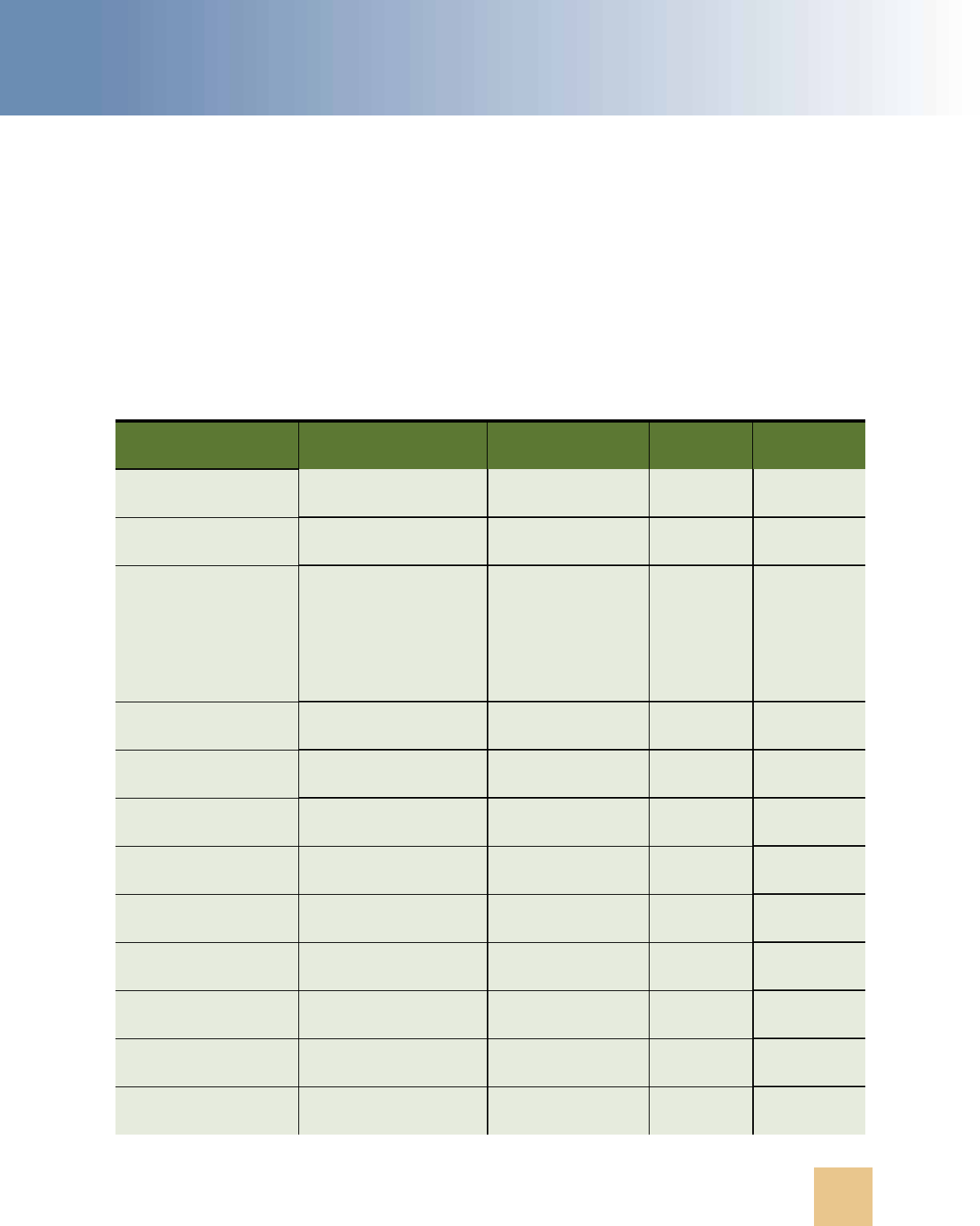
EAI JMS Transport ■ Detailed Input and Output Specifications for the EAI JMS Transport
Transports and Interfaces: Siebel Enterprise Application Integration
Version 8.0, Rev. C
69
In place of providing the arguments individually, the single argument ConnectionSubsystem may be
provided. Its value must be the name of a valid named subsystem of type JMSSubsys, and it must
include all of the arguments that are required by the method to which it is passed. See “About the
JMS Receiver” on page 73 for more information about that named subsystem.
JMS message properties are also supported as input arguments (properties) as described in “JMS
Headers and Properties” on page 66.
Table 14 provides details for each input argument about the allowable values, default values, and
special values, as well as the behavior if an invalid value is passed.
Table 14. Values for Input Arguments
Input Default
Allowable
Values
Special
Values
If Value
Invalid
ConnectionFactory NONE JNDI connection
factory name
Not
applicable
ERROR
ReceiveQueue NONE JNDI queue name Not
applicable
ERROR
ReceiveTimeout 3000 Any integer greater
than or equal to 0
0: Wait
indefinitely
Noninteger
defaults to
3000
Integer less
than 0
defaults to 0
ConnectionUsername NONE Valid username Not
applicable
Not
applicable
ConnectionPassword NONE Valid password Not
applicable
Not
applicable
SendQueue NONE JNDI queue name Not
applicable
ERROR
SendUsername NONE Valid username Not
applicable
Not
applicable
SendPassword NONE Valid password Not
applicable
Not
applicable
ReceiveUsername NONE Valid username Not
applicable
Not
applicable
ReceivePassword NONE Valid password Not
applicable
Not
applicable
TopicUsername NONE Valid username Not
applicable
Not
applicable
TopicPassword NONE Valid password Not
applicable
Not
applicable

Transports and Interfaces: Siebel Enterprise Application Integration
Version 8.0, Rev. C
EAI JMS Transport
■ Detailed Input and Output Specifications for the EAI JMS Transport
70
Topic NONE JNDI topic name Not
applicable
ERROR
SubscriberIdentifier NONE ANY STRING Not
applicable
Not
applicable
JMS Headers
JMSCorrelationID NOT SET ANY STRING Not
applicable
Not
applicable
JMSPriority javax.jms.Message.
DEFAULT_PRIORITY
(4)
Any integer from 0
to 9
(0 lowest;
9 highest)
DEFAULT
JMSDeliveryMode javax.jms.Delivery
Mode.PERSISTENT
PERSISTENT,
NON_PERSISTENT
Not
applicable
DEFAULT
JMSExpiration javax.jms.Message.
DEFAULT_TIME_TO_
LIVE (0)
Any nonnegative
integer
0: Message
never
expires
DEFAULT
JMSReplyTo NOT SET JNDI queue name Not
applicable
ERROR
JMSType SiebelJMSMessage ANY STRING Not
applicable
Not
applicable
Dispatch
ConnectionSubsystem NONE A JMSSubsys
named subsystem
Not
applicable
ERROR
DataHandlingSub
system
NONE An
EAITransportData
HandlingSubsys
named subsystem
Not
applicable
ERROR
DispatchService NONE Business service
name
Not
applicable
ERROR
DispatchMethod NONE Business service
method
Not
applicable
ERROR
DispatchWorkflow
Process
NONE Workflow name Not
applicable
ERROR
DispatchRuleSet NONE Rule set name Not
applicable
ERROR
ConverterService NONE Business service
name
Not
applicable
ERROR
Table 14. Values for Input Arguments
Input Default
Allowable
Values
Special
Values
If Value
Invalid
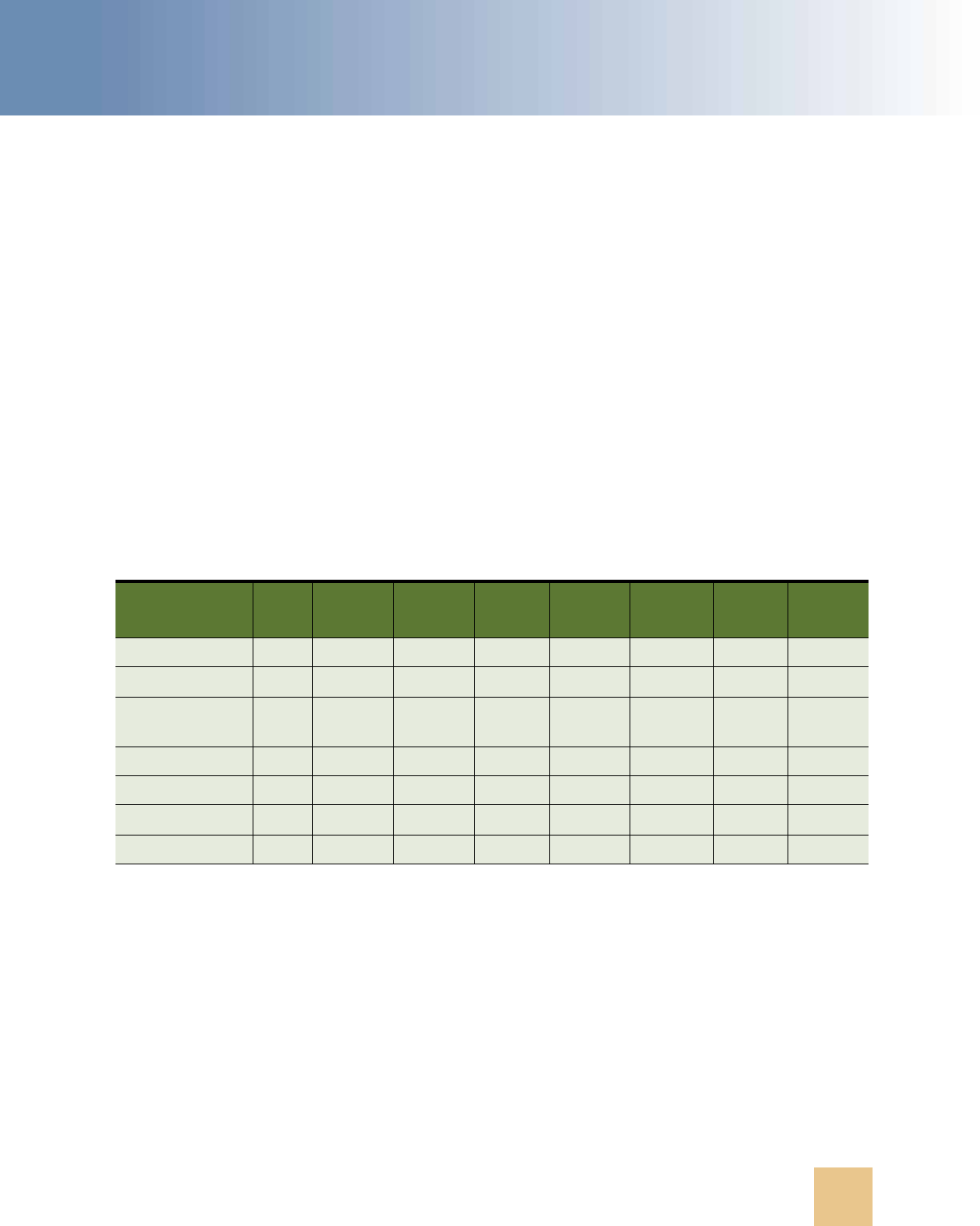
EAI JMS Transport ■ Detailed Input and Output Specifications for the EAI JMS Transport
Transports and Interfaces: Siebel Enterprise Application Integration
Version 8.0, Rev. C
71
About the Output of the JMS Transport
The output of the JMS Transport methods includes the following parts:
■ The content of the received message (if the method involves receiving a message). See the
previous section, “Input Arguments Used by the Dispatch Step” on page 67 for details about
typing.
■ JMS properties of the received message (if the method involves receiving a message), as
described in the section “JMS Headers and Properties” on page 66.
■ Certain JMS headers of the message sent or received, as described in Table 15.
■ The special properties TimedOut (if the method involves receiving a message) and DispatchError
(if the method involves dispatching), as described in Table 15. Each property is either True or
False.
Table 15 enumerates for each method of JMS Transport the JMS headers and other distinguished
properties that appear as properties of the output property set of the method. Yes means the
argument is present; No means the argument is absent.
Some special notes regarding the information in this table:
■ Yes
1
: JMSMessageID, the value assigned by the JMS server of the sent (or published) message.
■ Yes
2
: JMSMessageID, the value assigned by the JMS server of the received (or subscribed)
message.
■ +: An output argument that can also be used as an input argument.
All other message properties (user-defined; not JMS headers) are provided as output properties with
SIEBEL_JMS: prepended to the original property name, and the value is converted to a String.
For the multi-step methods ReceiveDispatch, ReceiveDispatchSend, and SubscribeDispatch,
properties are passed between the individual steps according to the following rules:
Table 15. Dispatch Step Output Arguments
Output
Send Publish
Send
Receive
Receive Subscribe
Receive
Dispatch
Receive
Dispatch
Send
Subscribe
Dispatch
TimedOut No No Yes Yes Yes Yes Yes Yes
JMSType
+
No No Yes Yes Yes No No No
JMSCorrelation
ID
+
No No Yes Yes Yes No No No
JMSRedelivered No No Yes Yes Yes No No No
JMSTimestamp No No Yes Yes Yes No No No
JMSMessageID
Yes
1
Yes
1
Yes
2
Yes
2
Yes
2
No
Yes
1
No
DispatchError No No No No No Yes Yes Yes

Transports and Interfaces: Siebel Enterprise Application Integration
Version 8.0, Rev. C
EAI JMS Transport
■ Configuring the JMS Transport
72
■ All outputs of the Receive (or Subscribe) step are passed as inputs to the subsequent Dispatch
step.
■ In the case of an error during the Dispatch step, its output is returned.
■ The input to the Dispatch step includes all properties in the original input as well as properties
returned by the Receive (or Subscribe) step.
Configuring the JMS Transport
The JMS Transport is built using the Java Business Service and therefore inherits all the requirements of
that business service. This includes the independent installation of a Java virtual machine (JVM) and the
configuration of the Siebel application to identify and create the VM. Configuration of the Siebel
application requires creating a named subsystem of type JVMSubSys with the necessary properties.
Refer to the Java Business Service documentation for instructions on how to configure the JVM named
subsystem.
The JMS Transport requires that the CLASSPATH property of the JVM subsystem include the following
packages or classes:
■ Siebel.jar
■ SiebelJI_lang.jar (where lang corresponds to the default language for your installation)
■ A directory containing the location of the jndi.properties file
The jndi.properties file contains the necessary name value pairs required to perform a JNDI
lookup and bind to the remote queue.
■ Necessary classes and JAR files as required by the JMS provider.
NOTE: You can have only one JVM loaded in a process, and therefore only one JVM subsystem in a
process. If you try to load more than one JVM subsystem into a process, an error will occur.
If you want multiple JVM subsystems, then you must configure additional components. For example,
you can have EAIObjMgr_WL pointing to a JVM subsystem called JAVA_WL and EAIObjMgr_ORACLE
pointing to a JVM subsystem called JAVA_ORACLE.
To verify that the CLASSPATH and jndi.properties are properly configured, refer to “Troubleshooting
for the JMS Transport” on page 105.
The following JMS Transport configuration topics are also discussed here:
■ “About the JMSSubsys Named Subsystem” on page 73
■ “About the JMS Receiver” on page 73
■ “Creating a JMS Subsystem by Using the Siebel Web Client” on page 74
■ “Sending and Receiving Messages with the JMS Transport” on page 75

EAI JMS Transport ■ Configuring the JMS Transport
Transports and Interfaces: Siebel Enterprise Application Integration
Version 8.0, Rev. C
73
About the JMSSubsys Named Subsystem
The arguments to any method of JMS Transport can be supplied individually as properties of the input
property set or as part of a named subsystem of type JMSSubsys. When invoking the JMS Transport
asynchronously by starting a JMS Receiver component, the arguments must be supplied by way of a
named subsystem.
This subsystem supplies all of the necessary parameters for any one of these three methods:
ReceiveDispatch, ReceiveDispatchSend, or SubscribeDispatch. The parameters for the three
methods are ConnectionFactory, ReceiveQueue, SendQueue, Topic, SubscriberIdentifier,
ReceiveTimeout, JMSType, JMSPriority, JMSExpiration, JMSDeliveryMode.
In addition, this subsystem has a property JVMSubsys, which can be given the name of the JVM
subsystem instance to use. The default value is JAVA. Therefore, if the property JVMSubsys is not
explicitly given a value, there must be a properly configured instance of the type JVMSubSys named
JAVA.
About the JMS Receiver
The JMS Receiver is a Siebel Server component that makes it possible for the JMS Transport to be
invoked asynchronously. The JMS Receiver listens for messages arriving on a JMS Queue or Topic and
takes action whenever a message arrives. The JMS Receiver repeatedly invokes a single method of
the JMS Transport: ReceiveDispatch, ReceiveDispatchSend, or SubscribeDispatch.
An instance of the JMS Receiver is configured with the parameters of a JMSSubsys named subsystem,
which fix the queue or topic to listen to, as well as the action to be taken.
The JMSReceiver task has the following three parts:
■ ReceiverConnectionSubsystem is the named subsystem.
■ ReceiverDataHandlingSubsystem dispatches the message from the ReceiveQueue to the
workflow previously defined.
■ ReceiverMethodName is the EAI JMS Transport business service method invoked.
The following is an example of how an instance of the JMS Receiver could be configured and run by
using the Siebel Server Manager command-line interface:
create named subsystem MyJMSConnSubsys_SR for subsystem JMSSubsys with
ConnectionFactory="weblogic.examples.jms.QueueConnectionFactory",
ReceiveQueue="weblogic.examples.jms.exampleQueueReceive",
SendQueue="weblogic.examples.jms.exampleQueueSend",
ReceiveTimeout=3000
create named subsystem SiebelEcho for subsystem EAITransportDataHandlingSubsys with
DispatchService="Workflow Utilities",
DispatchMethod="ECHO"
start task for comp JMSReceiver with
ReceiverConnectionSubsystem=MyJMSConnSubsys_SR,
ReceiverDataHandlingSubsystem=SiebelEcho,
ReceiverMethodName=ReceiveDispatchSend

Transports and Interfaces: Siebel Enterprise Application Integration
Version 8.0, Rev. C
EAI JMS Transport
■ Configuring the JMS Transport
74
For a detailed workflow example using a JMS Receiver, see “Receiving, Dispatching, and Sending JMS
Messages” on page 78.
For a discussion of named subsystems for Siebel EAI, see Chapter 2, “EAI Transports and Interfaces
Overview.”
For more information on administering named subsystems, see Siebel System Administration Guide.
Creating a JMS Subsystem by Using the Siebel Web
Client
The following is an alternative procedure for creating a JMS Subsystem by using the Siebel Web
Client and then configuring the JMS Transport.
To configure the JMS Transport by using the Siebel Web Client
1
In the Siebel client, navigate to the Administration - Server Configuration screen, Enterprises
view.
2 In the top list applet, select the Enterprise Server that you want to configure.
3 In the middle applet, click the Profile Configuration tab.
4 Click New to create a new component profile and set the following parameters:
5 In the Profile Parameters list applet (the bottom applet), specify the parameters required for the
type of operations the subsystem will need to support (for example, Receive or
ReceiveDispatchSend).
For example, if this subsystem needed to support the ReceiveDispatchSend operation, at least
the following values must be set:
Name Value
Profile JMS_Q1ReceiveDispatchSend
Alias JMS_Q1ReceiveDispatchSend
Subsystem Type JMSSubsys
Name Value
ConnectionFactory examples.jms.QueueConnectionFactory
JVM Subsystem JAVA
ReceiveQueue examples.jms.fromSiebel
SendQueue examples.jms.toSiebel
Receive Timeout 1000

EAI JMS Transport ■ Configuring the JMS Transport
Transports and Interfaces: Siebel Enterprise Application Integration
Version 8.0, Rev. C
75
Sending and Receiving Messages with the JMS
Transport
The following procedure describes how to set up the Siebel application to send a message to an
external system using the EAI JMS Transport and receive a corresponding reply from the external
system.
To send and receive messages with the JMS Transport
1
Set up a JMS queue to receive messages from the Siebel application and give the queue an easy-
to-identify name, such as fromSiebel.
Refer to your JMS provider documentation on how to administer, monitor, and define new
persistent queues.
2 Set up a JMS queue to send messages to the Siebel application.
Refer to your JMS provider documentation on how to administer, monitor and define new
persistent queues.
a Give the queue an easy-to-identify name, such as toSiebel.
b Create a message in the queue.
NOTE: To test this scenario adequately, you must have a partner application that can place a
valid message for the Siebel application into the queue.
3 In Siebel Tools, set up a workflow for sending a message out and receiving a message in response
using the EAI JMS Transport. Define the flow as shown in the following figure.
NOTE: For details on the Business Process Designer, see Siebel Business Process Framework:
Workflow Guide.

Transports and Interfaces: Siebel Enterprise Application Integration
Version 8.0, Rev. C
EAI JMS Transport
■ Configuring the JMS Transport
76
4 Create the following process properties:
5 Set up the first step of the workflow to use the Siebel Order ASI with the QueryById method to
query the information from the Siebel database using the following input and output arguments:
6 Set up the second step of the workflow to use the EAI XML Converter with the
IntObjHierToXMLDoc method to convert the data extracted from the Siebel database to XML
using the following input and output arguments:
Name Data Type
In/
Out
Default String Comments
OrderXML Binary In Not applicable Not applicable
JMSConnectionFactory String In examples.jms.
ConnectionFactory
JNDI name of
the JMS
connection
factory
JMSReceiveQueue String In examples.jms.toSiebel JNDI name of
the queue
JMSSendQueue String In examples.jms.fromSiebel JNDI name of
the queue
JMSReceiveTimeout String In 180000 Not applicable
Order Message Integration
Object
In Not applicable Not applicable
Input Argument Type Property Name
PrimaryRowId Process Property Object Id
Property Name Type Output Argument
Order Message Output Argument SiebelMessage
Input Argument Type Value Property Name
GenerateProcessingInstructions Literal False Not applicable
SiebelMessage Process Property Not applicable Order Message
Property Name Type Output Argument
OrderXML Output Argument <Value>

EAI JMS Transport ■ Configuring the JMS Transport
Transports and Interfaces: Siebel Enterprise Application Integration
Version 8.0, Rev. C
77
7 Set up the third step of the workflow, after Start, to use the EAI JMS Transport with the
SendReceive method using the following input and output arguments:
8 Set up the fourth step to use the EAI XML Converter with the XMLDocToIntObjHier method to
convert the XML message to an Integration Object using the following input and output
arguments:
9 Set up the last step to use the Siebel Order ASI with the Synchronize message to update the
Siebel database using the following input and output arguments:
Input Argument Type Property Name
<Value> Process Property OrderXML
ConnectionFactory Process Property JMSConnectionFactory
ReceiveQueue Process Property JMSReceiveQueue
ReceiveTimeout Process Property JMSReceiveTimeout
SendQueue Process Property JMSSendQueue
Property Name Type Output Argument
OrderXML Output Argument <Value>
Input Argument Type Property Name
<Value> Process Property OrderXML
Property Name Type Output Argument
Order Message Output Argument SiebelMessage
Input Argument Type Property Name
SiebelMessage Process Property Order Message
Property Name Type Output Argument
Order Message Output Argument SiebelMessage

Transports and Interfaces: Siebel Enterprise Application Integration
Version 8.0, Rev. C
EAI JMS Transport
■ Receiving, Dispatching, and Sending JMS Messages
78
10 Save and deploy the workflow.
It is recommended that the Workflow Simulator be used for testing purposes.
NOTE: To test this scenario adequately, you must have a partner application that can accept the
message and return a response. The correlation ID of the response message must be set to the
message ID of the message originally sent by the Siebel application.
Receiving, Dispatching, and Sending
JMS Messages
The procedure below describes how to set up your system to receive inbound messages from JMS,
perform an action within the Siebel application based upon the message, and send a synchronous
response back to the external system.
To receive, dispatch, and send messages using EAI JMS Transport
1
Set up a JMS queue to receive messages from the Siebel application and give the queue an easy
to identify name, such as fromSiebel.
Refer to your JMS provider documentation on how to administer, monitor, and define new
persistent queues.
2 Set up a JMS queue to send messages to the Siebel application.
Refer to your JMS provider documentation on how to administer, monitor and define new
persistent queues.
a Give the queue an easy-to-identify name such as toSiebel.
b Create a message in the queue.
NOTE: To test this scenario adequately, you must have a partner application that can place a
valid message for the Siebel application into the queue.
3 In Siebel Tools, set up a workflow to process the incoming XML request.
The following workflow receives the incoming XML document and converts it to an integration
object, executes a query using Siebel Order application service, and converts the response to an
XML document as shown in the following figure:
NOTE: For details on the Business Process Designer, see Siebel Business Process Framework:
Workflow Guide.

EAI JMS Transport ■ Receiving, Dispatching, and Sending JMS Messages
Transports and Interfaces: Siebel Enterprise Application Integration
Version 8.0, Rev. C
79
4 Create the following process properties:
5 Set up the first step of the workflow, after Start, to use the EAI XML Converter with the
XMLDocToIntObjHier method.
This step will convert the incoming XML document to an integration object representation using
the following input and output arguments:
6 Set up the second step to use the Siebel Order ASI with the QueryByExample method.
This step will query the Order business object based upon the provided XML document using the
following input and output arguments:
Name Data Type In/Out Default String Comments
<Value> Binary In/Out <Value> Order Integration
Object
Order Message Hierarchy In/Out Not applicable XML representation
of the integration
object
Input Argument Type Property Name
<Value> Process Property <Value>
Property Name Type Output Argument
Order Message Output Argument SiebelMessage
Input Argument Type Property Name
SiebelMessage Process Property Order Message
Property Name Type Output Argument
Order Message Output Argument SiebelMessage

Transports and Interfaces: Siebel Enterprise Application Integration
Version 8.0, Rev. C
EAI JMS Transport
■ Receiving, Dispatching, and Sending JMS Messages
80
7 Set up the third step to use the EAI XML Converter with the IntObjHierToXMLDoc method.
This step will convert the integration object to a well-formed XML document using the following
input and output arguments:
8 Save and deploy the workflow.
For details on deploying workflows, see Siebel Business Process Framework: Workflow Guide.
9 Define a JMS Connection subsystem using SrvrMgr (command line utility) or the Server
Administration screen.
NOTE: The Siebel Server needs to be restarted for the new subsystem to be available.
Following is an example using SrvrMgr:
NOTE: ConnectionFactory, ReceiveQueue and SendQueue require JNDI names, which will vary
depending upon the JMS provider and your implementation.
create named subsystem JMSToFromSiebel for subsystem JMSSubsys with
ConnectionFactory="jndiName.ConnectionFactory",
ReceiveQueue="jndiName.toSiebel ",
SendQueue="jndiName.fromSiebel",
ReceiveTimeout=3000
10 Define a data handling subsystem to dispatch the message from the toSiebel queue to the
workflow defined as previously defined (JMS Query Order):
NOTE: The Siebel Server must be restarted in order for the data handling subsystem to be
available.
create named subsystem QueryOrder for subsystem EAITransportDataHandlingSubsys
with DispatchWorkflowProcess="JMS Query Order"
11 After restarting the Siebel Server, start a new JMS Receiver from the SrvrMgr command line.
The following is an example that instructs the receiver to use the JMSToFromSiebel connection
subsystem defined in Step 9, the QueryOrder data handling subsystem defined in Step 10, and
instructs the receiver to use the ReceiveDispatchSend method of the EAI JMS Transport:
start task for comp JMSReceiver with
ReceiverConnectionSubsystem= JMSToFromSiebel,
ReceiverDataHandlingSubsystem=QueryOrder,
ReceiverMethodName=ReceiveDispatchSend
Input Argument Type Property Name
SiebelMessage Process Property Order Message
Property Name Type Output Argument
<Value> Output Argument <Value>

EAI JMS Transport ■ Roadmap for Configuring JMS Messaging Between Siebel Business
Applications and Oracle SOA Suite Using Oracle Advanced Queuing
Transports and Interfaces: Siebel Enterprise Application Integration
Version 8.0, Rev. C
81
12 Place a message resembling the following on the toSiebel queue:
NOTE: A third-party product such as Hermes (available from Sourceforge.net) is required to
place a message on a queue. In the following sample document, the Siebel Order ASI will query
for all orders associated with the Hibbings Manufacturing account.
<?xml version="1.0" encoding="UTF-16"?>
<SiebelMessage IntObjectName="Order Interface">
<ListOfOrderInterface>
<Orders>
<Account>Hibbings Manufacturing</Account>
</Orders>
</ListOfOrderInterface>
</SiebelMessage>
Roadmap for Configuring JMS Messaging
Between Siebel Business Applications
and Oracle SOA Suite Using Oracle
Advanced Queuing
Service-Oriented Architecture (SOA) facilitates the development of enterprise applications as
modular business services that can be integrated and reused. Oracle SOA Suite, a component of
Oracle Fusion Middleware, provides a set of service infrastructure components for creating, deploying
and managing SOA applications.
This process describes how to integrate Siebel Business Applications with Oracle SOA Suite using
Java Message Service (JMS) messaging and Oracle Advanced Queuing (AQ), the message queuing
functionality of the Oracle database.
Figure 1 shows the flow of outbound JMS messaging from Siebel Business Applications to Oracle SOA
Suite. The Siebel EAI Application Object Manager places the message in the outbound queue, then
Oracle SOA Suite retrieves it.
Figure 1. Outbound JMS Message Flow

Transports and Interfaces: Siebel Enterprise Application Integration
Version 8.0, Rev. C
EAI JMS Transport
■ Creating JMS Queues
82
Figure 2 shows the flow of inbound JMS messaging from Oracle SOA Suite to Siebel Business
Applications. Oracle SOA Suite places the message in the inbound queue, then the Siebel EAI
Application Object Manager retrieves it.
The Siebel Business Applications to SOA Suite integration requires the following tasks:
1 “Creating JMS Queues” on page 82
2 “Process of Configuring the OJMS Resource Adapter on the OC4J Container” on page 84
3 “Process of Installing Required Files for JMS Messaging” on page 89
4 “Process of Configuring JMS Messaging on the Siebel Server” on page 92
For information on connecting to Oracle Application Integration Architecture (AIA) using JMS
messaging, see Article ID 971592.1 on My Oracle Support.
Creating JMS Queues
The first steps in configuring JMS messaging are creating the JMS user and queues in the Siebel
Database. While not required, it is recommended to create the queues in the same database that
Siebel Business Applications use, so that the queues and Siebel Server will be tightly coupled.
NOTE: All database character sets must be the same, otherwise you might encounter encoding and
formatting issues with the messages.
This task is a step in “Roadmap for Configuring JMS Messaging Between Siebel Business Applications
and Oracle SOA Suite Using Oracle Advanced Queuing” on page 81.
To create the JMS queues
1
Create the JMSUSER database user by running the following SQL script. The JMSUSER database
user is used for queue access:
DROP USER jmsuser CASCADE;
Figure 2. Inbound JMS Message Flow

EAI JMS Transport ■ Creating JMS Queues
Transports and Interfaces: Siebel Enterprise Application Integration
Version 8.0, Rev. C
83
CREATE USER jmsuser IDENTIFIED BY jmsuser;
GRANT connect,resource,AQ_ADMINISTRATOR_ROLE TO jmsuser IDENTIFIED BY jmsuser;
GRANT execute ON sys.dbms_aqadm TO jmsuser;
GRANT execute ON sys.dbms_aq TO jmsuser;
GRANT execute ON sys.dbms_aqin TO jmsuser;
GRANT execute ON sys.dbms_aqjms TO jmsuser;
connect jmsuser/jmsuser;
NOTE: The commands must run with a user who has system privileges on the designated
database (for example, SYSTEM).
2 Create the TESTJMSQTAB queue table by running the following SQL script. Queues use a queue
table:
Begin
DBMS_AQADM.CREATE_QUEUE_TABLE(Queue_table =>'TESTJMSQTAB',Queue_payload_type
=>'SYS.AQ$_JMS_MESSAGE', sort_list => 'PRIORITY,ENQ_TIME',
multiple_consumers=>false, compatible =>'8.1.5');
End;
3 Create the TESTJMSQUEUE_IN inbound queue within TESTJMSQTAB by running the following SQL
script:
Begin
DBMS_AQADM.CREATE_QUEUE(Queue_name =>'TESTJMSQUEUE_IN', Queue_table
=>'TESTJMSQTAB');
End;
4 Create the TESTJMSQUEUE_OUT outbound queue within TESTJMSQTAB by running the following
SQL script:
Begin
DBMS_AQADM.CREATE_QUEUE(Queue_name =>'TESTJMSQUEUE_OUT', Queue_table
=>'TESTJMSQTAB');
End;
5 Start the queues by running the following SQL scripts:
Begin
sys.dbms_aqadm.start_queue(queue_name => 'TESTJMSQUEUE_IN', enqueue => TRUE,
dequeue => TRUE);
End;
Begin

Transports and Interfaces: Siebel Enterprise Application Integration
Version 8.0, Rev. C
EAI JMS Transport
■ Process of Configuring the OJMS Resource Adapter on the OC4J
Container
84
sys.dbms_aqadm.start_queue(queue_name => 'TESTJMSQUEUE_OUT', enqueue => TRUE,
dequeue => TRUE);
End;
Process of Configuring the OJMS
Resource Adapter on the OC4J Container
The Oracle Java Messaging Service (OJMS) resource adapter deployed on the Oracle Containers for
J2EE (OC4J) container is used to send messages to AQ-JMS queues. The OJMS resource adapter acts
as a bridge between Siebel Business Applications and the AQ-JMS queue.
You perform the following tasks to configure the OJMS resource adapter:
1 “Creating the Connection Pool” on page 84
2 “Creating the Data Source” on page 86
3 “Creating the Resource Adapter” on page 86
4 “Creating the Connection Factory” on page 87
5 “Creating the Administered Object” on page 87
6 “Verifying the Resource Adapter Configuration” on page 88
7 “Configuring EJB RMI Client Access” on page 88
Configuring the OJMS resource adapter on the OC4J container is a step in “Roadmap for Configuring
JMS Messaging Between Siebel Business Applications and Oracle SOA Suite Using Oracle Advanced
Queuing” on page 81.
NOTE: The instructions given here are for Oracle Enterprise Manager 10g Release 3 (10.1.3.3).
Creating the Connection Pool
You create the connection pool in Oracle Enterprise Manager. This is a step in “Process of Configuring
the OJMS Resource Adapter on the OC4J Container” on page 84.
To create the connection pool
1
Log in to Oracle Enterprise Manager.
2 Select the OC4J instance, for example oc4j_soa.
3 On the Administration tab, select Services, then JDBC Resources.
4 On the JDBC Resources page, under Connection Pools, click Create.
5 On the Create Connection Pool - Application page, accept the defaults and click Continue.

EAI JMS Transport ■ Process of Configuring the OJMS Resource Adapter on the OC4J
Container
Transports and Interfaces: Siebel Enterprise Application Integration
Version 8.0, Rev. C
85
6 On the Create Connection Pool page, enter the following information:
7 Click Finish.
The new connection pool is displayed on the JDBC Resources page.
8 Open the data-sources.xml file, which is found in the
OracleAS_HOME
/j2ee/
OC4J_container
/
config directory, in a text editor.
9 Add the following parameters to the connection-pool tag for the TestJmsConn connection pool:
abandoned-connection-timeout="-1"
inactivity-timeout="60"
used-connection-wait-timeout="60"
10 Remove the following code if present:
<property name="connectionCachingEnabled" value="False"/>
The code for the TestJmsConn connection pool will resemble the following example:
<connection-pool name="TestJmsConn" abandoned-connection-timeout="-1"
inactivitytimeout="60" used-connection-wait-timeout="60">
<connection-factory factory-class="oracle.jdbc.pool.OracleDataSource"
user="jmsuser"password="jmsuser"
url="jdbc:oracle:thin:@(DESCRIPTION=(ADDRESS_LIST=(LOAD_BALANCE=on)(ADDRESS=
(PROTOCOL=tcp)(HOST=localhost)(PORT=1521)))(CONNECT_DATA=(SERVICE_NAME=
orcl)))" commit-record-table-name="">
</connection-factory>
</connection-pool>
Parameter Value
Name TestJmsConn
JDBC URL jdbc:oracle:thin:@(DESCRIPTION=(ADDRESS_LIST=(LOAD_BALANCE=on)
(ADDRESS=(PROTOCOL=tcp)(HOST=
hostname
)(PORT=
port
)))(CONNECT_
DATA=(SERVICE_NAME=
servicename
)))
Username jmsuser
Password
(clear text)
jmsuser

Transports and Interfaces: Siebel Enterprise Application Integration
Version 8.0, Rev. C
EAI JMS Transport
■ Process of Configuring the OJMS Resource Adapter on the OC4J
Container
86
Creating the Data Source
You create the data source in Oracle Enterprise Manager. This is a step in “Process of Configuring the
OJMS Resource Adapter on the OC4J Container” on page 84.
To create the data source
1
On the JDBC Resources page in Oracle Enterprise Manager, under Data Sources, click Create.
2 On the Create Data Source - Application & Type page, accept the defaults and click Continue.
3 On the Create Data Source - Managed Data Source page, enter the following information:
4 Click Finish.
The new data source is displayed on the JDBC Resources page.
Creating the Resource Adapter
You create the resource adapter in Oracle Enterprise Manager. This is a step in “Process of Configuring
the OJMS Resource Adapter on the OC4J Container” on page 84.
To create the resource adapter
1
On the Administration tab for the OC4J instance in Oracle Enterprise Manager, select Services,
then Enterprise Messaging Service, and then Database Persistence.
2 On the Database Persistence page, click Deploy.
3 On the Deploy Database Persistence Provider page, enter the following information:
4 Click OK.
5 On the Confirmation page, click Restart, then confirm that you want to restart the OC4J instance.
Parameter Value
Name TestJmsDS
JNDI Location jdbc/TestJmsDS
Connection Pool TestJmsConn
Parameter Value
Resource Adapter Module Name TestJmsRA
Resource Provider Name TestJmsRP
Datasource JNDI location jdbc/TestJmsDS

EAI JMS Transport ■ Process of Configuring the OJMS Resource Adapter on the OC4J
Container
Transports and Interfaces: Siebel Enterprise Application Integration
Version 8.0, Rev. C
87
Creating the Connection Factory
You create the connection factory for the resource adapter in Oracle Enterprise Manager. This is a
step in “Process of Configuring the OJMS Resource Adapter on the OC4J Container” on page 84.
To create the connection factory
1
On the Administration tab for the OC4J instance in Oracle Enterprise Manager, select Services,
Enterprise Messaging Service, and then Database Persistence.
2 On the Database Persistence page, select the OJMS RA resource adapter.
3 On the Resource Adapter: OJMS RA page, select the Connection Factories tab, then click Create.
4 On the Create Connection Factory: Select Interface page, select
javax.jms.QueueConnectionFactory from the drop-down menu, then click Continue.
5 On the Create Connection Factory page, enter the following information, then click Finish.
The TestJmsRA/MyQCF connection factory is displayed on the Resource Adapter: OJMS RA page.
Creating the Administered Object
You create the administered object for the resource adapter in Oracle Enterprise Manager. This is a
step in “Process of Configuring the OJMS Resource Adapter on the OC4J Container” on page 84.
To create the administered object
1
On the Resource Adapter: OJMS RA page, select the Administered Objects tab, then click Create.
2 On the first Create Administered Object page, keep the default and click Continue.
3 On the second Create Administered Object page, enter the following information, then click
Finish.
The TestJmsRA/Admin administered object is displayed on the Resource Adapter: OJMS RA page.
Parameter Value
JNDI Location TestJmsRA/MyQCF
Parameter Value
JNDI Location TestJmsRA/Admin

Transports and Interfaces: Siebel Enterprise Application Integration
Version 8.0, Rev. C
EAI JMS Transport
■ Process of Configuring the OJMS Resource Adapter on the OC4J
Container
88
Verifying the Resource Adapter Configuration
You verify the resource adapter configuration in the application.xml file, which is found in the
OracleAS_HOME
/j2ee/
OC4J_container
/config directory. This is a step in “Process of Configuring the
OJMS Resource Adapter on the OC4J Container” on page 84.
To verify the resource adapter configuration
1
Open the application.xml file in a text editor.
2 Verify that it contains the following:
<resource-provider name="TestJmsRP" class="oracle.jms.OjmsContext">
<description></description>
<property name="datasource" value="jdbc/TestJmsDS" />
</resource-provider>
Configuring EJB RMI Client Access
You must enable the user role and allow it access to the Enterprise Java Bean (EJB) Remote Method
Invocation (RMI) client. This is a step in “Process of Configuring the OJMS Resource Adapter on the
OC4J Container” on page 84.
For information on allowing the user role access to the EJB RMI client, see the topic on permitting
EJB RMI client access in Oracle Containers for J2EE Security Guide. For information on enabling the
anonymous user for testing purposes, see Article ID 971592.1 on My Oracle Support.

EAI JMS Transport ■ Process of Installing Required Files for JMS Messaging
Transports and Interfaces: Siebel Enterprise Application Integration
Version 8.0, Rev. C
89
Process of Installing Required Files for
JMS Messaging
You must perform the following tasks before you can configure JMS messaging:
1 “Installing the Java Virtual Machine” on page 89
2 “Installing Java Archive Files” on page 89
3 “Creating the jndi.properties File” on page 91
Installing required files is a step in “Roadmap for Configuring JMS Messaging Between Siebel Business
Applications and Oracle SOA Suite Using Oracle Advanced Queuing” on page 81.
NOTE: These procedures use Oracle Containers for J2EE (OC4J) 10g Release 3 (10.1.3.3.0).
Installing the Java Virtual Machine
A Java Virtual Machine (JVM) must be set up on the Siebel Server and on any Siebel Mobile Web
Client or Developer Web Client machines. This is a step in “Process of Installing Required Files for JMS
Messaging” on page 89.
Following the installation, verify the location of the JVM library file, which will be used in the
configuration of the Siebel Java subsystem. For the locations of JVM library files on various operating
systems, see “Prerequisites for Implementing a Java Business Service” on page 51.
For supported JVM versions, see Siebel System Requirements and Supported Platforms on Oracle
Technology Network.
Installing Java Archive Files
Certain Java Archive (JAR) files are required to be installed on the computer that is running the Siebel
Server (for example, in the D:\JMS directory) to communicate with Oracle SOA Suite. This is a step
in “Process of Installing Required Files for JMS Messaging” on page 89.

Transports and Interfaces: Siebel Enterprise Application Integration
Version 8.0, Rev. C
EAI JMS Transport
■ Process of Installing Required Files for JMS Messaging
90
Table 16 lists the required JAR files.
To install JAR files
1
Download the OC4J Standalone 10g Release 3 (10.1.3.3.0) Zip archive,
oc4j_extended_101330.zip, and extract its contents to your JMS directory, for example, D:\JMS.
The oc4j_extended_101330.zip archive can be downloaded directly from the following URL:
http://download.oracle.com/otn/java/oc4j/101330/oc4j_extended_101330.zip
It is also part of the Oracle 10g R3 Companion (10.1.3.x) CD, which can be downloaded from the
Oracle Application Server 10g Release 3 (10.1.3.x) Downloads site on Oracle Technology
Network:
http://www.oracle.com/technetwork/middleware/ias/downloads/101310-085449.html
2 Copy the following Siebel JAR files from the
SIEBSRVR_ROOT
\CLASSES directory to D:\JMS:
Table 16. JAR Files Required for JMS Messaging
Source JAR File
oc4j_extended_101330.zip ■ adminclient.jar
■ bcel.jar
■ dms.jar
■ ejb.jar
■ javax77.jar
■ jms.jar
■ jta.jar
■ mail.jar
■ oc4jclient.jar
■ ojdbc14dms.jar
■ optic.jar
■ pcl.jar
SIEBSRVR_ROOT
\CLASSES ■ Siebel.jar
■ SiebelJI_lang.jar
where lang is the language code of the default
language of the Siebel installation
OracleAS_HOME
/datadirect/sun/lib ■ jndi.jar
OracleAS_HOME
/j2ee/home/lib ■ oc4j-internal.jar,
com/evermind/util/JCAProperties.class file

EAI JMS Transport ■ Process of Installing Required Files for JMS Messaging
Transports and Interfaces: Siebel Enterprise Application Integration
Version 8.0, Rev. C
91
■ Siebel.jar
■ SiebelJI_lang.jar, where lang is the language code of the default language of the Siebel
installation
3 Copy the jndi.jar file from the
OracleAS_HOME
/datadirect/sun/lib directory to the
D:\JMS\j2ee\home\lib directory.
4 Copy the com/evermind/util/JCAProperties.class file from the oc4j-internal.jar file in the
OracleAS_HOME
/j2ee/home/lib directory to the D:\JMS directory. You can use the following
command to extract the JCAProperties.class file while preserving the directory structure:
jar vxf oc4j-internal.jar com/evermind/util/JCAProperties.class
Creating the jndi.properties File
The jndi.properties file provides the JMS subsystem on the Siebel Server with a connection point
(RMIInitialContextFactory) that it can use to look up queues and their connection factories
dynamically. The jndi.properties file is created on the computer where the Siebel Server is installed,
for example, in the D:\JMS directory. This is a step in “Process of Installing Required Files for JMS
Messaging” on page 89.
NOTE: The full path of the jndi.properties file must be included in the CLASSPATH in “Creating the
JVM Subsystem” on page 92.
To create the jndi.properties file
■ Use a text editor to create the jndi.properties file (for example, in the D:\JMS directory) as
follows:
java.naming.factory.initial=oracle.j2ee.rmi.RMIInitialContextFactory
java.naming.provider.url=opmn:ormi://
Oracle_Fusion_Middleware_server:port
/
OC4J_instance
java.naming.security.principal=
username
java.naming.security.credentials=
password
The following is an example of a jndi.properties file:
java.naming.factory.initial=oracle.j2ee.rmi.RMIInitialContextFactory
java.naming.provider.url=opmn:ormi://SOAserver.mycompany.com:6003/oc4j_soa
java.naming.security.principal=oc4jadmin
java.naming.security.credentials=welcome1
NOTE: When creating the jndi.properties file, make sure that the port is set correctly in the
java.naming.provider.url parameter. The previous example shows 6003, but it might be a different
value. Contact your Oracle Fusion Middleware administrator for help with determining the correct
port.

Transports and Interfaces: Siebel Enterprise Application Integration
Version 8.0, Rev. C
EAI JMS Transport
■ Process of Configuring JMS Messaging on the Siebel Server
92
Process of Configuring JMS Messaging
on the Siebel Server
Perform the following tasks to configure JMS messaging in Siebel Business Applications:
1 “Creating the JVM Subsystem” on page 92
2 “Creating the JMS Transport” on page 95
3 “Creating the JMS Receiver” on page 96
4 “Sending Messages” on page 97
5 “Receiving Messages” on page 99
6 “Starting the JMS Receiver Server Task” on page 100
Configuring JMS messaging on the Siebel Server is a step in “Roadmap for Configuring JMS Messaging
Between Siebel Business Applications and Oracle SOA Suite Using Oracle Advanced Queuing” on
page 81.
Creating the JVM Subsystem
You can create the JVM subsystem using either the Siebel client or the command-line interface with
the Siebel Server Manager (srvrmgr) utility. This is a step in “Process of Configuring JMS Messaging
on the Siebel Server” on page 92.
Creating the JVM Subsystem Using the Siebel Client
The following procedure shows how to use the Siebel client to create the JVM subsystem.
To create the JVM subsystem using the Siebel client
1
In the Siebel application, navigate to the Administration - Server Configuration screen,
Enterprises view.
2 In the top list applet, select the Enterprise Server that you want to configure.
3 In the middle applet, click the Profile Configuration tab.
4 Click New to create a new component profile.
5 Set the following parameters:
Name Value
Profile JAVA
Alias JAVA
Subsystem Type JVMSubsys

EAI JMS Transport ■ Process of Configuring JMS Messaging on the Siebel Server
Transports and Interfaces: Siebel Enterprise Application Integration
Version 8.0, Rev. C
93
6 In the Profile Parameters list applet (the bottom applet), set the following parameters:
Name Alias
Data
Type
Value
JVM Classpath CLASSPATH String Must contain the following:
■ JMS provider JAR files
■ Siebel.jar and SiebelJI_lang.jar
■ Folder that contains jndi.properties
CAUTION: Do not include oc4j-internal.jar in the
CLASSPATH. Doing so will cause a Java exception,
and the JMS implementation will not work.
On Windows, the files in the CLASSPATH must be
separated by semicolons (;) and end with a
semicolon and period (;.), for example:
D:\JMS;D:\JMS\Siebel.jar;D:\JMS\SiebelJI_enu.
jar;D:\JMS\j2ee\home\lib\adminclient.jar;
D:\JMS\j2ee\home\lib\jndi.jar;D:\JMS\j2ee\
home\lib\jta.jar;D:\JMS\j2ee\home\oc4jclient.
jar;D:\JMS\j2ee\home\lib\bcel.jar;D:\JMS\j2ee
\home\lib\jms.jar;D:\JMS\j2ee\home\lib\
javax77.jar;D:\JMS\jdbc\lib\ojdbc14dms.jar;
D:\JMS\lib\dms.jar;D:\JMS\opmn\lib\optic.jar;
D:\JMS\j2ee\home\lib\ejb.jar;D:\JMS\j2ee\home
\lib\mail.jar;D:\JMS\j2ee\home\lib\pcl.jar;.
On UNIX, the files in the CLASSPATH must be
separated by colons (:) and end with a colon and
period (:.), for example:
/usr/jms:/usr/jms/Siebel.jar:/usr/jms/
SiebelJI_enu.jar:/usr/jms/j2ee/home/lib/
adminclient.jar:/usr/jms/j2ee/home/lib/
jndi.jar:/usr/jms/j2ee/home/lib/jta.jar:/usr/
jms/j2ee/home/oc4jclient.jar:/usr/jms/j2ee/
home/lib/bcel.jar:/usr/jms/j2ee/home/lib/
jms.jar:/usr/jms/j2ee/home/lib/javax77.jar:/
usr/jms/jdbc/lib/ojdbc14dms.jar:/usr/jms/lib/
dms.jar:/usr/jms/opmn/lib/optic.jar:/usr/jms/
j2ee/home/lib/ejb.jar:/usr/jms/j2ee/home/lib/
mail.jar:/usr/jms/j2ee/home/lib/pcl.jar:.
NOTE: The length of the CLASSPATH is limited to
1024 characters.

Transports and Interfaces: Siebel Enterprise Application Integration
Version 8.0, Rev. C
EAI JMS Transport
■ Process of Configuring JMS Messaging on the Siebel Server
94
7 Restart the Siebel Server.
Creating the JVM Subsystem Using Siebel Server Manager
The following procedure shows how to use Siebel Server Manager (srvrmgr) to create the JVM
subsystem.
CAUTION: Do not include oc4j-internal.jar in the CLASSPATH. Doing so will cause a Java exception,
and the JMS implementation will not work.
To create the JVM subsystem using Siebel Server Manager
1
In the srvrmgr utility, type the following command, for example:
■ Windows:
create named subsystem JAVA for subsystem JVMSubSys with
DLL=C:\Sun\SDK\jdk\jre\bin\server\jvm.dll, CLASSPATH =
D:\JMS;D:\JMS\Siebel.jar;D:\JMS\SiebelJI_enu.jar;
D:\JMS\j2ee\home\lib\adminclient.jar;D:\JMS\j2ee\home\lib\jndi.jar;
D:\JMS\j2ee\home\lib\jta.jar;D:\JMS\j2ee\home\oc4jclient.jar;
D:\JMS\j2ee\home\lib\bcel.jar;D:\JMS\j2ee\home\lib\jms.jar;
D:\JMS\j2ee\home\lib\javax77.jar;D:\JMS\jdbc\lib\ojdbc14dms.jar;
D:\JMS\lib\dms.jar;D:\JMS\opmn\lib\optic.jar;D:\JMS\j2ee\home\lib\ejb.jar;
D:\JMS\j2ee\home\lib\mail.jar;D:\JMS\j2ee\home\lib\pcl.jar;.,
VMOPTIONS=”-Djms.log=D:\JMS\log\jms.log”
■ UNIX:
create named subsystem JAVA for subsystem JVMSubSys with DLL= /usr/jdk1.5.0_06/
jre/lib/sparc/client/libjvm.so, CLASSPATH = /usr/jms:/usr/jms/Siebel.jar:/usr/
jms/SiebelJI_enu.jar:/usr/jms/j2ee/home/lib/adminclient.jar:/usr/jms/j2ee/home/
lib/jndi.jar:/usr/jms/j2ee/home/lib/jta.jar:/usr/jms/j2ee/home/oc4jclient.jar:/
usr/jms/j2ee/home/lib/bcel.jar:/usr/jms/j2ee/home/lib/jms.jar:/usr/jms/j2ee/
home/lib/javax77.jar:/usr/jms/jdbc/lib/ojdbc14dms.jar:/usr/jms/lib/dms.jar:/
JVM DLL Name DLL String The path to the JVM library file, for example:
C:\PROGRA~1\Java\JDK15~1.0_0\jre\bin\server\
jvm.dll
JVM Options VMOPTIONS String JVM-specific options for the log file, for example:
■ Windows:
-Djms.log=D:\JMS\log\jms.log
■ Solaris:
-Xusealtsigs -Xrs -Djms.log=/usr/jms/log/
jms.log
Name Alias
Data
Type
Value

EAI JMS Transport ■ Process of Configuring JMS Messaging on the Siebel Server
Transports and Interfaces: Siebel Enterprise Application Integration
Version 8.0, Rev. C
95
usr/jms/opmn/lib/optic.jar:/usr/jms/j2ee/home/lib/ejb.jar:/usr/jms/j2ee/home/
lib/mail.jar:/usr/jms/j2ee/home/lib/pcl.jar:.,
VMOPTIONS=“-Xusealtsigs -Xrs -Djms.log=/usr/jms/log/jms.log”
2 Restart the Siebel Server.
Creating the JMS Transport
You can create the JMS Transport using either the Siebel client or the command-line interface with
the Siebel Server Manager (srvrmgr) utility. This is a step in “Process of Configuring JMS Messaging
on the Siebel Server” on page 92.
Creating the JMS Transport Using the Siebel Client
The following procedure shows how to use the Siebel client to create the JMS Transport.
To create the JMS Transport using the Siebel client
1
In the Siebel application, navigate to the Administration - Server Configuration screen,
Enterprises view.
2 In the top list applet, select the Enterprise Server that you want to configure.
3 In the middle applet, click the Profile Configuration tab.
4 Click New to create a new component profile.
5 Set the following parameters:
6 In the Profile Parameters list applet (the bottom applet), set the following parameters:
Name Value
Name Customer_JMS_Receive
Alias Customer_JMS_Receive
Subsystem Type JMSSubsys
Name Alias
Data
Type
Value
ConnectionFactory
name
ConnectionFactory String java:comp/resource/TestJmsRP/
QueueConnectionFactories/myQCF
JVM Subsystem name JVMSubsys String JAVA
ReceiveQueue name ReceiveQueue String java:comp/resource/TestJmsRP/
Queues/TESTJMSQUEUE_IN

Transports and Interfaces: Siebel Enterprise Application Integration
Version 8.0, Rev. C
EAI JMS Transport
■ Process of Configuring JMS Messaging on the Siebel Server
96
Creating the JMS Transport Using Siebel Server Manager
The following procedure shows how to use Siebel Server Manager (srvrmgr) to create the JMS
Transport.
To create the JMS Transport using Siebel Server Manager
■ In srvrmgr, type the following command:
create named subsystem Customer_JMS_Receive for subsystem JMSSubsys with
ConnectionFactory="java:comp/resource/TestJmsRP/QueueConnectionFactories/
myQCF", ReceiveQueue="java:comp/resource/TestJmsRP/Queues/TESTJMSQUEUE_IN",
SendQueue="java:comp/resource/TestJmsRP/Queues/TESTJMSQUEUE_OUT",
ReceiveTimeout=20000
Creating the JMS Receiver
You can create the JMS Receiver using either the Siebel client or the command-line interface with
the Siebel Server Manager (srvrmgr) utility. This is a step in “Process of Configuring JMS Messaging
on the Siebel Server” on page 92.
Creating the JMS Receiver Using the Siebel Client
The following procedure shows how to use the Siebel client to create the JMS Receiver.
To create the JMS Receiver using the Siebel client
1
In the Siebel application, navigate to the Administration - Server Configuration screen,
Enterprises view.
2 In the top list applet, select the Enterprise Server that you want to configure.
3 In the middle applet, click the Profile Configuration tab.
4 Click New to create a new component profile.
5 Set the following parameters:
SendQueue name SendQueue String java:comp/resource/TestJmsRP/
Queues/TESTJMSQUEUE_OUT
Receive Timeout ReceiveTimeout String 20000 (in milliseconds)
Name Value
Name Customer_JMS_Datahandler
Name Alias
Data
Type
Value

EAI JMS Transport ■ Process of Configuring JMS Messaging on the Siebel Server
Transports and Interfaces: Siebel Enterprise Application Integration
Version 8.0, Rev. C
97
6 In the Profile Parameters list applet (the bottom applet), set the following parameter:
Creating the JMS Receiver Using Siebel Server Manager
The following procedure shows how to use Siebel Server Manager (srvrmgr) to create the JMS
Receiver.
To create the JMS Receiver using Siebel Server Manager
■ In srvrmgr, type the following command:
create named subsystem Customer_JMS_Datahandler for subsystem
EAITransportDataHandlingSubsys with DispatchWorkflowProcess="Customer JMS-AQ
Receive Message"
Sending Messages
The following workflow provides a simple example for sending JMS messages from Siebel Business
Applications. This is a step in “Process of Configuring JMS Messaging on the Siebel Server” on page 92.
For more information on creating workflows, see Siebel Business Process Framework: Workflow
Guide.
To create a workflow for sending messages
1
In Siebel Tools, create the following workflow:
NOTE: For details on the Business Process Designer, see Siebel Business Process Framework:
Workflow Guide.
Alias Customer_JMS_Datahandler
Subsystem Type EAITransportDataHandlingSubsys
Name Alias
Data
Type
Value
Workflow to
Execute
DispatchWorkflowProcess String Customer JMS-AQ Receive Message
Name Value

Transports and Interfaces: Siebel Enterprise Application Integration
Version 8.0, Rev. C
EAI JMS Transport
■ Process of Configuring JMS Messaging on the Siebel Server
98
2 Create the following process properties:
3 Configure the Query step to use the Siebel Order business service with the QueryById method
to query the information from the Siebel database using the following input and output
arguments:
4 Configure the Convert to XML step to use the EAI XML Converter business service with the
IntObjHierToXMLDoc method to convert the data extracted from the Siebel database to XML
using the following input and output arguments:
Name Data Type
In/
Out
Default String Comments
OrderXML String In Not applicable Not applicable
JMSConnectionFactory String In java:comp/resource/
TestJmsRP/
QueueConnectionFactories
/myQCF
JNDI name of the
JMS connection
factory
JMSSendQueue String In java:comp/resource/
TestJmsRP/ Queues/
TESTJMSQUEUE_OUT
JNDI name of the
outbound queue
Order Message Integration
Object
In Not applicable Not applicable
Input Argument Type Property Name
PrimaryRowId Process Property Object Id
Property Name Type Output Argument
Order Message Output Argument SiebelMessage
Input Argument Type Value Property Name
SiebelMessage Process Property Not applicable Order Message
GenerateProcessingInstructions Literal False Not applicable
Property Name Type Output Argument
OrderXML Output Argument <Value>
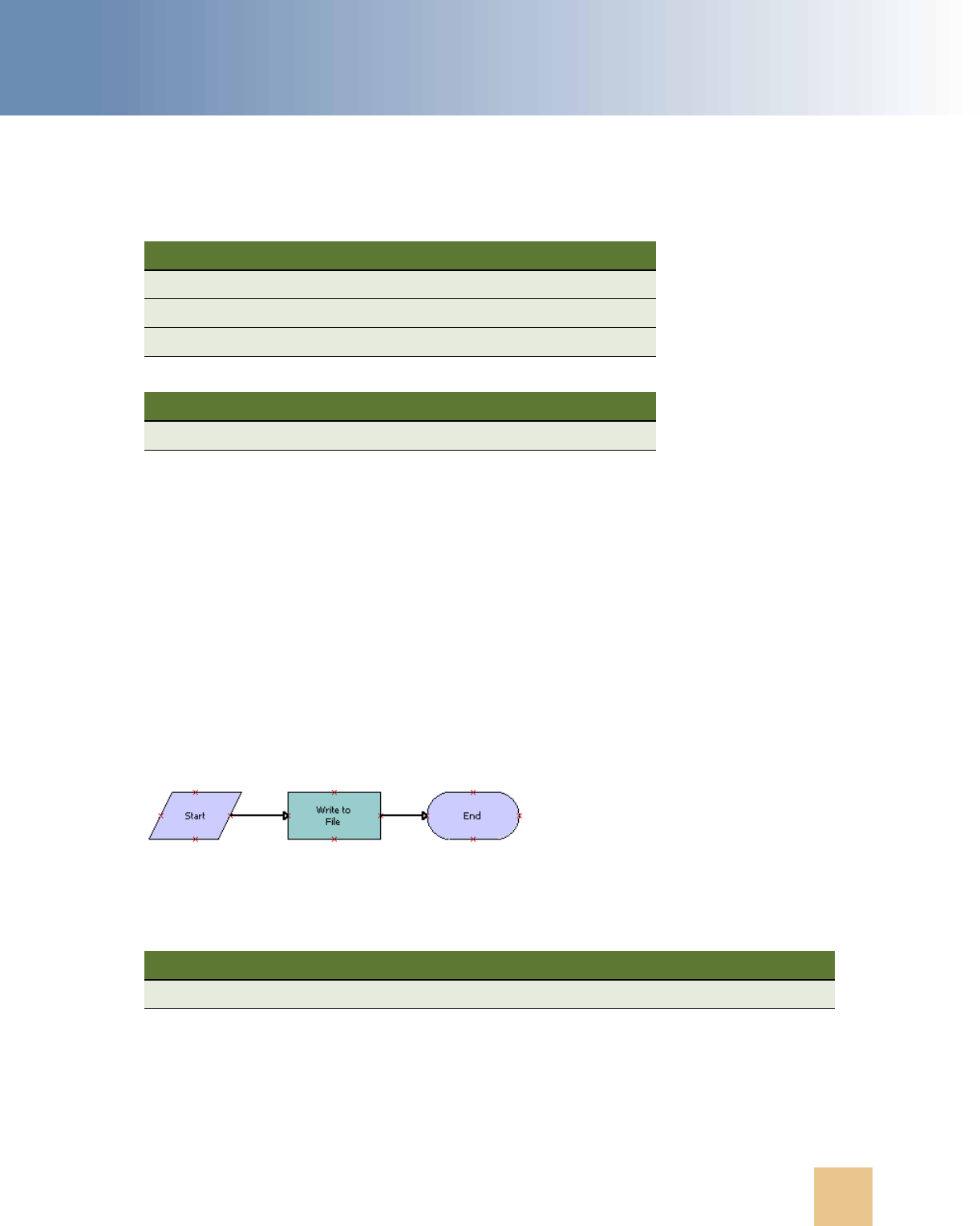
EAI JMS Transport ■ Process of Configuring JMS Messaging on the Siebel Server
Transports and Interfaces: Siebel Enterprise Application Integration
Version 8.0, Rev. C
99
5 Configure the Send step to use the EAI JMS Transport business service with the Send method
using the following input and output arguments:
6 Save the workflow.
7 Publish and activate the workflow.
Receiving Messages
The following workflow provides a simple example for receiving messages to Siebel Business
Applications. This is a step in “Process of Configuring JMS Messaging on the Siebel Server” on page 92.
For more information on creating workflows, see Siebel Business Process Framework: Workflow
Guide.
To create a workflow for receiving messages
1
In Siebel Tools, create the following workflow named Customer JMS-AQ Receive Message:
NOTE: For details on the Business Process Designer, see Siebel Business Process Framework:
Workflow Guide.
2 Create the following process property:
Input Argument Type Property Name
<Value> Process Property OrderXML
ConnectionFactory Process Property JMSConnectionFactory
SendQueue Process Property JMSSendQueue
Property Name Type Output Argument
OrderXML Output Argument <Value>
Name Data Type In/Out Default String Comments
<Value> Binary In <Value> Contains the received message

Transports and Interfaces: Siebel Enterprise Application Integration
Version 8.0, Rev. C
EAI JMS Transport
■ Enabling Authentication and Authorization for the EAI JMS Transport
100
3 Configure the Write to File step to use the EAI File Transport business service with the Send
method to write the received message to a file. Use the following input arguments:
4 Save the workflow.
5 Publish and activate the workflow.
Starting the JMS Receiver Server Task
You start the JMS Receiver task on the Siebel Server using the Siebel Server Manager (srvrmgr)
utility from the command-line interface. This is a step in “Process of Configuring JMS Messaging on
the Siebel Server” on page 92.
To start the JMS Receiver server task
■ In srvrmgr, type the following command:
start task for comp JMSReceiver with
ReceiverConnectionSubsystem=Customer_JMS_Receive,
ReceiverDataHandlingSubsystem=Customer_JMS_Datahandler,
ReceiverMethodName=ReceiveDispatch
Any messages available on the external message queue are received and written to the file system.
Enabling Authentication and
Authorization for the EAI JMS Transport
Authentication and authorization can be configured on JMS servers to protect JMS destinations.
Oracle supports the following scenarios for use in the Siebel application:
■ Require username and password to perform a JNDI lookup.
■ Require username and password to create connections to the JMS server.
■ Require username and password to send, receive, publish, subscribe from, or subscribe to JMS
destinations that have the authorization enforced by a JMS server.
The responsibility of the Siebel EAI JMS Transport business service as a JMS client is twofold:
■ Provides configuration mechanism and read credentials from the Siebel application configuration
file.
Input Argument Type Value Property Name
<Value> Process Property Not applicable <Value>
FileName Expression "JMS_Incoming_" +
[&Process Instance
Id] + ".xml"
Not applicable

EAI JMS Transport ■ Enabling Authentication and Authorization for the EAI JMS Transport
Transports and Interfaces: Siebel Enterprise Application Integration
Version 8.0, Rev. C
101
■ Establishes proper security context for executing privileged operations.
The following authentication and authorization topics are also discussed:
■ “About JMS Credential Specification” on page 101
■ “Configuring Credentials in JNDI” on page 101
■ “Configuring Credentials in JMS” on page 102
■ “Configuring Against Oracle WebLogic” on page 102
■ “Configuring Against TIBCO” on page 103
■ “Configuring Against IBM WebSphere MQ” on page 104
■ “About Security Configuration on the JMS Server” on page 104
About JMS Credential Specification
The following method arguments are added to the EAI JMS Transport business service methods to
use when completing the JMS credential specification:
■ ConnectionUsername and ConnectionPassword. The credentials used to create JMS
connections (applicable for use with IBM WebSphere MQ only, see “Configuring Against IBM
WebSphere MQ” on page 104).
■ SendUsername and SendPassword. The credentials used to send messages to SendQueue
(applicable for use with Oracle WebLogic only, see “Configuring Against Oracle WebLogic” on
page 102).
■ ReceiveUsername and ReceivePassword. The credentials used to receive messages from
ReceiveQueue (applicable for use with Oracle WebLogic only, see “Configuring Against Oracle
WebLogic” on page 102).
■ TopicUsername and TopicPassword. The credentials used to publish/subscribe to/from Topic
(applicable for use with Oracle WebLogic only, see “Configuring Against Oracle WebLogic” on
page 102).
Send and receive credentials are specified separately because some JMS business service methods
(SendReceive and ReceiveDispatchSend) contain both send and receive operations, and it is possible
that SendQueue and ReceiveQueue are protected by different credentials.
Configuring Credentials in JNDI
JNDI credentials are specified in the jndi.properties file by setting java.naming.security.principal to
username and java.naming.security.credentials to password. For more details, refer to the JNDI
specification. The construction of the naming context will automatically read the credentials from the
jndi.properties file and use those credentials to connect to a JNDI server if authentication is required
to perform JNDI lookup.

Transports and Interfaces: Siebel Enterprise Application Integration
Version 8.0, Rev. C
EAI JMS Transport
■ Enabling Authentication and Authorization for the EAI JMS Transport
102
Configuring Credentials in JMS
JMS-related credentials (those listed in the JMS credential specification) are passed in through a
Siebel application-defined configuration mechanism. For configuring JMS-related credentials, see
“Configuring the JMS Transport” on page 72.
JMS Password Encryption
When passwords are provided through service input properties (ConnectionPassword,
SendPassword, ReceivePassword, or TopicPassword), they are encrypted manually using the Siebel
encryptstring utility. The EAI JMS Transport business service will try to decrypt the password before
using it. Passwords supplied using the name server have already been encrypted by the server
manager, thus you do not need to encrypt it again with encryptstring.
The encryptstring utility is located in the BIN directory of your installation of the Siebel Web Server
Extension plug-in.
Configuring Against Oracle WebLogic
The following instructions let you configure the EAI JMS Transport business service against the Oracle
WebLogic JMS server.
To configure the EAI JMS Transport business service against the Oracle WebLogic
JMS server
1
Authorize a user to send from SendQueue using SendUsername and SendPassword.
2 Authorize a user to receive from ReceiveQueue using ReceiveUsername and ReceivePassword.
3 Authorize a user to publish and subscribe to and from Topic using TopicUsername and
TopicPassword.
By default, the Oracle WebLogic server does not require a username or password to connect to
or lookup JNDI objects. If the server does require this, configure the EAI JMS Transport business
service following Step 4 and Step 5.
4 ConnectionUsername and ConnectionPassword are set to a user who can connect to the JMS
server, but the user has no privileges for any JMS destinations.
ConnectionUsername and ConnectionPassword can also be left blank if the JMS server accepts
anonymous connections.
5 If JNDI lookup is protected, then the jndi.properties file will contain the
java.naming.security.principal and the java.naming.security.credentials parameters that are
used to perform the JNDI lookup.
NOTE: The JNDI principal and credentials are set to a user who can only perform the JNDI
lookup, but has no privileges for any JMS destinations.

EAI JMS Transport ■ Enabling Authentication and Authorization for the EAI JMS Transport
Transports and Interfaces: Siebel Enterprise Application Integration
Version 8.0, Rev. C
103
Configuring Against TIBCO
For the TIBCO Enterprise Message Service (EMS) client, no separate security context is needed for
each operation. Once a connection is established, with the proper credential, all requests sent
through the same connection will use the same connection security context. This means that
switching the security context requires switching connections.
For the ReceiveDispatchSend method, the implication is that the receive credentials must be the
same as the send credentials. Receive and send must be executed on the same session/connection
to remain a single transaction.
To configure the EAI JMS Transport business service against TIBCO EMS
1
ConnectionUsername and ConnectionPassword are set to proper credentials for executing the
JMS operations specified by the JMS business service method.
For example, in the Send method, both ConnectionUsername and ConnectionPassword are set to
the credentials that are authorized to send messages to SendQueue.
In the ReceiveDispatchSend method, ConnectionUsername and ConnectionPassword are set to
the credentials that can both send to SendQueue and receive from ReceiveQueue.
2 Set the following input properties to empty:
■ SendUsername
■ SendPassword
■ ReceiveUsername
■ ReceivePassword
■ TopicUsername
■ TopicPassword
3 The jndi.properties file contains the java.naming.security.principal and
java.naming.security.credentials properties that are used to connect to the EMS server and to
lookup JNDI objects.
However, the connection to the EMS server, and the ability to lookup JNDI objects, will not occur
if anonymous access is enabled by TIBCO EMS. For more information, see the TIBCO EMS
documentation.
NOTE: These JNDI credentials are set separately from ConnectionUsername and
ConnectionPassword.

Transports and Interfaces: Siebel Enterprise Application Integration
Version 8.0, Rev. C
EAI JMS Transport
■ Enabling Authentication and Authorization for the EAI JMS Transport
104
Configuring Against IBM WebSphere MQ
For the IBM WebSphere MQ client, no separate security context is needed for each operation. Once
a connection is established, all requests sent through the same connection will use the same
connection context.
NOTE: The MQ server does not perform authentication by default. By default, passwords are not
validated. Setup authentication for MQ is a task for the MQ administrator, not the Siebel application
administrator.
For the ReceiveDispatchSend method, the implication is that the receive credentials must be the
same as the send credentials. Receive and send must be executed on the same session or connection
to remain a single transaction.
To configure the EAI JMS Transport business service against IBM WebSphere MQ
1
Set the ConnectionUsername and ConnectionPassword to the proper credentials to execute the
JMS operations specified by the JMS business service method. For example, in the Send method,
both ConnectionUsername and ConnectionPassword must be set to the credentials that are
authorized to send messages to SendQueue.
NOTE: ConnectionUsername and ConnectionPassword are required for the Windows 2008 Server
platform and recommended for all other Windows platforms.
2 In the ReceiveDispatchSend method, set the ConnectionUsername and ConnectionPassword to
the credentials that can both send to SendQueue and receive from ReceiveQueue.
3 Make sure the jndi.properties file contains the java.naming.security.principal and
java.naming.security.credentials properties that are used to connect to the EMS server and to
look up JNDI objects.
NOTE: These JNDI credentials are set separately from ConnectionUsername and
ConnectionPassword.
For more information on configuring the EAI JMS Transport business service against IBM WebSphere
MQ, see Article ID 828113.1 on My Oracle Support.
About Security Configuration on the JMS Server
For information on how to protect JMS resources on the JMS server, see the specific vendor
documentation.

EAI JMS Transport ■ Troubleshooting for the JMS Transport
Transports and Interfaces: Siebel Enterprise Application Integration
Version 8.0, Rev. C
105
Troubleshooting for the JMS Transport
Several diagnostic methods are present in the EAI JMS Transport to assist in troubleshooting
CLASSPATH, JNDI, and problems connecting to the JMS server:
■ CheckClasspath. Iterates through the JVM's classpath, checking for the existence of each
directory in the file system.
NOTE: The length of the classpath is limited to 1024 characters. However, it might be truncated
when displayed in the user interface and srvrmgr command-line interface. To see the entire
classpath, examine the log file. For information on logging, see “About Logging for the JMS
Transport” on page 106.
■ CheckJNDIContext. Creates a JNDI InitialContext based on parameters (context factory class,
URL) in the jndi.properties file.
Lists the parameters and the entries found in the context, as well as the names and classes of
the administered objects.
■ CheckJNDIObjects. Retrieves administered objects (connection factory, queue, topic) from
JNDI.
If CheckJNDIObjects finishes without errors, then JNDI binding is proper.
If CheckJNDIObjects finishes with errors, then it means that the JNDI binding has not been done
properly. Rebind the JNDI objects or check the jndi.properties file to see if the provider URL is
pointing to the correct location.
■ CheckJMSServer. Invokes JMS methods directly and simply. If SendQueue is specified,
CheckJMSServer sends a message and then receives a message. If SendQueue is not specified
and Topic is, it then creates a durable subscriber, publishes a message, receives it, and then
unsubscribes.
If CheckJMSServer finishes without errors, then both the queuing system and JMS are
communicating properly.
If CheckJMSServer finishes with errors, it means that the JMS queue in the queuing system is
not functioning properly. Check the corresponding queue in the queuing system.
■ CheckAll. Executes all checks: CheckClasspath, CheckJNDIContext, CheckJNDIObjects,
CheckJMSServer.

Transports and Interfaces: Siebel Enterprise Application Integration
Version 8.0, Rev. C
EAI JMS Transport
■ About Logging for the JMS Transport
106
Table 17 contains more details on arguments used with some of the JMS Transport debugging
methods. The arguments listed are used by all three methods.
About Logging for the JMS Transport
The JMS Transport will log messages to a file if the Java system property jms.log is set. This property
is specified among the VMOPTIONS in the JVM subsystem using the
-Djms.log
option.
The
-Djms.log
option must specify the path and file name but not the extension, because the JMS
Transport automatically adds the .txt extension plus some information on the PID and thread ID.
For example, by using:
VMOPTIONS="-Djms.log=C:\temp\mylog"
the log file generated will be:
C:\temp\mylog_xxx_yyy.txt
For more information on JMS logging, refer to the JMS vendor’s documentation.
About Caching for the JMS Transport
JMS Receiver connections are cached in Siebel Business Applications.
Table 17. Arguments to Use with the JMS Transport for Debugging Methods
Method Argument Display Name Type Description
CheckJNDIObjects
CheckJMSServer
CheckAll
ConnectionFactory Connection
Factory
Input JNDI name for the
JMSConnectionFactory
SendQueue Send Queue Input JNDI name for the queue
(optional)
Topic Topic Input JNDI name of the topic
(optional)

Transports and Interfaces: Siebel Enterprise Application Integration
Version 8.0, Rev. C
107
7 EAI HTTP Transport
This chapter discusses EAI HTTP Transport, its methods, and workflow examples illustrating using
EAI HTTP Transport with different methods.
This chapter includes the following topics:
■ About the EAI HTTP Transport on page 107
■ Using POST and GET on page 109
■ EAI HTTP Transport Named Subsystems on page 109
■ EAI HTTP Transport Method Arguments on page 110
■ Sending a Message Using the EAI HTTP Transport on page 114
■ Using the EAI HTTP Transport for Inbound Integration on page 116
■ EAI HTTP Transport for Inbound Messages on page 123
■ Handling EAI HTTP Transport Business Service Errors on page 126
■ Processing and Sending Outbound XML Documents on page 127
■ Sending and Receiving Messages with the EAI HTTP Transport on page 129
■ Examples Using HTTP Request on page 131
■ Creating Custom Headers for the EAI HTTP Transport Service on page 134
■ About Sending and Receiving Messages Through HTTP on page 134
■ About Transport Headers and HTTP Response Headers on page 135
About the EAI HTTP Transport
The use of the Internet protocols and technologies for business (such as HTTP, HTML, and XML) has
given rise to a need to automatically send Siebel data to external sites either on the Internet, or
outside the enterprise firewall to external Web sites. To meet this need, the technologies built into
Siebel EAI provide a way to send and receive messages over HTTP. Siebel EAI HTTP Transport
business service lets you send XML messages over HTTP to a target URL (Web site). The Siebel Web
Engine (SWE) serves as the transport to receive XML messages sent over the HTTP protocol to a
Siebel application.
The EAI HTTP Transport business service is based on the CSSHTTPTransService class. You can use
one of the following two methods with this transport:
■ Send. This method supports outbound messages (XML documents sent from a Siebel application
to an external system). The Send method means that the response coming back from the
external application is not interpreted by the Siebel application, but the Web server will return a
correct HTTP response.

Transports and Interfaces: Siebel Enterprise Application Integration
Version 8.0, Rev. C
EAI HTTP Transport
■ About the EAI HTTP Transport
108
■ SendReceive. This method supports outbound messages (XML documents sent to a Siebel
application from an external system). This method is called Send and Receive a Response and
the HTTP response body is the response for the request.
Each method has its own arguments, techniques, and applications. The EAI HTTP Transport allows
you to send messages across the Internet using the standard HTTP protocol. Using this transport,
you can send messages to any URL. The XML document sent can then be acted upon by any Web-
based application, including those written in Java, JavaScript, VBScript, or any other Web-enabled
technology.
NOTE: When using the EAI HTTP Transport with the Secure Sockets Layer (SSL) protocol, you might
need to install certificates on the Siebel Server. For more information, see Siebel Security Guide.
System Requirements for Using the EAI HTTP Transport
To use the EAI HTTP Transport, you must install and configure the following components of Siebel
Business Applications, and make sure that they are operational:
■ Siebel Web Engine. To provide the necessary HTTP listening services and invoke the requisite
workflow through a business service method.
■ Workflows. To accept incoming XML documents and pass them through an integration object
into the business object to update Siebel data.
■ Business Services. To execute the necessary actions.
Selecting the Appropriate Business Service for HTTP
The business service you need to initialize to process a given XML document that is received from an
external system using the EAI HTTP Transport depends on the processing you need to do on the data.
The way to approach this is to accept the output of the EAI HTTP Transport and store it as a process
property that you define, and process it later in the workflow based on the format of the data.
For example, you could pass the string into a custom business service that you build to parse the
input, query some data in a Siebel application based on the data, and then update the appropriate
field in the Siebel application. If the data is formatted as a SiebelMessage, you could use the EAI
XML Converter business service with the XMLDocToIntObjHier method to pass an integration object
instance to the EAI Siebel Adapter for further processing.
NOTE: Do not use the Web Engine HTTP TXN business service for inbound HTTP transport sessions.
This business service is intended only for Siebel user interface sessions in the Siebel Web Client or
Siebel Mobile Web Client. It is not compatible with invocation from the EAI Application Object
Manager task. For information on the Web Engine HTTP TXN business service, see Siebel Portal
Framework Guide.

EAI HTTP Transport ■ Using POST and GET
Transports and Interfaces: Siebel Enterprise Application Integration
Version 8.0, Rev. C
109
Using POST and GET
The HTTP protocol supports the GET and POST methods. You might be familiar with these methods
if you have ever built a Web-based CGI form:
■ GET. Requests a representation of the specified resource. GET is the most common method used
on the Web today.
■ POST. Submits data to be processed, such as from an HTML form, to the identified resource. The
data is included in the body of the request. This might result in the creation of a new resource,
updates to existing resources, or both.
The EAI HTTP Transport imposes certain restrictions on your use of transport features when using
POST or GET method. Table 18 identifies restrictions on these HTTP methods.
EAI HTTP Transport Named Subsystems
The EAI HTTP Transport, like every other Siebel transport, reads required parameters from a named
subsystem instead of the configuration (.cfg) file. The eai.cfg file entries list the external service
name and the name of the named subsystem to be used. For example:
SiebelQuery = SiebelQueryDispatch
There is no [Properties] section for SiebelQueryDispatch in the .cfg file. The name is used to look up
the named subsystem list and dispatch accordingly. Use named subsystems for property
specification. Predefined named subsystems have been created for you already, such as:
■ SiebelQueryDispatch
■ SiebelExecuteDispatch
■ SiebelUpsertDispatch
NOTE: You previously specified properties by means of .cfg file entries. In version 8.0 and higher
you must switch to using named subsystems because *.cfg file entries are not supported. Only
named subsystems will work for new functionality such as Dispatch Service and Character Set
Conversions. You can create additional named subsystems as needed using Siebel Server Manager.
For a discussion of named subsystems for Siebel EAI, see Chapter 2, “EAI Transports and Interfaces
Overview.” For more information on named subsystems, see Siebel System Administration Guide.
Table 18. Restrictions on GET and POST Methods with EAI HTTP Transport
Method Restriction
Get The HTTP Body has no significance when using GET. During a GET process, only the
universal resource locator (URL) is used for the request.
Post The HTTP Body is relevant only when using POST. The HTTP Body is encoded with a
default mechanism used to encode URLs.The HTTP Content-Type application/xxx-
form-urlencoded is the default content type used for request bodies. The content is
sent as it is without any special content encoding, such as Base64.

Transports and Interfaces: Siebel Enterprise Application Integration
Version 8.0, Rev. C
EAI HTTP Transport
■ EAI HTTP Transport Method Arguments
110
EAI HTTP Transport Method Arguments
In addition to the method arguments (data handling parameters) in “Common EAI Transport
Parameters” on page 19, EAI HTTP Transport methods take the arguments presented in Table 19 on
page 110. Parameters are optional unless specified as required.
Table 19. EAI HTTP Transport Send and SendReceive Arguments
Parameter
Display
Name
Description
<Value> User-Defined
Message
Text
Input and Output data passed as a string. This is
the value stored in the Value field of the property
set, either input or output. If you specify the
HTTPRequestBodyTemplate, the <Value>
parameter is ignored and the
HTTPRequestBodyTemplate parameter is used
instead.
CharSetConversion Character
Set
Conversion
for Text Data
Character set conversion from the external
system. The default is None.
ConnectionSubsystem Connection
Subsystem
Subsystem containing connection parameters.
ConverterService Converter
Service
Business service used to serialize and unserialize
hierarchical data to raw buffer and the reverse.
Must implement the DocToHier and HierToDoc
methods. The default is EAI XML Converter.
DataHandlingSubsystem Data
Handling
Subsystem
Subsystem containing data handling parameters.
EndOfData End of Data Output parameter whose value is True if the end of
the data has been reached.
HTTPAccept HTTP Accept Default is text/*. The explicit value for the Accept:
header to override the default. Specifies the MIME
types accepted by the sender.
HTTPAllowCaching Allow
Caching
Default is N. By default, the responses for specific
URL addresses are not cached by the EAI HTTP
Transport. Set this flag to Y to enable caching.
Note that this can lead to undesirable side effects,
as old data from earlier requests can be exposed
from the cache buffer.

EAI HTTP Transport ■ EAI HTTP Transport Method Arguments
Transports and Interfaces: Siebel Enterprise Application Integration
Version 8.0, Rev. C
111
HTTPAllowPersistentCookies Allow
Persistent
Cookies
Default is N. A session cookie is used to tie
requests and logoff operations to the user session
started at the login, when communicating with any
session-cookie-based system. Leaving this flag set
to N leaves the persistence of cookies in the control
of the EAI HTTP transport, which is the default
behavior.
All session cookies persist in memory only as long
as the current session. Session cookies are not
written to disk.
If you want to use persistent cookies, that is, if
persistence between logins is required and you
want cookies written to disk, then set the
parameter to Y.
HTTPCertAuthority HTTP Cert
Authority
The name of the authority that issues the mutual
authentication certificate, in RDN (Relative
Distinguished Name) format.
For example:
CN=ServerName123, OU=Department,
O=organization, L=Location, C=Country,
represents a certificate issued by Microsoft
Certificate Authority running on the server
ServerName123. RDN notation is case insensitive.
For information on configuring client SSL
authentication, see Siebel Security Guide.
HTTPCertSerialNo HTTP Cert
Serial No
The mutual authentication certificate serial
number, in hexadecimal format as a string without
space characters in between. For example, the
serial number “19 8b 11 d1 3f 9a 8f fe 69 a0" must
be provided as:
198b11d13f9a8ffe69a0
Serial numbers are case insensitive.
For information on configuring client SSL
authentication, see Siebel Security Guide.
Table 19. EAI HTTP Transport Send and SendReceive Arguments
Parameter
Display
Name
Description

Transports and Interfaces: Siebel Enterprise Application Integration
Version 8.0, Rev. C
EAI HTTP Transport
■ EAI HTTP Transport Method Arguments
112
HTTPContentType HTTP
Content Type
Default is application/xxx-form-urlencoded. The
explicit value for the Content-Type: header to
override the default. Specifies the type of data sent
in the body of the request.
HTTPImplicitCharsetDetection Implicit
Character
Set
Detection
Default is False. This is the implicit character set
detection for incoming data. Do not set it to True
for self-describing documents such as XML. If set
to True, this overrides the CharSetConversion
parameter.
HTTPLoginBodyTemplate Login Body
Template
Specifies the HTTP request body that is used when
HTTPLoginURLMethod is POST. By putting login
information into the HTTP body (as opposed to
putting it into the URL) for sending, this method
provides stronger security than sending the login
information in the URL. Generally, the login
parameters in a login query are specified in the
body of the request that uses the POST method.
Required for session mode only if the
HTTPLoginMethod parameter is set to POST.
HTTPLoginMethod Login Method HTTP method to be used for logging in. If no Login
Method is specified, this parameter defaults to the
HTTPRequestMethod value.
Required for session mode.
HTTPLoginURLTemplate Login URL
Template
Template for the URL used for the login operation.
This operation is separate from the request
operation and assumes communication mode is
session mode. If there is a separate login, one or
more request and response messages are
expected.
Required for session mode.
HTTPLogoffMethod Log Off
Method
Defaults is HTTPLoginMethod. HTTP method to be
used for logging off.
Required for session mode.
Table 19. EAI HTTP Transport Send and SendReceive Arguments
Parameter
Display
Name
Description

EAI HTTP Transport ■ EAI HTTP Transport Method Arguments
Transports and Interfaces: Siebel Enterprise Application Integration
Version 8.0, Rev. C
113
HTTPLogoffURLTemplate Log Off URL
Template
Template for the URL that is used for the logoff
operation. This operation is separate from the
request operation and assumes that the mode of
communication is session mode. If set, the logoff
operation will be completed. Otherwise, logoff is
skipped. The purpose of the logoff operation is to
end a session that was started with the
corresponding login.
Required for session mode.
HTTPMaxIdleSeconds Max Idle
Seconds
Maximum number of seconds to allow connections
to be idle. After the elapsed max idle time, the
connection is invalidated and restarted.
HTTPNoAutoRedirect No Auto
Redirect
Default is N. This means auto-redirect is enabled.
Setting this parameter to Y disables auto-
redirection of messages to other URLs.
HTTPRequestBodyTemplate Request
Body
Template
HTTP Body to use with the POST method. This
overrides any body specified in the Value field of
the input property set.
HTTPRequestMethod Request
Method
HTTP method to use with the data request, such as
Post or Get.
Required for both session and sessionless modes.
HTTPRequestURLTemplate Request URL
Template
Template for the request URL, which is the address
to which the data is sent or from which a response
is requested.
Required for both session and sessionless modes.
HTTPSleepTime Sleep Time Default is 120000 milliseconds. The timeout
interval on login, send, and logoff requests in
milliseconds.
HTTPUserAgent HTTP User
Agent
Default is Mozilla/4.0. The explicit value for the
User-Agent: header to override the default.
Specifies the name/version of the client program.
IgnoreCharSetConvErrors Ignore
Character
Set
Conversion
Errors
Ignore character set conversion errors if True.
Else, propagate the errors to the caller (default
behavior).
TimedOut Timed Out True if receive timed out and no data was available.
False if request completed.
Table 19. EAI HTTP Transport Send and SendReceive Arguments
Parameter
Display
Name
Description

Transports and Interfaces: Siebel Enterprise Application Integration
Version 8.0, Rev. C
EAI HTTP Transport
■ Sending a Message Using the EAI HTTP Transport
114
Sending a Message Using the EAI HTTP
Transport
The following procedure demonstrates how to send information from a Siebel application to another
Web-based application using the EAI HTTP Transport.
To send a message
1
Create an integration object in Siebel Tools based on a given business object.
2 Refine the integration object created in Step 1 to specify just those business components and
fields that you want to exchange with the external application.
NOTE: For details about integration objects, see Integration Platform Technologies: Siebel
Enterprise Application Integration.
3 In Siebel Tools, set up a workflow to send this information to an external system as shown in the
following figure:
NOTE: For details on the Business Process Designer, see Siebel Business Process Framework:
Workflow Guide.
a Create the following process properties:
Name Data Type In/Out Value
Account Message Integration Object In/Out Not applicable
Account XML Binary In/Out Not applicable
Error Code String In/Out Not applicable
Error Message String In/Out Not applicable
Object Id String In/Out Row Id of an account
Siebel Operation Object Id String In/Out Not applicable

EAI HTTP Transport ■ Sending a Message Using the EAI HTTP Transport
Transports and Interfaces: Siebel Enterprise Application Integration
Version 8.0, Rev. C
115
b Set up the first step of the workflow after Start to use the EAI Siebel Adapter with the Query
method to query the information from the Siebel Database, using the following input and output
arguments:
c Set up the second step to use the EAI XML Converter with the IntObjHierToXMLDoc method to
convert the data extracted from the Siebel Database to XML format, using the following input
and output arguments:
d Set up the third step to use the EAI HTTP Transport with the Send method to send the information
to the external system, using the following input and output arguments:
Input Argument Type Value
Property
Name
Property
Data Type
OutputIntObjectName Literal Sample
Account
Not
applicable
Not
applicable
PrimaryRowId Process Property Not applicable Object Id String
Property Name Type Output Argument
Account Message Output Argument SiebelMessage
Input Argument Type Property Name Property Data Type
SiebelMessage Process Property Account Message Integration Object
Property Name Type Output Argument
Account XML Output Argument <Value>
Input Argument Type Value
Property
Name
Property
Data
Type
<Value> Process
Property
Not applicable Account XML String
HTTPRequestMethod Literal POST Not
applicable
Not
applicable
HTTPRequestURLTemplate Literal http://$web_address$/
$request_param$
Not
applicable
Not
applicable
Property Name Type Output Argument
Account XML Output Argument <Value>

Transports and Interfaces: Siebel Enterprise Application Integration
Version 8.0, Rev. C
EAI HTTP Transport
■ Using the EAI HTTP Transport for Inbound Integration
116
e Save the workflow and run it from the Workflow Simulator.
4 Specify how this workflow will be invoked using one of the following methods:
■ Configure the RunTime Events to trigger the workflow.
■ Create a button on the appropriate view in the Siebel application to call this workflow.
■ Use workflow policies on the opportunity business object to trigger the workflow.
Using the EAI HTTP Transport for
Inbound Integration
The EAI HTTP Transport uses the Siebel Web Engine (SWE) to provide inbound messaging from an
application that uses HTTP. The EAI HTTP Transport can be used in session or sessionless mode.
The following topics are discussed:
■ “Preparing to Use the EAI HTTP Transport for Inbound Integration” on page 116
■ “Specifying HTTP Parameters for Inbound Integration” on page 117
■ “Using the EAI HTTP Transport in Session Mode” on page 118
■ “Using the EAI HTTP Transport in Sessionless Mode” on page 121
Preparing to Use the EAI HTTP Transport for Inbound
Integration
To use the EAI HTTP Transport for inbound integration, you must perform certain tasks that are not
required when using the EAI HTTP Transport for outbound integration:
1 Install and configure the Siebel Web Server, Siebel Gateway Name Server, and Siebel Server.
2 Start the Siebel Web Server, Siebel Gateway Name Server, and Siebel Server.
3 Start the Siebel Web Engine (SWE) to be able to use the EAI HTTP Transport.
4 Configure SWE to run the EAI HTTP Transport for inbound integration. See “Specifying HTTP
Parameters for Inbound Integration” on page 117.
5 Set certain configuration parameters for whatever Siebel Server you are using.
The server component you are running must be a Client Application Manager component. Set this
in the configuration file for the server component of your choice, or use named subsystems.
NOTE: You can type http://
Web_Server_Name
/
ObjectManager_lang
/start.swe in a Web browser on
any computer that has connectivity to the Web server to check the connectivity between the URL-
issuing (for the EAI HTTP Transport) machine and SWE. This URL brings up the login page of the
Siebel application corresponding to the ObjectManager_lang parameter, confirming the connectivity
between SWE and the URL-issuing machines.

EAI HTTP Transport ■ Using the EAI HTTP Transport for Inbound Integration
Transports and Interfaces: Siebel Enterprise Application Integration
Version 8.0, Rev. C
117
Specifying HTTP Parameters for Inbound Integration
The EAI HTTP Transport is built into SWE. To use it, you need to set certain configuration parameters
for the virtual directory on the Web server. Your Siebel application installation includes a
configuration file called eapps.cfg in the \bin subdirectory of your installation directory. This file is
on the Web server side of your configuration, as opposed to on the Siebel Server side of your
installation. Review the configuration file to make sure that the parameters are set properly. Use
named subsystems to dispatch to a workflow as described in “Using Named Subsystems for Transport
Parameters” on page 18.
To configure SWE to run the EAI HTTP Transport for inbound integration
1
Open your eapps.cfg file in a text editor.
2 Look for the section [/eai_
lang
]. Where
lang
is the three-letter language code for the language
you are using, such as enu for U.S. English.
3 Add the EnableExtServiceOnly configuration parameter or set it as follows, if it already exists, to
enable the HTTP inbound transport. This example shown is for use with UNIX in an English
environment.
[/eai_enu]
ConnectString =
Connect String
EnableExtServiceOnly = TRUE
For the virtual directory, you need to set the ConnectString parameter. The syntax for the
ConnectString is:
ConnectString = siebel[.
transport
][.
encryption
][.
compression
]://
SiebelServer
:SCBPort
/
EnterpriseName
/
XXX
ObjMgr
_lang
where:
transport
is TCPIP or http
encryption
is none or mscrypto
compression
is none or zlib
SiebelServer
is the name of your Siebel Server
SCBPort
is the listening port number for the SCBroker component (usually 2321)
EnterpriseName
is the name of your Siebel Enterprise Server
XXXObjMgr_lang
is the type of Application Object Manager for the Siebel Business Application
you are installing and the language code used for this installation
The following example shows the connect string using TCP/IP, with no encryption, no
compression, and the server name and default port. In addition, you need to point to the
Application Object Manager specific to the Siebel Business Application you are installing.
In the following example connect string, the Siebel Business Application installed is Siebel Sales,
and the Application Object Manager is EAIObjMgr:
ConnectString
=
siebel.TCPIP.None.None://server1:2321/siebelEnt/EAIObjMgr_enu

Transports and Interfaces: Siebel Enterprise Application Integration
Version 8.0, Rev. C
EAI HTTP Transport
■ Using the EAI HTTP Transport for Inbound Integration
118
4 Save and close the configuration file.
Using the EAI HTTP Transport in Session Mode
The session mode uses the HTTP session cookie to retain the session information between the HTTP
requests. The session mode can be viewed when a sequence of calls is supported from an HTTP
application into the EAI HTTP Transport.
To use the EAI HTTP Transport in session mode
1
Log in to the Siebel application. If successful, an HTTP session cookie named _sn is returned in
an HTTP set-cookie header.
2 Submit one or more subsequent requests.
Each request is intended as a call to a Siebel business service or workflow depending on the
configuration of the named subsystem in use. Requests must contain the session cookie (_sn)
from Step 1 in either the HTTP cookie header or the URL string as a parameter.
NOTE: By default the Siebel Web Server Extension (SWSE) accepts the presence of the session
cookie in either the HTTP header or the URL as a parameter. However, this behavior can be
changed by setting the SessionTracking parameter in the SWSE configuration (eapps.cfg) file, in
the [defaults] section or specific Siebel URL section. For more information on the SessionTracking
parameter, see the session cookie topic in Siebel Security Guide.
3 Log off. The request must contain the session cookie from Step 1. The cookie refers to the session
to be closed.
NOTE: For session mode inbound HTTP requests, the expiration date of the cookie sent to the client
application will not be set as it is expected that this cookie will be used to send multiple requests
within the same session.
Example Requests for the HTTP Protocol in Session Mode
HTTP protocol requests can be represented as URLs for HTTP GET, and as a combination of URL and
request body for HTTP POST. The following sections explain in detail how each of the session mode
calls is configured.
Table 20 presents each of the Login HTTP Request variables for session mode.
Table 20. Session Mode Variables
Variable Description
webserver URL of the Web server that has Siebel Web Engine installed, such as
www.
myserver
.com.
path Default is eai. Virtual path on the server referring to the specific SWE
configuration.

EAI HTTP Transport ■ Using the EAI HTTP Transport for Inbound Integration
Transports and Interfaces: Siebel Enterprise Application Integration
Version 8.0, Rev. C
119
Login HTTP Request Example 1
In this example, if the call completes successfully, it will return a session cookie:
■ Using HTTP GET:
URL = http://
webserver
/
path
/
start.swe?SWEExtSource=
source
&SWEExtCmd=ExecuteLogin&UserName=
username
&Password
=
password
■ Using HTTP POST:
URL = http://
webserver
/
path
/start.swe
HTTP Body =
SWEExtSource=
source
&SWEExtCmd=ExecuteLogin&UserName=
username
&Password=
password
■ Example Login URL:
http://www.
myserver
.com/eai/
start.swe?SWEExtSource=SiebelQuery&SWEExtCmd=ExecuteLogin&UserName=user1&Passwo
rd=login123
Login HTTP Request Example 2
In this example, for the call to complete successfully, it must include the session cookie from the
login:
■ Using HTTP GET:
URL = http://
webserver
/
path
/start.swe?SWEExtData=
data text
where data text is the business service input data. Most of the time, this is the text of an XML
document that on the server side is converted to a property set and passed to the business
service.
With GET requests, the XML document is included in the URL. Therefore the XML document must
be URL-encoded. For example, the URL encoding for a space is %20.
To make sure that the decoded XML document passed to the XML Converter is valid, use an
escape code for any special characters (that is, use an ampersand, followed by the special
character’s escape characters, followed by a semi-colon) before encoding them for the URL. For
more information, see the topic on special (escape) characters in XML Reference: Siebel
Enterprise Application Integration.
source Named subsystem as specified in the [HTTP Services] section in the application
configuration (.cfg) file.
username Siebel user name for the Application Object Manager login.
password Password for the login user name above.
Table 20. Session Mode Variables
Variable Description

Transports and Interfaces: Siebel Enterprise Application Integration
Version 8.0, Rev. C
EAI HTTP Transport
■ Using the EAI HTTP Transport for Inbound Integration
120
■ Using HTTP POST:
URL = http://
webserver
/
path
/start.swe
HTTP Body =
data text
where data text is the business service input data. Most of the time, this is the text of an XML
document that on the server side is converted to a PropertySet and passed to the business
service.
Data that is sent as part of the URL must be in Unicode format before it is encoded for the URL.
POST requests can send the data without URL encoding but must include the Content-Type HTTP
header. The Content-Type must specify the character set of the incoming data, for example:
Content-Type=text/xml;charset="UTF-8”
NOTE: For XML messages being received by way of the Inbound HTTP Transport, only a Unicode
(UTF-8 or UTF-16) format (with accordant encoding XML-processing header attribute and
encoded XML data) is allowed. No ISO or Windows code pages are accepted.
■ Example Request URL:
http://www.
myserver
.com/eai/start.swe?SWEExtData=<?xml version="1.0"
encoding="UTF-8"?>
<SiebelMessage MessageId="" MessageType="Integration Object"
IntObjectName="Sample Account">
<ListofSampleAccount>
<Account>
<Name>A. K. Parker Distribution</Name>
<ListOfContact>
<Contact>
<FirstName>Stan</FirstName>
<LastName>Graner</LastName>
</Contact>
</ListOfContact>
</Account>
</ListofSampleAccount>
</SiebelMessage>

EAI HTTP Transport ■ Using the EAI HTTP Transport for Inbound Integration
Transports and Interfaces: Siebel Enterprise Application Integration
Version 8.0, Rev. C
121
Logoff HTTP Request
This request must include the session cookie from the login request.
■ Using HTTP GET:
URL = http://
webserver
/
path
/start.swe?SWEExtCmd=Logoff
NOTE: Always use HTTP GET for the Logoff HTTP Request.
■ Example Logoff URL:
http://www.
myserver
.com/eai/start.swe?SWEExtCmd=Logoff
Using the EAI HTTP Transport in Sessionless Mode
Using the EAI HTTP Transport in sessionless mode allows you to use one URL to perform Login,
Request, and Logoff in a single HTTP request. This mode does not use session cookies because there
is no login session between the HTTP requests. The disadvantage of this mode is the overhead
incurred by the Application Object Manager needing to log in with every request.
Table 21 presents each of the variables for sessionless mode.
Table 21. Sessionless Mode Variables
Variable Description
webserver URL of the Web server that has Siebel Web Engine installed, such as
www.
myserver
.com.
path
Default is eai. Virtual path on the server referring to the specific SWE
configuration.
source Named subsystem as specified in the [HTTP Services] section in the application
configuration (.cfg) file.
username Siebel user name for the Application Object Manager login.
password Password for the login user name.
data text Business service input data. Most of the time, this is the text of an XML document
that on the server side is converted to a PropertySet and passed to the business
service. For more information on how to pass Properties and PropertySet to
Business Services, see Siebel Business Process Framework: Workflow Guide
.

Transports and Interfaces: Siebel Enterprise Application Integration
Version 8.0, Rev. C
EAI HTTP Transport
■ Using the EAI HTTP Transport for Inbound Integration
122
Example Request for the HTTP Protocol in Sessionless Mode
In this example, the URL describes the parameters for the HTTP Inbound Transport call over HTTP:
■ Using HTTP GET:
URL = http://
webserver
/
path
/
start.swe?SWEExtSource=
source
&SWEExtCmd=Execute&UserName=
username
&Password=
password
&SWEExtData=
data text
NOTE: Unlike session mode, the SWEExtCmd is Execute, not ExecuteLogin.
■ Using HTTP POST:
URL = http://
webserver
/
path
/start.swe
HTTP Body = SWEExtSource=
source
&SWEExtCmd=Execute&UserName=
username
&Password=
password
&SWEExtData=
data text
NOTE: When using the sessionless mode with the POST method, the XML data text must be URL-
encoded to prevent any errors.
When using the sessionless mode with the POST method, the data text includes the login
credentials as well as the XML document. Therefore, it is recommended that the data text be
URL-encoded and that the Content-Type header be set to application/x-www-form-urlencoded
without specifying the character set (for example, ;charset=UTF-8).
Use an escape code for any special characters (that is, use an ampersand, followed by the special
character’s escape characters, followed by a semi-colon) before encoding them for the URL. For
more information, see the topic on special (escape) characters in XML Reference: Siebel
Enterprise Application Integration.
Example Sessionless Mode URL
NOTE: This sample URL must be entered as a single line of text. The URL is presented here on
separate lines for clarity.
http://www.
myserver
.com/eai/start.swe?SWEExtSource=SiebelQuery&
SWEExtCmd=Execute&UserName=user1&Password=login123
&SWEExtData=<?xml version="1.0" encoding="UTF-8"?>
<SiebelMessage MessageId="" MessageType="Integration Object" IntObjectName="Sample
Account">
<ListofSampleAccount>
<Account>
<Name>A. K. Parker Distribution</Name>
<ListOfContact>
<Contact>
<FirstName>Stan</FirstName>
<LastName>Graner</LastName>

EAI HTTP Transport ■ EAI HTTP Transport for Inbound Messages
Transports and Interfaces: Siebel Enterprise Application Integration
Version 8.0, Rev. C
123
</Contact>
</ListOfContact>
</Account>
</ListofSampleAccount>
</SiebelMessage>
To use this URL you do the following:
■ Change the Web server address, www.
myserver
.com, to your actual Web server URL.
■ Verify that the SWEExtSource argument has a corresponding section in the [HTTP Services]
section of your eai.cfg file.
■ Change the Username and Password arguments to those of a valid system user, such as SADMIN/
SADMIN.
EAI HTTP Transport for Inbound
Messages
To use the EAI HTTP Transport, you complete two steps:
■ Set up the business service for use in the workflow.
■ Create the workflow.
Both steps are explained in this section.
This scenario assumes incoming XML. Your business requirements dictate if and how you need to
adapt these steps to fit your needs.
To set up the business service
1
Start Siebel Tools, connecting to the server.
2 Find the business service named Workflow Process Manager.
3 Copy this record and rename the copy EAITEST.
4 In the Business Service User Props list, add a new record:
a Enter ProcessName in the Name column.

Transports and Interfaces: Siebel Enterprise Application Integration
Version 8.0, Rev. C
EAI HTTP Transport
■ EAI HTTP Transport for Inbound Messages
124
b Enter EAITEST in the Value column, as shown in the following illustration.
5 Compile a new .srf file and copy it to the
SIEBEL_ROOT
\Objects\
lang_code
directory.
NOTE: You can also deploy the business service to the run-time database to make it available.
For more information, see Integration Platform Technologies: Siebel Enterprise Application
Integration.
6 Restart the Siebel Server.
7 Verify that the EAI Object Manager has started.
After you set up the business service, you create a workflow to receive messages.
To create the new workflow to receive messages
1
In Siebel Tools, set up a new workflow as shown below and give it a unique name, such as
EAITEST.
NOTE: For details on the Business Process Designer, see Siebel Business Process Framework:
Workflow Guide.

EAI HTTP Transport ■ EAI HTTP Transport for Inbound Messages
Transports and Interfaces: Siebel Enterprise Application Integration
Version 8.0, Rev. C
125
2 Create the following process properties:
3 Set up the Incoming XML step to use the EAI XML Converter with the XMLDocToIntObjHier
method. This step converts the message, using the following input and output arguments:
Name Data Type
Default
String
In/Out Description
IncomingXML Binary <Value> In/Out By creating the IncomingXML process
property, anything that is sent as data
will be placed in this variable. This
allows you to then perform a given
action on that data. If the POST method
was used, the data sent in the Body will
be stored in this property. If the GET
method was used, the data sent in the
URL will be stored in this property.
Account
Message
Hierarchy Not
applicable
In/Out This is hierarchy format of the incoming
XML.
<Value> Binary Not
applicable
In/Out Used to get the XML string that has
been read or converted.
Content-Type String text/html Out It indicates the content type of the
response body. If you want to see the
response in the same Web page then
you must set the Default String
parameter to text/html.
Input Argument Type Property Name Property Data Type
<Value> Process Property IncomingXML Hierarchy
Property Name Type Output Argument
Account Message Output Argument SiebelMessage

Transports and Interfaces: Siebel Enterprise Application Integration
Version 8.0, Rev. C
EAI HTTP Transport
■ Handling EAI HTTP Transport Business Service Errors
126
4 Set up the UpdateSiebel step to use the EAI Siebel Adapter with the Insert or the Update method
and the following input and output arguments to update the Siebel Database.
NOTE: The HTTP response for inbound requests is determined by looking at the <Value> portion
of the output property set. HTTP response headers can be set by setting properties on the output
property set. If the process properties are set as In/Out (the default), the values will appear as
HTTP headers on the HTTP response from the Siebel Server. Set each process property that you
do not want as an HTTP header to In or None (the latter if the process property is only for use
inside the workflow).
5 Save your workflow and test it using the Workflow Simulator.
Handling EAI HTTP Transport Business
Service Errors
A business service that is called by the EAI HTTP Transport might return an error when standard HTTP
headers are used to send error information back to the caller. Each of the headers has a sequence
number at the end to support the return of multiple errors. The text of each error message is
captured in the Siebel-Error-Message header, and the Siebel error symbol is set in the Siebel-Error-
Symbol header as shown below.
Siebel-Error-Message-1: Error: error message text
Siebel-Error-Symbol-1: ERR_SYMBOL
...
Siebel-Error-Message-n:
Siebel-Error-Symbol-n:
Inbound HTTP also returns HTTP Error 500 (Internal Server Error) to indicate that there was an error
from a business service. Examine the error headers for additional error information.
NOTE: To troubleshoot an Inbound HTTP request, run the Siebel Workflow Simulator or Business
Service Simulator.
Input Argument Type Property Name Property Data Type
SiebelMessage Process Property Account Message Hierarchy
Property Name Type Value Output Argument
<Value> Literal <h1>Update Completed</h1> Not applicable

EAI HTTP Transport ■ Processing and Sending Outbound XML Documents
Transports and Interfaces: Siebel Enterprise Application Integration
Version 8.0, Rev. C
127
Processing and Sending Outbound XML
Documents
This section explains how to use Siebel Tools and the Siebel application to set up the EAI HTTP
Transport to process and send outbound XML documents. When you want to send XML messages
based on Siebel integration objects to an external system across Internet-support protocols, you use
the EAI HTTP Transport business service.
Controlling the Behavior of EAI HTTP Transports
You can specify the parameters that control the behavior of transports in the following order:
■ Specifying Parameters as Business Service User Properties on page 127.
■ Specifying Parameters as Subsystem Parameters on page 127.
■ About Parameters as Run-Time Properties on page 128.
■ About Parameters in Parameter Templates on page 128.
Specifying Parameters as Business Service User Properties
You specify parameters as business service user properties in Siebel Tools. These parameters go into
effect after you have compiled the .srf file or deployed the business service to the run-time database.
When using this method, keep the following in mind:
■ These parameters stay in effect as long as you continue to use the same .srf file or run-time
business service and do not create a newer specification for the business service parameters.
■ If you define the same parameter as a subsystem parameter or as a run-time property, the
subsystem parameter or run-time property overrides any values you have defined in Siebel Tools
and compiled into the .srf file or deployed to the run-time database.
For more information on deploying business services to the run-time database, see Integration
Platform Technologies: Siebel Enterprise Application Integration.
Specifying Parameters as Subsystem Parameters
You specify parameters in the Siebel client.
To specify the subsystem parameters
1
In the Siebel client, navigate to the Administration - Server Configuration screen, Enterprises
view.
2 In the top list applet, select the Enterprise Server that you want to configure.
3 In the middle applet, click the Profile Configuration tab.

Transports and Interfaces: Siebel Enterprise Application Integration
Version 8.0, Rev. C
EAI HTTP Transport
■ Processing and Sending Outbound XML Documents
128
4 Click New to create a new component profile, then set the following parameters:
5 In the Profile Parameters list applet (the bottom applet), specify the parameters required for the
type of operations the subsystem will need to support:
Then, in the workflow on the Siebel Web Client, you will specify the Connection Subsystem input
argument to the HTTP Transport, and the value will be the named subsystem that you created. For
the case above, it will be HTTP_test. You can test the workflow in the Workflow Simulator.
About Parameters as Run-Time Properties
You specify HTTP parameters as run-time properties by passing them as values in an input property
set to the EAI HTTP Transport business service. You can pass the values to the business service by
way of a workflow or through a program that calls the EAI HTTP Transport business service directly.
NOTE: Subsystem parameters take precedence over run-time parameters.
About Parameters in Parameter Templates
Parameter templates allow you more flexibility in specifying parameters. You can use variables to
specify certain elements of a given parameter value. The following example shows how to specify a
variable for a login password, rather than hard-coding a password into the parameter.
HTTPLoginURLTemplate = http://www.srvr.com/login?Username=ronw&Password=$
PWD
$
where
PWD is 421ax7 (for example)
The business service, EAI HTTP Transport in this case, receives the parameter template. The token,
shown above as $PWD$, indicates that the business service looks for a parameter called PWD from
a user property or run-time parameter. Dollar signs ($) delimit the token in the template definition.
The token specifies the actual password variable. The token is case-sensitive: Pwd is different from
PWD or pwd.
Name Value
Profile HTTP_test
Alias HTTP_test
Subsystem Type HTTPSubSys
Name Value
HTTPRequestURLTemplate "http://www.anyURL.com"
HTTPRequestMethod “GET”

EAI HTTP Transport ■ Sending and Receiving Messages with the EAI HTTP Transport
Transports and Interfaces: Siebel Enterprise Application Integration
Version 8.0, Rev. C
129
The token must be defined as either a business service user property or as a run-time parameter in
the input property set. For example, you could specify the HTTPLoginURLTemplate as a user property
of the business service, and username and password as run-time properties. Any logins that specify
the template will always use the same template, but different users can specify unique user names
and passwords at run time.
Sending and Receiving Messages with
the EAI HTTP Transport
You can use the EAI HTTP Transport to send and receive messages. The following procedure
illustrates how you can use EAI HTTP Transport with the SendReceive method to query employee
information from the Siebel Database, send it out, echo it using the Workflow Utilities ECHO service,
and send it back to the workflow to write the response back to a file.
To create a workflow to send and receive messages
1
Create a named subsystem HTTPsendreceive_conn for subsystem HTTPSubSys using the
following lines:
HTTPLoginMethod=GET
HTTPLoginURLTemplate=”http://smthpa12.siebel.com:16007/eai_enu/
start.swe?SWEExtCmd=ExecuteLogin&SWEExtSource=MyEcho&UserName=SADMIN
&Password=db2”
HTTPLogoffMethod=GET
HTTPLogoffURLTemplate=”http://smthpa12.siebel.com:16007/eai_enu/
start.swe?SWEExtCmd=Logoff"
HTTPRequestMethod=POST
HTTPRequestURLTemplate=”http://smthpa12.siebel.com:16007/eai_enu/start.swe"
2 Create a named subsystem MyEchoSubsys for subsystem EAITransportDataHandlingSubsys
using the following lines:
DispatchService=”Workflow Utilities”
DispatchMethod=ECHO
3 In your eai.cfg file, add the following line in the [HTTP Services] section:
MyEcho = MyEchoSubsys
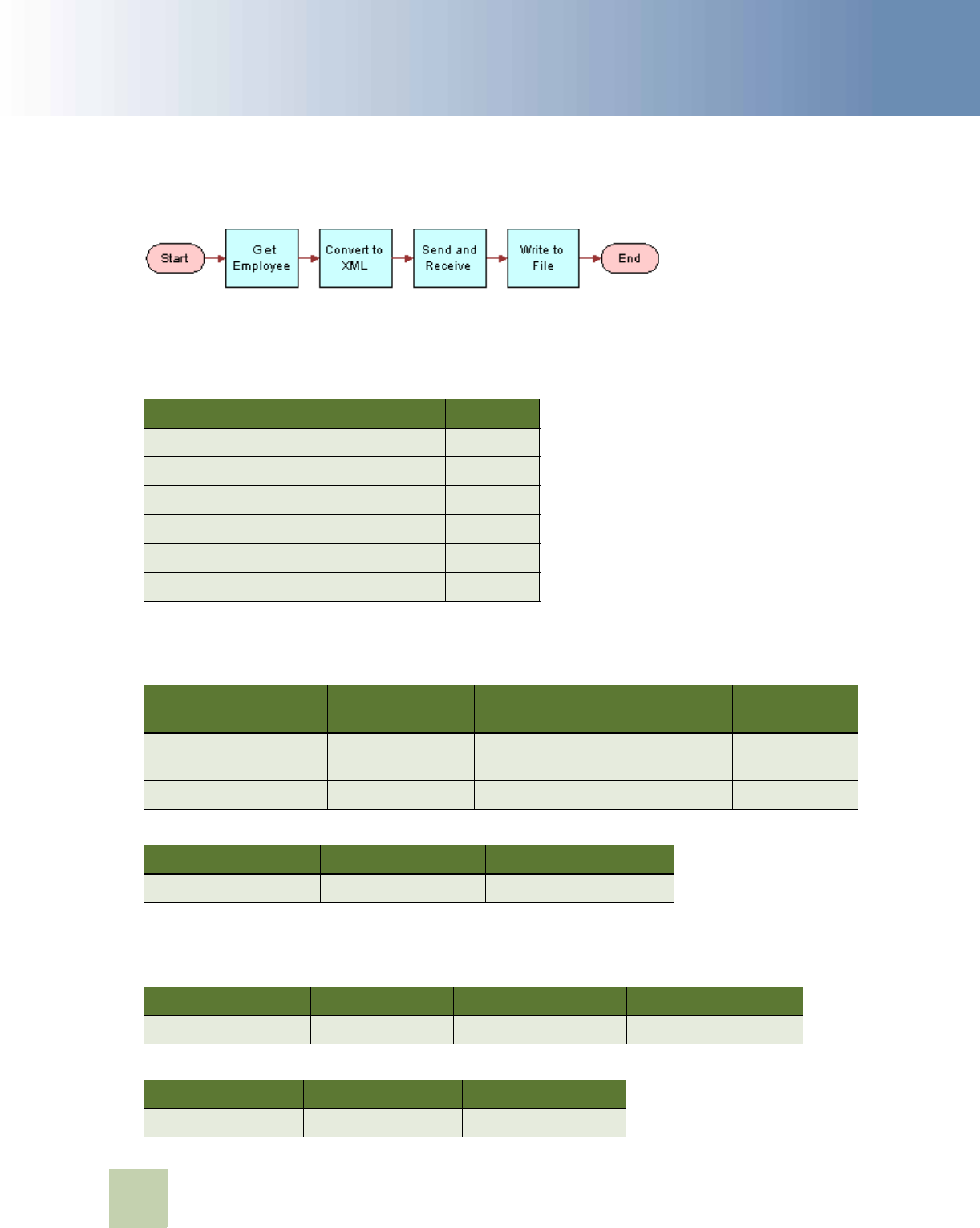
Transports and Interfaces: Siebel Enterprise Application Integration
Version 8.0, Rev. C
EAI HTTP Transport
■ Sending and Receiving Messages with the EAI HTTP Transport
130
4 In Siebel Tools, set up a new workflow as follows:
NOTE: For details on the Business Process Designer, see Siebel Business Process Framework:
Workflow Guide.
5 Create the following process properties:
6 Retrieve the employee message using the EAI Siebel Adapter with the Query method to query
the information from the database using the following input and output arguments.
7 Convert the message to XML using the EAI XML Converter with the Integration Object Hierarchy
to XML Document method and the following input and output arguments to convert the message.
Name Data Type In/Out
Employee Message Hierarchy In/Out
Employee XML Binary In/Out
Error Code String In/Out
Error Message String In/Out
Object Id String In/Out
Response Binary In/Out
Input Argument Type Value
Property
Name
Property
Data Type
OutputIntObjectName Literal Sample
Employee
Not applicable Not applicable
PrimaryRowId Process Property Not applicable Object Id String
Property Name Type Output Argument
Employee Message Output Argument SiebelMessage
Input Argument Type Property Name Property Data Type
SiebelMessage Process Property Employee Message Hierarchy
Property Name Type Output Argument
Employee XML Output Argument <Value>

EAI HTTP Transport ■ Examples Using HTTP Request
Transports and Interfaces: Siebel Enterprise Application Integration
Version 8.0, Rev. C
131
8 Send and receive the converted XML message using the EAI HTTP Transport with the Send and
Receive Response method and the following input and output arguments.
9 Write the message to the file using the EAI File Transport with the Send method and the following
input arguments.
10 Save your workflow and test it using the Workflow Simulator.
Examples Using HTTP Request
This section provides the following examples of using the EAI HTTP Transport business service:
■ “Controlling Login Sessions with Session Mode” on page 131
■ “Sending Requests in Sessionless Mode” on page 132
■ “Accessing a URL Protected by Basic Authentication” on page 133
■ “Providing Client Certificate Information for SSL Mutual Authentication” on page 133
Controlling Login Sessions with Session Mode
The session mode allows control over login sessions. In this mode you log in first and open a session.
Any message can be exchanged without having to log in again until you explicitly log off.
The following example shows parameters for Login, Request, and Logoff in a session mode HTTP
request. Session cookies are required in a case such as this.
NOTE: You enter each of the following URLs as a continuous line of code.
Input Argument Type Value
Property
Name
Property
Data Type
<Value> Process
Property
Not applicable Employee XML String
ConnectionSubsystem Literal HTTPsendreceive_conn Not applicable Not applicable
Property Name Type Output Argument
Response Output Argument <Value>
Input Argument Type Value
Property
Name
Property
Data Type
<Value> Process Property Not applicable Response Binary
FileName Literal C:\SendRec.txt Not applicable Not applicable

Transports and Interfaces: Siebel Enterprise Application Integration
Version 8.0, Rev. C
EAI HTTP Transport
■ Examples Using HTTP Request
132
■ The following URL logs in to a server with passed parameters for username and password:
HTTPLoginURLTemplate
= "http://$ServerPath$/
start.swe?SWEExtSource=$Source$&SWEExtCmd=ExecuteLogin&User
Name=$Username$&Password=$Password$"
■ The following URL passes a query string as the SWEExtData value along with the GET request:
HTTPRequestURLTemplate
= "http://$ServerPath$/
start.swe?SWEExtData=<Prop>somedata</Prop>
HTTPRequestMethod
=’GET’"
■ The following URL logs off from the server:
HTTPLogoffURLTemplate = "http://$ServerPath$/start.swe?SWEExtCmd=Logoff"
ServerPath
= "siebel1/eai"
Username
= "pdavis"
Password
= "1234abcd"
Source
= "testdoc"
In the preceding example, the ServerPath variable value of siebel1/eai is substituted for the token
$ServerPath$. The Source variable value of testdoc is substituted for the $Source$ token, the
Username variable value of pdavis for the token $Username$, and the Password variable value of
1234abcd for the $Password$ token.
Any XML document represented by the entry for SWEExtData can be put into the body. This would
change the sample code so that the HTTPRequestURLTemplate would read as:
HTTPRequestURLTemplate
= "http://$ServerPath$/start.swe?
Sending Requests in Sessionless Mode
The following example includes a Request Method, a Request, and a Login for a sessionless mode
request. In this example, the request is simply passed to the secure server using the POST
command. Unlike the Session Mode example, this request sends data in the body of the request. This
request does not require cookies.
HTTPRequestMethod
= "POST"
HTTPRequestURLTemplate
= "https://accounts.
mypartner
.com/server/login.asp"
HTTPRequestBodyTemplate
= "Acct=ABCIntl&User=$Username$&pwd=$Password$"
Username
= "acctuser"
Password
= "123456789abcdefg"

EAI HTTP Transport ■ Examples Using HTTP Request
Transports and Interfaces: Siebel Enterprise Application Integration
Version 8.0, Rev. C
133
Accessing a URL Protected by Basic Authentication
Siebel Business Applications support server, or basic, authentication. You can use basic
authentication with the EAI HTTP Transport to send messages. The format for accessing a URL
protected by basic authentication with HTTP Outbound is:
http://
username
:
password
@
host
/
rest of the URL
For example:
http://Administrator:[email protected]:5555/mycompany.com/stuff
NOTE: For more information on authentication, see Siebel Security Guide.
Providing Client Certificate Information for SSL Mutual
Authentication
In certain releases of versions 7.7, 7.8, 8.0, and 8.1, Siebel Business Applications support client
authentication for SSL-based communications (also known as mutual authentication) using the EAI
HTTP Transport business service, and for workflows and outbound Web service calls that call the EAI
HTTP Transport business service.
NOTE: For information on the specific releases where mutual authentication is supported, see Article
ID 560965.1 on My Oracle Support.
If client authentication is enabled, the Siebel Server presents a client certificate to an external Web
server by supplying values for the EAI HTTP Transport parameters HTTPCertSerialNo and
HTTPCertAuthority.
If the EAI HTTP Transport business service is invoked directly by Siebel eScript or a workflow, you
can specify the HTTPCertSerialNo and HTTPCertAuthority parameters by setting input properties
(business service method arguments).
The following is an example of the code used to call the EAI HTTP Transport business service using
Siebel eScript:
var oService = TheApplication().GetService("EAI HTTP Transport");
var oInputs = TheApplication().NewPropertySet();
var oOutputs = TheApplication().NewPropertySet();
oInputs.SetProperty("HTTPRequestMethod", "GET");
oInputs.SetProperty("HTTPRequestURLTemplate", sUrl);
// Set the Serial Number of the Client Certificate
oInputs.SetProperty("HTTPCertSerialNo", "00d802dc387dd867b9");
// Set the RDN for the CA of the certificate
oInputs.SetProperty("HTTPCertAuthority","[email protected],CN=somecertmachine,
OU=ca,O=oracle,L=boston,C=usa");

Transports and Interfaces: Siebel Enterprise Application Integration
Version 8.0, Rev. C
EAI HTTP Transport
■ Creating Custom Headers for the EAI HTTP Transport Service
134
// Invoke EAI HTTP Transport
oService.InvokeMethod("SendReceive", oInputs, oOutputs);
For more information on configuring SSL mutual authentication using the EAI HTTP Transport, see
Siebel Security Guide.
Creating Custom Headers for the EAI
HTTP Transport Service
Custom headers can be created when sending a request through the EAI HTTP Transport service
using a script or a workflow.
To create custom headers for the EAI HTTP Transport service
■ Create a new input property in the input to the HTTP transport.
The name of the property must have a prefix of HDR. or HDR_ followed by the name of the
custom header, for example:
httpIn.SetProperty("HDR.CustomHttpHeader","MyValue");
httpSvc.InvokeMethod("SendReceive", httpIn, httpOut);
A custom HTTP header with a name of "CustomHttpHeader" and a value of "MyValue" is the result.
NOTE: The HDR_ prefix can be useful in workflows for avoiding interference with the “.” notation
used in creating property sets.
About Sending and Receiving Messages
Through HTTP
To send and receive messages through HTTP, you need to set up a workflow with the SendReceive
method.
The Receive part of that method receives the response in an output argument of that method. You
can then use the response to perform an upsert using an integration object and EAI Siebel Adapter,
or display the response to your user. In this scenario, none of your quote integration design uses the
eai.cfg or the SWE. You are performing an outbound HTTP call and waiting for a response
synchronously.
You can then communicate the response to the user by displaying the returned error message in a
browser alert or use the new User Interact step of the workflow to refresh the view and show any
new updates to fields to the user. The User Interact step can run synchronously or asynchronously,
in the local Object Manager or on the server.

EAI HTTP Transport ■ About Transport Headers and HTTP Response Headers
Transports and Interfaces: Siebel Enterprise Application Integration
Version 8.0, Rev. C
135
About Transport Headers and HTTP
Response Headers
This section describes how transport headers and HTTP response headers work with HTTP Transport
(outbound) to form a cookie handling system. HTTP Transport handles the cookie it receives from the
server by storing and then creating a valid request transport header that it sends back to the server
as a part of the request.
By exposing all the HTTP response headers as a part of output property set, you will be able to handle
the response accordingly. You can have all the HTTP response headers, as well as HTTP Status code,
as part of the output property set.
Transport headers are preserved across various connections and are a part of the transport service
and not the HTTP connection.
Transport headers have the following features:
■ Every connection has its own transport header.
■ The transport header will separately store each cookie sent by the server during a connection.
For example, each name, domain, value pair, along with path, and other attributes (if present)
are stored as a separate cookie in the transport header.
■ Each cookie in the transport header has a distinct name.
Two cookies with the same name cannot be present in the transport header at the same time.
The second cookie will overwrite the first one. Therefore, since the transport header is
implemented as a CSSMapStringToPtr class, each cookie is hashed in the transport header based
on its name.
■ The transport header classifies cookies into two categories:
■ Type HTTP Version 1 and above.
■ Preliminary Netscape cookie spec type.
■ When a ToString function is called on the transport header, it scans through the header and
collects all the cookies in the header and creates a request transport header (based on the cookie
category).
■ The transport header is cleared when the connection is terminated.
■ During SendReceive, the HTTP response has HTTP headers associated with it. Expose those
response HTTP headers as properties of the output property set.
All of these HTTP header properties are distinguished from other properties by adding the prefix
HDR. in front of the property (header) name.
■ Also, HTTP Status code for the HTTP request sent by way of EAI HTTP Transport is exposed as a
property in the output property set. The property is called StatusCode.

Transports and Interfaces: Siebel Enterprise Application Integration
Version 8.0, Rev. C
EAI HTTP Transport
■ About Transport Headers and HTTP Response Headers
136

Transports and Interfaces: Siebel Enterprise Application Integration
Version 8.0, Rev. C
137
8 Integrating Siebel Business
Applications with Java
Applications
This chapter discusses the integration of Java applications with Siebel Business Applications. It
includes the following topics:
■ About Siebel Business Applications and Java Applications on page 137
■ About the JDB Business Service API on page 139
■ About the Siebel Code Generator on page 139
■ About Running the Java Data Bean on page 147
■ About the Siebel Resource Adapter on page 153
About Siebel Business Applications and
Java Applications
Many enterprises develop Java applications to meet a variety of business requirements. Typically,
these applications combine existing enterprise information systems with new business functions to
deliver services to a broad range of users. Oracle supports integration of its business services and
business objects using the Siebel Java Data Bean. The Siebel Java Data Bean can be used for
interaction with various kinds of Siebel application objects:
■ Business objects and business components
■ Business services and property sets
■ Integration objects
In all cases, the Java code acts as client-side proxy stub to the corresponding object on the Siebel
Server. It does not implement the functionality of the object in Java.
For ease of use, the Siebel Code Generator can be used to produce Java code based on the Siebel
Java Data Bean for any specific business service or integration object. This generated code has an
API specific to the chosen business service or integration object.
Additionally, Siebel Business Applications support the Java EE Connector Architecture (JCA) with the
Siebel Resource Adapter. The Siebel Resource Adapter supports the invocation of business services.
About the JDB Business Object API
The Java Data Bean provides an API to Siebel business objects and their business components. The
API is similar in function to the API provided for other platforms, such as COM.

Transports and Interfaces: Siebel Enterprise Application Integration
Version 8.0, Rev. C
Integrating Siebel Business Applications with Java Applications
■ About Siebel
Business Applications and Java Applications
138
Example of the Business Object and Business Component Interface
Following is a code sample demonstrating use of the business object API. The sample shows how the
Java Data Bean might be used to search for a Contact with a particular login name.
The first step in using the Siebel Java Data Bean is to log in to the Object Manager of the Siebel
Server. The first parameter, the connection string, specifies the protocol, server name, enterprise
name, and Application Object Manager name. Once logged into the Object Manager, the methods
getBusObject and getBusComp are used to obtain business objects and their business components.
The code sample activates fields to allow the query to retrieve data for the specific fields, specifies
the search criteria, and executes the query. If the query is successful, the first and last name of the
contact are printed to the standard output.
import com.siebel.data.*;
public class ObjectInterfaceExample {
public static void main(String[] args) throws SiebelException {
String connectString =
"siebel://mymachine:2321/siebel/SCCObjMgr_enu";
SiebelDataBean dataBean = new SiebelDataBean();
dataBean.login(connectString, "USER", "PWD", "enu");
SiebelBusObject busObject = dataBean.getBusObject("Contact");
SiebelBusComp busComp = busObject.getBusComp("Contact");
busComp.setViewMode(3);
busComp.clearToQuery();
busComp.activateField("First Name");
busComp.activateField("Last Name");
busComp.activateField("Id");
busComp.setSearchSpec("Login Name", "thomas");
busComp.executeQuery2(true,true);
if (busComp.firstRecord()) {
System.out.println("Contact ID: " + busComp.getFieldValue("Id"));
System.out.println("First name: " + busComp.getFieldValue("First Name"));
System.out.println("Last name: " + busComp.getFieldValue("Last Name"));
}
busComp.release();
busObject.release();
dataBean.logoff();
}
If the query results in multiple records, the record set can be iterated as follows:
if (busComp.firstRecord()) {
// obtain the fields/values from this record
while (busComp.nextRecord()){
// obtain the fields/values from the next record
}
}

Integrating Siebel Business Applications with Java Applications ■ About the JDB
Business Service API
Transports and Interfaces: Siebel Enterprise Application Integration
Version 8.0, Rev. C
139
About the JDB Business Service API
Aside from the business object and business component API, the primary point of integration with
the Siebel application is by using business services.
There are several ways to invoke a business service. The simplest way is using the Siebel Java Data
Bean directly, as shown in the following example. Alternatively, Siebel Tools provides a Code
Generator which creates, for any business service, Java classes that invoke the business service. The
generated code may invoke the business service either using the Siebel Java Data Bean or using the
Siebel Resource Adapter. The creation and use of generated code is described in the next section.
The Siebel Resource Adapter is part of the Java EE Connector Architecture, which is described in
“About the Siebel Resource Adapter” on page 153.
The following is an example of invoking a business service directly using the Siebel Java Data Bean.
import com.siebel.data.SiebelDataBean;
import com.siebel.data.SiebelException;
import com.siebel.data.SiebelPropertySet;
import com.siebel.data.SiebelService;
public class BasicDataBeanTest {
public static void main(String[] args) throws SiebelException {
SiebelDataBean dataBean = new SiebelDataBean();
dataBean.login("siebel://mymachine:2321/siebel/SCCObjMgr_enu", "USER",
"PWD", "enu");
SiebelService businessService = dataBean.getService("Workflow Utilities");
SiebelPropertySet input = new SiebelPropertySet();
SiebelPropertySet output = new SiebelPropertySet();
input.setValue("Please echo this");
businessService.invokeMethod("Echo", input, output);
System.out.println("Output: " + output.toString());
}
}
About the Siebel Code Generator
JavaBeans for invoking a particular business service can be generated using the Siebel Code
Generator. These JavaBeans provide a uniform mechanism for interacting with the Siebel application
from a Java or Java EE application. The JavaBean for a particular business service provides facilities
for creating inputs and invoking methods. The JavaBean representing a business service can be
based on either the Siebel Java Data Bean or on the Siebel Java EE Connector Architecture (JCA)
Resource Adapter.
For business services whose methods have integration objects as input or output, JavaBeans
representing the integration objects must be generated separately. These beans provide facilities for
creating the integration objects and setting their fields.
The business services most commonly used for integration are EAI Siebel Adapter and various ASI
business services based on the data sync service. The methods of these business services typically
have inputs and outputs that are property sets of a special type called integration objects. Siebel
Java integration provides special support for working with integration objects.
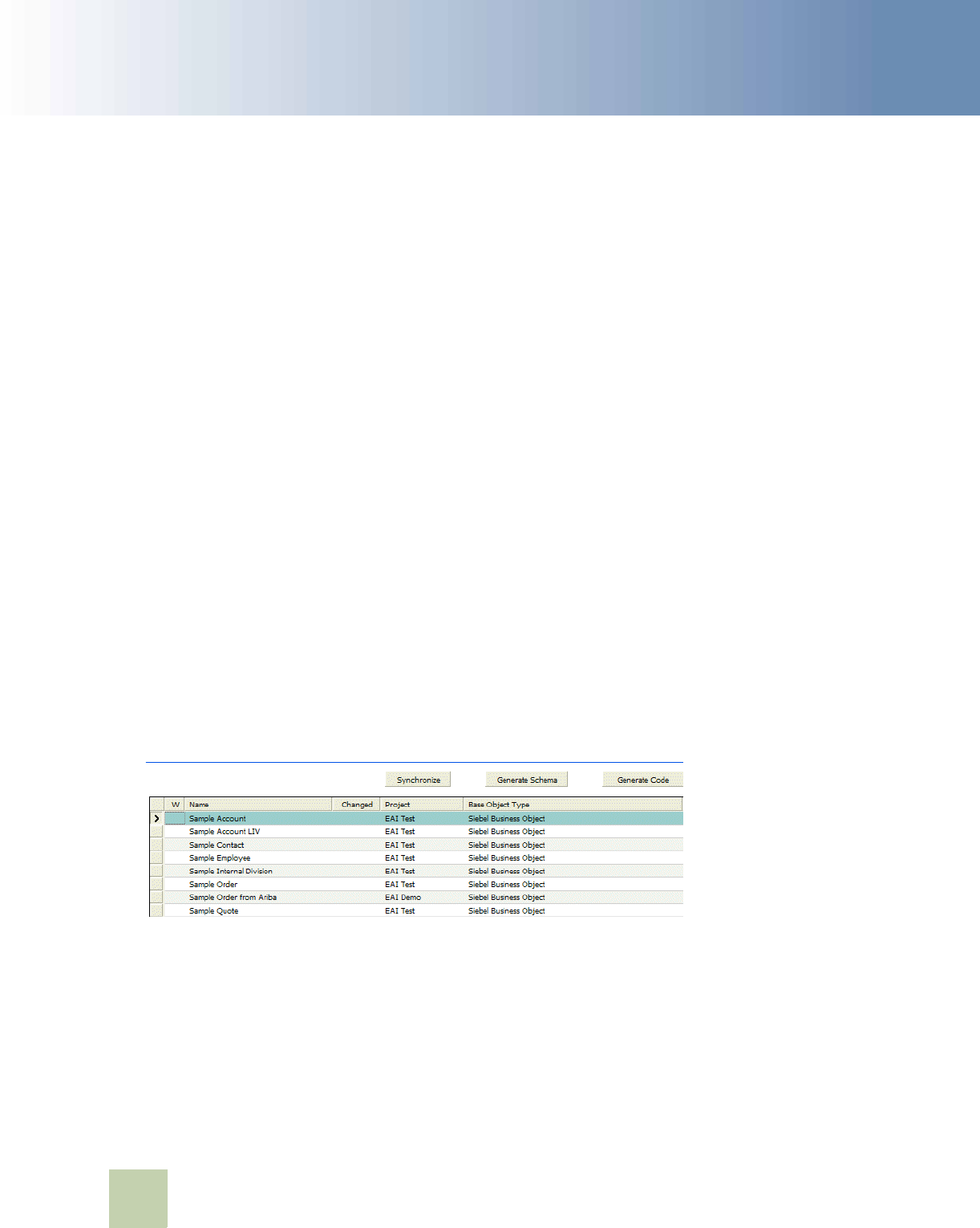
Transports and Interfaces: Siebel Enterprise Application Integration
Version 8.0, Rev. C
Integrating Siebel Business Applications with Java Applications
■ About the Siebel
Code Generator
140
The following Siebel Code Generator topics are also discussed:
■ “Invoking the Siebel Code Generator” on page 140
■ “Code Generated for a Business Service” on page 141
■ “Connect String and Credentials for the SiebelDataBean” on page 147
■ “Connection Parameters for the SiebelDataBean” on page 148
Invoking the Siebel Code Generator
This section describes how to invoke the Siebel Code Generator to create JavaBeans for either a
Siebel business service or a Siebel integration object.
To invoke the Siebel Code Generator
1
Start Siebel Tools.
NOTE: For information on how to use Siebel Tools, consult Using Siebel Tools.
2 Select Business Service (or Integration Object) from the Types tab on the Object Explorer.
NOTE: If Integration Object is not present, add it by checking Integration Object on the Object
Explorer tab of the Development Tools Options window opened by selecting View >Options.
3 Select the desired business service (or integration object), as shown in the following illustration
for an integration object.
On the right top corner of the Integration Object list, there is a set of three buttons. The following
illustration shows the Sample Account integration object highlighted.
4 Click Generate Code.
5 Complete the Code Generator wizard:
a Leave the business service as is (there is only one available: the Siebel Code Generator).
b Select either Java(JDB) (Java Data Bean) or Java(JCA) (Java EE Connector Architecture/Siebel
Resource Adapter) for the Supported Language.
c Browse to select an existing folder as the output folder. Your Java code for the selected business
services or integration objects is stored in subdirectories there, as explained next.
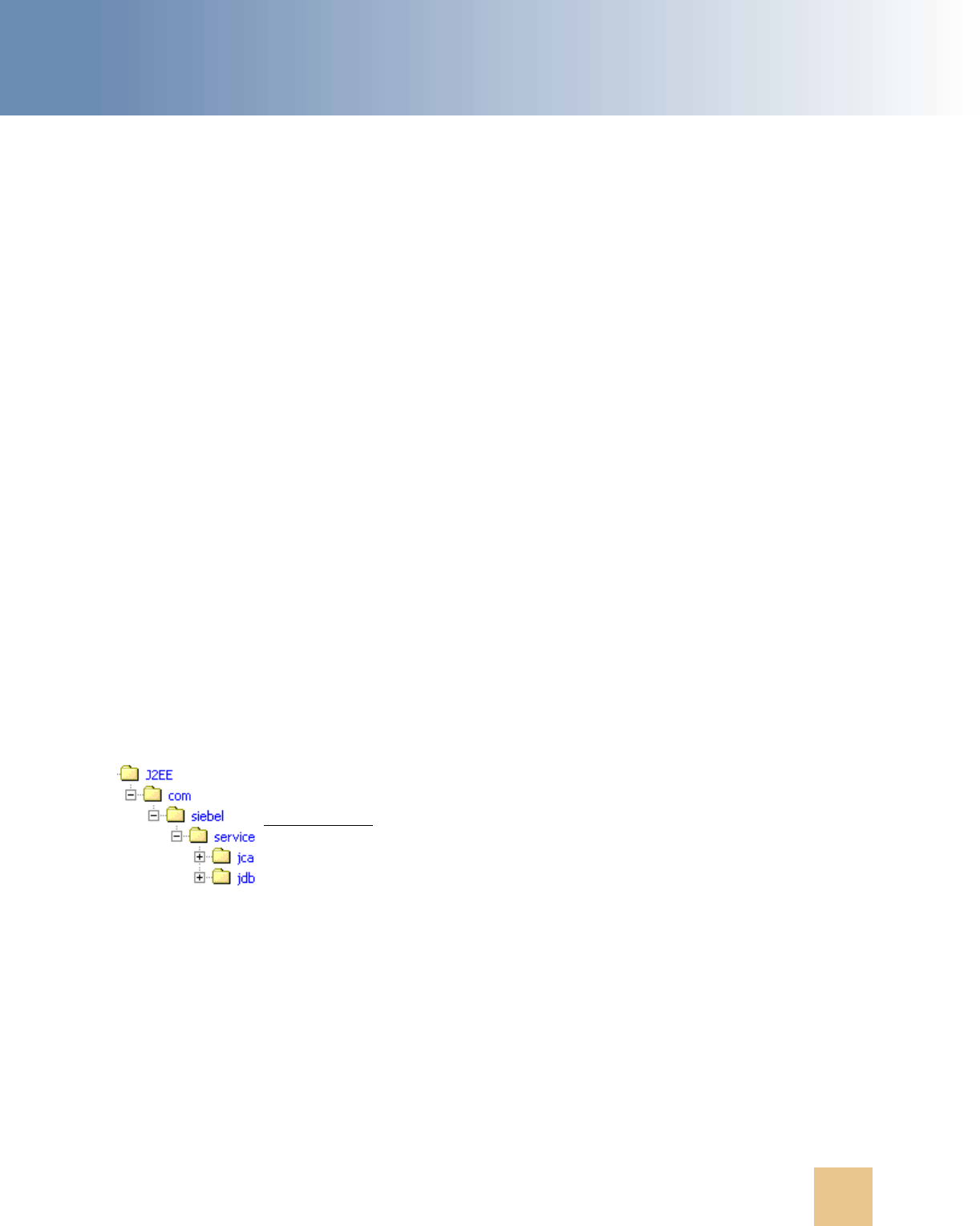
Integrating Siebel Business Applications with Java Applications ■ About the Siebel
Code Generator
Transports and Interfaces: Siebel Enterprise Application Integration
Version 8.0, Rev. C
141
d Click Finish.
The code is generated and the wizard closes, returning you to the Business Service or
Integration Object form.
Code Generated for a Business Service
The code generated for a business service includes a class representing the business service itself
as well as classes representing inputs and outputs of its methods. These classes are described in
detail in this section.
ASI business services based on the data sync service have integration objects as part of the input or
output of their methods. The JavaBeans representing these integration objects must be generated
separately from the business service.
The classes for a given business service reside in a package in one of the following:
■ com.siebel.service.jdb.business service name or
■ com.siebel.service.jca.business service name
Depending on whether the beans are based on the Java Data Bean or the Siebel JCA Resource
Adapter. For example, generated JDB code for the EAI Siebel Adapter resides in the package
com.siebel.service.jdb.eaisiebeladapter.
The Code Generator creates the standard Java directory structure reflecting the package structure.
As shown in Figure 3, a subfolder named com is created in the folder specified during the generation
process. Below the com folder is a folder named siebel containing a folder named service, containing
a folder named jdb (or jca), containing a folder named for the business service. This last folder
contains the classes for the business service. Each class is defined in its own file.
One Java class is generated to represent the business service itself. The name of the class is the
name of the business service with all special characters replaced by underscores (_) and
BusServAdapter appended to the end. For example, the class representing EAI Siebel Adapter is
EAI_Siebel_AdapterBusServAdapter.
The Java class has one method for each method of the business service. Its name is the name of the
method with m prepended. For code based on the Java Data Bean, the class is a subclass of
com.siebel.integration.adapter.SiebelJDBAdapterBase. For code based on the Siebel Resource
Adapter, the class is a subclass of com.siebel.integration.adapter.SiebelJCAAdapterBase.
Figure 3. Directory Structure Created to Contain Java Code for Business Services
A folder is created under jdb (or jca)
for every business service generated.
The folder holds several Java files.

Transports and Interfaces: Siebel Enterprise Application Integration
Version 8.0, Rev. C
Integrating Siebel Business Applications with Java Applications
■ About the Siebel
Code Generator
142
Additionally, for each method of the business service defined in Siebel Tools, one Java class is created
for the method's input and one for the method's output. The name of the class is the name of the
method with Input or Output appended. The class encapsulates all input (or output) arguments for
the method. Each argument is represented as a field whose name is that of the argument with f
prepended. For each field, public set and get methods are provided Java methods for reading and
writing their values.
For example, the business service CC XML Converter, which has two methods, PropSetToXML and
XMLToPropSet, generates the following four classes:
■ CC_XML_Converter BusServiceAdapter
■ PropSetToXMLInput
■ PropSetToXMLOutput
■ XMLToPropSetInput
The first class, CC_XML_Converter BusServiceAdapter, represents the business service as a whole;
it has methods mPropSetToXML and mXMLToPropSet. The other three classes represent the input or
output parameters of the two methods. (Notice there is no class XMLToPropSetOutput because that
method has no outputs.) Those three classes each have methods to read and write the individual
parameters, as well as methods to convert to and from a com.siebel.data.SiebelPropertySet.
About Methods of Java Classes Generated for a Business
Service
Table 22, Table 23, and Table 24 describe methods that are present in the generated Java code for every
business service. Generic names (for example, GenericService and GenericMethod) are substituted for
the actual names of the business service, methods, and arguments.
Table 22 lists methods of the Java class com.siebel.service.jdb.GenericServiceBusServAdapter
generated for an example business service, GenericService, having the business service method
GenericMethod.
Table 22. Java Class com.siebel.service.jdb.GenericServiceBusServAdapter Methods Generated
Method Description
GenericServiceBusServAdapter() Constructor that uses the default properties
file, siebel.properties.
GenericServiceBusServAdapter(SiebelDataBean) Constructor that reuses the resources of an
existing SiebelDataBean.
GenericServiceBusServAdapter(String) Constructor taking the name of the
properties file to use.
GenericServiceBusServAdapter(String, String,
String)
Constructor taking the username,
password, and connect string.

Integrating Siebel Business Applications with Java Applications ■ About the Siebel
Code Generator
Transports and Interfaces: Siebel Enterprise Application Integration
Version 8.0, Rev. C
143
Table 23 lists methods of the Java class com.siebel.service.jdb.GenericMethodInput generated for an
example business service method, GenericMethod.
Table 24 lists methods of the Java class com.siebel.service.jdb.GenericMethodOutput generated for an
example business service method, GenericMethod.
GenericServiceBusServAdapter(String, String,
String, String)
Constructor taking the username,
password, connect string, and language.
GenericMethod(GenericMethodInput) Invokes the specified business service
method.
Table 23. Java Class com.siebel.service.jdb.GenericMethodInput Methods Generated
Method Description
GenericMethodInput() Constructor.
GenericMethodInput(SiebelPropertySet) Constructor that sets its fields from the given
property set.
fromPropertySet(SiebelPropertySet) Copies fields values from the given property set.
toPropertySet() Returns a SiebelPropertySet with the properties
and values corresponding to the fields of this
object.
getfGenericArgument() Returns the value of business service method
argument.
setfGenericArgument(String) Sets the value of a business service method
argument.
Table 24. Java class com.siebel.service.jdb.GenericMethodOutput Methods Generated
Method Description
GenericMethodOutput() Constructor.
GenericMethodOutput(SiebelPropertySet) Constructor that sets its fields from the given
property set.
fromPropertySet(SiebelPropertySet) Copies fields values from the given property set.
toPropertySet() Returns a SiebelPropertySet with the properties
and values corresponding to the fields of this
object.
Table 22. Java Class com.siebel.service.jdb.GenericServiceBusServAdapter Methods Generated
Method Description

Transports and Interfaces: Siebel Enterprise Application Integration
Version 8.0, Rev. C
Integrating Siebel Business Applications with Java Applications
■ About the Siebel
Code Generator
144
About the Code Generated for an Integration Object
Integration objects are special kinds of property sets that are the input and output of business
services based on the data sync service. JavaBeans based on integration objects are designed to be
used with those business services or with the EAI Siebel Adapter and may be used to query, delete,
upsert, and synchronize information in the Siebel Server's database.
The integration object, and each of its components, has its own Java class, stored in the package
com.siebel.local.IntegrationObjectName. The class for the integration object has IO appended to the
end, and the class for an integration component has IC appended. The Code Generator creates the
standard Java directory structure reflecting the package structure. In the selected folder, a subfolder
named com is created, containing a subfolder siebel, containing a subfolder local, which contains one
subfolder for each integration object that was generated. The Java files are stored in the lowest
directory. This structure is shown in Figure 4.
For example, the integration object Sample Account; which has five components Account, Account
Attachment, Account_Organization, Business Address, and Contact; generates the following six
classes:
■ Sample_AcccountIO
■ AccountIC
■ Account_AttachmentIC
■ Account_OrganizationIC
■ Business_AddressIC
■ ContactIC
getfGenericArgument () Returns the value of business service method
argument.
setfGenericArgument () Sets the value of a business service method
argument.
Figure 4. Directory Structure Created of Java Code Generated for Integration Objects
Table 24. Java class com.siebel.service.jdb.GenericMethodOutput Methods Generated
Method Description
One folder is created under local for
each integration object that is
generated. It contains all Java files
for that integration object.

Integrating Siebel Business Applications with Java Applications ■ About the Siebel
Code Generator
Transports and Interfaces: Siebel Enterprise Application Integration
Version 8.0, Rev. C
145
The first class, suffixed with IO, represents the entire integration object. It has methods to construct
the object, to read and write fields, to add integration object components, and to convert to and from
a SiebelPropertySet. The other five classes, suffixed with IC, represent the individual integration
object components and provide methods that are for constructing the component to read and write
fields and to convert to and from a SiebelPropertySet.
Methods of Java Classes Generated for an Integration Object
Table 25 describes methods that are present in the generated Java code for every integration object,
using the example integration object GenericIntObj.
Table 25. Java Class com.siebel.local.GenericIntObjIO Methods Generated
Object Description
addfintObjInst(SiebelHierarchy)
Adds an integration object component object to the
integration object.
clone
Returns a copy of the integration object.
equals(Object)
Determines whether integration object has the
same data as the integration object passed.
fromPropertySet(SiebelPropertySet)
Copies the data from the given property set to the
integration object.
getfIntObjectFormat
Returns a String containing the format of the
integration object.
getfIntObjectName
Returns the integration object name property.
getfintObjInst
Returns a Vector representation of the integration
object.
getfMessageId
Returns the MessageId property of the integration
object.
getfMessageType
Returns the MessageType property of the
integration object.
getfOutputIntObjectName
Returns the OutputIntObjectName property of the
integration object.
Generic_ObjectIO()
Default constructor.
Generic_ObjectIO(SiebelPropertySet ps)
Creates an integration object (and its hierarchy)
based on a property set.
setfIntObjectFormat
Sets the IntObjectFormat property of the
integration object.
setfIntObjectName
Sets the IntObjectName property of the integration
object.

Transports and Interfaces: Siebel Enterprise Application Integration
Version 8.0, Rev. C
Integrating Siebel Business Applications with Java Applications
■ About the Siebel
Code Generator
146
Methods of Java Classes Generated for an Integration Object
Component
Table 26 describes methods that are present in the generated Java code for every integration object
component, using an example integration object component, GenericIntComp, having the child
component GenericIntCompChild and field GenericField.
setfMessageId
Sets the MessageId property of the integration
object.
setfMessageType
Sets the MessageType property of the integration
object.
setfOutputIntObjectName
Sets the OutputIntObjectName property of the
integration object.
toPropertySet
Returns a SiebelPropertySet representation of the
integration object.
Table 26. Java Class com.siebel.local.GenericIntCompIC Methods Generated
Object Component Description
addfGenericIntCompChildIC(GenericIntCompChildIC)
Adds to the integration object component
the given child integration object
component.
clone
Returns a copy of the integration object.
equals(Object)
Determines whether the integration object
component has the same data as the
passed integration object component.
fromPropertySet(SiebelPropertySet)
Populates the integration object
component based upon the contents of a
property set.
getfGenericIntCompChildIC
Returns a Vector containing all child
integration object components of type
ChildIntObjComp associated with the
integration object component.
getfGenericField()
Returns the value of the field GenericField.
GenericIntCompIC()
Default constructor.
GenericIntCompIC(SiebelPropertySet)
Creates an integration object component
from a property set.
Table 25. Java Class com.siebel.local.GenericIntObjIO Methods Generated
Object Description

Integrating Siebel Business Applications with Java Applications ■ About Running the
Java Data Bean
Transports and Interfaces: Siebel Enterprise Application Integration
Version 8.0, Rev. C
147
About Running the Java Data Bean
Two Siebel .jar files are needed to compile and run a Java application that uses the Java Data Bean:
■ Siebel.jar
■ SiebelJI_lang.jar (lang is the installed language pack; for example, SiebelJI_enu.jar for English
or SiebelJI_jpn.jar for Japanese.)
These jar files are provided with the standard Siebel installation under the directory
INSTALLED_DIR\classes.
Documentation of individual classes is provided in the form of javadoc (Siebel_JavaDoc.jar), which
is installed when installation option Siebel Java Integrator (a component of the Siebel Tools or the
Siebel Server installer) is chosen. This .jar file contains the up-to-date javadoc for the Siebel Java
Data Bean, Siebel Resource Adapter, and dependent classes.
NOTE: The Siebel Data Bean is not thread-safe: simultaneous access by different threads is not
supported. This restriction applies to all objects obtained from the same instance of SiebelDataBean.
For example, if two instances of SiebelBusObj are obtained from the same SiebelDataBean, methods
on them are not invoked simultaneously by different threads.
Connect String and Credentials for the SiebelDataBean
When using the SiebelDataBean directly, without any generated code, three arguments must be
passed to the login method. A fourth argument, language code, is optional.
■ connect string
■ Siebel username
■ Siebel password
■ language code (default is enu)
The connect string has the following form:
siebel://
SiebelServerName
:
SCBPort
/
EnterpriseName
/
XXX
ObjMgr_
lang
For example:
siebel://mymachine:2321/mysiebelenterprise/SCCObjMgr_enu
setfGenericField(val)
Sets the value of the field GenericField.
toPropertySet
Returns a property set representation of
the integration object component.
Table 26. Java Class com.siebel.local.GenericIntCompIC Methods Generated
Object Component Description

Transports and Interfaces: Siebel Enterprise Application Integration
Version 8.0, Rev. C
Integrating Siebel Business Applications with Java Applications
■ About Running the
Java Data Bean
148
When using generated code, these parameters can be taken from the siebel.properties file, which
must be in the classpath of the Java Virtual Machine (JVM). These properties are read from
siebel.properties at the time an instance of the generated business service class is created using that
explicitly specifies siebel.properties, for example:
Siebel_AccountBusServAdapter svc = new
Siebel_AccountBusServAdapter("siebel.properties");
They can be overridden by calling the methods setConnectString, setUserName, setPassword, and
setLanguage any time prior to calling initialize() or invoking a business service method (such as
GenericMethod in Table 22 on page 142). This is the behavior when the default (no-argument)
constructor of the generated Java class is used.
Alternatively, the generated class provides the following four constructors with arguments:
■ One String argument: the name of the property file to be used.
■ Three String arguments: the connect string, username, and password. No properties file is used.
■ Four String arguments: the connect string, username, password, and language. No properties
file is used.
■ SiebelDataBean argument: the SiebelDataBean passed already has parameters assigned and its
login method executed.
Connection Parameters for the SiebelDataBean
Regardless of how the SiebelDataBean is invoked, certain parameters of the connection may be set
using the properties file. These are siebel.conmgr.txtimeout, siebel.conmgr.poolsize,
siebel.conmgr.sesstimeout, siebel.conmgr.retry, and siebel.conmgr.jce.
Other connection parameters may also be specified in the properties file, but they are used only in
conjunction with generated code (subclasses of
com.siebel.integration.adapter.SiebelJDBAdapterBase or SiebelJCAAdapterBase).

Integrating Siebel Business Applications with Java Applications ■ About Running the
Java Data Bean
Transports and Interfaces: Siebel Enterprise Application Integration
Version 8.0, Rev. C
149
Table 27 gives the details of these parameters.
Table 27. Properties in the siebel.properties File
Property Description
siebel.conmgr.txtimeout The number of milliseconds to wait after sending a request to
the Siebel Server. Must be a positive integer; other values
are ignored. The default value is 600000 milliseconds (10
minutes); the maximum value is 2,147,483,647 ms
(approximately 25 days).
siebel.conmgr.poolsize For each Application Object Manager process, a pool of open
connections is maintained and shared by all users of that
process. This parameter specifies the maximum number of
connections that will be stored in the pool. Its value must be
a positive integer less than 500; other values are ignored.
The default is 2.
siebel.conmgr.sesstimeout The number of seconds the Siebel Server will wait before
disconnecting an idle client session. Its value must be a
nonnegative integer. The default is 2700 seconds (45
minutes); the maximum value is 2,147,483,647 s
(approximately 68 years).
siebel.conmgr.jce Determines whether encryption of transmissions is done
using Java Cryptography Extension or RSA (if the connection
uses encryption). 1 indicates JCE; 0 indicates RSA. The
default is 0.
siebel.conmgr.retry
The number of attempts to be made at establishing a
connection (opening a session) before giving up. Must be a
positive integer. The default is 3.
siebel.conmgr.virtualhosts A listing of virtual servers representing a group of like
servers that perform the same function, for example, call
center functions.
An incoming login for the call center Virtual Server will try
servers from the list in a round-robin fashion.
An example of such a list follows:
VirtualServer1
=sid1:host:port,sid2:host:port...;
VirtualServer2
=...
where:
Virtual Servers
= an assigned list of real Siebel Servers
with host names and port numbers (of the local SCB).
siebel.connection.string The Siebel connect string. For information on the syntax of
the connect string, see Siebel Object Interfaces Reference.

Transports and Interfaces: Siebel Enterprise Application Integration
Version 8.0, Rev. C
Integrating Siebel Business Applications with Java Applications
■ About Running the
Java Data Bean
150
Here is a sample siebel.properties file:
siebel.connection.string = siebel:// 172.20.94.55:2321/siebel/EAIObjMgr_enu
siebel.user.name = User1
siebel.user.password = password
siebel.user.language = enu
siebel.user.encrypted = false
siebel.conmgr.txtimeout = 300000
siebel.conmgr.poolsize = 5
siebel.conmgr.sesstimeout = 3600
siebel.conmgr.retry = 5
siebel.conmgr.jce = 1
siebel.loglevel = 0
siebel.loglevel The level of messages to be logged. Must be a positive
integer less than 6. Other values are ignored or throw an
exception. 0 causes only FATAL messages to be logged; 1
ERROR; 2 WARN; 3 INFO; 4 DETAIL; 5 DEBUG. The default
is 0.
NOTE: The siebel.loglevel parameter is used only in
conjunction with the generated code for the
SiebelJCAAdapterBase subclass.
siebel.logfile The name of a file to which logging is directed. Strings that
cause a FileNotFoundException cause an error to be logged
and are ignored. The default is to print to the JVM’s standard
output.
NOTE: The siebel.logfile parameter is used only in
conjunction with generated code for the
SiebelJCAAdapterBase subclass.
siebel.user.name The Siebel username to be used for logging in to the
Application Object Manager.
siebel.user.password The Siebel password to be used for logging in to the
Application Object Manager.
siebel.user.language The language code indicating the natural language to be used
for messages and other strings. Default is enu.
siebel.jdb.classname The name of a subclass of com.siebel.data.SiebelDataBean
to use instead of SiebelDataBean. Strings that do not specify
a valid class or specify a class that is not a subclass of
SiebelDataBean cause an error log to be logged and
SiebelDataBean to be used instead.
Table 27. Properties in the siebel.properties File
Property Description

Integrating Siebel Business Applications with Java Applications ■ About Running the
Java Data Bean
Transports and Interfaces: Siebel Enterprise Application Integration
Version 8.0, Rev. C
151
Examples Using Generated Code for Integration Objects
The following code examples use the code generation facilities provided in Siebel Tools. For more
information, see “About the Siebel Code Generator” on page 139, for both business services and
integration objects. By using the code generation facilities, many of the complexities of the Siebel
property sets and business service interfaces have been abstracted, providing a standards-based
JavaBean interface.
Siebel Account Business Service Example
The following is a code sample invoking the QueryByExample method of the Siebel Account business
service. In addition to the generated code for Siebel Account (resident in
com.siebel.service.jdb.siebelaccount), the sample uses the generated code for the Account Interface
integration object (resident in com.siebel.local.accountinterface).
The code invokes the QueryByExample method of the Siebel Account business service. The
parameter to this method is formed from an instance of the Account Interface integration object,
which serves as the example, essentially specifying a search criterion of all accounts that start with
the letters Ai. The output integration object is converted to a Vector and iterated through to print the
names of matching accounts.
import com.siebel.data.SiebelDataBean;
import com.siebel.data.SiebelException;
import com.siebel.service.jdb.siebelaccount.Siebel_AccountBusServAdapter;
import com.siebel.service.jdb.siebelaccount.QueryByExampleInput;
import com.siebel.service.jdb.siebelaccount.QueryByExampleOutput;
import com.siebel.local.accountinterface.Account_InterfaceIO;
import com.siebel.local.accountinterface.AccountIC;
public class JDBSiebelAccount {
public static void main(String[] args) throws SiebelException {
Siebel_AccountBusServAdapter svc = new Siebel_AccountBusServAdapter("USER",
"PWD","siebel://mymachine:2321/siebel/SCCObjMgr_enu","enu");
// Create the example-accounts starting with "Ai":
AccountIC acctIC = new AccountIC();
Account_InterfaceIO acctIO = new Account_InterfaceIO();
acctIO.addfintObjInst(acctIC);
acctIC.setfName("Ai*");
QueryByExampleInput qbeIn = new QueryByExampleInput();
qbeIn.setfSiebelMessage(acctIO);
// Call QueryByExample
QueryByExampleOutput qbeOut = svc.mQueryByExample(qbeIn);
acctIO = new Account_InterfaceIO(qbeOut.getfSiebelMessage().toPropertySet());
Vector ioc = acctIO.getfintObjInst();
// print the name of each account returned:
if (!ioc.isEmpty()) {
for(int i=0; i < ioc.size(); i++) {
acctIC = (AccountIC) ioc.get(i);
System.out.println(acctIC.getfName());
}
}

Transports and Interfaces: Siebel Enterprise Application Integration
Version 8.0, Rev. C
Integrating Siebel Business Applications with Java Applications
■ About Running the
Java Data Bean
152
}
EAI Siebel Adapter Business Service Example
The following example uses the generated code for the EAI Siebel Adapter business service. An
instance is instantiated using the constructor that takes an instance of SiebelDataBean. The
QueryPage method is called; its output is actually an Account Interface integration object, but the
object returned is not strongly typed and instead is used to construct an Account Interface instance.
The generated code for Account Interface is also needed for this example.
import com.siebel.data.SiebelDataBean;
import com.siebel.data.SiebelException;
import com.siebel.local.accountinterface.Account_InterfaceIO;
import com.siebel.local.accountinterface.AccountIC;
import com.siebel.service.jdb.eaisiebeladapter.EAI_Siebel_AdapterBusServAdapter;
import com.siebel.service.jdb.eaisiebeladapter.QueryPageInput;
import com.siebel.service.jdb.eaisiebeladapter.QueryPageOutput;
public class DataBeanDemo {
public static void main(String[] args) throws SiebelException {
SiebelDataBean m_dataBean = new SiebelDataBean();
String conn = "siebel://mymachine:2321/siebel/SCCObjMgr_enu";
m_dataBean.login(conn, "USER", "PWD", "enu");
// Construct the EAI Siebel Adapter, using the data bean
EAI_Siebel_AdapterBusServAdapter svc =
new EAI_Siebel_AdapterBusServAdapter(m_dataBean);
svc.initialize();
try {
// Set values of the arguments to the QueryPage method.
QueryPageInput qpInput = new QueryPageInput();
qpInput.setfPageSize(Integer.toString(10)); // Return 10 records.
qpInput.setfOutputIntObjectName("Account Interface");
qpInput.setfStartRowNum(Integer.toString(0)); // Start at record 0.
QueryPageOutput qpOutput = svc.mQueryPage(qpInput);
// Construct the integration object using the QueryPage output
Account_InterfaceIO acctIO =
new Account_InterfaceIO(qpOutput.getfSiebelMessage().toPropertySet());
// Convert the results to a vector for processing
Vector ioc = acctIO.getfintObjInst();
// Print name of each account
if (!ioc.isEmpty()) {
for (int i = 0; i < ioc.size(); i++) {
AccountIC acctIC = ((AccountIC) ioc.get(i));
System.out.println(acctIC.getfName());
}
}
}
catch (SiebelException e) {}
finally {
m_dataBean.logoff();
}
}

Integrating Siebel Business Applications with Java Applications ■ About the Siebel
Resource Adapter
Transports and Interfaces: Siebel Enterprise Application Integration
Version 8.0, Rev. C
153
}
About the Siebel Resource Adapter
The Siebel Resource Adapter is for use within the Java EE Connector Architecture (JCA) by Java EE-
based applications (EJBs, JSPs, servlets) that are deployed on containers. JCA provides clients with
a standard interface to multiple enterprise information services such as the Siebel application.
The Siebel Resource Adapter implements system-level contracts that allow a standard Java EE
application server to perform services such as pooling connections and managing security. This is
referred to as operation within a managed environment.
The Java EE Connection Architecture also provides for operation in a nonmanaged environment,
where the client need not be deployed in a Java EE container, but instead uses the adapter directly.
In this case, the client takes responsibility for services such as managing security.
The Siebel Resource Adapter has transaction support level NoTransaction. This means that the Siebel
Resource Adapter does not support local or JTA transactions. For more information on JCA, see:
http://java.sun.com/j2ee/connector
The following Siebel Resource Adapter topics are also discussed:
■ “Using the Resource Adapter” on page 153
■ “About the Connect String and Credentials for the Java Connector” on page 154
■ “About JCA Logging” on page 156
Using the Resource Adapter
When deploying the Siebel Resource Adapter to a Java EE application server (for example, Oracle
Application Server, Oracle WebLogic, or IBM WebSphere MQ), you must make sure that the necessary
Siebel JAR files are included. The Siebel JAR files that need to be added to the classpath are:
■ SiebelJI.jar
■ SiebelJI_lang.jar (lang is the installed language pack; for example, SiebelJI_enu.jar for English
or SiebelJI_jpn.jar for Japanese.)
The resource adapter archive, or RAR file, may also be required for deployment. Refer to the
documentation of the Java EE application server for more information on deploying a JCA adapter on
the server.
The following sections contain code samples for both managed and nonmanaged environments.

Transports and Interfaces: Siebel Enterprise Application Integration
Version 8.0, Rev. C
Integrating Siebel Business Applications with Java Applications
■ About the Siebel
Resource Adapter
154
About the Connect String and Credentials for the Java
Connector
The Java Connector Architecture allows for credentials to be supplied using either Container-
Managed Sign-on or Application-Managed Sign-On.
With Container-Managed Sign-On, the application server's container identifies the principal and
passes it to the JCA adapter in the form of a JAAS Subject. Application servers provide their own
system of users and roles; such a user must be mapped to Siebel user and password for the purpose
of the JCA adapter. Application servers allow the specification of such mappings. With Container-
Managed Sign-On, the Siebel connect string and language must be specified in the deployment
descriptor of the adapter (ra.xml). If a Siebel username and password are present in the descriptor,
they will be used by the application server only to create an initial connection to the Siebel
application when the application server is started, which is not necessary.
With Application-Managed Sign-On, the client application must provide the credentials and connect
string. This is done just as for the Java Data Bean, as described in “About Running the Java Data Bean”
on page 147, by either supplying them in siebel.properties or setting them programmatically using
setUserName, setPassword, setConnectString, and setLanguage. If any of these parameters are
supplied using Application-Managed Sign-On, then supply all four of them in that manner.
NOTE: Connection parameters beginning with siebel.conmgr are read from siebel.properties,
whether the adapter is being used in managed or nonmanaged mode.
Managed Code Sample Using the Siebel Resource Adapter
The following is a code sample using the Siebel Resource Adapter in a managed environment. The
sample is a servlet that makes a simple invocation to a business service using the generated JCA
code. (For more information on generating code, see “About the Siebel Code Generator” on page 139.)
The JCA ConnectionFactory is obtained through JNDI. Credentials are obtained at run time from the
JAAS Subject passed to the servlet. The connect string and language are obtained from the
deployment descriptor (ra.xml). Other connection parameters are obtained from the
siebel.properties file.
NOTE: The siebel.properties file must be in the JVM classpath and be specified explicitly when
creating the business service instance.
import javax.naming.*;
import java.io.*;
import javax.servlet.*;
import javax.servlet.http.*;
import com.siebel.integration.jca.cci.SiebelConnectionFactory;
import com.siebel.service.jca.eaifiletransport.*;
public class ManagedConnectionServlet extends HttpServlet {
public void doGet(HttpServletRequest request, HttpServletResponse response)
throws IOException,ServletException {
PrintWriter reply = response.getWriter();
try {

Integrating Siebel Business Applications with Java Applications ■ About the Siebel
Resource Adapter
Transports and Interfaces: Siebel Enterprise Application Integration
Version 8.0, Rev. C
155
// Specify siebel.properties in the constructor.
EAI_File_TransportBusServAdapter bs = new
EAI_File_TransportBusServAdapter(“siebel.properties”);
InitialContext jndi = new InitialContext();
SiebelConnectionFactory scf =
(SiebelConnectionFactory)jndi.lookup("siebelJCA");
bs.setConnectionFactory(scf);
// Username and password obtained from JAAS Subject passed by server at
runtime.
// Connect string and language obtained from deployment descriptor, ra.xml.
ReceiveInput input = new ReceiveInput();
input.setfCharSetConversion("UTF-8");
input.setfFileName("D:\\helloWorld.txt");
ReceiveOutput output = bs.mReceive(input);
reply.println(output.getf_Value_());
}
catch (Exception e) {
reply.println("Exception:" + e.getMessage());
}
}
}
Nonmanaged Code Sample Using the Siebel Resource Adapter
The following is a code sample using the Siebel Resource Adapter in a nonmanaged environment.
The sample performs the same function as the Managed sample; it is a servlet that makes a simple
invocation to a business service using the generated JCA code. (For more information on generating
code, see “About the Siebel Code Generator” on page 139.)
The JCA ConnectionFactory is created directly. The username, password, connect string, and
language are obtained from siebel.properties or set programmatically. Other connection parameters
are obtained from the siebel.properties file.
NOTE: The siebel.properties file must be in the JVM classpath and be specified explicitly when
creating the business service instance.
import java.io.*;
import javax.servlet.*;
import javax.servlet.http.*;
import com.siebel.integration.jca.cci.notx.SiebelNoTxConnectionFactory;
import com.siebel.service.jca.eaifiletransport.*;
public class BookshelfNonManagedConnectionSample extends HttpServlet {
public void doGet(HttpServletRequest request, HttpServletResponse response)
throws IOException, ServletException {
PrintWriter reply = response.getWriter();
try {
EAI_File_TransportBusServAdapter bs = new
EAI_File_TransportBusServAdapter(“siebel.properties”);
bs.setConnectionFactory(new SiebelNoTxConnectionFactory());
// Username, password, connect string, and language are read from
// siebel.properties, which must be in the classpath of the servlet
// and be specified in the constructor.

Transports and Interfaces: Siebel Enterprise Application Integration
Version 8.0, Rev. C
Integrating Siebel Business Applications with Java Applications
■ About the Siebel
Resource Adapter
156
// Alternatively, they can be set here programmatically:
// bs.setUserName("USER");
// bs.setPassword("PWD");
// bs.setConnectString("siebel://mymachine:2321/siebel/SCCObjMgr_enu");
ReceiveInput input = new ReceiveInput();
input.setfCharSetConversion("UTF-8");
input.setfFileName("D:\\helloWorld.txt");
ReceiveOutput output = bs.mReceive(input);
reply.println(output.getf_Value_());
}
catch (Exception e) {
reply.println("Exception:" + e.getMessage());
}
}
}
About JCA Logging
The following improvements have been made to JCA logging in Oracle’s Siebel Business Applications
version 8.0 and higher:
■ Appending JCA logs to one file, which is found in the working directory of the JVM.
Previously, each JCA thread would overwrite the same log file over and over again. Now all JCA
threads log into one file. When the log file size exceeds 100 MB, it is renamed and a new one is
started. For example, test.log is renamed to test_1166581351656.log, where the value is the
number of milliseconds since 1970.
■ Proper logging of call stacks for LOG_DEBUG.
Previously, JCA log events in the LOG_DEBUG level (level 5) logged the call stack, but the call
stack was often incomplete and cryptic. Now the call stack is a complete Java call stack.
■ Logging of thread names.
Previously, the JCA logs did not include the thread name. Now that all threads log to one file,
each line contains the thread name. An example of a line in the log file is:
[SIEBEL INFO] Thread[Servlet.Engine.Transports : 4,5,main] [2010-11-04
15:58:38.058] [SiebelManagedConnection(2137125295)] Cleaning up 0 handles on
SiebelManagedConnection(2137125295)
■ New logging in LOG_DETAIL (level 4):
■ When a listener thread is created (logs the host and port):
[SIEBEL DETAIL] Thread[Thread-1482,5,main] [2010-11-04 16:12:10.139] [] creating
socket for listening thread: host=xyz port=9312
■ When the main thread sends a request to the Siebel Server (logs the packet number):
[SIEBEL DETAIL] Thread[Thread-1482,5,main] [2010-11-04 16:12:56.521] [] set
tx=2813

Integrating Siebel Business Applications with Java Applications ■ About the Siebel
Resource Adapter
Transports and Interfaces: Siebel Enterprise Application Integration
Version 8.0, Rev. C
157
[SIEBEL DETAIL] Thread[Thread-1482,5,main] [2010-11-04 16:12:56.521] [] wait=1
tx=2813
■ When the main thread receives a response:
[SIEBEL DETAIL] Thread[Thread-1482,5,main] [2010-11-04 16:12:56.580] [] end loop
tx=2813 isDone
■ Before the listener thread reads a packet (logs the number of bytes in the packet):
[SIEBEL DETAIL] Thread[Thread-54,5,Listener Threads] [2010-11-04 16:12:56.575] []
about to read to bytes: len=1800
■ As the listener thread reads the packet (logs the packet number and number of bytes read
thus far):
[SIEBEL DETAIL] Thread[Thread-54,5,Listener Threads] [2010-11-04 16:12:56.575] []
read some bytes: tx=2813 len=1800 read=1800
■ Logging call stacks when opening and closing a connection to the Siebel Server.
Previously, the JCA logs for LOG_INFO (level 3) logged the opening and closing of a connection,
but did not log the call stack. Now the call stack is logged, for example:
[SIEBEL INFO] Thread[Servlet.Engine.Transports : 2,5,main] [2010-11-05
07:53:26.078] [SiebelConnection(507473761)] Opening a new connection to Siebel
...
java.lang.Throwable
at com.siebel.integration.util.a.trace(Unknown Source)
at com.siebel.integration.util.SiebelTrace.trace(Unknown Source)
at com.siebel.integration.jca.cci.SiebelConnection.a(Unknown Source)
at com.siebel.integration.jca.cci.SiebelConnection.initialize(Unknown
Source)
at com.siebel.integration.jca.cci.SiebelConnection.<init>(Unknown Source)
at com.siebel.integration.jca.cci.notx.SiebelNoTxConnection.<init>(Unknown
Source)
at com.siebel.integration.jca.spi.notx.SiebelNoTxManagedConnectionFactory
.createManagedConnection(Unknown Source)
at com.ibm.ejs.j2c.poolmanager.FreePool
.createManagedConnectionWithMCWrapper(FreePool.java(Compiled Code))
at com.ibm.ejs.j2c.poolmanager.FreePool
.createOrWaitForConnection(FreePool.java(Compiled Code))
at com.ibm.ejs.j2c.poolmanager.PoolManager
.reserve(PoolManager.java(Compiled Code))
at com.ibm.ejs.j2c.ConnectionManager
.allocateMCWrapper(ConnectionManager.java(Compiled Code))

Transports and Interfaces: Siebel Enterprise Application Integration
Version 8.0, Rev. C
Integrating Siebel Business Applications with Java Applications
■ About the Siebel
Resource Adapter
158
at com.ibm.ejs.j2c.ConnectionManager
.allocateConnection(ConnectionManager.java(Compiled Code))
at
com.siebel.integration.jca.cci.SiebelConnectionFactory.getConnection(Unknown
Source)
at com.siebel.integration.adapter.SiebelJCAAdapterBase
.invoke(SiebelJCAAdapterBase.java(Compiled Code))
...
[SIEBEL INFO] Thread[Servlet.Engine.Transports : 2,5,main] [2010-11-05
07:53:26.243] [SiebelConnection(507473761)] Opened a new connection to Siebel
(Siebel session : siebel.tcpip.none.none://myserver.mycompany.com:2321/esblp01/
SCCObjMgr_enu/!10.6373.3ba70.465c2246)
[SIEBEL INFO] Thread[Thread-56,5,main] [2010-11-05 07:54:38.484]
[SiebelConnection(974516018)] Closing the connection
java.lang.Throwable
at com.siebel.integration.util.a.trace(Unknown Source)
at com.siebel.integration.util.SiebelTrace.trace(Unknown Source)
at com.siebel.integration.jca.cci.SiebelConnection.a(Unknown Source)
at com.siebel.integration.jca.cci.SiebelConnection.close(Unknown Source)
at com.siebel.integration.jca.spi.SiebelManagedConnection.destroy(Unknown
Source)
at com.ibm.ejs.j2c.MCWrapper.destroy(MCWrapper.java:1380)
at com.ibm.ejs.j2c.poolmanager.FreePool
.cleanupAndDestroyMCWrapper(FreePool.java(Compiled Code))
at com.ibm.ejs.j2c.poolmanager.PoolManager
.reclaimConnections(PoolManager.java(Compiled Code))
at com.ibm.ejs.j2c.poolmanager.PoolManager
.executeTask(PoolManager.java(Compiled Code))
at com.ibm.ejs.j2c.poolmanager.TaskTimer
.executeTask(TaskTimer.java(Compiled Code))
at com.ibm.ejs.j2c.poolmanager.TaskTimer.run(TaskTimer.java:113)
■ Logging execution of a request in LOG_INFO (level 3).
Previously, execution of a request was logged in LOG_DEBUG. Now the request is logged in
LOG_INFO with no call stack, for example:
[SIEBEL INFO] Thread[Servlet.Engine.Transports : 2,5,main] [2010-11-05
07:53:26.244] [SiebelConnection(507473761)] Executing
com.siebel.integration.jca.client.SiebelInteractionSpec@1b6bef7c

Integrating Siebel Business Applications with Java Applications ■ About the Siebel
Resource Adapter
Transports and Interfaces: Siebel Enterprise Application Integration
Version 8.0, Rev. C
159
Mapping a JCA Thread to a Siebel Server Task and Log File
From the JCA logging information, you can find the Siebel Server task and log file, which can be
useful in diagnosing threads that use large amounts of CPU time.
To map a JCA thread to a Siebel Server task and log file
1
Examine the JCA log file to find the high-CPU thread, for example:
[SIEBEL INFO] Thread[Servlet.Engine.Transports : 2,5,main] [2010-11-05
07:53:26.243] [SiebelConnection(507473761)] Opened a new connection to Siebel
(Siebel session : siebel.tcpip.none.none://myserver.mycompany.com:2321/esblp01/
SCCObjMgr_enu/!10.6373.3ba70.465c2246)
The Siebel session URL takes the following form:
siebel[.
transport
][.
encryption
][.
compression
]://
host
[:
port
]/
EnterpriseServer
/
AppObjMgr_lang
/!
AppObjMgrID
.
ProcessID
.
TaskID
.
timestamp
where the Application Object Manager ID, process ID, task ID, and timestamp are represented
by hexadecimal numbers
2 Use the Siebel session URL to find the following parameters, converting hexadecimal numbers to
decimal:
3 Find the corresponding Siebel Server log file, which is in the
SIEBEL_SERVER_ROOT
/log directory:
■ Windows:
AppObjMgr_lang_AppObjMgrID_taskID
.log
For example:
SCCObjMgr_enu_0016_244336.log
■ UNIX:
AppObjMgr_lang_taskID
.log
For example:
SCCObjMgr_enu_244336.log
Parameter Example
Host myserver.mycompany.com
Siebel Enterprise Server esblp01
Application Object Manager_lang SCCObjMgr_enu
Application Object Manager ID 10 (16 decimal)
Task ID 3ba70 (244336 decimal)

Transports and Interfaces: Siebel Enterprise Application Integration
Version 8.0, Rev. C
Integrating Siebel Business Applications with Java Applications
■ About the Siebel
Resource Adapter
160

Transports and Interfaces: Siebel Enterprise Application Integration
Version 8.0, Rev. C
161
9 EAI DLL and EAI File Transports
This chapter discusses the EAI DLL Transport and EAI File Transport business services. It includes
the following topics:
■ About the EAI DLL Transport on page 161
■ About the EAI File Transport on page 164
About the EAI DLL Transport
You use the EAI DLL Transport when you want to call a function that exists in an external DLL. You
must know the exported function in the DLL that you want to invoke. You specify the EAI DLL
Transport as one of the business services in your workflow.
NOTE: The EAI DLL Transport only accepts String type as input or output to the external DLL. The
external function also must return String type.
The following topics are discussed here:
■ “EAI DLL Transport Methods” on page 161
■ “EAI DLL Transport Parameters” on page 162
■ “Creating a DLL to Call a Function in an External DLL” on page 162
EAI DLL Transport Methods
The EAI DLL Transport supports sending messages using the following methods:
■ Send
■ SendReceive

Transports and Interfaces: Siebel Enterprise Application Integration
Version 8.0, Rev. C
EAI DLL and EAI File Transports
■ About the EAI DLL Transport
162
EAI DLL Transport Parameters
Use the Send or SendReceive method as needed when you want to pass data from the Siebel
Database to an external system. These methods require an input property set. In addition to the
common parameters described in Chapter 2, “EAI Transports and Interfaces Overview,” the EAI DLL
Transport takes the parameters presented in Table 28.
The following procedure shows how to call a function in an external DLL.
To call a function in an external DLL
1
Create a workflow.
NOTE: For details on creating workflows, see Siebel Business Process Framework: Workflow
Guide.
2 Set the first business service, after the Start, to use the EAI DLL Transport. Usually, this object
is named Send.
3 Double-click to set the input properties for the EAI DLL Transport.
4 Select a method, either Send, or Send and Receive Response.
5 Select the input arguments that you want to use from the list, as presented in Table 28 on
page 162.
6 Enter any output arguments required and save your work.
Creating a DLL to Call a Function in an External DLL
The following procedure illustrates how to create a DLL to use the EAI DLL Transport business service
to call a function in an external DLL.
Starting in release 7.5.3, it is not necessary for the DLL to release the memory either on Microsoft
Windows or UNIX. The DLL transport business service will release the memory. If the DLL does a
memory deallocation, it will most likely crash. The basic assumption is that the DLL must do the
memory allocation with a C-style malloc only. Any other type of allocation will not be handled
properly and may even lead to crashes.
Table 28. EAI DLL Transport Parameters
Argument Description
DLLName Name of the (request/response) DLL.
ExternalFunction Function in the DLL to invoke.
Return Value The return value from the function called. This value is an output property.

EAI DLL and EAI File Transports ■ About the EAI DLL Transport
Transports and Interfaces: Siebel Enterprise Application Integration
Version 8.0, Rev. C
163
To create a DLL
1
Open a VC++ project by choosing the Open menu, then New.
2 Select a Win32 Dynamic Link Library and give the name of the project.
3 In the next dialog box, select the option Simple dll project.
Following files are created by default:
■ Project.cpp
■ StdAfx.h
■ StdAfx.cpp
4 Make the following changes in the StdAfx.h and Main.cpp files and check the results in the
process simulator:
StdAfx.h
struct XMLDataBuf
{
int nLength;
void* pData;
};
extern "C" int __declspec(dllexport) TestEAI(const XMLDataBuf* Value, XMLDataBuf*
pReply);
Main.cpp
#include "stdafx.h"
#include <string.h>
#include <stdio.h>
#include <io.h>
BOOL APIENTRY DllMain( HANDLE hModule,
DWORD ul_reason_for_call,
LPVOID lpReserved
)
{
return TRUE;
}
extern "C" int __declspec(dllexport) TestEAI(const XMLDataBuf* Value, XMLDataBuf*
pReply)
{
FILE *p;
p = fopen("c:\\test.txt","w");
fprintf(p,"before test");
fprintf(p,"%s After Test",Value->pData);
//strcpy(s,"Hello World");
fclose(p);
return 0;
}

Transports and Interfaces: Siebel Enterprise Application Integration
Version 8.0, Rev. C
EAI DLL and EAI File Transports
■ About the EAI File Transport
164
About the EAI File Transport
The EAI File Transport helps move data between a Siebel application and an external file.
NOTE: The EAI File Transport is different from EAI XML Read from File. The EAI XML Read from File
uses a Siebel Message in Hierarchical format as the output property. When reading in data, the EAI
File Transport uses a process property with Data Type of Binary as the output property by default; if
CharsetConversion is set, it uses a string output property instead.
The following topics are discussed here:
■ “EAI File Transport Methods” on page 164
■ “Using the EAI File Transport Methods” on page 164
■ “Generating Unique Filenames” on page 165
■ “EAI File Transport Parameters” on page 165
■ “EAI File Transport Named Subsystem” on page 166
EAI File Transport Methods
The EAI File Transport supports two transport modes: sending messages and receiving messages. It
uses the following methods:
■ Send
■ SendReceive
■ Receive
■ ReceiveDispatch
■ ReceiveDispatchSend
Using the EAI File Transport Methods
You create a workflow to use the EAI File Transport, defining and refining the workflow as needed to
meet your unique business requirements.
To create a workflow using the EAI File Transport
1
Create a workflow in Siebel Tools.
NOTE: For details on creating workflows, see Siebel Business Process Framework: Workflow
Guide.
2 Set up a step in the workflow to use the EAI File Transport. Usually, this object is named Send.
3 Double-click to set the input properties for the EAI File Transport.
4 Select a method that fits your business needs.

EAI DLL and EAI File Transports ■ About the EAI File Transport
Transports and Interfaces: Siebel Enterprise Application Integration
Version 8.0, Rev. C
165
5 Select the input arguments that you want to use from the list of arguments. The full list is
presented in Table 29 on page 165.
6 Enter any output arguments required and save your work.
Generating Unique Filenames
When using the EAI File Transport, you can have the system generate unique file names for you, as
needed. One way is to specify the directory name only. The other way is to include $$ in the filename.
NOTE: If a directory is not specified when using the EAI XML Write to File, EAI XML Read from File,
or the EAI File Transport business service, the FileName input argument defaults to the directory
where the Siebel application is running.
Directory Only. To generate the unique file name, only enter the directory name. For example,
instead of specifying the filename as d:\data\record1.xml, just specify d:\data. For every call of the
workflow, a unique name is generated in the directory. To find out the file name generated, specify
FileName as an output argument for the File Transport Workflow Step.
Using $$. For generating filenames based on the $$ wildcard, specify the filename in the form
d:\data\record$$.xml. At run time, Siebel application replaces the $$ with a unique row ID, for
example, d:\data\record3-149.xml.
NOTE: The file name generated by using $$ is not returned as the output filename property.
EAI File Transport Parameters
In addition to the common parameters presented in “Common EAI Transport Parameters” on page 19,
the EAI File Transport takes the parameters presented in Table 29. These parameters can be specified
as service method arguments, subsystem parameters, or user properties.
Table 29. EAI File Transport Parameters
Display Name Argument Description
Append To File AppendToFile Default is False. A value of True means that if
the file exists, the method appends the
message to the existing file. A value of False
specifies that the method overwrites any
existing file.
Delete File after
Receive
DeleteFile Default is False. A value of True means that an
attempt is made to delete the file after
receiving it. If permissions prevent deletion, no
error is given, but the information is traced.

Transports and Interfaces: Siebel Enterprise Application Integration
Version 8.0, Rev. C
EAI DLL and EAI File Transports
■ About the EAI File Transport
166
EAI File Transport Named Subsystem
The EAI File Transport can read parameters from a named subsystem. For the EAI File Transport, the
named subsystem type is FileTranspSubsys.
The following example shows how to use the FileTranspSubsys named subsystem with EAI File
Transport business service methods.
Receiving a Message and Writing It to a File
This example uses the Receive method of the EAI File Transport business service to receive a
message as a file, then it uses the Send method of the EAI File Transport business service and the
FileTranspSubsys named subsystem to write the message to a file.
To receive a message and write it to a file
1
Define an EAI File Transport named subsystem, for example:
File Name FileName The name of the file to be received by the file
transport.
For the Send method, if a file name is not
provided, a random name is used for the output
file. You must specify an explicit path for file
name. You can also use $$ as the wildcard
symbol in the file name. For example, if you
specify a file name of
“file$$.xml,” then Siebel
creates files like file1-134.xml, fileA25.xml,
and file242_12B.xml.
For the Receive method, a specific file name
must be provided. The use of wildcards such as
$$ is not allowed. The source file is deleted
upon receiving if set to True. If set to False (the
default), the source file is not deleted.
Response File
Name
RespFileName Name of the file containing the response when
using the SendReceive Method.
Sleep Time FileSleepTime The timeout interval on receive calls, in
milliseconds.
This specifies the maximum amount of time
that the service waits for a response. Default is
20000 milliseconds.
Table 29. EAI File Transport Parameters
Display Name Argument Description

EAI DLL and EAI File Transports ■ About the EAI File Transport
Transports and Interfaces: Siebel Enterprise Application Integration
Version 8.0, Rev. C
167
create named subsystem FileConnSubsys_sub for subsystem FileTranspSubsys with
FileName="D:\temp\FileOut.txt", AppendToFile=true
2 Create a workflow as follows:
NOTE: For details on the Business Process Designer, see Siebel Business Process Framework:
Workflow Guide.
3 Define the following process properties:
4 Set up the first business service step to use the EAI File Transport business service with the
Receive method and the following input and output arguments:
5 Set up the second business service step to use the EAI File Transport business service with the
Send method and the following input arguments:
Name Data Type In/Out Default String
BinaryMsg Binary In/Out Not applicable
Error Code String In/Out Not applicable
Error Message String In/Out Not applicable
Object Id String In/Out Not applicable
Process Instance Id String In/Out Not applicable
Siebel Operation Object Id String In/Out Not applicable
Input Argument Type Value
FileName Literal D:\temp\InputToFile.txt
Property Name Type Output Argument
BinaryMsg Output Argument <Value>
Input Argument Type Value Property Name
<Value> Process Property Not applicable BinaryMsg
ConnectionSubsystem Literal FileConnSubsys_sub Not applicable

Transports and Interfaces: Siebel Enterprise Application Integration
Version 8.0, Rev. C
EAI DLL and EAI File Transports
■ About the EAI File Transport
168

Transports and Interfaces: Siebel Enterprise Application Integration
Version 8.0, Rev. C
169
10Transcode Service Business
Service
This chapter discusses the Transcode Service business service. It includes the following topics:
■ About the Transcode Service Business Service on page 169
■ Transcode Service Business Service Methods on page 170
■ Transcode Service Business Service Examples on page 172
About the Transcode Service Business
Service
The Transcode Service business service converts data from one character-set encoding to another.
It can also validate conversions before they are performed.
The conversion implementation is portable, and does not rely on the operating system or any third-
party products for codepage definitions. Supported error detection includes output-buffer overflow,
memory-allocation failure, invalid data in the input encoding stream, and substitution in the output
encoding stream.
NOTE: Windows fallback (“approximate”) conversions are not supported.
The Transcode Service business service provides data conversion and validation of conversion
between the following encodings:
■ ASCII
■ 874 (Thai)
■ 932 (Japanese)
■ 936 (Simplified Chinese)
■ 949 (Korean)
■ 950 (Traditional Chinese)
■ 1250
■ 1251
■ 1252 (Western European)
■ 1253
■ 1254
■ 1255
■ 1256
■ 1257

Transports and Interfaces: Siebel Enterprise Application Integration
Version 8.0, Rev. C
Transcode Service Business Service
■ Transcode Service Business Service Methods
170
■ 1258
■ UTF-8
■ UTF-16LE
■ UTF-16BE
■ UTF-16
For information about supported character sets and languages in Siebel Business Applications, see
Siebel Global Deployment Guide and Siebel System Requirements and Supported Platforms on Oracle
Technology Network.
Transcode Service Business Service
Methods
The Transcode Service business service has two methods:
■ “Convert Method” on page 170
■ “Validate Method” on page 171
Convert Method
This method converts the value in the input property set to the target encoding in the output. You
use this method when data enters or leaves Oracle’s Siebel Business Applications and conversion is
required so that the next software component in the processing chain can recognize the data.
The Convert method has the method arguments shown in Table 30.
Table 30. Convert Method Arguments
Method Argument Required Description
<Value> Yes Data to convert.
ConversionMode Yes The mode can be StringToEncoding, EncodingToString, or
EncodingToEncoding.
SourceEncoding No Encoding from which data is converted. Required for the
EncodingToString and EncodingToEncoding modes.
TargetEncoding No Encoding to which data is converted. Required for the
StringToEncoding and EncodingToEncoding modes.
IgnoreConversionErrors No To ignore character conversion errors (invalid-character
errors or substitution errors), set IgnoreConversionErrors
to TRUE.
NOTE: This argument is not shown in Siebel Tools.

Transcode Service Business Service ■ Transcode Service Business Service Methods
Transports and Interfaces: Siebel Enterprise Application Integration
Version 8.0, Rev. C
171
Validate Method
To avoid problems associated with relying on third-party applications to convert data, you can use
the Validate method of the Transcode Service business service. The Validate method confirms the
input property set hierarchy or the value of the input property set. You can use this method to check
that a character is valid within a particular character set before performing the conversion. You can
choose not to send the data to the external application if validation fails.
If validation fails, the Transcode Service business returns a client-side error code (Error Code). The
log file contains detailed information about what went wrong, including the failure type, first position
in the input, and where conversion failed.
The Validate method has the method arguments shown in Table 31.
Table 31. Validate Method Arguments
Method Argument Required Description
ValidationMode No Can be Value or left blank.
If the mode is Value, then only <Value> is validated.
Otherwise, the entire property set hierarchy is validated.
SourceEncoding No Encoding from which data will be converted.
Required when ValidationMode is set to Value and the input
value contains binary data. Conversion from binary data in
SourceEncoding to binary data in TargetEncoding is implied.
TargetEncoding Yes Encoding to which data will be converted.
<Value> No If <Value> is used (ValidationMode is set to Value), then only
it is validated. Otherwise, the entire property set hierarchy is
validated.
SiebelMessage No If the validation is for a hierarchy of type Siebel Message, for
example, the output of the EAI Siebel Adapter, this argument
refers to the property set.
NOTE: This argument is not shown in Siebel Tools.
XMLHierarchy No If the validation is for an XML hierarchy, for example, the
output of the ReadXMLHier method of the EAI XML Read from
File business service method, this argument refers to the
property set.
NOTE: This argument is not shown in Siebel Tools.

Transports and Interfaces: Siebel Enterprise Application Integration
Version 8.0, Rev. C
Transcode Service Business Service
■ Transcode Service Business Service Examples
172
Transcode Service Business Service
Examples
The following examples show how to use the Validate and Convert methods of the Transcode Service
business service:
■ “Using the Validate Method” on page 172
■ “Using the Convert Method” on page 175
Using the Validate Method
The following examples demonstrate the use of the Validate method of the Transcode Service
business service:
■ “XML Hierarchy Example” on page 172
■ “Siebel Message Example” on page 173
XML Hierarchy Example
In this workflow example, a file encoded in codepage 932 (Japanese) is read into an XML hierarchy,
then validated for conversion into codepage 1252 (Western European).
To create the validation workflow
1
Create a workflow as follows:
NOTE: For details on the Business Process Designer, see Siebel Business Process Framework:
Workflow Guide.
2 Define the following process properties:
Name Data Type In/Out
Error Code String In/Out
Error Message String In/Out
Siebel Operation Object Id String In/Out
XMLHier Hierarchy In/Out

Transcode Service Business Service ■ Transcode Service Business Service Examples
Transports and Interfaces: Siebel Enterprise Application Integration
Version 8.0, Rev. C
173
3 Set up the first business service step to use the EAI XML Read from File business service with
the ReadXMLHier method and the following input and output arguments:
4 Set up the second business service step to use the Transcode Service business service with the
Validate method and the following input arguments:
Siebel Message Example
In this workflow example, an account record is read from an integration object by the EAI Siebel
Adapter as a Siebel Message, then validated for conversion from UTF-8 (Unicode) to codepage 1252
(Western European).
To create the validation workflow
1
Create a workflow as follows:
NOTE: For details on the Business Process Designer, see Siebel Business Process Framework:
Workflow Guide.
2 Define the following process properties:
Input Argument Type Value
FileName Literal c:\JPN_JIS.xml
Property Name Type Output Argument
XMLHier Output Argument XMLHierarchy
Input Argument Type Value Property Name
SourceEncoding Literal CP932 Not applicable
TargetEncoding Literal CP1252 Not applicable
ValidationMode Literal Not applicable Not applicable
XMLHierarchy Process Property Not applicable XMLHier
Name Data Type In/Out
Error Code String In/Out
Error Message String In/Out
Object Id String In/Out

Transports and Interfaces: Siebel Enterprise Application Integration
Version 8.0, Rev. C
Transcode Service Business Service
■ Transcode Service Business Service Examples
174
3 Set up the first business service step to use the EAI Siebel Adapter business service with the
Query method and the following input and output arguments:
4 Set up the second business service step to use the Transcode Service business service with the
Validate method and the following input arguments:
Process Instance Id String In/Out
Siebel Operation Object Id String In/Out
SiebelMsg Hierarchy In/Out
Input Argument Type Value Property Name
OutputIntObjectName Literal Sample Account Not applicable
PrimaryRowId Process Property Row ID of the account record Object Id
Property Name Type Output Argument
SiebelMsg Output Argument SiebelMessage
Input Argument Type Value Property Name
SourceEncoding Literal UTF-8 Not applicable
TargetEncoding Literal CP1252 Not applicable
ValidationMode Literal Not applicable Not applicable
SiebelMessage Process Property Not applicable SiebelMsg
Name Data Type In/Out

Transcode Service Business Service ■ Transcode Service Business Service Examples
Transports and Interfaces: Siebel Enterprise Application Integration
Version 8.0, Rev. C
175
Using the Convert Method
The following workflow example demonstrates the use of the Convert method of the Transcode
Service business service. An account record is read from an integration object by the EAI Siebel
Adapter as a Siebel Message, converted from UTF-8 (Unicode) to codepage 932 (Japanese), and then
written to an XML file.
To create the conversion workflow
1
Create a workflow as follows:
NOTE: For details on the Business Process Designer, see Siebel Business Process Framework:
Workflow Guide.
2 Define the following process properties:
3 Set up the first business service step to use the EAI Siebel Adapter business service with the
Read Siebel Msg method and the following input and output arguments:
Name Data Type In/Out
Error Code String In/Out
Error Message String In/Out
Object Id String In/Out
Process Instance Id String In/Out
Siebel Operation Object Id String In/Out
SiebelMsg Hierarchy In/Out
SiebelMsgJPN Hierarchy In/Out
Input Argument Type Value Property Name
OutputIntObjectName Literal Sample Account Not applicable
PrimaryRowId Process Property Row ID of the account record Object Id
Property Name Type Output Argument
SiebelMsg Output Argument SiebelMessage

Transports and Interfaces: Siebel Enterprise Application Integration
Version 8.0, Rev. C
Transcode Service Business Service
■ Transcode Service Business Service Examples
176
4 Set up the second business service step to use the Transcode Service business service with the
Convert method and the following input and output arguments:
5 Set up the third business service step to write the converted integration object hierarchy to an
XML file using the EAI XML Write to File business service with the WriteEAIMsg method. This step
requires the following input arguments:
Input Argument Type Value Property Name
SourceEncoding Literal UTF-8 Not applicable
TargetEncoding Literal CP932 Not applicable
ConversionMode Literal EncodingToEncoding Not applicable
<Value> Process Property Not applicable SiebelMsg
Property Name Type Output Argument
SiebelMsgJPN Output Argument <Value>
Input Argument Type Value Property Name
FileName Literal File to write, for example,
d:\temp\acct_record_JPN.xml
Not applicable
<Value> Process Property Not applicable SiebelMsgJPN

Transports and Interfaces: Siebel Enterprise Application Integration
Version 8.0, Rev. C
177
Index
A
addfChildIntObjComp integration object
component 146
addfIntObject method, about 145
Advanced Queuing (AQ), configuring JMS
messaging between Siebel and Oracle
SOA Suite 81
AIX
configuring with less memory 32
shared memory conflict, fixing 31
authentication, with HTTP outbound 133
B
batch loading, about 22
business services
EAI HTTP Transport, setting up for 123
parameter templates, using 128
C
.cfg file entries, using named subsystems
instead 109
character conversion argument, availability
of 15
CharSetConversion parameter, about 20
client certificate parameters, providing as
input properties to EAI HTTP
Transport 133
clone integration object component 146
clone method, about 145
connect string
TCP/IP example 117
ConnectionSubsystem parameter, about
using 18
Convert method, Transcode Service business
service
about 170
example 175
ConverterService parameter, about 20
CSSHTTPTransService class, about 107
D
data handling parameters (table) 20
data transfer, about high volume 22
DataHandlingSubsystem, about using 18
dead letter queue, about 35
dispatch error handling for EAI MQSeries
Server Transport 30
Dispatch method, about 17
Dispatch parameter usage, table of 19
Dispatch service, about 17
DispatchMethod parameter, about 20
DispatchRuleSet parameter, about 20
DispatchService parameter, about 20
DispatchWorkflowProcess parameter,
about 21
DLLs, external
DLL, making 163
EAI DLL Transport, using to call a
function 162
methods, supported 161
parameters, about 162
E
EAI DLL Transport
DLL, making 163
external DLL, calling a function 162
methods, supported 161
parameters, about 162
EAI File Transport
about 164
EAI XML Read from File, compared to 164
file names, generating 165
methods 164
named subsystems, about reading from and
examples 166
parameters (table) 165
receiving message and writing to file,
example 166
workflow, creating 164
EAI HTTP Transport
about and methods 107
business service, selecting 108
external system, using messages returned
from 134
HTTP outbound, basic authentication
with 133
HTTP request in session mode 131
inbound messaging, about 116
inbound messaging, specifying HTTP
parameters 117
named subsystems, about and example 109
POST and GET methods, about and
restrictions 109

Transports and Interfaces: Siebel Enterprise Application Integration
Version 8.0, Rev. C
Index
■ F
178
send and receive messages, creating
workflow 129
Send and SendReceive arguments
(table) 110
sending messages 114
session mode, controlling login sessions 131
session mode, example requests 118
sessionless mode, example request 122
sessionless mode, secure request in 132
Siebel Server, setting configuration
parameters 116
system requirements 108
transport header and HTTP response headers,
working with 135
using in session mode 118
using in sessionless mode 121
EAI HTTP Transport, inbound
business service, setting up 123
error handling 126
usage checklist 123
workflow, creating 124
EAI HTTP Transport, outbound
HTTP parameter templates 128
HTTP parameters as run-time properties 128
parameters, about specifying 127
providing client certificate parameters as
input properties 133
server authentication 133
server-side parameters, specifying 127
EAI JMS Transport business service
about 61
about JMS credentials 101
configuring against IBM WebSphere MQ 104
configuring against Oracle WebLogic 102
configuring against TIBCO 103
configuring credentials in JMS 102
configuring JNDI properties 101
enabling authentication and
authorization 100
EAI MQSeries Server Transport
See also inbound messages
about 23
AIX environment, configuring with less
memory 32
AIX, using on 31
dispatch error handling 30
increasing maximum message length 30
MQMD headers, exposing 25
MQSeries Server Receiver, about using 25
named subsystems, about reading from and
example 29
parameters (table) 24
re-entrance process, about using 32
SendReceive method, using 29
EAI MSMQ Transport
about 35
inbound messages, receiving 46
integration objects, defining 39
MSMQ, sending literal to and receiving a
response 43
outbound messages, sending with 40
parameters (table) 39
prerequisites, about 38
receiving and dispatching messages using
MSMQ Receiver 46
receiving, dispatching, and sending messages
using MSMQ Receiver 48
Siebel application, sending messages
from 40
EAI XML Read from File, compared to EAI File
Transport 164
equals integration object component 146
equals method, about 145
error
dispatch service error, receiver shuts down
(troubleshooting) 17
workflow, capturing error in workflow 33
error handling
EAI HTTP Transport 126
EAI MQSeries Server Transport, for 30
external system
messages, using returned from 134
Siebel application, sending messages
from 36
Siebel application, sending to 36
F
file names, generating 165
FileTranspSubsys named subsystem, about
and example of use 166
fromPropertySet method
integration object 145
integration object component 146
G
GET method
about and restrictions (table) 109
Session Cookie mode login example 119
getfChildIntOb integration object
component 146
getfFieldName integration object
component 146
getfIntObjectFormat method, about 145
getfIntObjectName method, about 145
getfintObjInst method, about 145
getfMessageId method, about 145
getfMessageType method, about 145

Index ■ H
Transports and Interfaces: Siebel Enterprise Application Integration
Version 8.0, Rev. C
179
getfOutputIntObjectName method,
about 145
H
HTTP response headers, working with 135
I
IBM MQSeries
See EAI MQSeries Server Transport; IBM
WebSphere MQ
IBM WebSphere MQ
See also EAI MQSeries Server Transport
about connecting to 23
configuring EAI JMS Transport against 104
deploying Siebel Resource Adapter 153
IgnoreCharSetConvErrors parameter,
about 21
Inbound EAI HTTP Transport business
service
See EAI HTTP Transport, inbound
inbound messages
See also EAI MQSeries Server Transport
about 116
EAI Transport, receiving 46
HTTP parameters, specifying 117
Message Id tracking 32
Siebel Server, setting configuration
parameters 116
inbound methods
about 17
dispatch service error, receiver shuts down
(troubleshooting) 17
list of 17
integration objects
EAI MSMQ Transport, defining for 39
generated JavaBean for 144
Java code directory structure 142
Java code, generating 140
Integration_ObjectIO method, about 145
IntObjCompIC
integration object component, default Java
methods 146
integration object component, default method
(SiebelPropertySet) 146
J
.jar files
about and list of 153
Java Business Service (JBS)
classes and methods 56
creating 56
example 58
exception handling 57
lifecycle 57
restrictions 58
troubleshooting 59
Java code, integration objects
directory structure 142
generating 140
Java EE Connector Architecture (JCA)
connect string and credentials, about 154
logging, about 156
mapping a thread to a Siebel Server task and
log file 159
support for Siebel Resource Adapter,
about 153
Java Message Service (JMS) Transport
about 61
asynchronous invocation 62
caching 106
configuring 72
configuring messaging between Siebel and
Oracle SOA Suite 81
enabling authentication and
authorization 100
features not supported 64
headers and properties 66
input arguments 67
JMS Receiver 73
JMS subsystem, creating using Siebel
client 74
JMSSubsys named subsystem 73
logging 106
message types supported 64
multistep operations within a session 65
operations 63
output arguments 71
publish-and-subscribe model 62
receiving, dispatching, and sending
messages 78
sending and receiving messages 75
sending and receiving XML 65
synchronous invocation 62
troubleshooting 105
undeliverable messages 66
Java Naming and Directory Interface (JNDI)
names 62
object caching 106
Java subsystems
creating with Siebel Server Manager 54
creating with Siebel Web Client 54
Java Virtual Machine (JVM)
named subsystem parameters (table) 52
platform-specific configurations 55

Transports and Interfaces: Siebel Enterprise Application Integration
Version 8.0, Rev. C
Index
■ L
180
L
login
controlling sessions with session mode 131
M
Message Id tracking for inbound
messages 32
Message queuing API (MQI)
See EAI MQSeries Server Transport
messages
EAI MSMQ Transport, receiving and
dispatching 46
EAI MSMQ Transport, receiving, dispatching,
and sending 48
external system, sending messages to 36
IBM WebSphere MQ, increasing length 30
inbound messages, receiving with EAI MSMQ
Transport 46
Message Id tracking for inbound
messages 32
outbound messages, sending with EAI MSMQ
Transport 40
sending and receiving messages, methods
for 36
Siebel application to an external system,
sending 36
Microsoft Message Queuing Transport
See MSMQ Transport
model queue, about sending to 24
MQI (Message queuing API)
See EAI MQSeries Server Transport
MQMD headers
about exposing 25
message headers (table) 27
MQSeries Application Messaging Interface
(AMI)
See EAI MQSeries Server Transport
MQSeries Server Receiver
using, about 25
workflow, invoking 33
MSMQ Client
configuring 37
MSMQ transport
See also EAI MSMQ transport
about 35
EAI MSMQ Transport, about 35
sending and receiving messages, methods
for 36
MSMQ Transport Server, configuring
See also EAI MSMQ Transport
MSMQ Primary Controller, about
configuring 37
Regional Enterprise Server and MSMQ Client,
configuring 37
N
named subsystems
data handling parameters (table) 20
Dispatch parameter usage (table) 19
EAI Transport parameters 19
FileTranspSubsys 166
object interfaces, about and support of 21
parameter specification precedence rules 18
parameters, about specifying in business
service 18
named subsystems, configuring
object interfaces, about and support of 21
O
object interfaces
about and support of 21
Oracle Advanced Queuing (AQ), configuring
JMS messaging between Siebel and
Oracle SOA Suite 81
Oracle Application Server
deploying Siebel Resource Adapter 153
Oracle WebLogic
about deploying in Java EE application
server 153
configuring EAI JMS Transport against 102
deploying Siebel Resource Adapter 153
Outbound EAI HTTP Transport business
service
See EAI HTTP Transport, outbound
outbound messages, sending with EAI MSMQ
Transport 40
outbound methods, about and list of 17
P
parameter templates, about 128
parameters
data handling parameters (table) 20
Dispatch parameter usage (table) 19
DLL Transport parameters (table) 162
EAI File Transport (table) 165
EAI MQSeries Server Transport parameters
(table) 24
EAI MSMQ Transport parameters (table) 39
EAI Transport parameters, about 19
specification precedence rules 18
specifying as run-time properties 128
POST method
about and restrictions (table) 109
Session Cookie Mode login example 119

Index ■ R
Transports and Interfaces: Siebel Enterprise Application Integration
Version 8.0, Rev. C
181
R
Receive and Execute inbound method,
about 17
Receive inbound method, about 17
Receive, Execute, Send inbound method,
about 17
ReceiveDispatch inbound method, about 17
ReceiveDispatch method, about dispatch
error handling 30
ReceiveDispatchSend inbound method,
about 17
ReceiveDispatchSend method
dispatch error handling, about 30
receiving messages
external system to a Siebel application 36
external system, from a Siebel
application 36
methods for 36
Regional Enterprise Server, configuring 37
request/response method, about 17
Resource Adapter
See Siebel Resource Adapter
RollbackOnDispatchError parameter,
about 21
run-time properties, parameters as 128
S
Send and Receive outbound method,
about 17
Send method
arguments (table) 110
EAI HTTP Transport, about 107
sending messages
methods for 36
Siebel application from an external
system 36
Siebel application to an external system 36
SendReceive method
arguments (table) 110
EAI HTTP Transport, about 107
EAI Transport, using with 129
HTTP outbound, basic authentication
with 133
HTTP request in session mode 131
MQSeries, using with 29
secure request in sessionless mode 132
session mode, using with EAI HTTP
Transport 118
sessionless mode, using with EAI HTTP
Transport 121
setfFieldName integration object
component 147
setfIntObjectFormat method, about 145
setfIntObjectName method, about 145
setfMessageId method, about 146
setfMessageType method, about 146
setfOutputIntObjectName method,
about 146
shared memory conflict with EAI MQSeries
Server Transport on AIX 31
Siebel Code Generator
about 139
examples 151
Siebel EAI Transports
See transports; Transport methods
Siebel JAR files, about and list of 153
Siebel JavaBean
See Siebel Resource Adapter
Siebel JavaBean Wizard
folders and files, about created for integration
object 142
integration objects, generating for 140
Siebel Resource Adapter
about 153
using, about 153
Siebel Server
configuration parameters, setting 116
Siebel Tools
EAI MSMQ transport, about customizing 35
outbound HTTP Transport messages 127
role in specifying business service user
properties 127
Siebel Web Engine (SWE) connectivity,
checking 116
Siebel Workflow Process Manager
See EAI MSMQ Transport
SiebelTransactions parameter, about 21
T
templates, about parameter templates 128
TIBCO, configuring EAI JMS Transport
against 103
toPropertySet
integration object 146
integration object component 147
Transcode Service business service
about 169
conversion example 175
Convert method 170
examples 172
methods 170
Validate method 171
validation examples 172
transport headers, working with 135
Transport methods
See also named subsystems; named

Transports and Interfaces: Siebel Enterprise Application Integration
Version 8.0, Rev. C
Index
■ U
182
subsystems, configuring; transports
about 16
data handling parameters (table) 20
inbound methods 17
outbound methods 17
transports
See also named subsystems; named
subsystems, configuring; Transport
methods
about and list of 16
communication connectivity, about 15
Dispatch parameter usage (table) 19
parameters, about 19
role of 15
Transport methods 16
U
URL, checking connectivity to SWE 116
V
Validate method, Transcode Service
business service
about 171
examples 172
W
WebLogic
See Oracle WebLogic
WebSphere
See IBM WebSphere MQ
workflows
EAI File Transport, using to create 164
EAI HTTP Transport, creating to receive
messages 124
EAI HTTP Transport, sending messages 114
EAI HTTP Transport, setting up for 129
error, capturing in workflow 33
HTTP outbound, basic authentication
with 133
HTTP request in session mode 131
messages, using returned from external
system. 134
MQSeries Server Receiver, invoking a process
using 33
sessionless mode, secure request in 132
