
GETTING
STARTED
GUIDE FOR SECONDARY EDUCATORS

01 INSTALLING
GETTING STARTED
This guide is designed to help you and your students start your game development journey. Each student should
have access to Unreal Engine. This document provides information about how students and teachers can get Unreal
Engine, how to install the tutorial material, and how to optimize Unreal Engine for use on all machines.
STEPS TO SUCCESS
1. Download the Epic Games Launcher application on each computer.
2. Install the latest version of Unreal Engine from the launcher.
3. Access the Sample Projects from the launcher.
2
GETTING STARTED: GUIDE FOR SECONDARY EDUCATORS

INSTALLING UNREAL ENGINE
DOWNLOAD AND INSTALL THE EPIC GAMES LAUNCHER
To install Unreal Engine, you must first download and install the Epic Games Launcher application
here. Follow the directions on this page for your platform (Windows, Mac, or Linux).
The Epic Games Launcher application is a centralized service that allows users to discover, download, and update
games and applications. You only need to install it once on a computer, and it should be available to all users.
It’s a good idea to pre-install it, and Unreal Engine, on classroom computers before the class starts.
After installing the Epic Games Launcher, open it up and sign in using your Epic Games account.
INSTALL UNREAL ENGINE FROM THE LAUNCHER
Now that you've signed in to the Epic Games Launcher, you're ready to install Unreal Engine.
1. The Epic Games Launcher usually starts on
the News or the Store page.To switch to the
Unreal Engine section, click on the “Unreal
Engine” tab on the left side of the window.
2. Next, click the Install Engine button
to download and install the latest
version of Unreal Engine.
3. Choose a location for the Unreal Engine
installation, or accept the default, and
click Install. Depending on your system
specifications and internet connection
speed, downloading and installing Unreal
Engine will take around 10–40 minutes.
Note: Unreal Engine can use over 100 gigabytes of disk space for every version of the engine that is installed on a machine.
Make sure you have plenty of disk space prior to installing Unreal Engine, and plenty of time to download it.
3
GETTING STARTED: GUIDE FOR SECONDARY EDUCATORS

You can significantly reduce the download
size and install time by selecting Options
and deselecting the features and platforms
you won’t be using. We recommend keeping
the Templates, Feature Packs, and Starter
Content. However, most classrooms can turn
off all the Target Platforms. You can always
change your mind and reinstall them later.
While Unreal Engine installs, take some time
to explore the launcher. There are free learning
resources and content in the Marketplace
and Samples tabs, along with timely news and
community spotlights. You can also configure
the launcher with an extensive Options menu,
including the ability to turn the Games tab off.
4
GETTING STARTED: GUIDE FOR SECONDARY EDUCATORS

DEPLOYING TO A CLASSROOM OR LAB
The preferred method for schools to deploy Unreal Engine is to install the Launcher and Engine on a single
workstation, then clone, image or otherwise deploy that installation across the other machines in a computer lab or
instruction room.We provide detailed instructions on how to do this with both the Launcher and the Engine.
Note: You can significantly reduce the download size and install time by selecting Options and deselecting the features
and platforms you won’t be using. Most classrooms can turn off all the Target Platforms. However, we recommend keeping
the Templates and Feature Packs and Starter Content. You can always reinstall any optional installs later.
OFFLINE INSTALLATION
If you are unable to deploy using this method (for example, your school is behind a firewall or proxy), you can apply to access an
offline installation of Unreal Engine here. This version is fully featured but does not have access to the Launcher, Marketplace
or the Quixel Bridge plugin. You will also need to manually download and manage content and future engine updates.
STUDENT USERS
Schools have many options in regards to how students access Unreal Engine and the content available in the Launcher
and Quixel Bridge. Students do not need to have an Epic ID or to log into the Launcher to use Unreal Engine. However, we do
encourage students to create their own accounts if possible. An Epic Games account gives users access to thousands of free
assets in the Marketplace and tens of thousands of assets in the Quixel Megascans library. An Epic ID will also give students
access to the Epic Developer Community (EDC) , the official Unreal Engine learning, forums and community support site.
Creating an account is very easy:
1. Create a new Epic Games account via epicgames.com.
a. Students will be prompted to enter a date of birth.
b. Students under 13 will be required to create an account with a parent.
c. Students over 13 can create their account by completing the online application.
2. Use an existing Epic Games Account
a. If a student already has an Epic Games Account, they can simply log in
using their current credentials. For example, if they have played Fortnite or
used Unreal Engine before, they likely already have an account!
5
GETTING STARTED: GUIDE FOR SECONDARY EDUCATORS

02 USE
USING UNREAL ENGINE
CREATING A NEW PROJECT FROM A TEMPLATE
Unreal Engine ships with a collection of industry- and game-specific templates to help you start building games and projects faster.
Students can explore the basics of game types—such as third person, first person and driving—in a simple, easy-to-modify way.
Once Unreal Engine is installed, either via
the launcher or via the offline installer, click
the Launch button or the Desktop Shortcut
for Unreal Engine. This will launch the Unreal
Project Browser, which lists your most recent
projects along with a selection of templates
for Games, Film, Architecture and more.
Many of the templates allow you to further
configure them for desktop or mobile,
and provide the option to configure the
engine to support ray tracing.
You can then simply select a Project Location
to store your project files, choose a Project
Name, and click Create. A new project will
be created, and will launch immediately!
LOADING A MARKETPLACE OR SAMPLE PROJECT
You can also access a huge number of free projects via the launcher. These projects
are more fully featured, but also require a little more knowhow to start using them.
In the launcher, click on the Marketplace
tab at the top of the window.
Once the Marketplace loads, hover over the
Free section and select Epic Games Content.
You can also use the search bar in the top-
right corner to find a specific project.
For example, you can type “Learning Kit”
into the search bar and select one of the
Unreal Learning Kit projects from Unreal
Online Learning.The Unreal Learning Kit
projects are a great place to get started.
6
GETTING STARTED: GUIDE FOR SECONDARY EDUCATORS
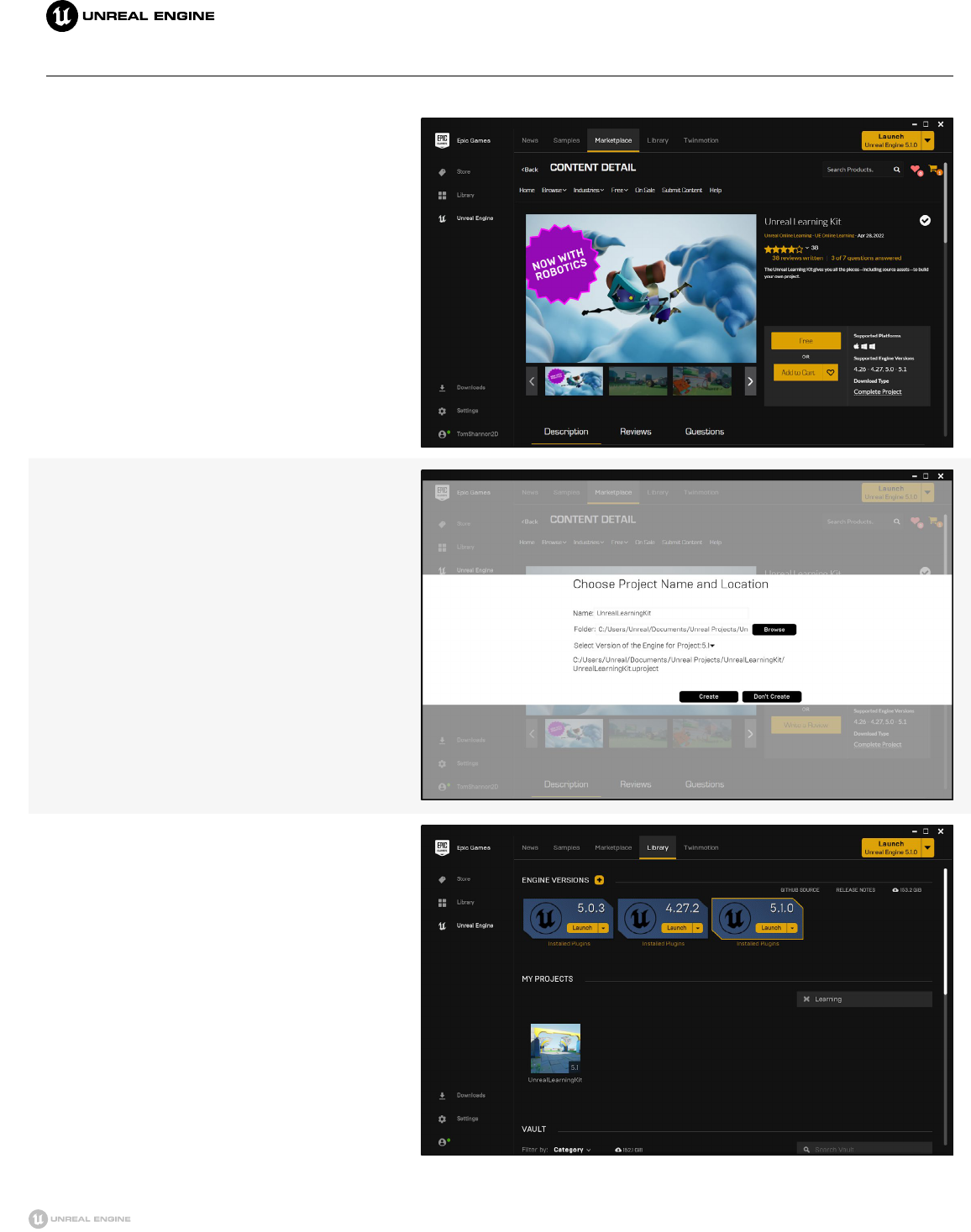
Once the project page loads, it should look like this:
Click the Free button, then select Create Project.
On the prompt that appears, click Create.
Once the project finishes downloading, you will
see it listed under My Projects in the Library
tab of the launcher. Double-click on the project
to begin, and you’re ready to start working
7
GETTING STARTED: GUIDE FOR SECONDARY EDUCATORS

03 RUNNING UE
RUNNING UNREAL ENGINE
IN THE CLASSROOM
You can find detailed hardware and software requirements on our documentation page here.
It’s important to know that Unreal Engine is built to be scalable, meaning projects can run on machines of
varying configurations by modifying or turning off specific rendering effects. Even on lower-end machines,
students can learn to program gameplay with Blueprints, create dynamic audio and sound effects with
Metasounds or explore character animation with Control Rig and cinematics with Sequencer.
ENGINE SCALABILITY SETTINGS
Setting the Scalability to Medium effectively
turns off advanced rendering effects, such
as Lumen GI and Reflections, and replaces
them with more performant versions.
The easiest way to improve performance
in UE5 is by utilizing Engine Scalability
Setting. This allows you to set the fidelity
of graphics options by using presets.
Epic Scalability 92fps
on an RTX 3080
Medium Scalability:
132 fps on an
RTX 3080
8
GETTING STARTED: GUIDE FOR SECONDARY EDUCATORS

MOBILE CONTENT
It’s important to note that you can typically open
older Unreal Engine content in newer versions of
UE5 with minimal fuss. Here is an example of the
Infinity Blade content opened in Unreal Engine
5 and converted to use Lumen and Nanite.
Another strategy is to use content in your
classroom that was designed for mobile
platforms. Some great examples are the Soul
City and Soul Cave packs and the Infinity Blade
Collection. These projects are pre-configured
to run on lower-end hardware and will typically
work better than graphical showcases such
as City Sample, Lyra, or even Stack O Bot.
9
GETTING STARTED: GUIDE FOR SECONDARY EDUCATORS

04 SUPPORT
NEED ADDITIONAL HELP?
We’d love to hear from you! Please join us on the Unreal Engine Discord server for live chat with other Unreal Engine Educators.
You can also get help and support on the Epic Developer Community, where you can find tutorials, learning paths, and forums.
10
GETTING STARTED: GUIDE FOR SECONDARY EDUCATORS
