
1
How To Drivers install on Windows 10 for Budget
PC Wireless Gaming Receiver
This is the Chinese Xbox 360 Wireless Receiver with has no indication it came from Microsoft.
An issue with the Chinese receiver is that although it gives you a driver-CD. That CD is absolutely
useless unless you have windows XP 32-bit you minus well just throw the thing away! So if you have
a Windows 7 or Windows 8 box. The Screen Below is the typical screen you will get!
No driver update, can’t point to the CD because the OS supported is Windows XP. Crap!
This is because the China Xbox 360 Wireless Receiver is emitting a different hardware ID then the
Microsoft one. USB\VID_045E&PID_0291 for windows 7 and USB\VID_05C6&PID_9244 for Windows
10. Because of this Windows has no clue on what to do about this and Unlike a wired 360 controller
or dance pad where it will simply pull its drivers off of Windows Update if it has to, It cannot do
anything with this.
So how do we work around this problem?

2
Acquire the software.
You are first going to want to download the driver from Microsoft’s site dealing with Xbox Controllers
– http://www.microsoft.com/hardware/en-us/d/xbox-360-wireless-controller-for-windows – Choose
your operating system, download, and install this driver. I highly recommend installing this driver as
it will load all of the default Microsoft interfaces for this tutorial and also it will give you a battery
utility so when you press your center button for Xbox control it will tell you how much battery is left
in your controller.
Xbox 360 Wireless Receiver driver installation for Windows 10.
For those with the latest windows 10 operating system please continue reading.
Upon plugging in your USB cabling windows 10 will attempt to find the driver for these Chinese
controllers. It of course will not find anything and label the device as “Unknown Device.”

3
To begin you are going to want to go to your device manager. On windows 7 you an click your Start
Button and then right-click your “File Explorer” and click on Manage to open the Computer
Management screen. Finally, click on “Device Manager”.
From here provided that you have already hooked up your Xbox 360 USB Receiver. We see that we
have other devices that the system cannot identify. Right-click the Unknown Device and then click
on Update Driver Software of this particular device.

4
Since this driver cannot be found by the CD or Windows Update. Searching automatically is a waste
of time. Click on Browse my computer for driver software.

5
Since we are going to inject the driver manually select “Let me pick from a list of device drivers on my
computer” and then click Next.

6
Note: If you did not install the software as stated at the begining of this tutorial this catagory may not
exist. In my case since I had some Xbox wired controllers Windows Update did the job for me.
Select “Xbox 360 Peripherals ” and then click Next.
This is the section which deals with only Xbox 360 Controllers. All of these drivers are digitally signed
incidating that they come right from Microsoft which is good. Select “Xbox 360 Wireless Receiver for
Windows Version: 2.1.0.1349” and click the Next button to continue.
Note: Windows 10 by default will have the newer driver v10.0.10240. The software we just installed
inserts 2.1.0.1349 into the list. The reason why I choose the old version of the driver will become
very apparent when we go and test the Xbox 360 controller later on in this tutorial. I shall explain
why at the end.
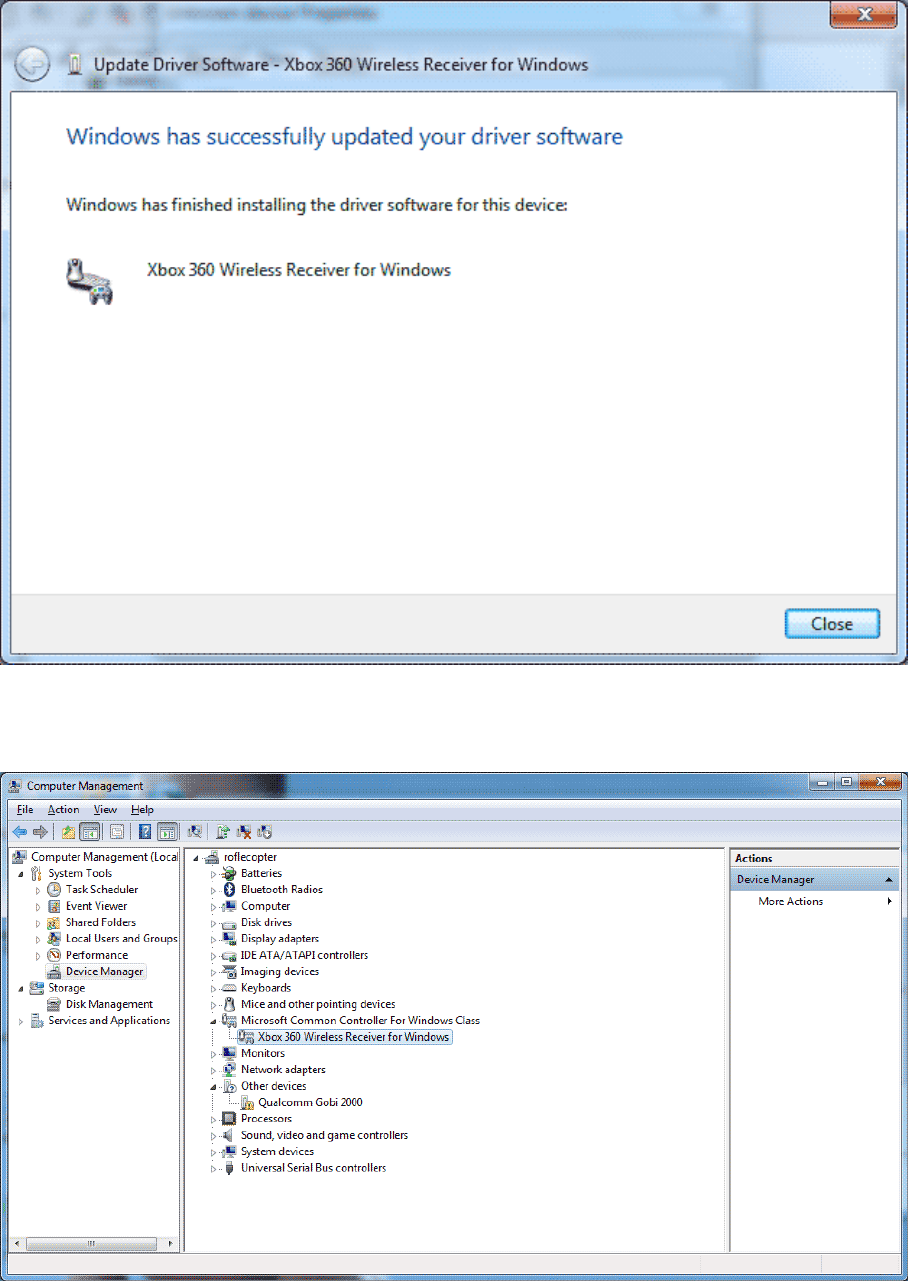
7
This is the part where windows does not believe that you know what you are doing. Silly windows.
Click Yes to continue and it will begin installing the driver.
It will come up stating that the driver has been successful in installation. You may now Close this
window.

8
To verify the driver is installed. Go back into your Device Manager section of Computer
Management and you should see a catagory dealing with Xbox 360 Controllers. A Xbox 360
Peripherals at the buttom and inside of this section Xbox 360 Wireless Receiver for Windows.
Driver installation on Windows 10 is Complete
Testing the PC Wireless Gaming Receiver.
The steps here will seem really simple for people which have owned an Xbox 360 however when
looking at a lot of forums this is also the most overlooked step. Resulting in people thinking that they
got a bad receiver when in all reality it is perfectly fine!
9
Turn on your Xbox 360 Wireless Controller. It should have all four corners of the controller
flashing indicating that it’s on but it cannot find a device to connect to.
Press the button on the wireless receiver and it will begin flashing.
While the wireless receiver is flashing, press the “Sync” button on the front of your Xbox 360
Controller as shown in the picture above. You know it will begin to Pair the device if you see
the Green LEDs on the start button of your controller move in a Clock-Wise Fashion
If you have a solid LED light in the upper left-hand corner indicating player 1.
Congradulations! Your Xbox 360 controller is now paired up to your wireless receiver. If the
LED’s spin in a clockwise circle but then returns to all lights flashing that means that it cannot
find your Wireless receiver to pair up to.
Heeft u na deze handleiding nog vragen dan kunt u contact opnemen met onze klanten
service.
